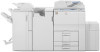Ricoh Aficio MP 7001 driver and firmware
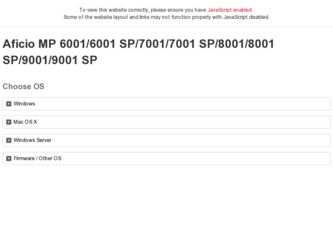
Related Ricoh Aficio MP 7001 Manual Pages
Download the free PDF manual for Ricoh Aficio MP 7001 and other Ricoh manuals at ManualOwl.com
User Guide - Page 47
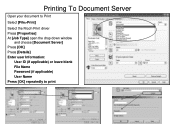
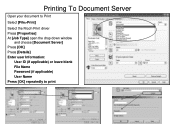
Printing To Document Server
Open your document to Print
Select [File>Print]
Select the Ricoh Print driver Press [Properties] At [Job Type] open the drop down window
and choose [Document Server] Press [OK] Press [Details] Enter user Information:
User ID (if applicable) or leave blank File Name Password (if applicable) User Name Press [OK] repeatedly to print
User Guide - Page 59
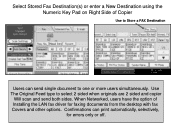
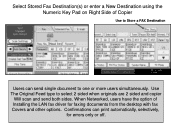
... to one or more users simultaneously. Use The Original Feed type to select 2 sided when originals are 2 sided and copier
Will scan and send both sides. When Networked, users have the option of Installing the LAN fax driver for faxing documents from the desktop with fax Covers and other options. Confirmations can print automatically, selectively,
for errors only or off.
User Guide - Page 60
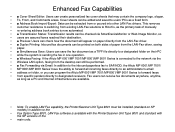
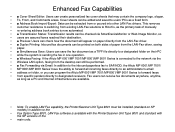
.../MP 7001/MP 8001/MP 9001 Series is connected to the network via the • Wireless LAN option, faxing from the desktop can still be performed. • ■ Fax Forwarding via Email: In addition to the inbound paperless fax to SAF/HDD, the Aficio MP 6001/MP 7001/ • MP 8001/MP 9001 Series' have the ability to forward all incoming faxes directly to an administrator's email • address...
Operating Instructions - Page 5
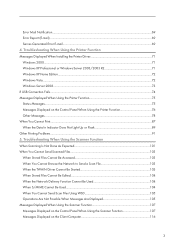
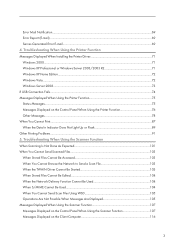
... When Using the Printer Function Messages Displayed When Installing the Printer Driver 71 Windows 2000...71 Windows XP Professional or Windows Server 2003/2003 R2 71 Windows XP Home Edition...72 Windows Vista...72 Windows Server 2008...73 If USB Connection Fails...74 Messages Displayed When Using the Printer Function 75 Status Messages...75 Messages Displayed on the Control Panel When Using...
Operating Instructions - Page 8
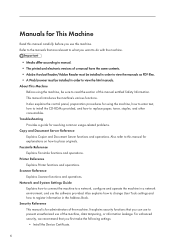
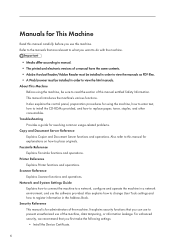
... Reference Explains Scanner functions and operations. Network and System Settings Guide Explains how to connect the machine to a network, configure and operate the machine in a network environment, and use the software provided. Also explains how to change User Tools settings and how to register information in the Address Book. Security Reference This manual is for administrators of the machine...
Operating Instructions - Page 73
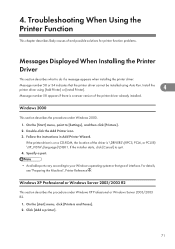
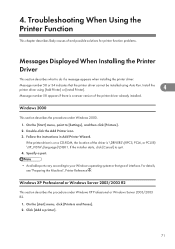
... if there is a newer version of the printer driver already installed.
Windows 2000
This section describes the procedure under Windows 2000.
1. On the [Start] menu, point to [Settings], and then click [Printers]. 2. Double-click the Add Printer icon. 3. Follow the instructions in Add Printer Wizard.
If the printer driver is on a CD-ROM, the location of the driver is \DRIVERS\(RPCS, PCL6, or PCL5E...
Operating Instructions - Page 74
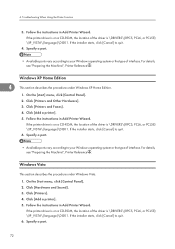
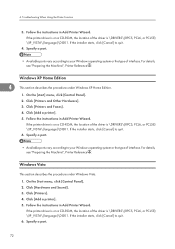
... under Windows Vista.
1. On the Start menu, click [Control Panel]. 2. Click [Hardware and Sound]. 3. Click [Printers]. 4. Click [Add a printer]. 5. Follow the instructions in Add Printer Wizard.
If the printer driver is on a CD-ROM, the location of the driver is \DRIVERS\(RPCS, PCL6, or PCL5E) \XP_VISTA\(language)\DISK1. If the installer starts, click [Cancel] to quit. 6. Specify a port.
72
Operating Instructions - Page 75
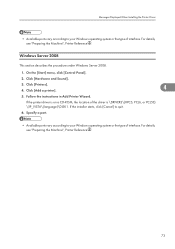
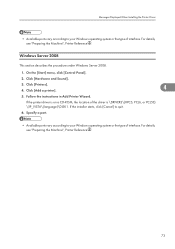
... Windows Server 2008.
1. On the [Start] menu, click [Control Panel].
2. Click [Hardware and Sound].
3. Click [Printers]. 4. Click [Add a printer].
4
5. Follow the instructions in Add Printer Wizard.
If the printer driver is on a CD-ROM, the location of the driver is \DRIVERS\(RPCS, PCL6, or PCL5E) \XP_VISTA\(language)\DISK1. If the installer starts, click [Cancel] to quit.
6. Specify a port...
Operating Instructions - Page 79
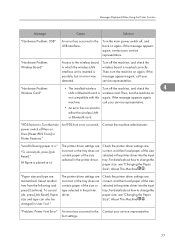
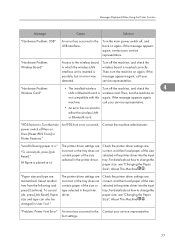
... your service representative.
• An error has occurred in either the wireless LAN or Bluetooth card.
"IPDS font error. Turn the main power switch off then on. Press [Reset IPDS Fonts] in Printer Features."
An IPDS font error occurred.
Contact the machine administrator.
"Load following paper in n."
"To cancel job, press [Job Reset]."
(A figure is placed at n)
The printer driver settings...
Operating Instructions - Page 81
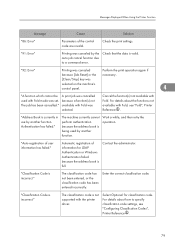
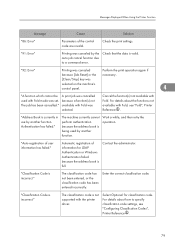
Messages Displayed When Using the Printer Function
Message
Cause
Solution
"86: Error"
Parameters of the control code are invalid.
Check the print settings.
"91: Error"
Printing was canceled by the Check that the data is valid. auto job cancel function due to a command error.
"92: Error"
Printing was canceled
Perform the print operation again if
because [Job Reset] or...
Operating Instructions - Page 85
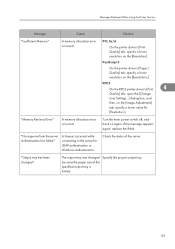
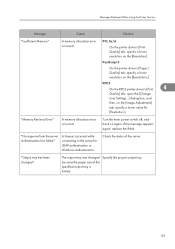
... on the [Resolutions:].
RPCS
On the RPCS printer driver's [Print
4
Quality] tab, open the [Change
User Settings...] dialog box, and
then, on the [Image Adjustments]
tab, specify a lower value for
[Resolution:].
"Memory Retrieval Error"
A memory allocation error occurred.
Turn the main power switch off, and back on again. If the message appears again, replace the RAM.
"No response...
Operating Instructions - Page 121
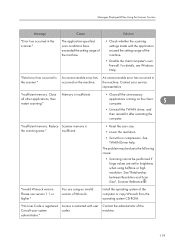
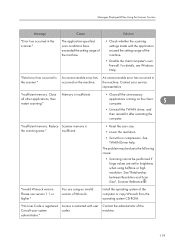
... be performed if large values are set for brightness when using halftone or high resolution. See "Relationship between Resolution and Scan Size", Scanner Reference .
"Invalid Winsock version. Please use version 1.1 or higher."
You are using an invalid version of Winsock.
Install the operating system of the computer or copy Winsock from the operating system CD-ROM.
"No User Code is registered...
Design Guide - Page 2
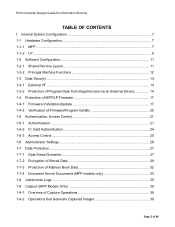
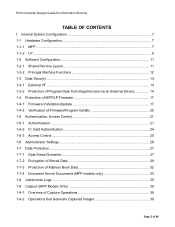
...of Program Data from Illegal Access via an External Device 14 1-4 Protection of MFP/LP Firmware 17 1-4-1 Firmware Installation/Update 17 1-4-2 Verification of Firmware/Program Validity 20 1-5 Authentication, Access Control 21 1-5-1 Authentication ...21 1-5-2 IC Card Authentication 24 1-5-3 Access Control...25 1-6 Administrator Settings 26 1-7 Data Protection ...27 1-7-1 Data Erase/Overwrite...
Design Guide - Page 8


.... • RC Gate: Intermediary device connected to the MFP/LP via an Ethernet connection for performing
remote diagnostic operations including firmware updates and settings changes. • SD card I/F: Used for performing service maintenance and as an interface for firmware storage media. • RAM, HDD: Image data stored in the RAM and HDD memory undergoes compression, decompression
and other...
Design Guide - Page 10
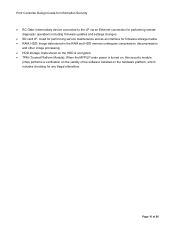
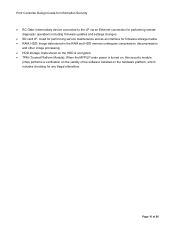
... Controller Design Guide for Information Security • RC Gate: Intermediary device connected to the LP via an Ethernet connection for performing remote
diagnostic operations including firmware updates and settings changes. • SD card I/F: Used for performing service maintenance and as an interface for firmware storage media. • RAM, HDD: Image data stored in the RAM and HDD memory...
Design Guide - Page 12
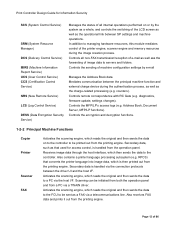
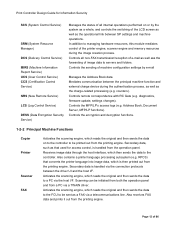
... as the charge-related processing (e.g. counters). Controls remote correspondence with RC Gate (e.g. diagnostics, firmware update, settings changes). Controls the MFP/LP's access logs (e.g. Address Book, Document Server, MFP/LP functions). Controls the encryption and decryption functions.
1-2-2 Principal Machine Functions
Copier Printer
Scanner FAX
Activates the scanning engine, which reads the...
Design Guide - Page 17
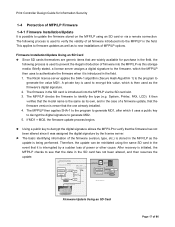
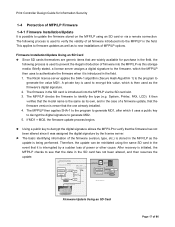
... as the firmware's digital signature. 2. The firmware in the SD card is introduced into the MFP/LP via the SD card slot. 3. The MFP/LP checks the firmware to identify the type (e.g. System, Printer, FAX, LCD). It then verifies that the model name is the same as its own, and in the case of a firmware update, that the firmware version is newer...
Design Guide - Page 18
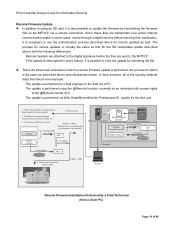
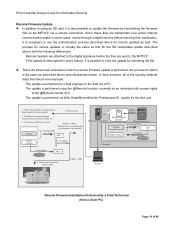
... the end user
1. Check remote headers to confirm that a remote update is being requested
4. Files are sent
2. Verification of model and target machine functions (Copier, Printer, etc.)
3. Verification of firmware version
Program
5. Generate MD1 using SHA-1
If MD1 ≠ MD2 Update process is cancelled and
new firmware is not installed
MD1
Digital signature
7. Compare MD and...
Design Guide - Page 19
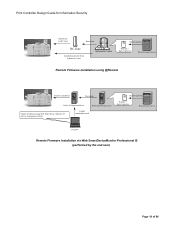
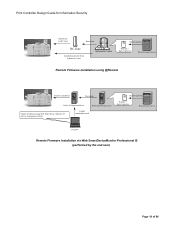
Print Controller Design Guide for Information Security
Installation via RC-Gate
Download
RC-Gate
Installation directly from @Remote Center
@Remote Center
Digital signature
Program + digital signature
Ricoh Licenese Server
Remote Firmware Installation using @Remote
Remote installation
Download
Ridoc IO OperationServer
Ricoh distribution server
Update performed using Web Smart Device ...
Design Guide - Page 20
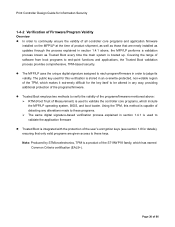
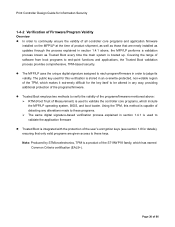
Print Controller Design Guide for Information Security
1-4-2 Verification of Firmware/Program Validity
Overview In order to continually ensure the validity of all controller core programs and application firmware installed on the MFP/LP at the time of product shipment, as well as those that are newly installed as updates through the process explained in section 1.4.1 above, the MFP/LP...