Ricoh Aficio MP 8001 driver and firmware
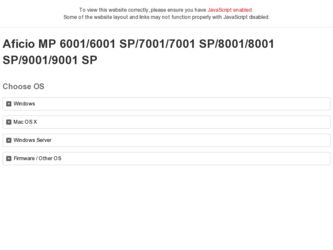
Related Ricoh Aficio MP 8001 Manual Pages
Download the free PDF manual for Ricoh Aficio MP 8001 and other Ricoh manuals at ManualOwl.com
Quick Start Guide - Page 6
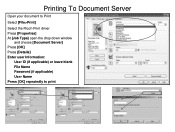
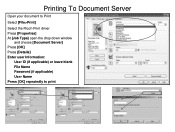
Printing To Document Server
Open your document to Print
Select [File>Print]
Select the Ricoh Print driver Press [Properties] At [Job Type] open the drop down window
and choose [Document Server] Press [OK] Press [Details] Enter user Information:
User ID (if applicable) or leave blank File Name Password (if applicable) User Name Press [OK] repeatedly to print
Quick Start Guide - Page 18
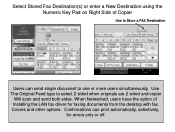
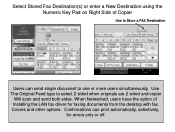
... to one or more users simultaneously. Use The Original Feed type to select 2 sided when originals are 2 sided and copier
Will scan and send both sides. When Networked, users have the option of Installing the LAN fax driver for faxing documents from the desktop with fax Covers and other options. Confirmations can print automatically, selectively,
for errors only or off.
sec - Page 12
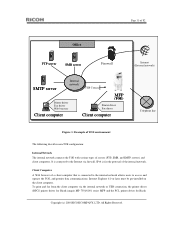
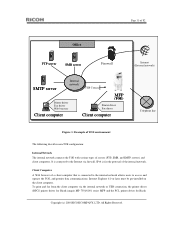
... and operate the TOE, and permits data communications. Internet Explorer 6.0 or later must be pre-installed on the client computer. To print and fax from the client computer via the internal network or USB connection, the printer driver (RPCS printer driver for Ricoh imagio MP 7501/6001 series MFP and the PCL printer driver for Ricoh
Copyright (c) 2010 RICOH COMPANY, LTD. All Rights Reserved.
sec - Page 13
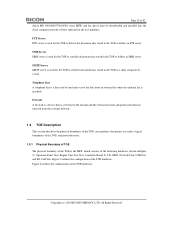
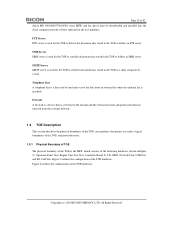
Page 12 of 82 Aficio MP 9001/8001/7001/6001 series MFP) and fax driver must be downloaded and installed into the client computer from the website indicated ...of the following hardware (shown in Figure 2): Operation Panel Unit, Engine Unit, Fax Unit, Controller Board, Ic Ctlr, HDD, Network Unit, USB Port, and SD Card Slot. Figure 2 outlines the configuration of the TOE hardware. Figure 2 outlines the...
sec - Page 14
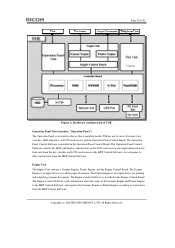
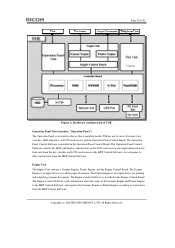
... outputting of paper documents. The Engine Control Software is installed in the Engine Control Board. The Engine Control Software sends information about the status of the Scanner Engine and Printer Engine to the MFP Control Software, and operates the Scanner Engine or Printer Engine according to instructions from the MFP Control Software.
Copyright (c) 2010 RICOH COMPANY, LTD. All Rights Reserved...
sec - Page 15
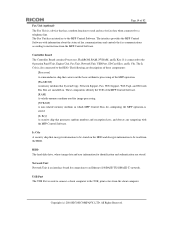
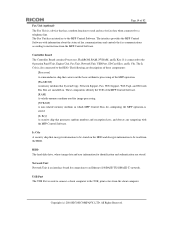
... the HDD.
HDD The hard disk drive, where image data and user information for identification and authentication are stored.
Network Unit Network Unit is an interface board for connection to an Ethernet (100BASE-TX/10BASE-T) network.
USB Port The USB Port is used to connect a client computer to the TOE, print or fax from the client computer.
Copyright (c) 2010 RICOH COMPANY, LTD. All Rights Reserved...
sec - Page 16
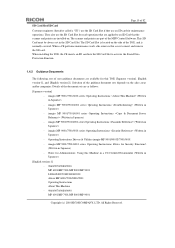
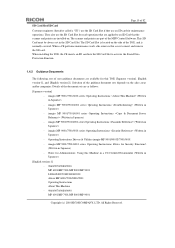
...and printer are installed on. The scanner and printer are part of the MFP Control Software. This SD Card must be always set in the SD Card Slot. The SD Card Slot...version-1]
- 9060/9070/9080/9090 MP 6001/MP 7001/MP 8001/MP 9001 LD360/LD370/LD380/LD390 Aficio MP 6001/7001/8001/9001 Operating Instructions About This Machine
- 9060/9070/9080/9090 MP 6001/MP 7001/MP 8001/MP 9001
Copyright (c) 2010 RICOH...
sec - Page 22
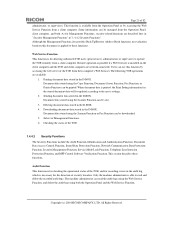
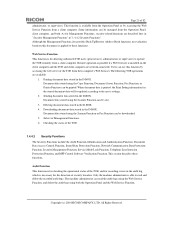
... Address Book functions, no evaluation based on this document is applied to these functions.
Web Service Function This function is for allowing authorised TOE users (general users, administrators or supervisor) to operate the TOE remotely from a client computer. Remote operation is possible if a Web browser is installed on the client computer and the TOE and client computer are network...
sec - Page 26
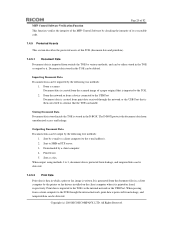
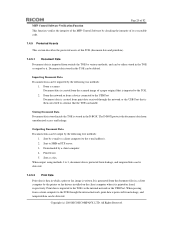
... the printer or fax drivers installed on the client computer when it is printed or faxed, respectively. Print data is imported to the TOE via the internal network or the USB Port. When passing from a client computer to the TOE through the internal network, print data is protected from leakage, and tampered data can be detected.
Copyright (c) 2010 RICOH COMPANY, LTD. All...
sec - Page 28
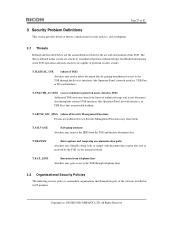
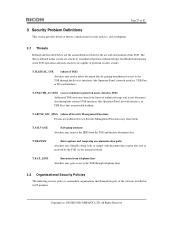
...the device's interfaces (the Operation Panel, network interface, USB Port, or SD card ...network.
T.FAX_LINE
(Intrusion from telephone line) Attackers may gain access to the TOE through telephone lines.
3.2 Organisational Security Policies
The following security policy is assumed for organisations that demand integrity of the software installed in its IT products.
Copyright (c) 2010 RICOH...
sec - Page 79
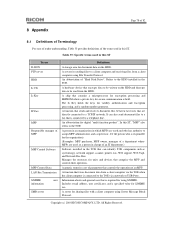
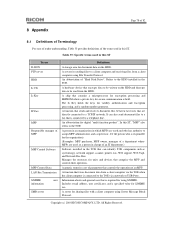
... support, scanner, printer, fax, Web support, Web Uapl, and Network Doc Box. Manages the resources for units and devices that comprise the MFP and controls their operation.
A generic term for a set of parameters that controls the operation of an MFP.
A function that faxes document data from a client computer via the TOE when the client computer is connected to the TOE via a network or USB Ports...
sec - Page 81
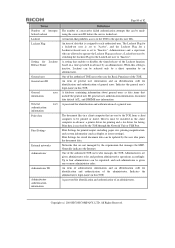
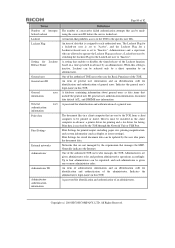
...or faxed. Drivers must be installed in the client computer in advance: a printer driver for printing and a fax driver for faxing. Print data is received by the TOE through the Network Unit or USB Port. Print Settings for printed output, including paper size, printing magnification, and custom information (such as duplex or layout settings). Print Settings for stored document data can be updated by...
User Limits Installation Guide - Page 2
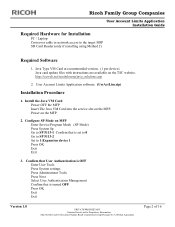
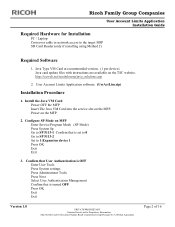
Ricoh Family Group Companies
User Account Limits Application Installation Guide
Required Hardware for Installation
PC / Laptop Crossover cable or network access to the target MFP SD Card Reader (only if installing using Method 2)
Required Software
1. Java Type VM Card at recommended version. (1 per device). Java card update files with instructions are available on the TSC website. http://tscweb....
User Limits Installation Guide - Page 5
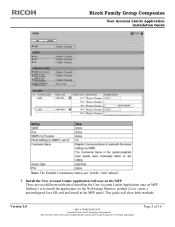
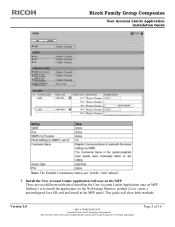
... Account Limits Application Software on the MFP There are two different methods of installing the User Account Limits Application onto an MFP. Method 1 is to install the application via the Web Image Monitor, method 2 is to create a preconfigured Java SD card and install at the MFP panel. This guide will show both methods.
Version 1.0
PRIVATE/PROPRIETARY Contains...
Operating Instructions - Page 5
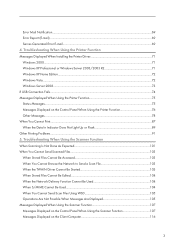
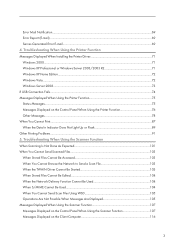
... When Using the Printer Function Messages Displayed When Installing the Printer Driver 71 Windows 2000...71 Windows XP Professional or Windows Server 2003/2003 R2 71 Windows XP Home Edition...72 Windows Vista...72 Windows Server 2008...73 If USB Connection Fails...74 Messages Displayed When Using the Printer Function 75 Status Messages...75 Messages Displayed on the Control Panel When Using...
Operating Instructions - Page 8
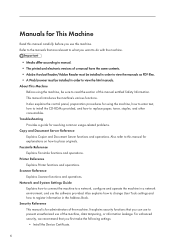
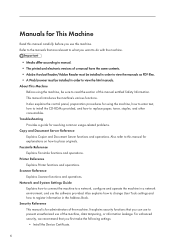
... Reference Explains Scanner functions and operations. Network and System Settings Guide Explains how to connect the machine to a network, configure and operate the machine in a network environment, and use the software provided. Also explains how to change User Tools settings and how to register information in the Address Book. Security Reference This manual is for administrators of the machine...
Operating Instructions - Page 73
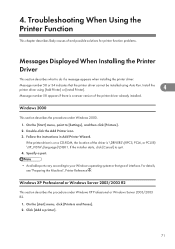
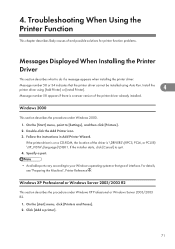
... if there is a newer version of the printer driver already installed.
Windows 2000
This section describes the procedure under Windows 2000.
1. On the [Start] menu, point to [Settings], and then click [Printers]. 2. Double-click the Add Printer icon. 3. Follow the instructions in Add Printer Wizard.
If the printer driver is on a CD-ROM, the location of the driver is \DRIVERS\(RPCS, PCL6, or PCL5E...
Operating Instructions - Page 74
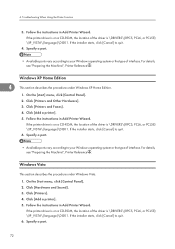
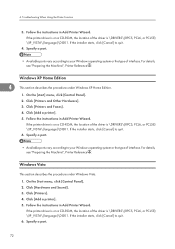
... under Windows Vista.
1. On the Start menu, click [Control Panel]. 2. Click [Hardware and Sound]. 3. Click [Printers]. 4. Click [Add a printer]. 5. Follow the instructions in Add Printer Wizard.
If the printer driver is on a CD-ROM, the location of the driver is \DRIVERS\(RPCS, PCL6, or PCL5E) \XP_VISTA\(language)\DISK1. If the installer starts, click [Cancel] to quit. 6. Specify a port.
72
Operating Instructions - Page 75
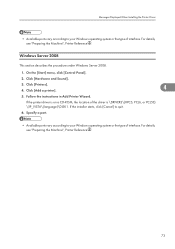
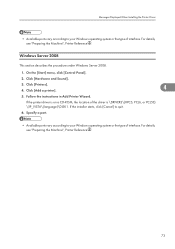
... Windows Server 2008.
1. On the [Start] menu, click [Control Panel].
2. Click [Hardware and Sound].
3. Click [Printers]. 4. Click [Add a printer].
4
5. Follow the instructions in Add Printer Wizard.
If the printer driver is on a CD-ROM, the location of the driver is \DRIVERS\(RPCS, PCL6, or PCL5E) \XP_VISTA\(language)\DISK1. If the installer starts, click [Cancel] to quit.
6. Specify a port...
Operating Instructions - Page 121
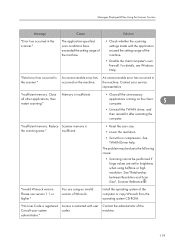
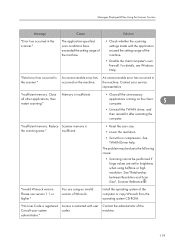
... be performed if large values are set for brightness when using halftone or high resolution. See "Relationship between Resolution and Scan Size", Scanner Reference .
"Invalid Winsock version. Please use version 1.1 or higher."
You are using an invalid version of Winsock.
Install the operating system of the computer or copy Winsock from the operating system CD-ROM.
"No User Code is registered...

