Ricoh Aficio MP 9001 driver and firmware
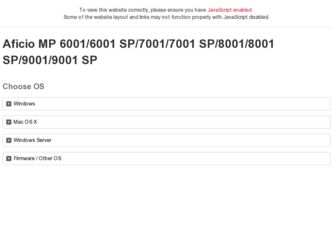
Related Ricoh Aficio MP 9001 Manual Pages
Download the free PDF manual for Ricoh Aficio MP 9001 and other Ricoh manuals at ManualOwl.com
Quick Start Guide - Page 6
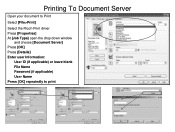
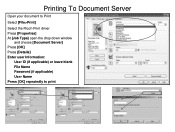
Printing To Document Server
Open your document to Print
Select [File>Print]
Select the Ricoh Print driver Press [Properties] At [Job Type] open the drop down window
and choose [Document Server] Press [OK] Press [Details] Enter user Information:
User ID (if applicable) or leave blank File Name Password (if applicable) User Name Press [OK] repeatedly to print
Quick Start Guide - Page 18
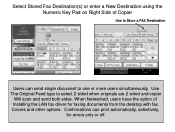
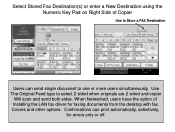
... to one or more users simultaneously. Use The Original Feed type to select 2 sided when originals are 2 sided and copier
Will scan and send both sides. When Networked, users have the option of Installing the LAN fax driver for faxing documents from the desktop with fax Covers and other options. Confirmations can print automatically, selectively,
for errors only or off.
User Guide - Page 47
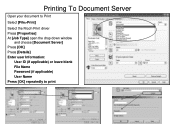
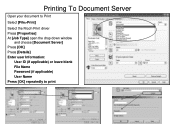
Printing To Document Server
Open your document to Print
Select [File>Print]
Select the Ricoh Print driver Press [Properties] At [Job Type] open the drop down window
and choose [Document Server] Press [OK] Press [Details] Enter user Information:
User ID (if applicable) or leave blank File Name Password (if applicable) User Name Press [OK] repeatedly to print
User Guide - Page 59
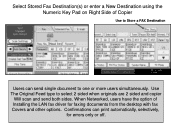
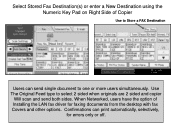
... to one or more users simultaneously. Use The Original Feed type to select 2 sided when originals are 2 sided and copier
Will scan and send both sides. When Networked, users have the option of Installing the LAN fax driver for faxing documents from the desktop with fax Covers and other options. Confirmations can print automatically, selectively,
for errors only or off.
User Guide - Page 60
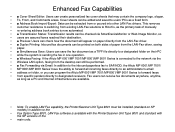
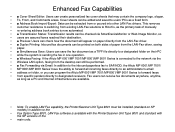
.../MP 7001/MP 8001/MP 9001 Series is connected to the network via the • Wireless LAN option, faxing from the desktop can still be performed. • ■ Fax Forwarding via Email: In addition to the inbound paperless fax to SAF/HDD, the Aficio MP 6001/MP 7001/ • MP 8001/MP 9001 Series' have the ability to forward all incoming faxes directly to an administrator's email • address...
Operating Instructions - Page 5
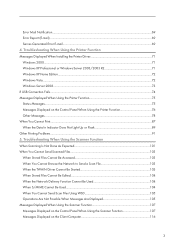
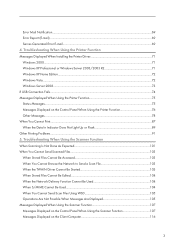
... When Using the Printer Function Messages Displayed When Installing the Printer Driver 71 Windows 2000...71 Windows XP Professional or Windows Server 2003/2003 R2 71 Windows XP Home Edition...72 Windows Vista...72 Windows Server 2008...73 If USB Connection Fails...74 Messages Displayed When Using the Printer Function 75 Status Messages...75 Messages Displayed on the Control Panel When Using...
Operating Instructions - Page 8
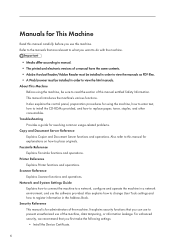
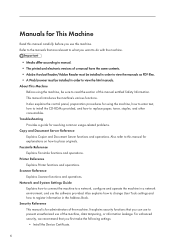
... Reference Explains Scanner functions and operations. Network and System Settings Guide Explains how to connect the machine to a network, configure and operate the machine in a network environment, and use the software provided. Also explains how to change User Tools settings and how to register information in the Address Book. Security Reference This manual is for administrators of the machine...
Operating Instructions - Page 73
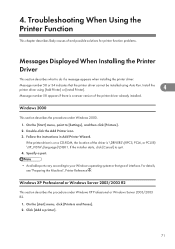
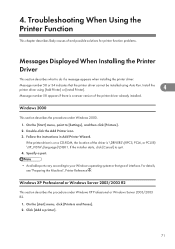
... if there is a newer version of the printer driver already installed.
Windows 2000
This section describes the procedure under Windows 2000.
1. On the [Start] menu, point to [Settings], and then click [Printers]. 2. Double-click the Add Printer icon. 3. Follow the instructions in Add Printer Wizard.
If the printer driver is on a CD-ROM, the location of the driver is \DRIVERS\(RPCS, PCL6, or PCL5E...
Operating Instructions - Page 74
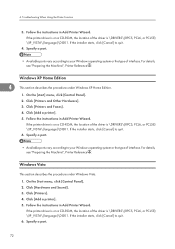
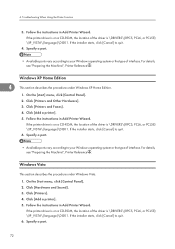
... under Windows Vista.
1. On the Start menu, click [Control Panel]. 2. Click [Hardware and Sound]. 3. Click [Printers]. 4. Click [Add a printer]. 5. Follow the instructions in Add Printer Wizard.
If the printer driver is on a CD-ROM, the location of the driver is \DRIVERS\(RPCS, PCL6, or PCL5E) \XP_VISTA\(language)\DISK1. If the installer starts, click [Cancel] to quit. 6. Specify a port.
72
Operating Instructions - Page 75
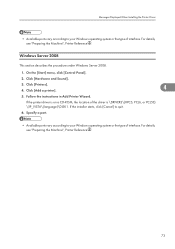
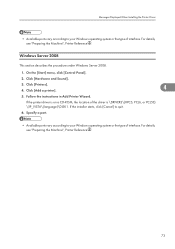
... Windows Server 2008.
1. On the [Start] menu, click [Control Panel].
2. Click [Hardware and Sound].
3. Click [Printers]. 4. Click [Add a printer].
4
5. Follow the instructions in Add Printer Wizard.
If the printer driver is on a CD-ROM, the location of the driver is \DRIVERS\(RPCS, PCL6, or PCL5E) \XP_VISTA\(language)\DISK1. If the installer starts, click [Cancel] to quit.
6. Specify a port...
Operating Instructions - Page 79
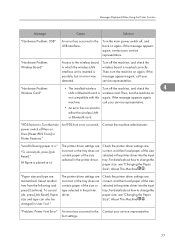
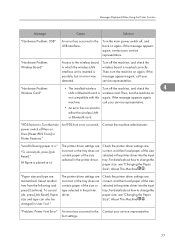
... your service representative.
• An error has occurred in either the wireless LAN or Bluetooth card.
"IPDS font error. Turn the main power switch off then on. Press [Reset IPDS Fonts] in Printer Features."
An IPDS font error occurred.
Contact the machine administrator.
"Load following paper in n."
"To cancel job, press [Job Reset]."
(A figure is placed at n)
The printer driver settings...
Operating Instructions - Page 81
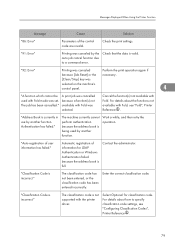
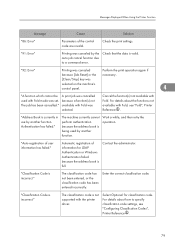
Messages Displayed When Using the Printer Function
Message
Cause
Solution
"86: Error"
Parameters of the control code are invalid.
Check the print settings.
"91: Error"
Printing was canceled by the Check that the data is valid. auto job cancel function due to a command error.
"92: Error"
Printing was canceled
Perform the print operation again if
because [Job Reset] or...
Operating Instructions - Page 85
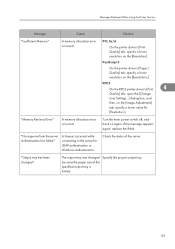
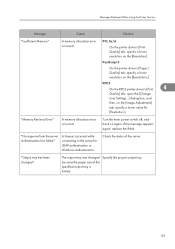
... on the [Resolutions:].
RPCS
On the RPCS printer driver's [Print
4
Quality] tab, open the [Change
User Settings...] dialog box, and
then, on the [Image Adjustments]
tab, specify a lower value for
[Resolution:].
"Memory Retrieval Error"
A memory allocation error occurred.
Turn the main power switch off, and back on again. If the message appears again, replace the RAM.
"No response...
Operating Instructions - Page 97
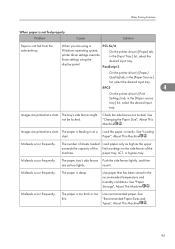
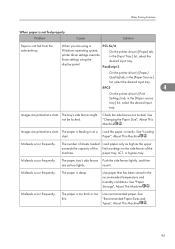
...Windows operating system, printer driver settings override those settings using the display panel.
PCL 5e/6
On the printer driver's [Paper] tab, in the [Input Tray:] list, select the desired input tray.
PostScript 3
On the printer driver... in at a Load the paper correctly. See "Loading
slant.
Paper", About This Machine .
Misfeeds occur frequently.
The number of sheets loaded Load paper only as...
Operating Instructions - Page 101
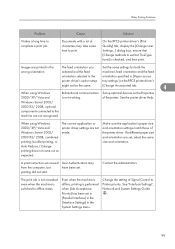
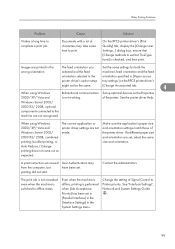
... in the orientation specified in [Paper source
printer driver's option setup tray settings:] on the RPCS printer driver's
might not be the same.
[Change Accessories] tab.
4
When using Windows
Bidirectional communication Set up optional devices on the Properties
2000/ XP/ Vista and
is not working.
of the printer. See the printer driver Help.
Windows Server 2003/
2003 R2/ 2008, optional...
Operating Instructions - Page 118
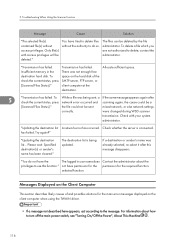
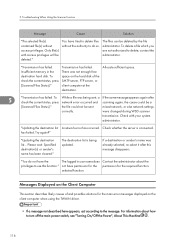
... appears again after check the current status, press network error occurred and scanning again, the cause could be a
[Scanned Files Status]."
the file could not be sent
mixed network, or else network settings
correctly.
were changed during WSD scanner
transmission. Check with your system
administrator.
"Updating the destination list A network error has occurred. Check whether the server is...
Operating Instructions - Page 120
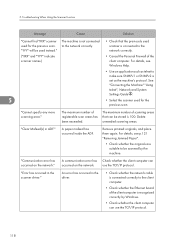
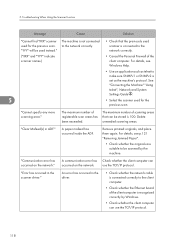
... has Check whether the client computer can
occurred on the network.
use the TCP/IP protocol.
"Error has occurred in the scanner driver."
An error has occurred in the driver.
• Check whether the network cable is connected correctly to the client computer.
• Check whether the Ethernet board of the client computer is recognized correctly by Windows.
• Check whether the client...
Operating Instructions - Page 121
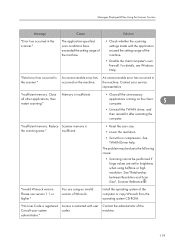
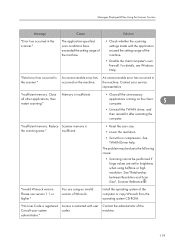
... be performed if large values are set for brightness when using halftone or high resolution. See "Relationship between Resolution and Scan Size", Scanner Reference .
"Invalid Winsock version. Please use version 1.1 or higher."
You are using an invalid version of Winsock.
Install the operating system of the computer or copy Winsock from the operating system CD-ROM.
"No User Code is registered...
Operating Instructions - Page 155
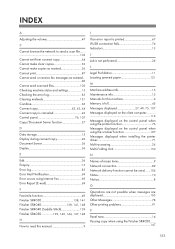
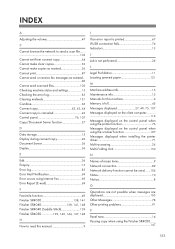
... 121
M
Machine address info 15 Maintenance info 15 Manuals for this machine 6 Memory is full 45 Messages displayed 27, 49, 75, 107 Messages displayed on the client computer 116 Messages displayed on the control panel when using the printer function 76 Messages displayed on the control panel when using the scanner function 107 Messages displayed when installing the printer driver 71 Multi...
Operating Instructions - Page 156
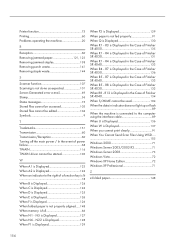
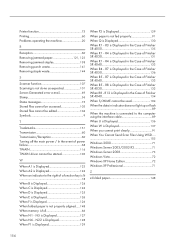
... light up or flash 89 When the machine is connected to the computer using the interface cable 89 When U is Displayed 136 When W is Displayed 137 When you cannot print clearly 91 When You Cannot Send Scan Files Using WSD 105 Windows 2000 71 Windows Server 2003/2003 R2 71 Windows Server 2008 73 Windows Vista 72 Windows XP Home Edition...

