Ricoh Aficio MP C3500 driver and firmware
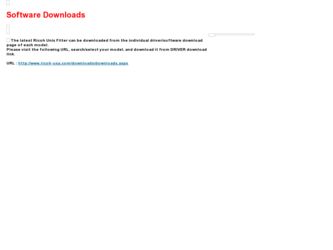
Related Ricoh Aficio MP C3500 Manual Pages
Download the free PDF manual for Ricoh Aficio MP C3500 and other Ricoh manuals at ManualOwl.com
PostScript Supplement - Page 5
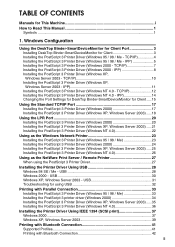
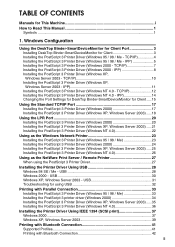
... 3 Printer Driver (Windows 2000 - IPP 8 Installing the PostScript 3 Printer Driver (Windows XP, Windows Server 2003 - TCP/IP 10 Installing the PostScript 3 Printer Driver (Windows XP, Windows Server 2003 - IPP 11 Installing the PostScript 3 Printer Driver (Windows NT 4.0 - TCP/IP 12 Installing the PostScript 3 Printer Driver (Windows NT 4.0 - IPP 14 Changing the Port Settings for DeskTop...
PostScript Supplement - Page 12
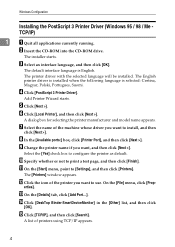
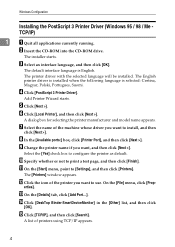
.../IP)
1
A Quit all applications currently running.
B Insert the CD-ROM into the CD-ROM drive.
The installer starts.
C Select an interface language, and then click [OK].
The default interface language is English.
The printer driver with the selected language will be installed. The English printer driver is installed when the following language is selected: Cestina, Magyar, Polski, Portugues...
PostScript Supplement - Page 13
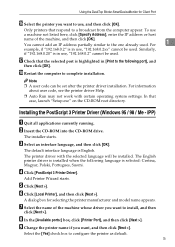
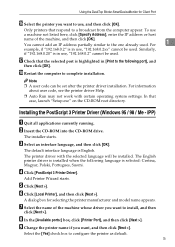
...click [OK].
R Restart the computer to complete installation.
Note ❒ A user code can be set after the printer driver installation. For information
about user code, see the printer driver Help.
❒ Auto Run may not work with certain operating system settings. In that case, launch "Setup.exe" on the CD-ROM root directory.
Installing the PostScript 3 Printer Driver (Windows 95 / 98 / Me...
PostScript Supplement - Page 15
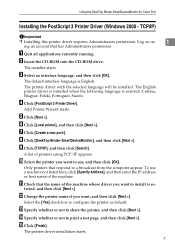
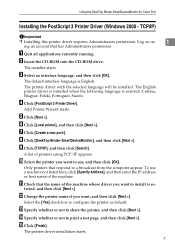
Using the DeskTop Binder-SmartDeviceMonitor for Client Port
Installing the PostScript 3 Printer Driver (Windows 2000 - TCP/IP)
Important
❒ Installing this printer driver requires Administrators permission. Log on us-
1
ing an account that has Administrators permission.
A Quit all applications currently running.
B Insert the CD-ROM into the CD-ROM drive.
The installer starts.
C ...
PostScript Supplement - Page 16
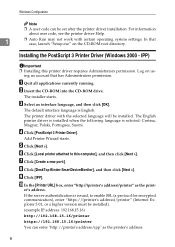
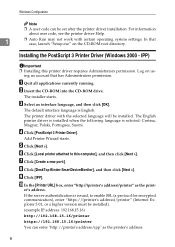
... can be set after the printer driver installation. For information about user code, see the printer driver Help.
1
❒ Auto Run may not work with certain operating system settings. In that case, launch "Setup.exe" on the CD-ROM root directory.
Installing the PostScript 3 Printer Driver (Windows 2000 - IPP)
Important ❒ Installing this printer driver requires Administrators permission...
PostScript Supplement - Page 18
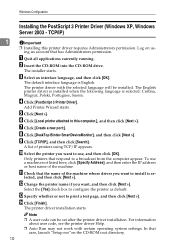
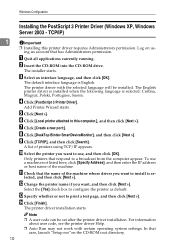
... or not to print a test page, and then click [Next >]. N Click [Finish].
The printer driver installation starts.
Note
❒ A user code can be set after the printer driver installation. For information about user code, see the printer driver Help.
❒ Auto Run may not work with certain operating system settings. In that case, launch "Setup.exe"on the CD-ROM root directory.
PostScript Supplement - Page 19
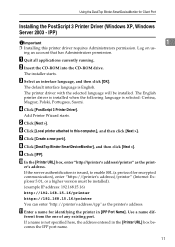
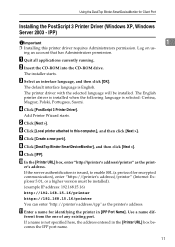
... port:]. H Click [DeskTop Binder-SmartDeviceMonitor], and then click [Next >]. I Click [IPP]. J In the [Printer URL] box, enter "http://(printer's address)/printer" as the print-
er's address.
If the server authentification is issued, to enable SSL (a protocol for encrypted communication), enter "https://(printer's address)/printer" (Internet Explorer 5.01, or a higher version must be installed...
PostScript Supplement - Page 20
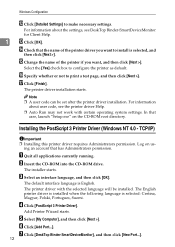
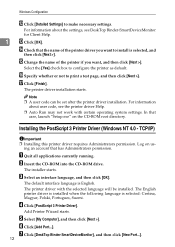
...Q Click [Finish].
The printer driver installation starts.
Note ❒ A user code can be set after the printer driver installation. For information
about user code, see the printer driver Help.
❒ Auto Run may not work with certain operating system settings. In that case, launch "Setup.exe" on the CD-ROM root directory.
Installing the PostScript 3 Printer Driver (Windows NT 4.0 - TCP/IP...
PostScript Supplement - Page 22
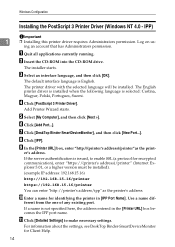
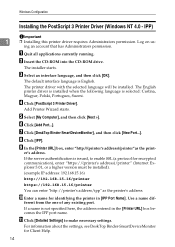
... [DeskTop Binder-SmartDeviceMonitor], and then click [New Port...].
H Click [IPP].
I In the [Printer URL] box, enter "http://(printer's address)/printer"as the print-
er's address.
If the server authentification is issued, to enable SSL (a protocol for encrypted communication), enter "https://(printer's address)/printer" (Internet Explorer 5.01, or a higher version must be installed).
(example...
PostScript Supplement - Page 25
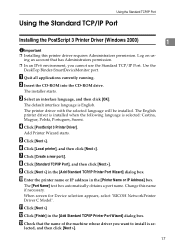
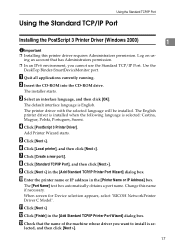
... Standard TCP/IP Port. Use the DeskTop Binder-SmartDeviceMonitor port.
A Quit all applications currently running. B Insert the CD-ROM into the CD-ROM drive.
The installer starts.
C Select an interface language, and then click [OK].
The default interface language is English.
The printer driver with the selected language will be installed. The English printer driver is installed when the following...
PostScript Supplement - Page 26
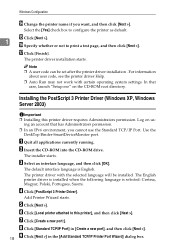
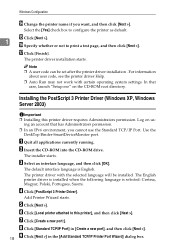
... system settings. In that case, launch "Setup.exe" on the CD-ROM root directory.
Installing the PostScript 3 Printer Driver (Windows XP, Windows Server 2003)
Important
❒ Installing this printer driver requires Administrators permission. Log on using an account that has Administrators permission.
❒ In an IPv6 environment, you cannot use the Standard TCP/IP Port. Use the DeskTop...
PostScript Supplement - Page 28
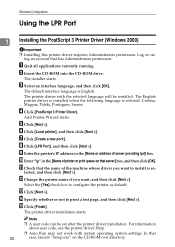
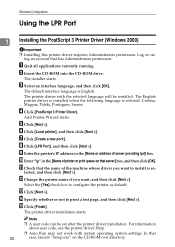
... or not to print a test page, and then click [Next >]. O Click [Finish].
The printer driver installation starts.
Note ❒ A user code can be set after the printer driver installation. For information
about user code, see the printer driver Help. ❒ Auto Run may not work with certain operating system settings. In that
case, launch "Setup.exe" on the CD-ROM root directory.
PostScript Supplement - Page 29
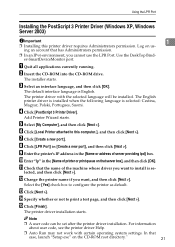
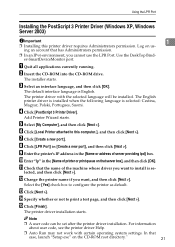
...cannot use the LPR Port. Use the DeskTop Binder-SmartDeviceMonitor port.
A Quit all applications currently running. B Insert the CD-ROM into the CD-ROM drive.
The installer starts.
C Select an interface language, and then click [OK].
The default interface language is English.
The printer driver with the selected language will be installed. The English printer driver is installed when the following...
PostScript Supplement - Page 30
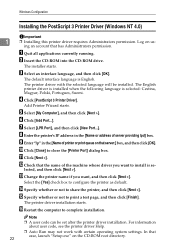
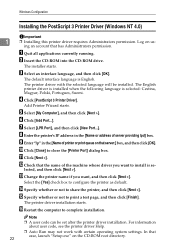
... a test page, and then click [Finish].
The printer driver installation starts.
P Restart the computer to complete installation.
Note ❒ A user code can be set after the printer driver installation. For information
about user code, see the printer driver Help. ❒ Auto Run may not work with certain operating system settings. In that
case, launch "Setup.exe" on the CD-ROM root directory.
PostScript Supplement - Page 31
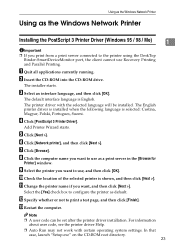
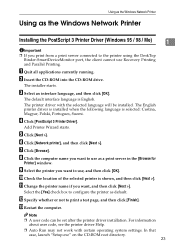
...as the Windows Network Printer
Using as the Windows Network Printer
Installing the PostScript 3 Printer Driver (Windows 95 / 98 / Me)
1
Important ❒ If you print from a print server connected to the printer using the DeskTop
Binder-SmartDeviceMonitor port, the client cannot use Recovery Printing and Parallel Printing.
A Quit all applications currently running. B Insert the CD-ROM into the...
PostScript Supplement - Page 32
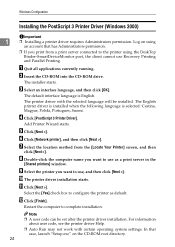
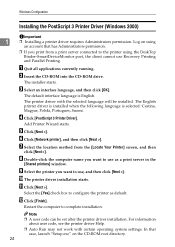
...server connected to the printer using the DeskTop Binder-SmartDeviceMonitor port, the client cannot use Recovery Printing and Parallel Printing.
A Quit all applications currently running.
B Insert the CD-ROM into the CD-ROM drive.
The installer starts.
C Select an interface language, and then click [OK].
The default interface language is English.
The printer driver with the selected language...
PostScript Supplement - Page 48
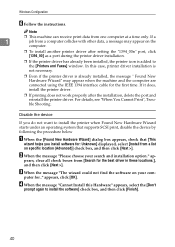
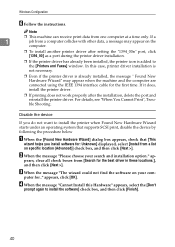
... it does, install the printer driver.
❒ If printing does not work properly after the installation, delete the port and reinstall the printer driver. For details, see "When You Cannot Print", Trouble Shooting.
Disable the device
If you do not want to install the printer when Found New Hardware Wizard starts under an operating system that supports SCSI print, disable the device by following...
Facsimile Reference - Page 253
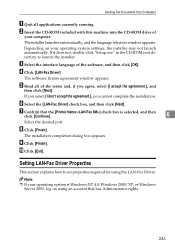
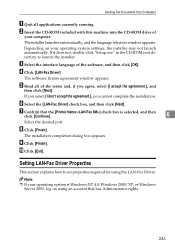
...CD-ROM drive of
your computer.
The installer launches automatically, and the language selection window appears.
Depending on your operating system settings, the installer may not launch automatically. If it does not, double-click "Setup.exe" in the CD-ROM root directory to launch the installer.
C Select the interface language of the software, and then click [OK].
D Click [LAN-Fax Driver].
The...
Printer Reference - Page 38
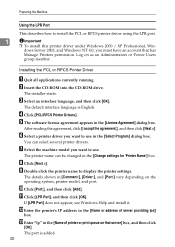
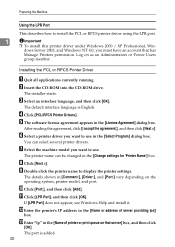
...-click the printer name to display the printer settings.
The details shown in [Comment:], [Driver:], and [Port:] vary depending on the operating system, printer model, and port.
J Click [Port:], and then click [Add]. K Click [LPR Port], and then click [OK].
If [LPR Port] does not appear, see Windows Help and install it.
L Enter the printer's IP address in the [Name or address of server providing...
Printer Reference - Page 54
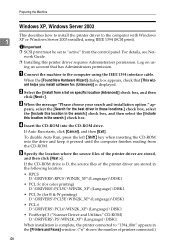
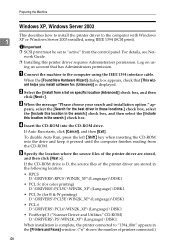
Preparing the Machine
Windows XP, Windows Server 2003
This describes how to install the printer driver to the computer with Windows
1
XP or Windows Server 2003 installed, using IEEE 1394 (SCSI print).
Important
❒ SCSI print must be set to "active" from the control panel. For details, see Network Guide.
❒ Installing this printer driver requires Administrators permission. Log on...

