Ricoh Aficio MP C4502 driver and firmware
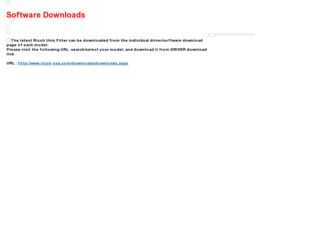
Related Ricoh Aficio MP C4502 Manual Pages
Download the free PDF manual for Ricoh Aficio MP C4502 and other Ricoh manuals at ManualOwl.com
General Settings Guide - Page 15
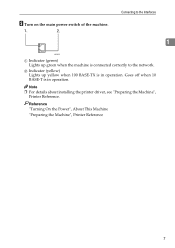
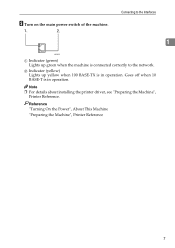
... green when the machine is connected correctly to the network.
B Indicator (yellow) Lights up yellow when 100 BASE-TX is in operation. Goes off when 10 BASE-T is in operation.
Note ❒ For details about installing the printer driver, see "Preparing the Machine",
Printer Reference.
Reference "Turning On the Power", About This Machine "Preparing the Machine...
General Settings Guide - Page 16
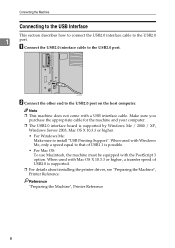
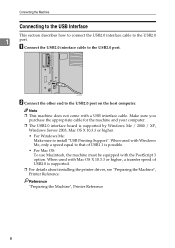
... USB2.0 port on the host computer.
Note ❒ This machine does not come with a USB interface cable. Make sure you
purchase the appropriate cable for the machine and your computer. ❒ The USB2.0 interface board is supported by Windows Me / 2000 / XP,
Windows Server 2003, Mac OS X 10.3.3 or higher.
• For Windows Me: Make sure to install "USB Printing Support". When used with Windows...
General Settings Guide - Page 17
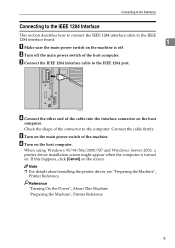
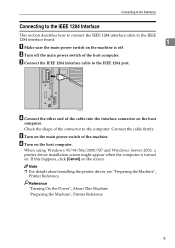
... IEEE 1284 port.
AJL004S
D Connect the other end of the cable into the interface connector on the host
computer. Check the shape of the connector to the computer. Connect the cable firmly.
E Turn on the main power switch of the machine. F Turn on the host computer.
When using Windows 95/98/Me/2000/XP and Windows Server 2003, a printer driver installation screen...
General Settings Guide - Page 19
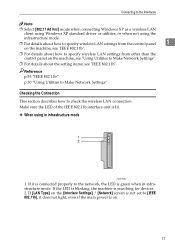
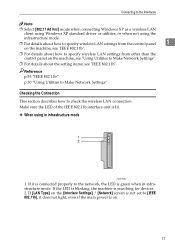
...wireless LAN
client using Windows XP standard driver or utilities, or when not using the
infrastructure mode.
❒ For details about how to specify wireless LAN settings from the control panel
1
on the machine, see "IEEE 802.11b".
❒ For details about how to specify wireless LAN settings from other than the control panel on the machine, see "Using Utilities to Make Network Settings...
General Settings Guide - Page 53
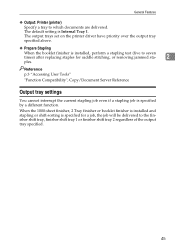
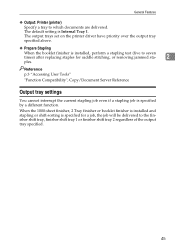
... Tray 1. The output trays set on the printer driver have priority over the output tray specified above.
❖ Prepare Stapling
When the booklet finisher is installed, perform a stapling test (five to seven times) after replacing staples for saddle stitching, or removing jammed sta-
2
ples.
Reference p.3 "Accessing User Tools" "Function Compatibility", Copy/Document Server Reference
Output...
General Settings Guide - Page 62
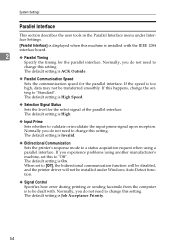
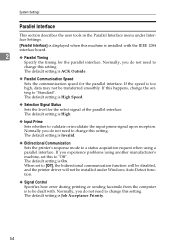
... experience problems using another manufacturer's machine, set this to "Off". The default setting is On. When set to [Off], the bidirectional communication function will be disabled, and the printer driver will not be installed under Windows Auto Detect function.
❖ Signal Control
Specifies how error during printing or sending facsimile from the computer is to be dealt with. Normally, you...
General Settings Guide - Page 65
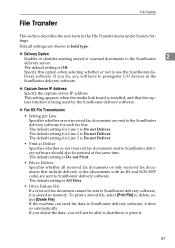
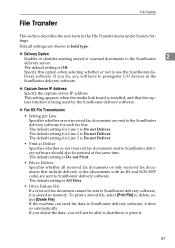
... when selecting whether or not to use the ScanRouter de-
livery software. If you do, you will have to preregister I/O devices in the
ScanRouter delivery software.
❖ Capture Server IP Address
Specify the capture server IP address. This setting appears when the media link board is installed, and that the capture function is being used by the ScanRouter...
General Settings Guide - Page 72
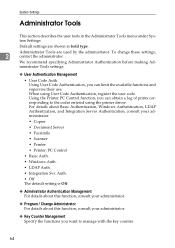
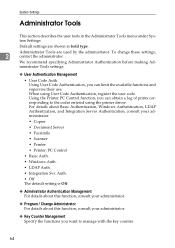
...driver. For details about Basic Authentication, Windows Authentication, LDAP Authentication, and Integration Server Authentication, consult your administrator.
• Copier
• Document Server
• Facsimile
• Scanner
• Printer
• Printer: PC Control
• Basic Auth.
• Windows Auth.
• LDAP Auth.
• Integration Svr. Auth.
• Off The default setting...
General Settings Guide - Page 78
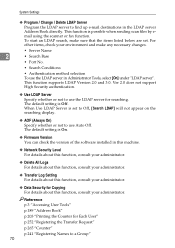
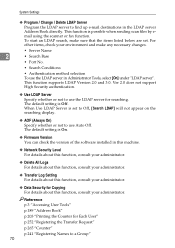
... Off, [Search LDAP] will not appear on the searching display.
❖ AOF (Always On) Specify whether or not to use Auto Off. The default setting is On.
❖ Firmware Version You can check the version of the software installed in this machine.
❖ Network Security Level For details about this function, consult your administrator.
❖ Delete All Logs...
General Settings Guide - Page 174
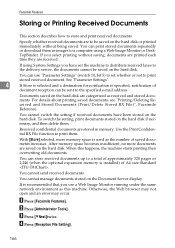
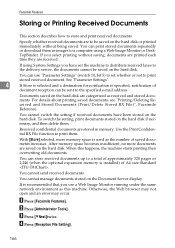
... the optional expansion memory is installed) of A4 size Standard .
You cannot send received documents.
You cannot manage documents stored on the Document Server display.
It is recommended that you use a Web Image Monitor running under the same network environment as this machine. Otherwise, the Web browser may not open and an error may occur...
General Settings Guide - Page 178
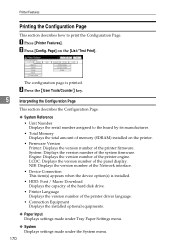
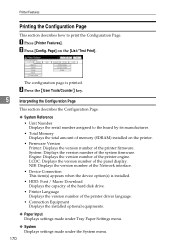
... firmware. Engine: Displays the version number of the printer engine. LCDC: Displays the version number of the panel display. NIB: Displays the version number of the Network interface.
• Device Connection This item(s) appears when the device option(s) is installed.
• HDD: Font / Macro Download Displays the capacity of the hard disk drive.
• Printer Language Displays the version...
General Settings Guide - Page 182
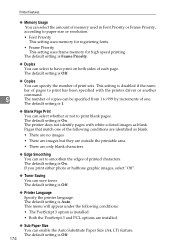
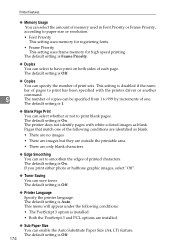
... print on both sides of each page. The default setting is Off.
❖ Copies
You can specify the number of print sets. This setting is disabled if the num-
ber of pages to print has been specified with the printer driver or another
command.
5
The number of copies can be specified from 1 to 999 by increments of...
General Settings Guide - Page 183
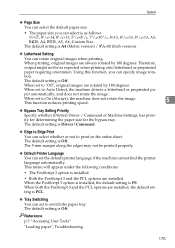
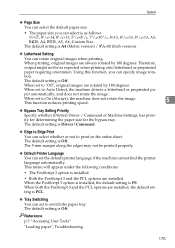
...), the machine does not rotate the image. This function reduces printing speed.
5
❖ Bypass Tray Setting Priority
Specify whether (Printer) Driver / Command or Machine Settings, has priority for determining the paper size for the bypass tray. The default setting is Driver / Command.
❖ Edge to Edge Print
You can select whether or not to print on...
General Settings Guide - Page 185
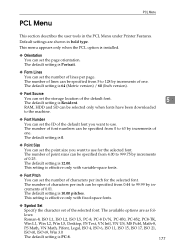
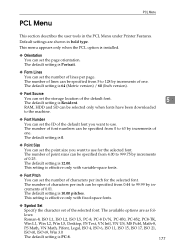
... be specified from 5 to 128 by increments of one. The default setting is 64 (Metric version) / 60 (Inch version).
❖ Font Source
You can set the storage location of the default font. The default setting is Resident.
5
RAM, HDD and SD can be selected only when fonts have been downloaded
to the machine.
❖ Font Number
You can...
General Settings Guide - Page 187
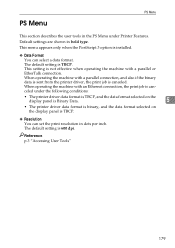
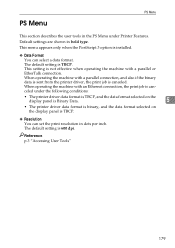
... an Ethernet connection, the print job is canceled under the following conditions:
• The printer driver data format is TBCP, and the data format selected on the display panel is Binary Data.
5
• The printer driver data format is binary, and the data format selected on the display panel is TBCP.
❖ Resolution You can set the print resolution in...
General Settings Guide - Page 275
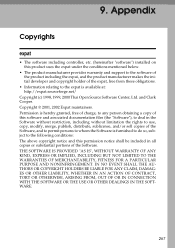
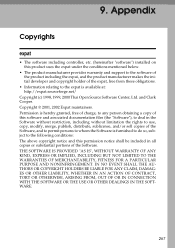
... The software including controller, etc. (hereinafter "software") installed on this product uses the expat under the conditions mentioned below.
• The product manufacturer provides warranty and support to the software of the...notice and this permission notice shall be included in all copies or substantial portions of the Software. THE SOFTWARE IS PROVIDED "AS IS", WITHOUT WARRANTY OF ANY KIND,...
General Settings Guide - Page 278
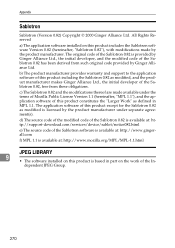
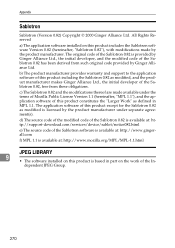
...Ginger Alliance Ltd. All Rights Reserved a) The application software installed on this product includes the Sablotron software Version 0.82 (hereinafter, "Sablotron 0.82"), with modifications ... code of the Sablotron 0.82 is available at: http://support-download.com/services/device/sablot/notice082.html e) The source code of the Sablotron software is available at: http://www.gingerall.com f) MPL 1.1...
Manuals - Page 5
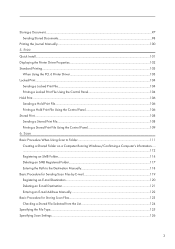
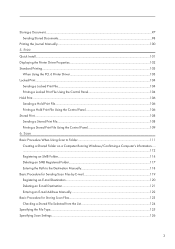
Storing a Document...97 Sending Stored Documents...98
Printing the Journal Manually...100 5. Print Quick Install...101 Displaying the Printer Driver Properties...102 Standard Printing...103
When Using the PCL 6 Printer Driver...103 Locked Print...104
Sending a Locked Print File...104 Printing a Locked Print File Using the Control Panel 104 Hold Print...106 Sending a Hold Print File...106 Printing...
Manuals - Page 103
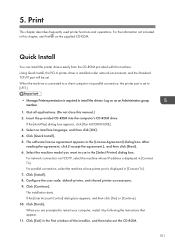
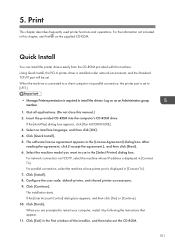
... Standard TCP/IP port will be set. When the machine is connected to a client computer via parallel connection, the printer port is set to [LPT1].
• Manage Printers permission is required to install the drivers. Log on as an Administrators group member.
1. Quit all applications. (Do not close this manual.) 2. Insert the provided CD-ROM into the computer's CD-ROM drive.
If the [AutoPlay...
Manuals - Page 231
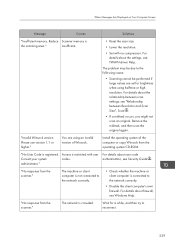
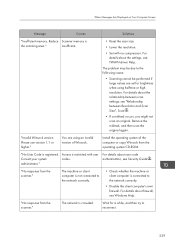
...between scan settings, see "Relationship between Resolution and Scan Size", Scan .
• If a misfeed occurs, you might not scan an original. Remove the misfeed, and then scan the original again.
"Invalid Winsock version. Please use version 1.1 or higher."
You are using an invalid version of Winsock.
Install the operating system of the computer or copy Winsock from the operating system CD-ROM...

