Ricoh Aficio MP C5502A driver and firmware
Drivers and firmware downloads for this Ricoh item

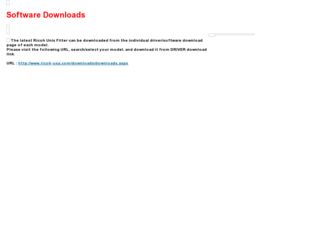
Related Ricoh Aficio MP C5502A Manual Pages
Download the free PDF manual for Ricoh Aficio MP C5502A and other Ricoh manuals at ManualOwl.com
Quick Start Guide - Page 4
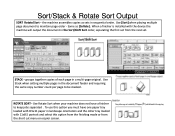
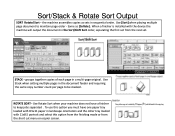
... page order - Same as [Collate]. When a finisher is installed with the device the machine will output the document in the Sort/Shift Sort order, separating the first set from the next set.
STACK - groups together copies of each page in a multi-page original. Use Stack when setting multiple pages in the document feeder and requiring the...
Quick Start Guide - Page 5
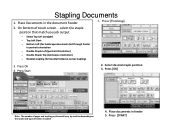
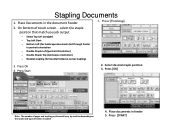
... desired staple position 3. Press [OK]
Note: The number of pages and stapling positions will vary by machine depending on the model and type of finisher installed
4. Place documents in feeder 5. Press [START]
Quick Start Guide - Page 8
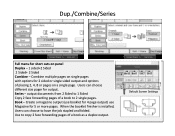
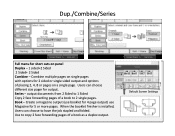
... output and options of placing 2, 4, 8 or pages on a single page. Users can choose different size pager for output. Series - output documents from 2 Sided to 1 Sided Copy 2 face forwarding pages of a book to 2 single pages. Book - Create a magazine output (use booklet for 4 page output) use Magazine for 5 or more pages. When the...
User Guide - Page 3
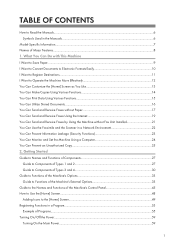
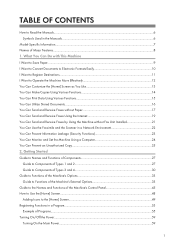
... Faxes Using the Internet 19 You Can Send and Receive Faxes by Using the Machine without Fax Unit Installed 21 You Can Use the Facsimile and the Scanner in a Network Environment 22 You Can Prevent Information Leakage (Security Functions 23 You Can Monitor and Set the Machine Using a Computer 24 You Can Prevent an Unauthorized Copy...25 2. Getting Started Guide...
User Guide - Page 5
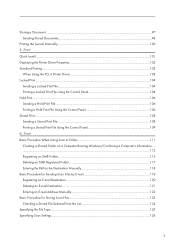
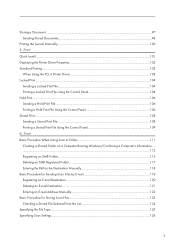
Storing a Document...97 Sending Stored Documents...98
Printing the Journal Manually...100 5. Print Quick Install...101 Displaying the Printer Driver Properties...102 Standard Printing...103
When Using the PCL 6 Printer Driver...103 Locked Print...104
Sending a Locked Print File...104 Printing a Locked Print File Using the Control Panel 104 Hold Print...106 Sending a Hold Print File...106 Printing...
User Guide - Page 13
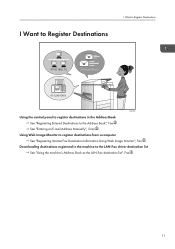
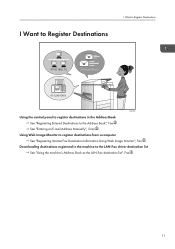
... control panel to register destinations in the Address Book See "Registering Entered Destinations to the Address Book", Fax . See "Entering an E-mail Address Manually", Scan .
Using Web Image Monitor to register destinations from a computer See "Registering Internet Fax Destination Information Using Web Image Monitor", Fax .
Downloading destinations registered in the machine to the LAN-Fax driver...
User Guide - Page 14
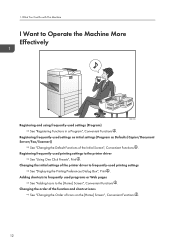
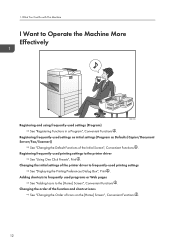
... (Program as Defaults (Copier/Document Server/Fax/Scanner))
See "Changing the Default Functions of the Initial Screen", Convenient Functions . Registering frequently-used printing settings to the printer driver
See "Using One Click Presets", Print . Changing the initial settings of the printer driver to frequently-used printing settings
See "Displaying the Printing Preferences Dialog Box", Print...
User Guide - Page 17
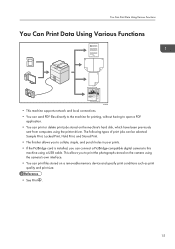
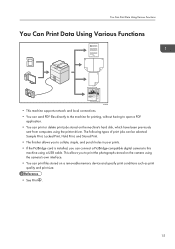
... punch holes in your prints. • If the PictBridge card is installed, you can connect a PictBridge-compatible digital camera to this machine using a USB cable. This allows you to print the photographs stored on the camera using the camera's own interface. • You can print files stored on a removable memory device and specify print conditions such as print quality and...
User Guide - Page 18
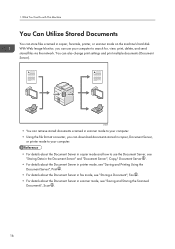
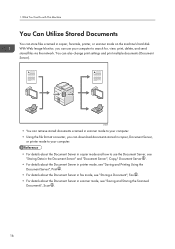
... send stored files via the network. You can also change print settings and print multiple documents (Document Server).
CJQ603
• You can retrieve stored documents scanned in scanner mode to your computer. • Using the file format converter, you can download documents stored in copier, Document Server,
or printer mode to your computer. • For details about...
User Guide - Page 103
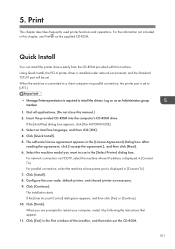
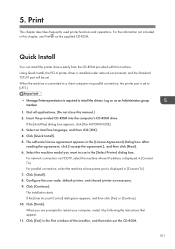
... Standard TCP/IP port will be set. When the machine is connected to a client computer via parallel connection, the printer port is set to [LPT1].
• Manage Printers permission is required to install the drivers. Log on as an Administrators group member.
1. Quit all applications. (Do not close this manual.) 2. Insert the provided CD-ROM into the computer's CD-ROM drive.
If the [AutoPlay...
User Guide - Page 105
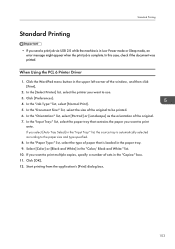
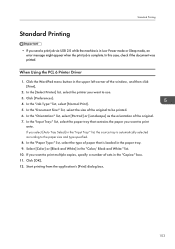
... a print job via USB 2.0 while the machine is in Low Power mode or Sleep mode, an error message might appear when the print job is complete. In this case, check if the document was printed.
When Using the PCL 6 Printer Driver
1. Click the WordPad menu button in the upper left corner of the window, and then...
User Guide - Page 134
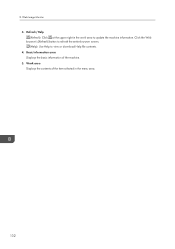
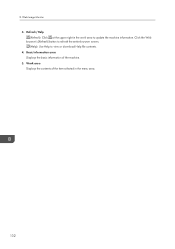
... the upper right in the work area to update the machine information. Click the Web browser's [Refresh] button to refresh the entire browser screen. (Help): Use Help to view or download Help file contents. 4. Basic Information area Displays the basic information of the machine. 5. Work area Displays the contents of the item selected in...
User Guide - Page 200
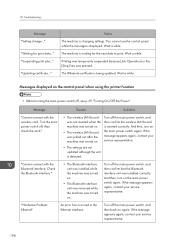
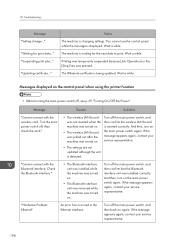
... pressed.
The @Remote certificate is being updated. Wait a while.
Messages displayed on the control panel when using the printer function
• Before turning the main power switch off, see p.59 "Turning On/Off the Power".
Message
Causes
Solutions
"Cannot connect with the wireless card. Turn the main power switch off, then check the card."
• The wireless LAN board was not inserted...
User Guide - Page 202
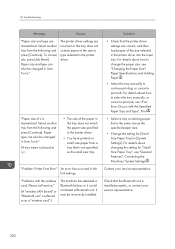
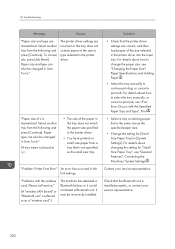
...Font Error" An error has occurred in the font settings.
"Problems with the wireless card. Please call service."
(A "wireless LAN board" or "Bluetooth unit" is referred to as a "wireless card".)
The machine has detected a Bluetooth failure, or it could not detect a Bluetooth unit. It may be incorrectly installed.
Solutions
• Check that the printer driver settings are correct, and then load...
User Guide - Page 206
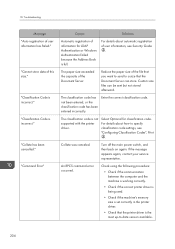
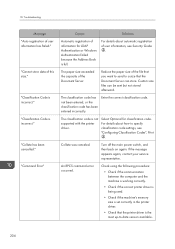
... RPCS command error occurred.
Check using the following procedure:
• Check if the communication between the computer and the machine is working correctly.
• Check if the correct printer driver is being used.
• Check if the machine's memory size is set correctly in the printer driver.
• Check that the printer driver is the most up-to-date version available...
User Guide - Page 210
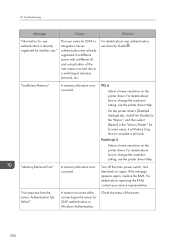
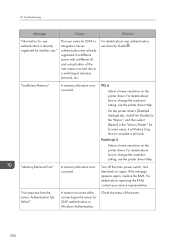
... 3
Select a lower resolution on the printer driver. For details about how to change the resolution setting, see the printer driver Help.
"Memory Retrieval Error"
A memory allocation error occurred.
Turn off the main power switch, and then back on again. If the message appears again, replace the RAM. For details about replacing the RAM, contact your service representative.
"No response...
User Guide - Page 224
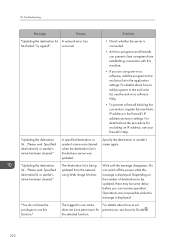
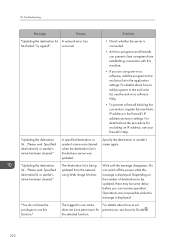
...
Causes
Solutions
"Updating the destination list A network error has
has failed. Try again?"
occurred.
• Check whether the server is connected.
• Antivirus programs and firewalls can prevent client computers from establishing connection with this machine.
• If you are using anti-virus software, add the program to the exclusion list in the application settings. For...
User Guide - Page 230
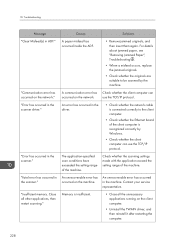
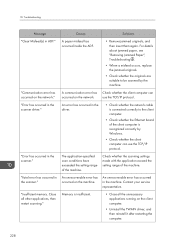
.../IP protocol.
An error has occurred in the driver.
• Check whether the network cable is connected correctly to the client computer.
• Check whether the Ethernet board of the client computer is recognized correctly by Windows.
• Check whether the client computer can use the TCP/IP protocol.
The application-specified scan conditions have exceeded the setting range of the machine...
User Guide - Page 231
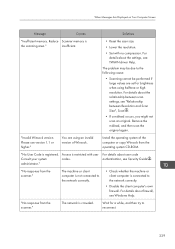
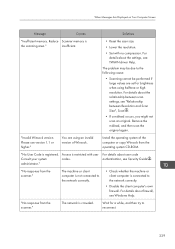
...between scan settings, see "Relationship between Resolution and Scan Size", Scan .
• If a misfeed occurs, you might not scan an original. Remove the misfeed, and then scan the original again.
"Invalid Winsock version. Please use version 1.1 or higher."
You are using an invalid version of Winsock.
Install the operating system of the computer or copy Winsock from the operating system CD-ROM...
User Guide - Page 238
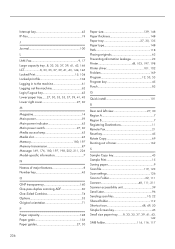
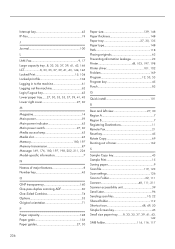
... Printer driver 101, 102 Problem 169 Program 12, 53, 55 Program key 45 Punch 83
Q
Quick install 101
R
Rear and left view 27, 30 Region A 7 Region B 7 Registering Destinations 11 Remote Fax 21 Reset key 45 Rotate Copy 69 Running out of toner 162
S
Sample Copy key 45 Sample Print 15 Saving paper 9 Scan file 119, 123 Scan settings 126 Scan to...
