Ricoh Aficio SP 100SU e driver and firmware
Drivers and firmware downloads for this Ricoh item

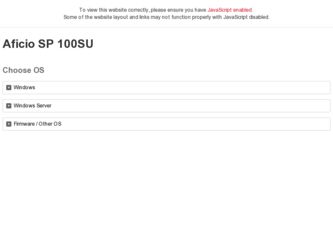
Related Ricoh Aficio SP 100SU e Manual Pages
Download the free PDF manual for Ricoh Aficio SP 100SU e and other Ricoh manuals at ManualOwl.com
User Guide - Page 3
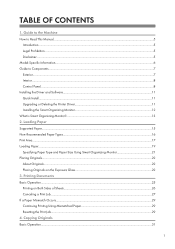
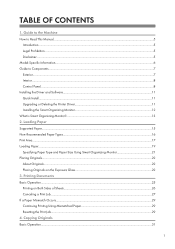
... Read This Manual...5
Introduction...5 Legal Prohibition...5 Disclaimer...5 Model-Specific Information...6 Guide to Components...7 Exterior...7 Interior...8 Control Panel...8 Installing the Driver and Software...11 Quick Install...11 Upgrading or Deleting the Printer Driver 11 Installing the Smart Organizing Monitor 12 What is Smart Organizing Monitor?...13 2. Loading Paper Supported Paper...15...
User Guide - Page 4
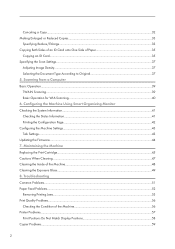
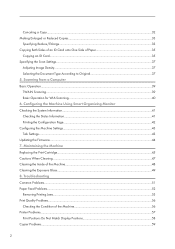
Canceling a Copy...32 Making Enlarged or Reduced Copies...33
Specifying Reduce/Enlarge...33 Copying Both Sides of an ID Card onto One Side of Paper 35
Copying an ID Card...35 Specifying the Scan Settings...37
Adjusting Image Density...37 Selecting the Document Type According to Original 37 5. Scanning from a Computer Basic Operation...39 TWAIN Scanning...39 Basic Operation for WIA Scanning...40...
User Guide - Page 7
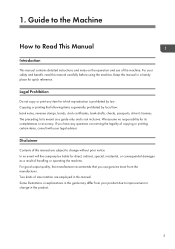
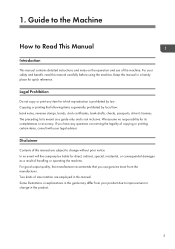
..., bank drafts, checks, passports, driver's licenses. The preceding list is meant as a guide only and is not inclusive. We assume no responsibility for its completeness or accuracy. If you have any questions concerning the legality of copying or printing certain items, consult with your legal advisor.
Disclaimer
Contents of this manual are subject to change...
User Guide - Page 12
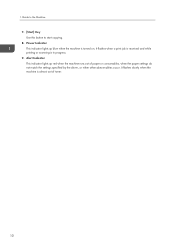
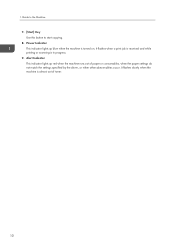
... button to start copying. 8. Power Indicator This indicator lights up blue when the machine is turned on. It flashes when a print job is received and while printing or scanning is in progress. 9. Alert Indicator This indicator lights up red when the machine runs out of paper or consumables, when the paper settings do not match...
User Guide - Page 13
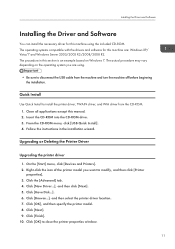
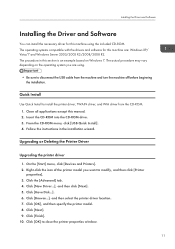
...Quick Install to install the printer driver, TWAIN driver, and WIA driver from the CD-ROM. 1. Close all applications except this manual. 2. Insert the CD-ROM into the CD-ROM drive. 3. From the CD-ROM menu, click [USB Quick Install]. 4. Follow the instructions in the installation wizard.
Upgrading or Deleting the Printer Driver
Upgrading the printer driver
1. On the [Start] menu, click [Devices and...
User Guide - Page 14
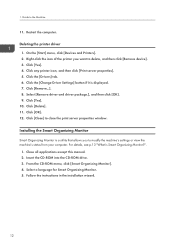
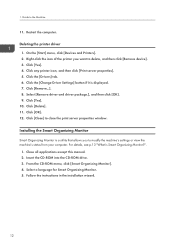
1. Guide to the Machine
11. Restart the computer.
Deleting the printer driver 1. On the [Start] menu, click [Devices and Printers]. 2. Right-click the icon of the printer you want to delete, and then click [Remove device]. 3. Click [Yes]. 4. Click any printer icon, and then click [Print server properties]. 5. Click the [Drivers] tab. 6. Click the [Change Driver Settings] button if it is displayed....
User Guide - Page 15
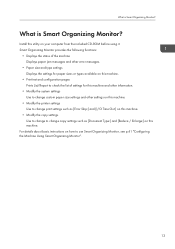
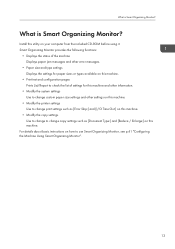
... Organizing Monitor?
What is Smart Organizing Monitor?
Install this utility on your computer from the included CD-ROM before using it. Smart Organizing Monitor provides the following functions:
• Displays the status of the machine Displays paper jam messages and other error messages.
• Paper size and type settings Displays the settings for paper sizes or types available on...
User Guide - Page 18
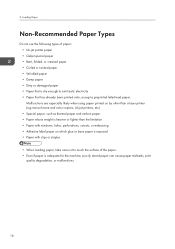
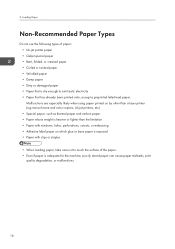
... printers, etc.) • Special paper, such as thermal paper and carbon paper • Paper whose weight is heavier or lighter than the limitation • Paper with windows, holes, perforations, cutouts, or embossing • Adhesive label paper on which glue or base paper is exposed • Paper with clips or staples
• When loading...
User Guide - Page 19
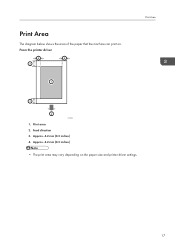
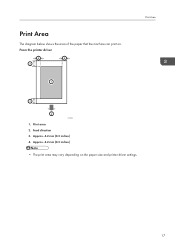
Print Area
The diagram below shows the area of the paper that the machine can print on. From the printer driver
4
4
3
1
Print Area
3
2
CHZ904
1. Print area 2. Feed direction 3. Approx. 4.2 mm (0.2 inches) 4. Approx. 4.2 mm (0.2 inches)
• The print area may vary depending on the paper size and printer driver settings.
17
User Guide - Page 21
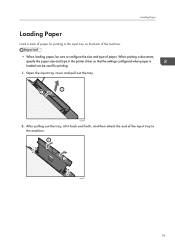
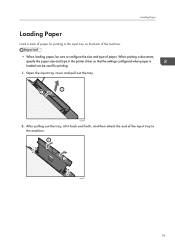
..., be sure to configure the size and type of paper. When printing a document, specify the paper size and type in the printer driver so that the settings configured when paper is loaded can be used for printing. 1. Open the input tray cover and pull out the tray.
2 1
CHZ005
2. After pulling out the tray, tilt...
User Guide - Page 23
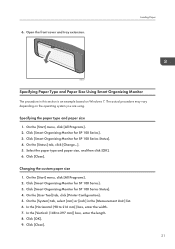
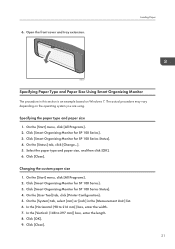
...tray extension.
Loading Paper
CHZ027
Specifying Paper Type and Paper Size Using Smart Organizing Monitor
The procedure in this section is an example based on Windows 7. The ... [All Programs]. 2. Click [Smart Organizing Monitor for SP 100 Series]. 3. Click [Smart Organizing Monitor for SP 100 Series Status]. 4. On the [User Tool] tab, click [Printer Configuration]. 5. On the [System] tab, select [...
User Guide - Page 27
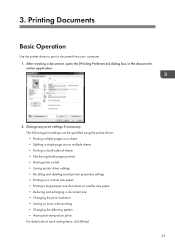
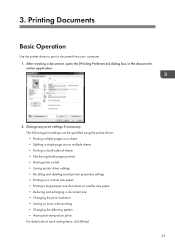
3. Printing Documents
Basic Operation
Use the printer driver to print a document from your computer. 1. After creating a document, open the [Printing Preferences] dialog box in the document's native application.
2. Change any print settings if necessary. The following print settings can be specified using the printer driver: • Printing multiple pages on a sheet • Splitting a single ...
User Guide - Page 35
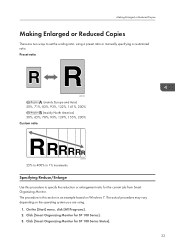
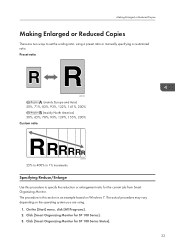
Making Enlarged or Reduced Copies
Making Enlarged or Reduced Copies
There are two ways to set the scaling ratio: using a preset ratio or manually specifying a customized ratio. Preset ratio
CES103
(mainly Europe...current job from Smart Organizing Monitor. The procedure in this section is an example based on Windows 7. The actual procedure may vary depending on the operating system you are using.
1. ...
User Guide - Page 40
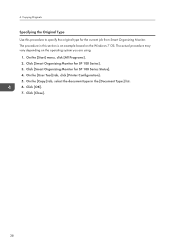
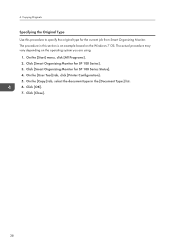
... based on the Windows 7 OS. The actual procedure may vary depending on the operating system you are using.
1. On the [Start] menu, click [All Programs]. 2. Click [Smart Organizing Monitor for SP 100 Series]. 3. Click [Smart Organizing Monitor for SP 100 Series Status]. 4. On the [User Tool] tab, click [Printer Configuration]. 5. On the [Copy] tab, select...
User Guide - Page 45
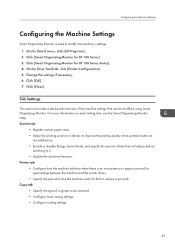
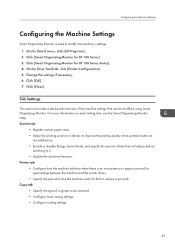
... machine firmware. Printer tab • Configure how the machine behaves when there is an inconsistency in paper size and/or
type settings between the machine and the printer driver. • Specify the period of time the machine waits if it fails to receive a print job. Copy tab • Specify the type of originals to be scanned. •...
User Guide - Page 46
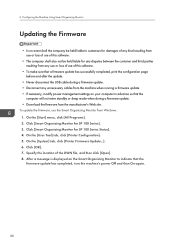
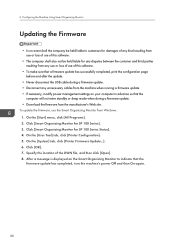
... the USB cable during a firmware update. • Disconnect any unnecessary cables from the machine when running a firmware update. • If necessary, modify power management settings on your computer in advance so that the
computer will not enter standby or sleep mode when during a firmware update. • Download the firmware from the manufacturer's Web site. To update the firmware, use...
User Guide - Page 73
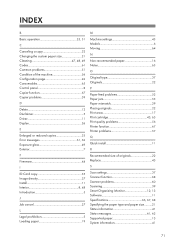
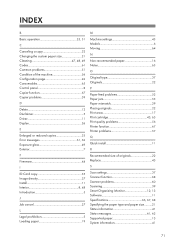
... 42 Consumables 65 Control panel 8 Copier function 67 Copier problems 59
D
Delete 12 Disclaimer 5 Driver 11 Duplex 26
E
Enlarged or reduced copies 33 Error messages 61, 62 Exposure glass 49 Exterior 7
F
Firmware 44
I
ID Card copy 35 Image density 37 Install 11 Interior 8, 48 Introduction 5
J
Job cancel 27
L
Legal prohibition 5 Loading paper 19
M
Machine settings 43 Models...
Product Guide - Page 1
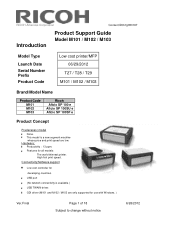
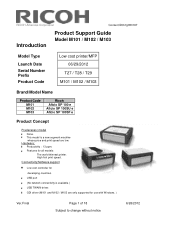
... M103
Ricoh Aficio SP 100 e Aficio SP 100SU e Aficio SP 100SF e
Product Concept
Predecessor model None. This model is a new segment machine whose price and print speed are low.
Hardware: Productivity : 13 ppm. Features for all models: The world thinnest printer. High first print speed.
Connectivity/Software support
Low cost controller for
developing countries.
USB port
(No network connectivity...
Product Guide - Page 6
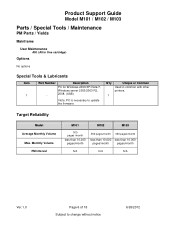
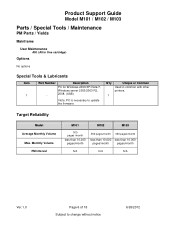
Product Support Guide
Model M101 / M102 / M103
Parts / Special Tools / Maintenance
PM Parts / Yields
Mainframe
User Maintenance
AIO (All in One cartridge)
Options
No options
Special Tools & Lubricants
Item 1
Part Number -
Description
PC for Windows 2000/XP/Vista/7, Windows server 2003/2003 R2, 2008. (USB)
Note: PC is necessary to update the firmware
Q'ty
Unique or Common
Used...
Product Guide - Page 13
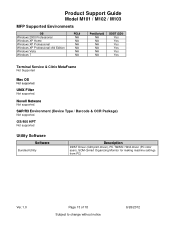
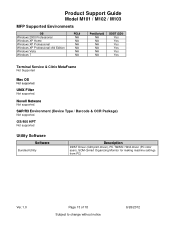
... Citrix MetaFrame
Not Supported
Mac OS
Not supported.
UNIX Filter
Not supported.
Novell Netware
Not supported.
SAP/R3 Environment (Device Type / Barcode & OCR Package)
Not supported.
OS/400 HPT
Not supported
Utility Software
Software
Bundled Utility
Description
DDST Driver (GDI print driver), PC TWAIN / WIA driver (PC color scan), SOM (Smart Organizing Monitor for making machine settings from PC...
