Ricoh Aficio SP 1210N driver and firmware
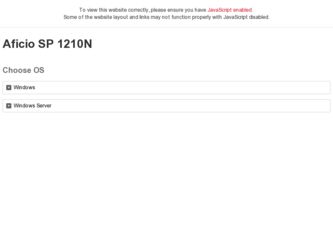
Related Ricoh Aficio SP 1210N Manual Pages
Download the free PDF manual for Ricoh Aficio SP 1210N and other Ricoh manuals at ManualOwl.com
Quick Installation Guide - Page 3
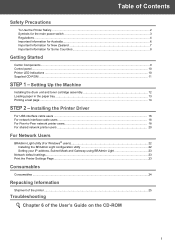
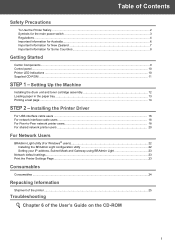
...Components ...9 Control panel...10 Printer LED Indications ...10 Supplied CD-ROM ...11
STEP 1 - Setting Up the Machine
Installing the drum unit and toner cartridge assembly 12 Loading paper in the paper tray ...13 Printing a test page ...14
STEP 2 - Installing the Printer Driver
For USB interface cable users ...16 For network interface cable users ...18 For Peer-to-Peer network printer users...18...
Quick Installation Guide - Page 13
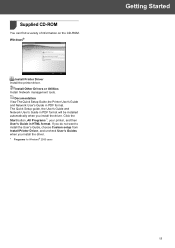
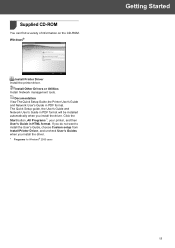
...on the CD-ROM. Windows®
Install Printer Driver Install the printer driver.
Install Other Drivers or Utilities Install Network management tools.
Documentation View The Quick Setup Guide,the Printer User's Guide and Network User's Guide in PDF format. The Quick Setup guide, the User's Guide and Network User's Guide in PDF format will be installed automatically when you install the driver. Click...
Quick Installation Guide - Page 17
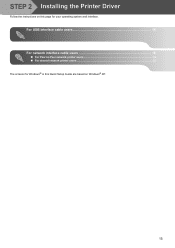
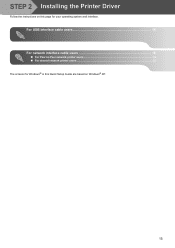
STEP 2 Installing the Printer Driver
Follow the instructions on this page for your operating system and interface.
For USB interface cable users 16 For network interface cable users 18
„ For Peer-to-Peer network printer users 18 „ For shared network printer users ...20 The screens for Windows® in this Quick Setup Guide are based on Windows® XP.
15
Quick Installation Guide - Page 20
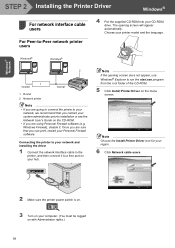
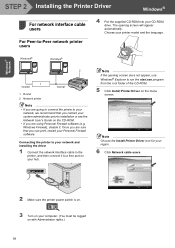
... prior to installation or see the Network User's Guide on the CD-ROM.
• If you are using Personal Firewall software (e.g. Windows Firewall), disable it. Once you are sure that you can print, restart your Personal Firewall software.
Connecting the printer to your network and installing the driver
1 Connect the network interface cable to the printer, and then connect it to a free port on your...
Quick Installation Guide - Page 24
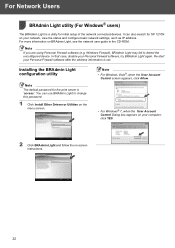
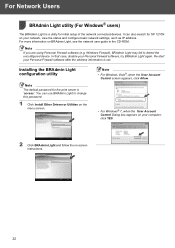
... BRAdmin Light is a utility for initial setup of the network connected devices. It can also search for SP 1210N on your network, view the status and configure basic network settings, such as IP address. For more information on BRAdmin Light, see the network user guide in the CD-ROM.
Note If you are using Personal Firewall software (e.g. Windows Firewall), BRAdmin Light may fail to...
User's Guide - Page 7
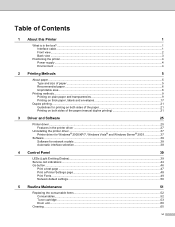
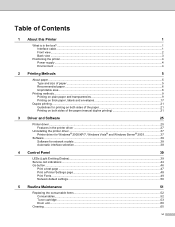
... (manual duplex printing 21
3 Driver and Software
25
Printer driver ...25 Features in the printer driver ...27
Uninstalling the printer driver ...37 Printer driver for Windows® 2000/XP/7, Windows Vista® and Windows Server® 2003 37
Software ...38 Software for network models ...38 Automatic interface selection...38
4 Control Panel
39
LEDs (Light Emitting Diodes)...39 Service...
User's Guide - Page 34
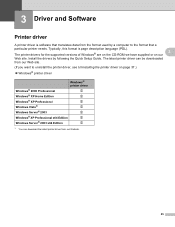
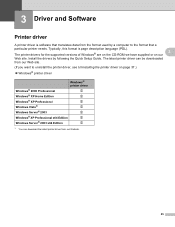
... is software that translates data from the format used by a computer to the format that a particular printer needs. Typically, this format is page description language (PDL).
The printer drivers for the supported versions of Windows® are on the CD-ROM we have supplied or on our 3
Web site. Install the drivers by following the Quick Setup Guide. The latest printer driver can be downloaded from...
User's Guide - Page 35
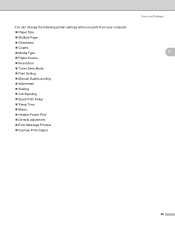
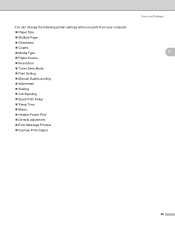
... „ Copies „ Media Type „ Paper Source „ Resolution „ Toner Save Mode „ Print Setting „ Manual Duplex printing „ Watermark „ Scaling „ Job Spooling „ Quick Print Setup „ Sleep Time „ Macro „ Header-Footer Print „ Density adjustment „ Error Message Printout „ Improve Print Output
Driver and Software
3
26
User's Guide - Page 36
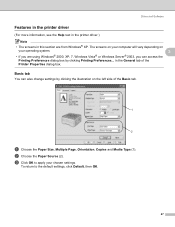
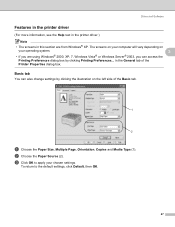
Driver and Software
Features in the printer driver 3
(For more information, see the Help text in the printer driver.)
Note
• The screens in this section are from Windows® XP. The screens on your computer will vary depending on
your operating system.
3
• If you are using Windows® 2000, XP, 7, Windows Vista® or Windows Server® 2003, you can...
User's Guide - Page 37
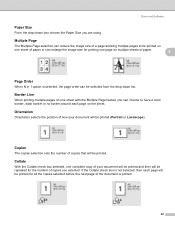
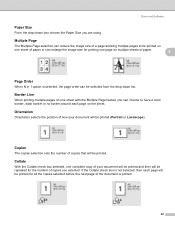
Driver and Software
Paper Size
3
From the drop-down box choose the Paper Size you are using.
Multiple Page
3... position of how your document will be printed (Portrait or Landscape).
Copies
3
The copies selection sets the number of copies that will be printed.
Collate
3
With the Collate check box selected, one complete copy of your document will be printed and then will be repeated for the...
User's Guide - Page 38
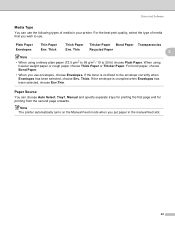
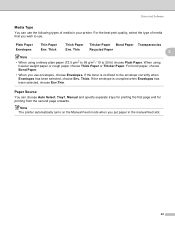
Driver and Software
Media Type
3
You can use the following types of media in your printer. For the best print quality, select the type of media that you wish to use.
Plain... when Envelopes has been selected, choose Env.Thin.
Paper Source
3
You can choose Auto Select, Tray1, Manual and specify separate trays for printing the first page and for printing from the second page onwards.
Note The...
User's Guide - Page 39
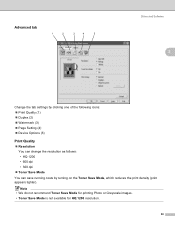
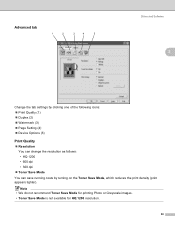
Advanced tab
1
2
3
4
5
Driver and Software
3
3
Change the tab settings by clicking one of the following icons: „ Print Quality (1) „ Duplex (2) „ Watermark (3) „ Page Setting (4) „ Device Options (5)
Print Quality
3
„ Resolution
You can change the resolution as follows:
• HQ 1200
• 600 dpi
• 300 dpi
„ Toner Save Mode
You can save...
User's Guide - Page 40
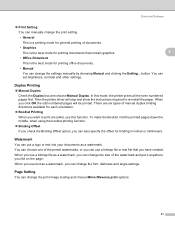
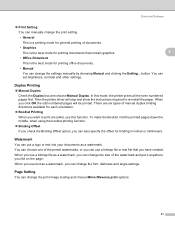
... can change the settings manually by choosing Manual and clicking the Setting... button. You can set brightness, contrast and other settings.
Duplex Printing
3
„ Manual Duplex
Check the Duplex box and choose Manual Duplex. In this mode, the printer prints all the even numbered pages first. Then the printer driver will stop and show the instructions required to re-install the paper. When...
User's Guide - Page 41
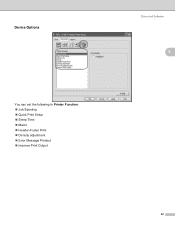
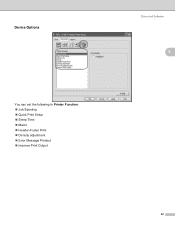
Device Options
You can set the following in Printer Function: „ Job Spooling „ Quick Print Setup „ Sleep Time „ Macro „ Header-Footer Print „ Density adjustment „ Error Message Printout „ Improve Print Output
Driver and Software
3
3
32
User's Guide - Page 42
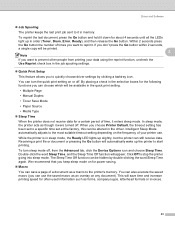
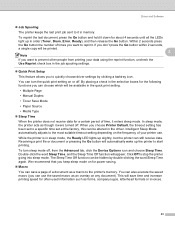
Driver and Software
„ Job Spooling The printer keeps the last print job sent to it in memory. To reprint the last document, press the Go button and hold it down for about 4 seconds until all the LEDs light up in order (Toner, Drum, Error, Ready), and then release the Go button. Within 2 seconds press the...
User's Guide - Page 43
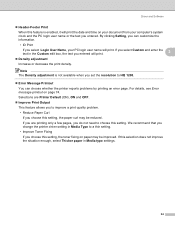
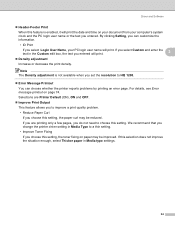
... print density.
Note The Density adjustment is not available when you set the resolution to HQ 1200.
„ Error Message Printout You can choose whether the printer reports problems by printing an error page. For details, see Error message printout on page 74. Selections are Printer Default (ON), ON and OFF.
„ Improve Print Output This feature...
User's Guide - Page 44
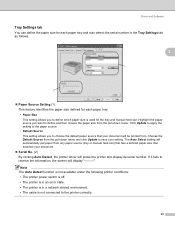
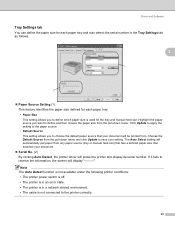
... the pull-down menu and click Update to save your setting. The Auto Select setting will automatically pull paper from any paper source (tray or manual feed slot) that has a defined paper size that matches your document.
„ Serial No. (2) By clicking Auto Detect, the printer driver will probe the printer and display its serial number. If it fails to...
User's Guide - Page 45
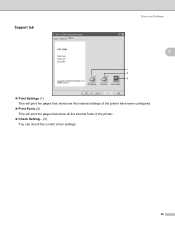
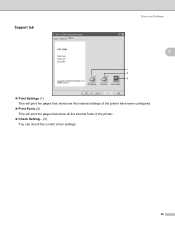
Support tab
Driver and Software
3
3
1 2 3
„ Print Settings (1) This will print the pages that show how the internal settings of the printer have been configured.
„ Print Fonts (2) This will print the pages that show all the internal fonts of the printer.
„ Check Setting... (3) You can check the current driver settings.
36
User's Guide - Page 46


Driver and Software
Uninstalling the printer driver 3
You can uninstall the printer driver that you have installed with the following steps. Note
• This is not available if you installed the printer driver from the Windows Add a printer function.
• After uninstalling, we recommend that you restart your computer to remove files that were in use during the uninstall. 3 Printer driver for...
User's Guide - Page 47
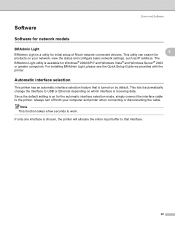
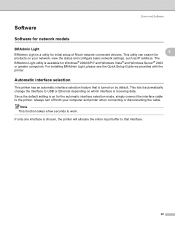
... for initial setup of Ricoh network connected devices. This utility can search for
3 3
products on your network, view the status and configure basic network settings, such as IP address. The
BRAdmin Light utility is available for Windows® 2000/XP/7 and Windows Vista® and Windows Server® 2003
or greater computers. For installing BRAdmin Light, please see the Quick Setup Guide we...

