Ricoh Aficio SP 3400SF driver and firmware
Drivers and firmware downloads for this Ricoh item

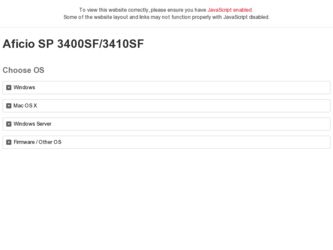
Related Ricoh Aficio SP 3400SF Manual Pages
Download the free PDF manual for Ricoh Aficio SP 3400SF and other Ricoh manuals at ManualOwl.com
User Guide - Page 9
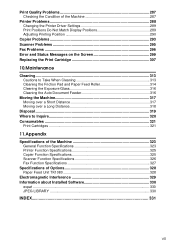
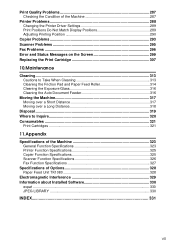
Print Quality Problems 287 Checking the Condition of the Machine 287
Printer Problems 288 Changing the Printer Driver Settings 289 Print Positions Do Not Match Display Positions 289 Adjusting Printing Position 290
Copier Problems 293 Scanner Problems 295 Fax Problems ...296 Error and Status Messages on the Screen 299 Replacing the Print Cartridge 307
10.Maintenance
Cleaning...313...
User Guide - Page 19
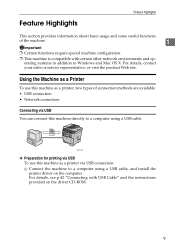
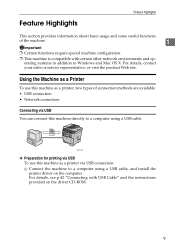
...; Network connection
Connecting via USB You can connect this machine directly to a computer using a USB cable.
BSP002S
❖ Preparation for printing via USB To use this machine as a printer via USB connection: A Connect the machine to a computer using a USB cable, and install the printer driver on the computer. For details, see p.42 "Connecting with USB Cable" and the instructions provided...
User Guide - Page 20
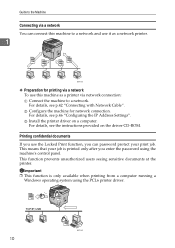
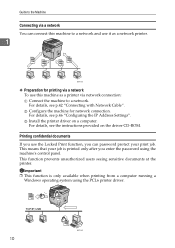
... network connection. For details, see p.46 "Configuring the IP Address Settings". C Install the printer driver on a computer. For details, see the instructions provided on the driver CD-ROM.
Printing confidential documents If you use the Locked Print function, you can password protect your print job. This means that your job is printed only after you enter the password using the machine's control...
User Guide - Page 30
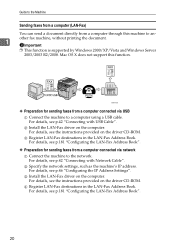
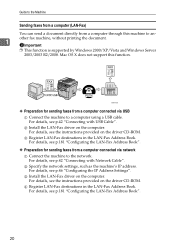
.... Mac OS X does not support this function.
BSP015S
❖ Preparation for sending faxes from a computer connected via USB A Connect the machine to a computer using a USB cable. For details, see p.42 "Connecting with USB Cable". B Install the LAN-Fax driver on the computer. For details, see the instructions provided on the driver CD-ROM. C Register LAN-Fax destinations in the LAN-Fax Address Book...
User Guide - Page 63
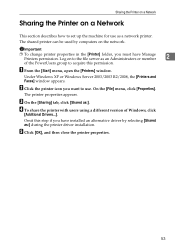
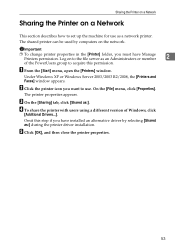
... open the [Printers] window.
Under Windows XP or Windows Server 2003/2003 R2/2008, the [Printers and Faxes] window appears.
B Click the printer icon you want to use. On the [File] menu, click [Properties].
The printer properties appears.
C On the [Sharing] tab, click [Shared as:].
D To share the printer with users using a different version of Windows, click
[Additional Drivers...].
Omit this...
User Guide - Page 108
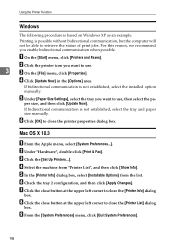
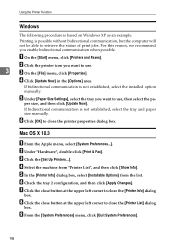
... size, and then click [Update Now].
If bidirectional communication is not established, select the tray and paper size manually.
F Click [OK] to close the printer properties dialog box.
Mac OS X 10.3
A From the Apple menu, select [System Preferences...]. B Under "Hardware", double-click [Print & Fax]. C Click the [Set Up Printers...]. D Select the machine from "Printer List", and then click...
User Guide - Page 162
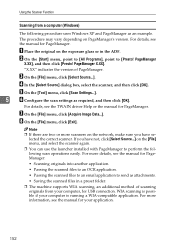
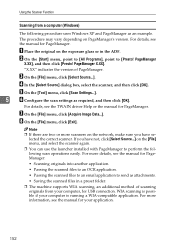
... the manual for PageManager.
• Scanning originals into another application.
• Passing the scanned files to an OCR application.
• Passing the scanned files to an email application to send as attachments.
• Saving the scanned files in a preset folder.
❒ The machine supports WIA scanning, an additional method of scanning originals from your computer, for USB connection...
User Guide - Page 258
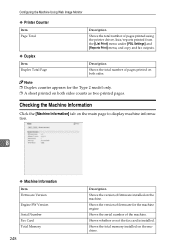
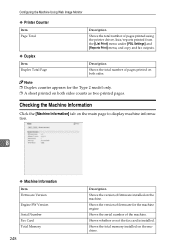
...page to display machine information.
8
❖ Machine Information
Item Firmware Version
Engine FW Version
Serial Number Fax Card Total Memory
248
Description
Shows the version of firmware installed on the machine.
Shows the version of firmware for the machine engine.
Shows the serial number of the machine.
Shows whether or not the fax card is installed.
Shows the total memory installed on the...
User Guide - Page 347
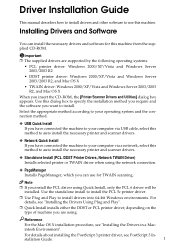
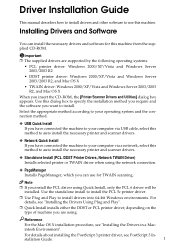
Driver Installation Guide
This manual describes how to install drivers and other software to use this machine.
Installing Drivers and Software
You can install the necessary drivers and software for this machine from the supplied CD-ROM.
Important ❒ The supplied drivers are supported by the following operating systems:
• PCL printer driver: Windows 2000/XP/Vista and Windows Server ...
User Guide - Page 348
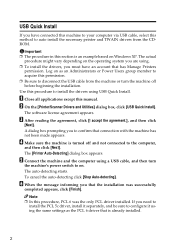
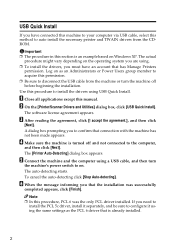
... or Power Users group member to acquire this permission. ❒ Be sure to disconnect the USB cable from the machine or turn the machine off before beginning the installation. Use this procedure to install the drivers using USB Quick Install.
A Close all applications except this manual. B On the [Printer/Scanner Drivers and Utilities] dialog box, click [USB Quick Install].
The software license...
User Guide - Page 349
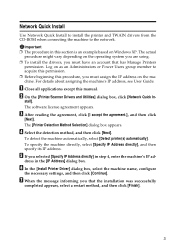
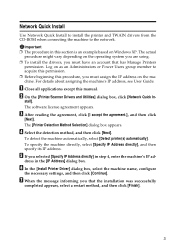
... Administrators or Power Users group member to acquire this permission. ❒ Before beginning this procedure, you must assign the IP address on the machine. For details about assigning the machine's IP address, see User Guide.
A Close all applications except this manual. B On the [Printer/Scanner Drivers and Utilities] dialog box, click [Network Quick In-
stall]. The software license agreement...
User Guide - Page 350
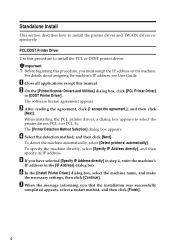
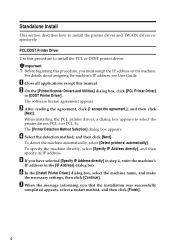
...address, see User Guide.
A Close all applications except this manual. B On the [Printer/Scanner Drivers and Utilities] dialog box, click [PCL Printer Driver]
or [DDST Printer Driver]. The software license agreement appears.
C After reading the agreement, click [I accept the agreement.], and then click
[Next]. When installing the PCL printer driver, a dialog box appears to select the printer driver...
User Guide - Page 351


... this permission.
Windows 2000
Use this procedure to install the TWAIN and printer drivers using Plug and Play.
A Close all applications except this manual. B Connect the machine to your computer using a USB cable, and then turn the
machine's power switch on. The [Found New Hardware Wizard] dialog box for the TWAIN driver appears.
C Click [Search for a suitable driver for my device (recommended...
User Guide - Page 352
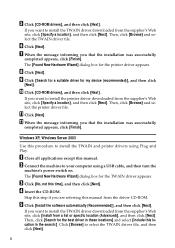
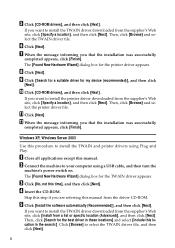
... machine to your computer using a USB cable, and then turn the
machine's power switch on. The [Found New Hardware Wizard] dialog box for the TWAIN driver appears.
C Click [No, not this time], and then click [Next]. D Insert the CD-ROM.
Skip this step if you are referring this manual from the driver CD-ROM.
E Click [Install the software automatically (Recommended)], and...
User Guide - Page 353
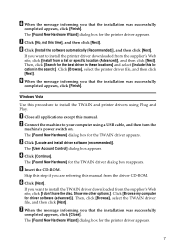
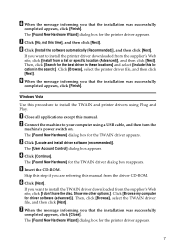
...].
Windows Vista
Use this procedure to install the TWAIN and printer drivers using Plug and Play.
A Close all applications except this manual. B Connect the machine to your computer using a USB cable, and then turn the
machine's power switch on. The [Found New Hardware] dialog box for the TWAIN driver appears.
C Click [Locate and install driver software (recommended)].
The [User Account Control...
User Guide - Page 354
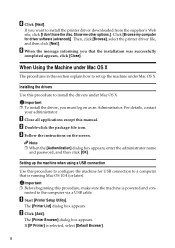
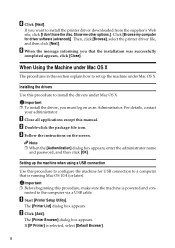
... name
and password, and then click [OK].
Setting up the machine when using a USB connection
Use this procedure to configure the machine for USB connection to a computer that is running Mac OS 10.4 (or later).
Important ❒ Before beginning this procedure, make sure the machine is powered and con-
nected to the computer via a USB cable.
A Start [Printer Setup Utility].
The [Printer List...
User Guide - Page 356
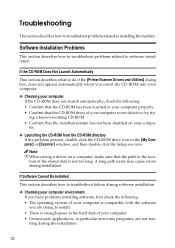
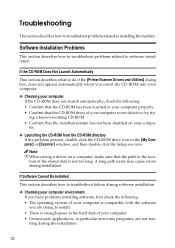
...-click the CD-ROM drive icon in the [My Computer] or [Explorer] window, and then double-click the Setup.exe icon.
Note ❒ When saving a driver on a computer, make sure that the path to the loca-
tion of the stored data is not too long. A long path name may cause errors during installation.
If Software Cannot Be Installed
This section describes...
User Guide - Page 357
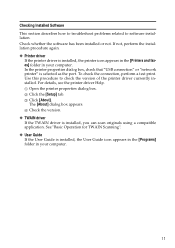
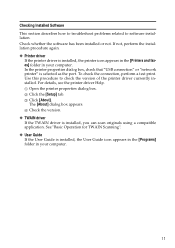
... related to software installation. Check whether the software has been installed or not. If not, perform the installation procedure again. ❖ Printer driver
If the printer driver is installed, the printer icon appears in the [Printers and faxes] folder in your computer. In the printer properties dialog box, check that "USB connection" or "network printer" is selected as the port. To check...
User Guide - Page 358
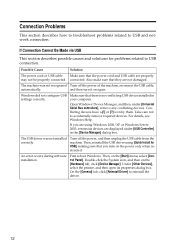
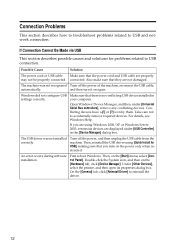
... Turn off the power of the machine, reconnect the USB cable,
automatically.
and then turn it on again.
Windows did not configure USB settings correctly.
Make sure that there is no conflicting USB device installed in your computer.
Open Windows' Device Manager, and then, under [Universal Serial Bus controllers], remove any conflicting devices. Conflicting devices have a [!] or [?] icon...
User Guide - Page 359
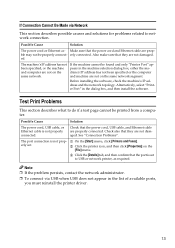
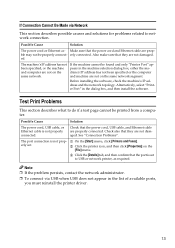
...machine's IP address and the network topology. Alternatively, select "Printer Port" in the dialog box, and then install the software.
Test Print Problems
This section describes what to do if a test page cannot be printed from a computer.
Possible Cause
Solution
The power cord, USB cable, or Ethernet cable is not properly connected.
Check that the power cord, USB cable, and Ethernet cable are...
