Ricoh Aficio SP 3500SF driver and firmware
Drivers and firmware downloads for this Ricoh item

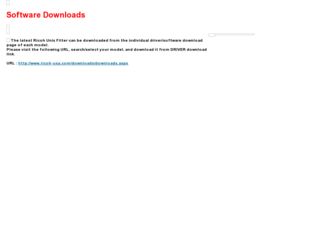
Related Ricoh Aficio SP 3500SF Manual Pages
Download the free PDF manual for Ricoh Aficio SP 3500SF and other Ricoh manuals at ManualOwl.com
Print Driver Guide - Page 2
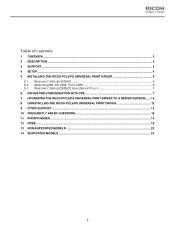
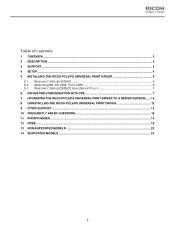
... ...3 3 SUPPORT ...3 4 SETUP...4 5 INSTALLING THE RICOH PCL6/PS UNIVERSAL PRINT DRIVER 5
5.1 WINDOWS 7, SERVER 2008 R2 ...6 5.2 WINDOWS 2000, XP, 2003, VISTA, 2008 6 5.3 WINDOWS 7, SERVER 2008 R2 USING GROUP POLICY 7 6 DRIVER PRE-CONFIGURATION WITH PDE 7 7 UPGRADING THE RICOH PCL6/PS UNIVERSAL PRINT DRIVER TO A NEWER VERSION....... 10 8 UNINSTALLING THE RICOH PCL6/PS UNIVERSAL PRINT DRIVER 12...
Print Driver Guide - Page 3
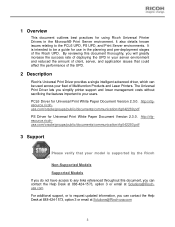
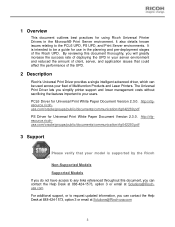
..., and application issues that could affect the performance of the UPD.
2 Description
Ricoh's Universal Print Driver provides a single intelligent advanced driver, which can be used across your fleet of Multifunction Products and Laser Printers. The Universal Print Driver lets you simplify printer support and lower management costs without sacrificing the features important to your users.
PCL6...
Print Driver Guide - Page 4
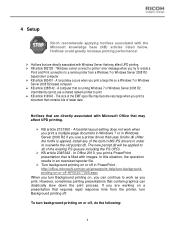
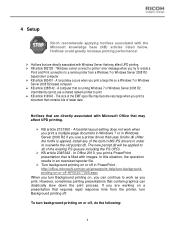
... and Print connection to a remote printer from a Windows 7 or Windows Server 2008 R2based client computer ¾ KB article 983401 - A long delay occurs when you print a large file on a Windows 7 or Windows Server 2008 R2-based computer ¾ KB article 2388142 - A computer that is running Windows 7 or Windows Server 2008 R2 intermittently cannot use a shared network printer to print ¾ KB...
Print Driver Guide - Page 5
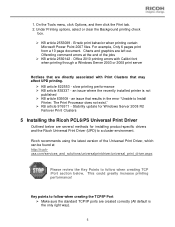
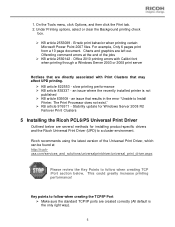
... in the error "Unable to Install
Printer. The Print Processor does not exist." ¾ KB article 976571 - Stability update for Windows Server 2008 R2
Failover Print Clusters
5 Installing the Ricoh PCL6/PS Universal Print Driver
Outlined below are several methods for installing product-specific drivers and the Ricoh Universal Print Driver (UPD) to a cluster environment.
Ricoh recommends using...
Print Driver Guide - Page 6
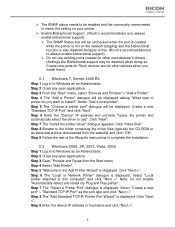
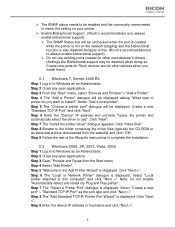
... will be displayed. Create a new "Standard TCP/IP Port" and click "Next". Step 6 Enter the "Device" IP address and uncheck "Query the printer and automatically select the driver to use". Click "Next". Step 7 The "Install the printer driver" dialogue appears. Click "Have Disk". Step 8 Browse to the folder containing the driver files (typically the CD-ROM or an extracted archive downloaded from the...
Print Driver Guide - Page 7
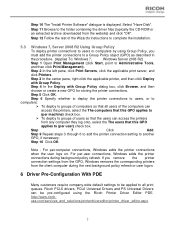
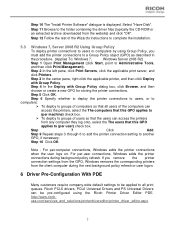
... Printer Software" dialogue is displayed. Select "Have Disk". Step 11 Browse to the folder containing the driver files (typically the CD-ROM or an extracted archive downloaded from the website) and click "OK". Step 12 Follow the rest of the Wizard's instructions to complete the installation.
5.3 Windows 7, Server 2008 R2 Using Group Policy
To deploy printer connections to users or computers...
Print Driver Guide - Page 9
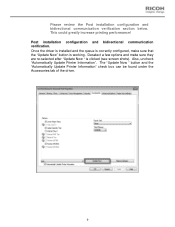
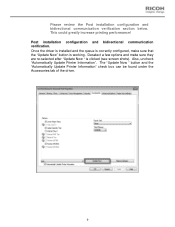
... communication verification. Once the driver is installed and the queue is correctly configured, make sure that the "Update Now" button is working. Deselect a few options and make sure they are re-selected after "Update Now " is clicked (see screen shots). Also, uncheck "Automatically Update Printer Information". The "Update Now " button and the "Automatically Update Printer Information" check box...
Print Driver Guide - Page 10
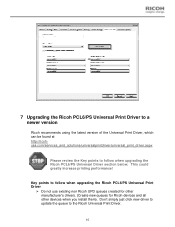
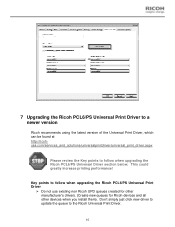
... could greatly increase printing performance!
Key points to follow when upgrading the Ricoh PCL6/PS Universal Print Driver
¾ Do not use existing non Ricoh UPD queues created for other manufacturer's drivers. (Create new queues for Ricoh devices and all other devices when you install them). Don't simply just click new driver to update the queue to the Ricoh Universal Print Driver.
10
Print Driver Guide - Page 11
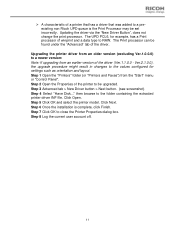
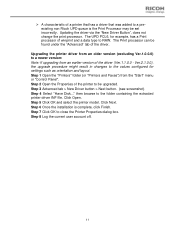
... driver.
Upgrading the printer driver from an older version (excluding Ver.1.0.0.0) to a newer version: Note: If upgrading from an earlier version of the driver (Ver.1.1.0.0 - Ver.2.1.0.0), the upgrade procedure might result in changes to the values configured for settings such as orientation and layout. Step 1 Open the "Printers" folder (or "Printers and Faxes") from the "Start" menu or "Control...
Print Driver Guide - Page 12
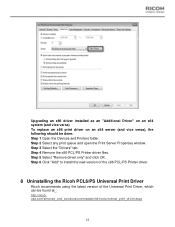
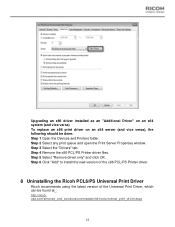
... the Devices and Printers folder. Step 2 Select any print queue and open the Print Server Properties window. Step 3 Select the "Drivers" tab. Step 4 Remove the x86 PCL/PS Printer driver files. Step 5 Select "Remove driver only" and click OK. Step 6 Click "Add" to install the new version of the x86 PCL/PS Printer driver.
8 Uninstalling the Ricoh PCL6/PS Universal Print Driver
Ricoh recommends using...
Print Driver Guide - Page 13
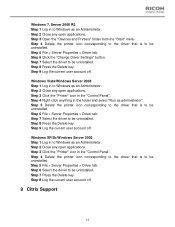
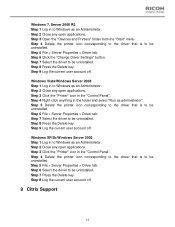
... > Server Properties > Driver tab. Step 6 Click the "Change Driver Settings" button. Step 7 Select the driver to be uninstalled. Step 8 Press the Delete key. Step 9 Log the current user account off.
Windows Vista/Windows Server 2008 Step 1 Log in to Windows as an Administrator. Step 2 Close any open applications. Step 3 Click the "Printer" icon in the "Control Panel". Step 4 Right...
Print Driver Guide - Page 14
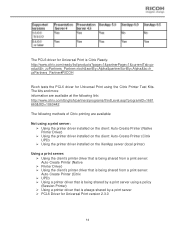
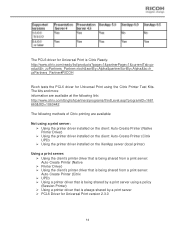
...
Not using a print server: ¾ Using the printer driver installed on the client: Auto-Create Printer (Native Printer Driver) ¾ Using the printer driver installed on the client: Auto-Create Printer (Citrix UPD) ¾ Using the printer driver installed on the XenApp server (local printer)
Using a print server: ¾ Using the client's printer driver that is being shared from a print server...
Print Driver Guide - Page 15
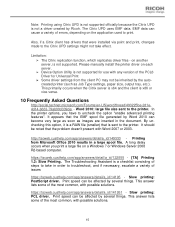
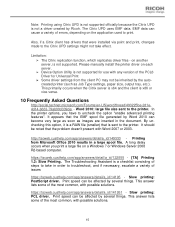
... supported. Please manually install the printer driver on each server. ¾ Device Option Utility is not supported for use with any version of the PCL6 Driver for Universal Print ¾ Some driver settings from the client PC may not be inherited by the autocreated printer (such as Job Type settings, paper size, output tray, etc.). This primarily occurs when the Citrix server is x64...
Print Driver Guide - Page 16
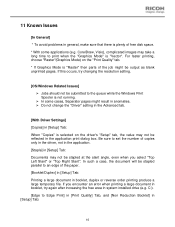
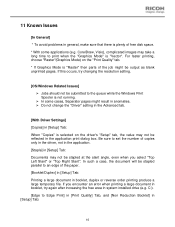
... changing the resolution setting.
[OS/Windows Related Issues] ¾ Jobs should not be submitted to the queue while the Windows Print Spooler is not running. ¾ In some cases, Separator pages might result in anomalies. ¾ Do not change the "Driver" setting in the Advanced tab.
[With Driver Settings] [Copies] in [Setup] Tab: When "Copies" is selected on the driver's "Setup" tab, the...
Print Driver Guide - Page 17
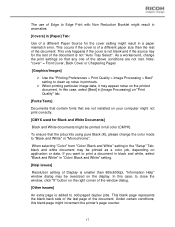
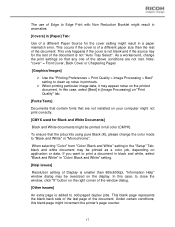
...fonts that are not installed on your computer might not print correctly...setting in the "Setup" Tab, black and white document may be printed as a color job, depending on application or data. If you want to print a document in black and white, select "Black and White" in "Color/ Black and White" setting.
[Help issues]
Resolution setting of Display is smaller than 800x600dpi, "Information Help" window...
Print Driver Guide - Page 18
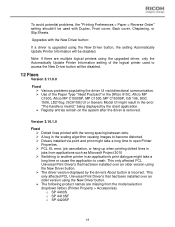
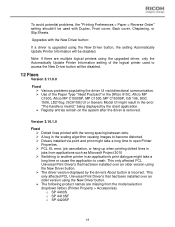
... version using the New Driver button. ¾ The driver version displayed by the driver's About button is incorrect. This only affected PCL Universal Print Driver's that had been installed over an older version using the New Driver button. ¾ The following product names are missing from the model selection dropdown listbox (Printer Property > Accessories). o SP 4400S o SP 4410SF o SP 4420SF...
Print Driver Guide - Page 19
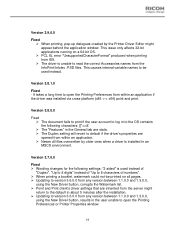
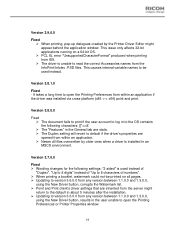
...New Driver button, corrupts the Watermark list. ¾ Point and Print client's driver settings that are inherited from the server might
return to the default in about 5 minutes after the installation. ¾ Updating to version 3.6.0.0 from any version between 1.1.0.0 and 1.3.0.0,
using the New Driver button, results in the user unable to open the Printing Preferences or Printer Properties window...
Print Driver Guide - Page 20
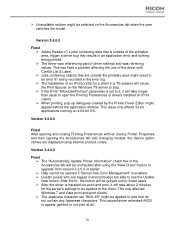
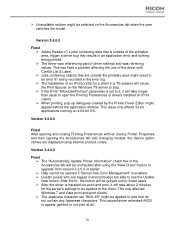
... in an error 91 being recorded in the error log. ¾ The installation of an iPrint printer by a client in a TS session will cause the Print Spooler on the Windows TS server to stop. ¾ If the iPrint "AllowUserPrinters" parameter is set to 2, it will take longer than usual to open the Printing Preferences of drivers installed on iPrint...
Print Driver Guide - Page 21
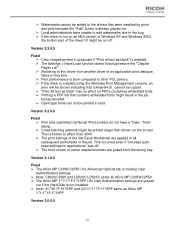
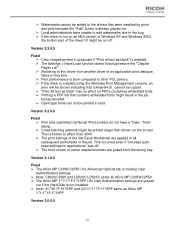
..." is enabled. ¾ The Settings > Save/Load function doesn't backup/restore the "Chapter Pages List". ¾ Switching to this driver from another driver in an application print dialogue, takes a long time. ¾ Print performance is slow compared to other PCL drivers. ¾ If the driver is installed using the Windows Print Management console, an error will be shown indicating...
Print Driver Guide - Page 22
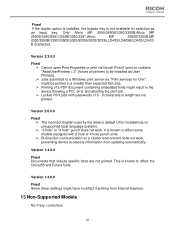
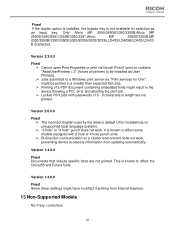
... on a cluster environment does not work, preventing device accessory information from updating automatically.
Version 1.4.0.0
Fixed Documents that include specific fonts are not printed. This is known to affect the Univer55 and Futura fonts.
Version 1.3.0.0 Fixed Some driver settings might have no effect if printing from Internet Explorer.
13 Non-Supported Models
No Fiery controllers
22
