Ricoh Aficio SP 3510SF driver and firmware
Drivers and firmware downloads for this Ricoh item

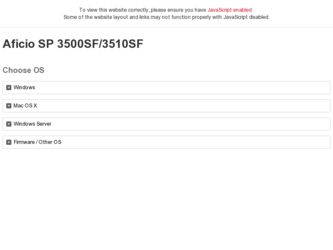
Related Ricoh Aficio SP 3510SF Manual Pages
Download the free PDF manual for Ricoh Aficio SP 3510SF and other Ricoh manuals at ManualOwl.com
Quick Guide - Page 184
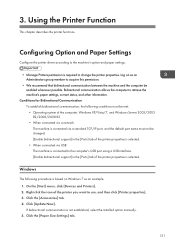
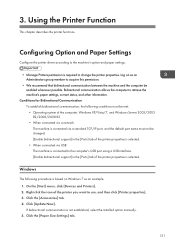
...the computer's USB port using a USB interface. [Enable bidirectional support] in the [Ports] tab of the printer properties is selected.
Windows
The following procedure is based on Windows 7 as an example. 1. On the [Start] menu, click [Devices and Printers]. 2. Right click the icon of the printer you want to use, and then click [Printer properties]. 3. Click the [Accessories] tab. 4. Click [Update...
Quick Guide - Page 528
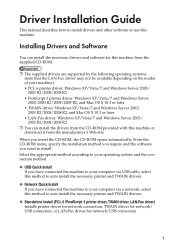
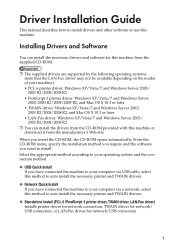
Driver Installation Guide
This manual describes how to install drivers and other software to use this machine.
Installing Drivers and Software
You can install the necessary drivers and software for this machine from the supplied CD-ROM.
R The supplied drivers are supported by the following operating systems (note that the LAN-Fax driver may not be available depending on the model of your machine):...
Quick Guide - Page 529
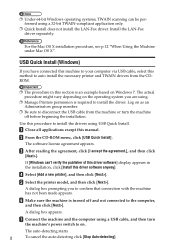
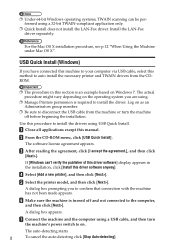
... all applications except this manual.
From the CD-ROM menu, click [USB Quick Install]. The software license agreement appears.
After reading the agreement, click [I accept the agreement.], and then click [Next>].
)F[Windows can't verify the publisher of this driver software] display appears in THEINSTALLATION CLICK[Install this driver software anyway].
Select [Add a new printer], and then click...
Quick Guide - Page 530
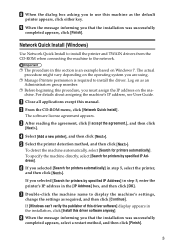
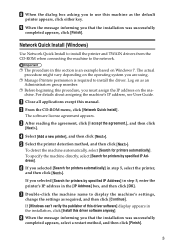
... by specified IP Address] in step 5, enter the printer's IP address in the [IP Address] box, and then click [OK].
Double-click the machine name to display the machine's settings, change the settings as required, and then click [Continue]. )F[Windows can't verify the publisher of this driver software] display appears in THEINSTALLATION CLICK[Install this driver software anyway]. When the message...
Quick Guide - Page 531
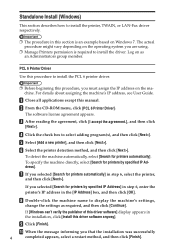
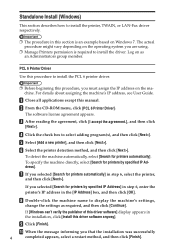
... by specified IP Address] in step 6, enter the printer's IP address in the [IP Address] box, and then click [OK].
Double-click the machine name to display the machine's settings, change the settings as required, and then click [Continue].
)F[Windows can't verify the publisher of this driver software] display appears in THEINSTALLATION CLICK[Install this driver software anyway].
Click [Finish...
Quick Guide - Page 533
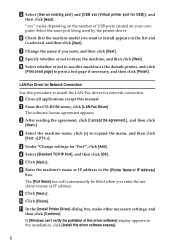
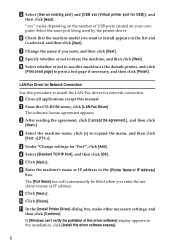
...machine's name or IP address in the [Printer Name or IP Address] box. The [Port Name] box will automatically be filled when you enter the maCHINESNAMEOR)0ADDRESS Click [Next>]. Click [Finish]. In the [Install Printer Driver] dialog box, make other necessary settings, and then click [Continue]. )F[Windows can't verify the publisher of this driver software] display appears in THEINSTALLATION CLICK...
Quick Guide - Page 534
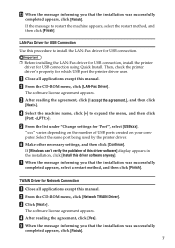
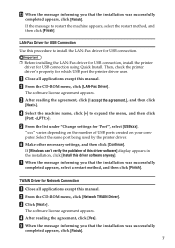
... settings, and then click [Continue]. )F[Windows can't verify the publisher of this driver software] display appears in THEINSTALLATION CLICK[Install this driver software anyway]. When the message informing you that the installation was successfully completed appears, select a restart method, and then click [Finish].
TWAIN Driver for Network Connection
Close all applications except this manual...
Quick Guide - Page 535
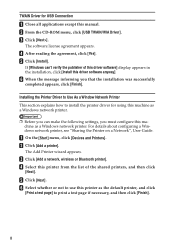
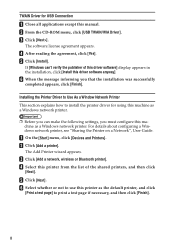
... Connection Close all applications except this manual. From the CD-ROM menu, click [USB TWAIN/WIA Driver]. Click [Next>]. The software license agreement appears. After reading the agreement, click [Yes]. Click [Install]. )F[Windows can't verify the publisher of this driver software] display appears in THEINSTALLATION CLICK[Install this driver software anyway]. When the message informing you that...
Quick Guide - Page 536
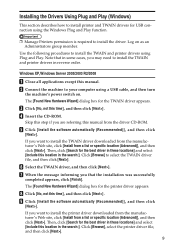
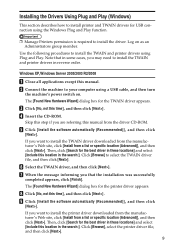
...Windows Server 2003/2003 R2/2008
Close all applications except this manual.
Connect the machine to your computer using a USB cable, and then turn the machine's power switch on. The [Found New Hardware Wizard]DIALOGBOXFORTHE47!).DRIVERAPPEARS
Click [No, not this time], and then click [Next>].
Insert the CD-ROM. 3KIPTHISSTEPIFYOUAREREFERRINGTHISMANUALFROMTHEDRIVER#$ 2/-
Click [Install the software...
Quick Guide - Page 537
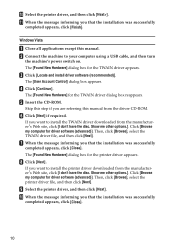
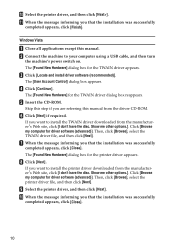
... was successfully completed appears, click [Finish].
Windows Vista
Close all applications except this manual. Connect the machine to your computer using a USB cable, and then turn the machine's power switch on. The [Found New Hardware]DIALOGBOXFORTHE47!).DRIVERAPPEARS Click [Locate and install driver software (recommended)]. The [User Account Control] dialog box appears. Click [Continue]. The...
Quick Guide - Page 538


...
Close all applications except this manual.
Connect the machine to your computer using a USB cable, and then turn the machine's power switch on.
Click [Devices and Printers] from the [Start] menu. [Devices and Printers] window appears.
In [Unspecified], double-click the name of the machine whose driver you want to install. Click the [Hardware] tab in the printer properties dialog box.
Select the...
Quick Guide - Page 539
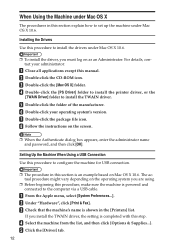
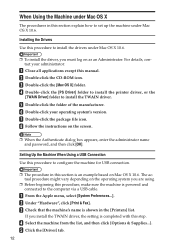
... applications except this manual. Double-click the CD-ROM icon. Double-click the [Mac OS X] folder. Double-click the [PS Driver] folder to install the printer driver, or the [TWAIN Driver] folder to install the TWAIN driver. Double-click the folder of the manufacturer. Double-click your operating system's version. Double-click the package file icon. Follow the instructions on the screen...
Quick Guide - Page 541
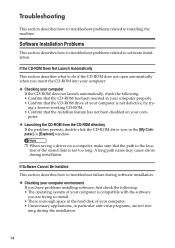
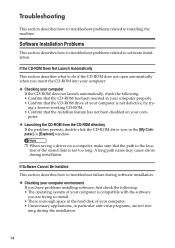
...-ROM directory )FTHEPROBLEMPERSISTS DOUBLE CLICKTHE#$ 2/-DRIVEICONINTHE[My Computer] or [Explorer] window.
R 7HENSAVINGADRIVERONACOMPUTER MAKESURETHATTHEPATHTOTHELOCAtion of the stored data is not too long. A long path name may cause errors during installation.
If Software Cannot Be Installed
This section describes how to troubleshoot failure during software installation.
V Checking your computer...
Quick Guide - Page 548
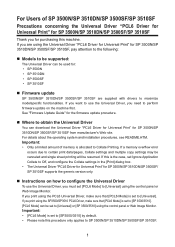
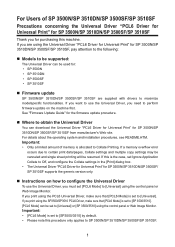
.... See "Firmware Update Guide" for the firmware update procedure.
Where to obtain the Universal Driver
You can download the Universal Driver "PCL6 Driver for Universal Print" for SP 3500N/SP 3510DN/SP 3500SF/SP 3510SF from manufacturer's Web site. For details about the operating system and installation procedures, see README.HTM. Important: • Only a limited amount of memory is allocated...
Quick Guide - Page 550
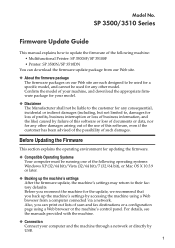
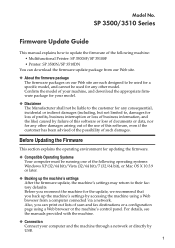
....
V Backing up the machine's settings After the firmware update, the machine's settings may return to their factory defaults. Before you reconnect the machine for the update, we recommend that you back up the machine's settings by accessing the machine using a Web browser from a computer connected via a network. Also, you can print out lists of scan and fax destinations or a configuration...
Quick Guide - Page 551
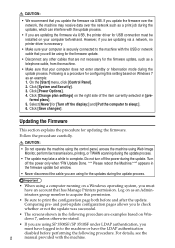
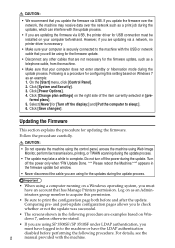
... you update the firmware via USB. If you update the firmware over the network, the machine may receive data over the network such as a print job during the updates, which can interfere with the update process.
s If you are updating the firmware via USB, the printer driver for USB connection must be installed on your computer beforehand. However, if you are updating via a network, no printer driver...
Quick Guide - Page 552
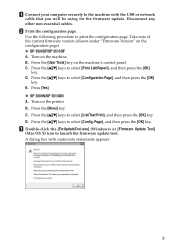
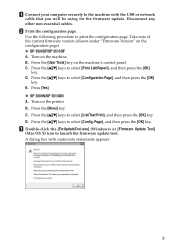
... the USB or network cable that you will be using for the firmware update. Disconnect any other non-essential cables. Print the configuration page. Use the following procedure to print the configuration page. Take note of THECURRENTFIRMWAREVERSIONSHOWNUNDERv&IRMWARE6ERSIONvONTHE configuration page). V SP 3500SF/SP 3510SF A. Turn on the machine. B. 0RESSTHE[User Tools] key on the machine's control...
Quick Guide - Page 555
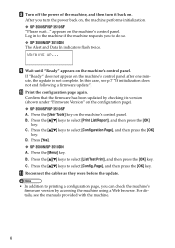
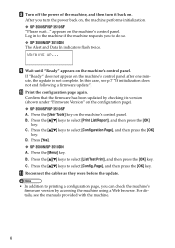
... THEUPDATEISNOTCOMPLETE)NTHISCASE SEEPh)FINITIALIZATIONDOES not end following a firmware update". Print the configuration page again. Confirm that the firmware has been updated by checking its version SHOWNUNDERh&IRMWARE6ERSIONvONTHECONFIGURATIONPAGE V SP 3500SF/SP 3510SF A. 0RESSTHE[User Tools] key on the machine's control panel. B. 0RESSTHE[ ][ ] keys to select [Print List...
Quick Guide - Page 557
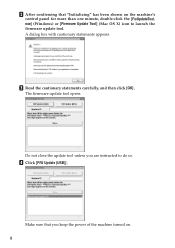
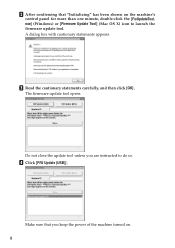
... the machine's control panel for more than one minute, double-click the [FwUpdateTool. exe] (Windows) or [Firmware Update Tool] (Mac OS X) icon to launch the firmware update tool. A dialog box with cautionary statements appears.
Read the cautionary statements carefully, and then click [OK]. The firmware update tool opens.
$ONOTCLOSETHEUPDATETOOLUNLESSYOUAREINSTRUCTEDTODOSO Click [F/W Update (USB...
Quick Guide - Page 558
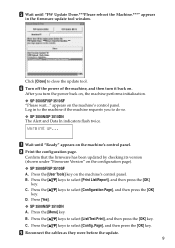
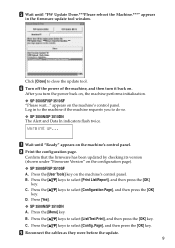
...SCONTROLPANEL ,OGINTOTHEMACHINEIFTHEMACHINEREQUESTSYOUTODOSO V SP 3500N/SP 3510DN 4HE!LERTAND$ATA)NINDICATORSFLASHTWICE
Warming up...
Wait until "Ready" appears on the machine's control panel. Print the configuration page. Confirm that the firmware has been updated by checking its version SHOWNUNDERh&IRMWARE6ERSIONvONTHECONFIGURATIONPAGE V SP 3500SF/SP 3510SF A. 0RESSTHE[User Tools...
