Ricoh Aficio SP 5200S driver and firmware
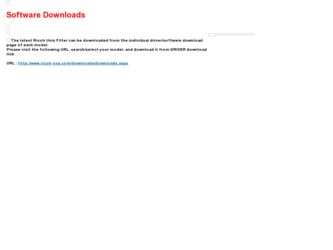
Related Ricoh Aficio SP 5200S Manual Pages
Download the free PDF manual for Ricoh Aficio SP 5200S and other Ricoh manuals at ManualOwl.com
User Guide - Page 5
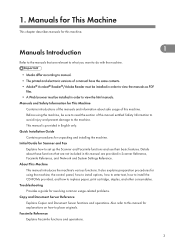
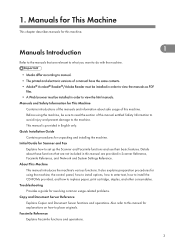
..., and Network and System Settings Reference.
About This Machine
This manual introduces the machine's various functions. It also explains preparation procedures for using the machine, the control panel, how to install options, how to enter text, how to install the CD-ROMs provided, and how to replace paper, print cartridge, staples, and other consumables.
Troubleshooting
Provides a guide for...
User Guide - Page 6
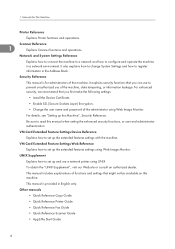
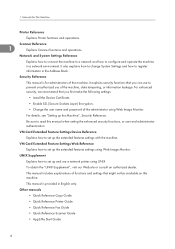
...use a network printer using UNIX.
To obtain the "UNIX Supplement", visit our Web site or consult an authorized dealer.
This manual includes explanations of functions and settings that might not be available on this machine.
This manual is provided in English only.
Other manuals
• Quick Reference Copy Guide
• Quick Reference Printer Guide
• Quick Reference Fax Guide
•...
User Guide - Page 7
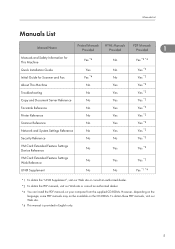
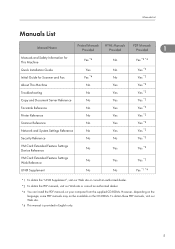
... and Fax
Yes *4
No
Yes *2
About This Machine
No
Yes
Yes *2
Troubleshooting
No
Yes
Yes *2
Copy and Document Server Reference
No
Yes
Yes *2
Facsimile Reference
No
Yes
Yes *2
Printer Reference
No
Yes
Yes *2
Scanner Reference
No
Yes
Yes *2
Network and System Settings Reference
No
Yes
Yes *2
Security Reference
No
No
Yes *3
VM Card Extended Feature Settings Device...
Fax Guide - Page 8
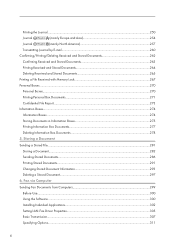
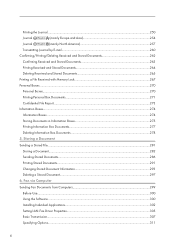
... Documents 264
Deleting Received and Stored Documents 265
Printing a File Received with Memory Lock 267
Personal Boxes...270
Personal Boxes...270
Printing Personal Box Documents...271
......297
6. Fax via Computer
Sending Fax Documents from Computers...299
Before Use...300
Using the Software...300
Installing Individual Applications...302
Setting LAN-Fax Driver Properties...305
...
Fax Guide - Page 200
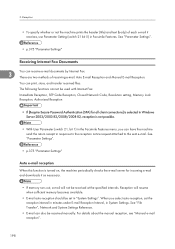
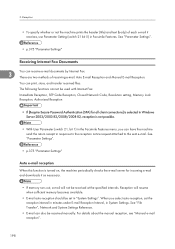
... Reception and Manual E-mail Reception.
You can print, store, and transfer received files.
The following functions cannot be used with Internet Fax:
Immediate Reception, SEP Code Reception, Closed Network Code, Resolution setting, Memory Lock Reception, Authorized Reception
• If [Require Secure Password Authentication (SPA) for all client connections] is selected in Windows Server 2003...
Fax Guide - Page 301
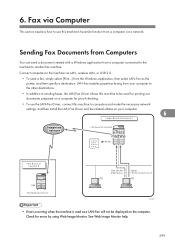
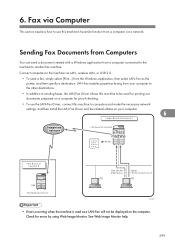
... to another fax machine. Connect computers to the machine via LAN, wireless LAN, or USB 2.0.
• To send a fax, simply select [Print...] from the Windows application, then select LAN-Fax as the printer, and then specify a destination. LAN-Fax enables paperless faxing from your computer to the other destinations.
• In addition to sending faxes, the LAN-Fax Driver allows this machine...
Fax Guide - Page 302
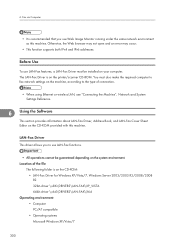
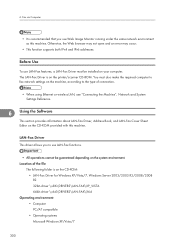
... open and an error may occur.
• This function supports both IPv4 and IPv6 addresses.
Before Use
To use LAN-Fax features, a LAN-Fax Driver must be installed on your computer. The LAN-Fax Driver is on the printer/scanner CD-ROM. You must also make the required computer to fax network settings on the machine, according to the type of connection.
• When using Ethernet or wireless LAN, see...
Fax Guide - Page 303
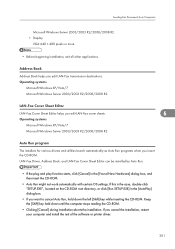
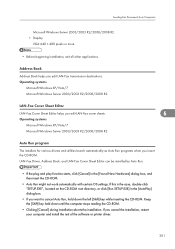
... CD-ROM. LAN-Fax Driver, Address Book, and LAN-Fax Cover Sheet Editor can be installed by Auto Run.
• If the plug and play function starts, click [Cancel] in the [Found New Hardware] dialog box, and then insert the CD-ROM.
• Auto Run might not work automatically with certain OS settings. If this is the case, double-click "SETUP...
Fax Guide - Page 304
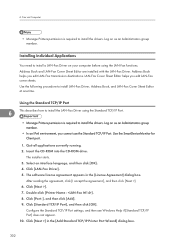
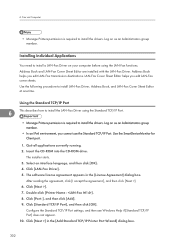
...[LAN-Fax Driver]. 5. The software license agreement appears in the [License Agreement] dialog box.
After reading the agreement, click [I accept the agreement.], and then click [Next >]. 6. Click [Next >]. 7. Double-click [Printer Name : ]. 8. Click [Port :], and then click [Add]. 9. Click [Standard TCP/IP Port], and then click [OK].
Configure the Standard TCP/IP Port settings, and then see Windows...
Fax Guide - Page 305
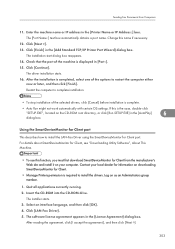
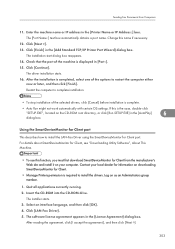
... certain OS settings. If this is the case, double-click
"SETUP.EXE", located on the CD-ROM root directory, or click [Run SETUP.EXE] in the [AutoPlay]
6
dialog box.
Using the SmartDeviceMonitor for Client port
This describes how to install the LAN-Fax Driver using the SmartDeviceMonitor for Client port. For details about SmartDeviceMonitor for Client, see "Downloading Utility Software", About...
Fax Guide - Page 306
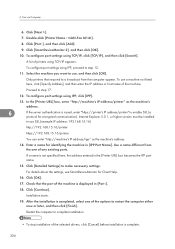
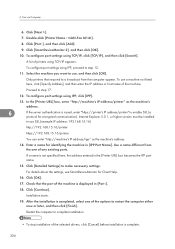
... to step 17.
12. To configure port settings using IPP, click [IPP].
13. In the [Printer URL] box, enter "http://machine's IP address/printer" as the machine's address.
6
If the server authentication is issued, enter "https://printer's IP address/printer" to enable SSL (a protocol for encrypted communication). Internet Explorer 5.0.1, or higher version must be installed
to use SSL.(example IP...
Fax Guide - Page 307
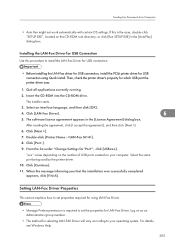
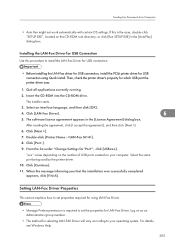
...driver for USB connection, install the PCL6 printer driver for USB connection using Quick Install. Then, check the printer driver's property for which USB port the printer driver uses.
1. Quit all applications currently running.
2. Insert the CD-ROM into the CD-ROM drive.
The installer starts.
3. Select an interface language, and then click [OK].
4. Click [LAN-Fax Driver].
6
5. The software...
Fax Guide - Page 309
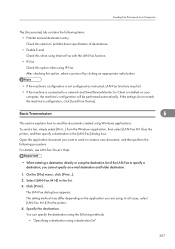
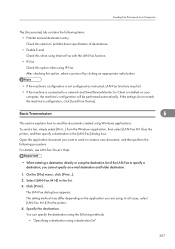
... as instructed, LAN-Fax functions may fail.
• If the machine is connected to a network and SmartDeviceMonitor for Client is installed on your computer, the machine's configuration will be performed automatically. If the settings do not match the machine's configuration, click [Load from Device].
Basic Transmission
6
This section explains how to send fax documents created using Windows...
Fax Guide - Page 317
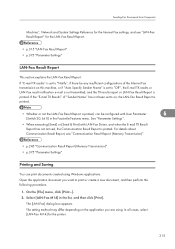
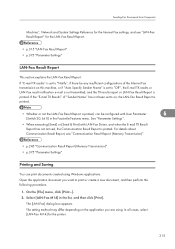
Sending Fax Documents from Computers
Machine", Network and System Settings Reference for the Internet Fax settings, and see "LAN-Fax Result Report" for the LAN-Fax Result Report.
• p.315 "LAN-Fax Result Report" • p.375 "Parameter Settings"
LAN-Fax Result Report
This section explains the LAN-Fax Result Report.
If "E-mail TX results" is set to "Notify", if there be any insufficient ...
Fax Guide - Page 319
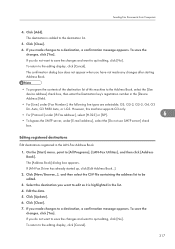
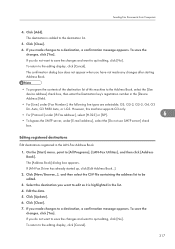
... then click [Address Book]. The [Address Book] dialog box appears. If LAN-Fax Driver has already started up, click [Edit Address Book...].
2. Click [New/Browse...], and then select the CSV file containing the address list to be edited.
3. Select the destination you want to edit so it is highlighted in the list. 4. Edit the data. 5. Click [Update]. 6. Click...
Fax Guide - Page 324
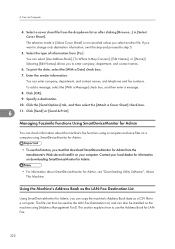
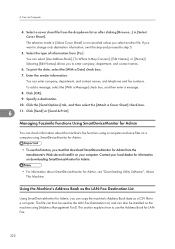
... for Admin, see "Downloading Utility Software", About This Machine.
Using the Machine's Address Book as the LAN-Fax Destination List
Using SmartDeviceMonitor for Admin, you can copy the machine's Address Book data as a CSV file to a computer. This file can then be used as the LAN-Fax Destination List, and can also be installed on the machine using [Address Management Tool]. This...
Fax Guide - Page 325
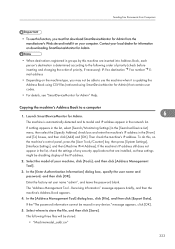
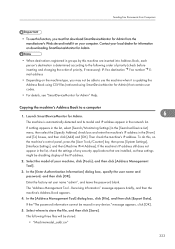
..., see "SmartDeviceMonitor for Admin" Help.
Copying the machine's Address Book to a computer
1. Launch SmartDeviceMonitor for Admin.
6
The machine is automatically detected and its model and IP address appear in the network list.
If nothing appears in the list, select [Search/Monitoring Settings] in the [Searched Device List] menu, then select the [Specify Address] check box and enter the...
Fax Guide - Page 329
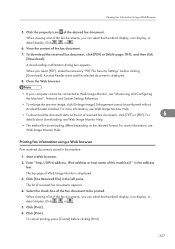
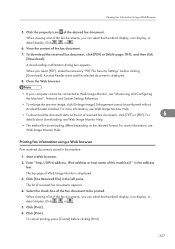
... clicking [Download]. Acrobat Reader starts and the selected document is displayed.
8. Close the Web browser.
• If your computer cannot be connected to Web Image Monitor, see "Monitoring and Configuring the Machine", Network and System Settings Reference.
• To enlarge the preview image, click [Enlarge Image]. Enlargement cannot be performed without
Acrobat Reader installed. For...
Fax Guide - Page 333
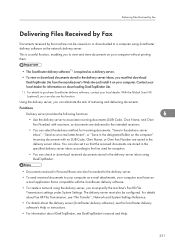
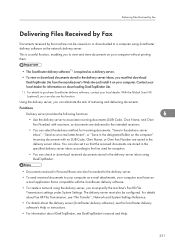
... settings under System Settings. The delivery server must also be configured. For details about Fax RX File Transmission, see "File Transfer", Network and System Settings Reference.
• For details about the delivery server (ScanRouter delivery software), see the ScanRouter delivery software's Help or instructions.
• For information about DeskTopBinder, see DeskTopBinder's manual...
Fax Guide - Page 437
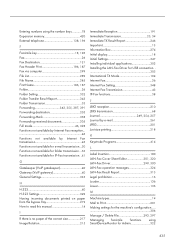
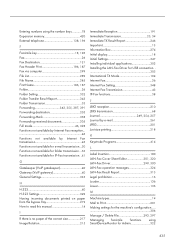
...this manual 14
I
If there is no paper of the correct size 217 Image Rotation 215
Immediate Reception 191 Immediate Transmission 25, 34 Immediate TX Result Report 246 Important 13 Information Box 274 Initial display 18 Initial Settings 347 Installing individual applications 302 Installing the LAN-Fax Driver for USB connection 305 International TX Mode 104 Internet Fax 26 Internet Fax...

