Ricoh Aficio SP 8200DN driver and firmware
Drivers and firmware downloads for this Ricoh item

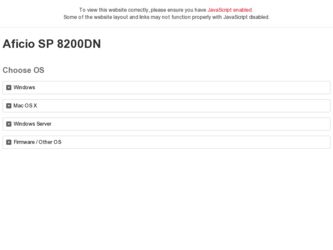
Related Ricoh Aficio SP 8200DN Manual Pages
Download the free PDF manual for Ricoh Aficio SP 8200DN and other Ricoh manuals at ManualOwl.com
User Guide - Page 22
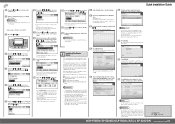
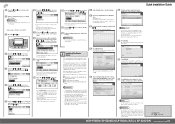
... 3 printer driver, see Software Guide on the CD-ROM labeled "Manuals". When the TCP/IP protocol is used, SmartDeviceMonitor for Client will be installed as well. When using the TCP/IP protocol, confirm the following:
The printer is connected to the network with Category 5 interface cable. The TCP/IP protocol is enabled. The IP address is set for the printer and the computer.
Quit...
User Guide - Page 260
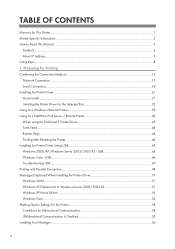
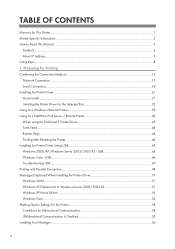
... How to Read This Manual...3
Symbols...3 About IP Address...3 Using Keys...4 1. Preparing for Printing Confirming the Connection Method...17 Network Connection...17 Local Connection...19 Installing the Printer Driver...21 Quick Install...21 Installing the Printer Driver for the Selected Port 22 Using as a Windows Network Printer...39 Using as a NetWare Print Server / Remote Printer 42 When using...
User Guide - Page 275
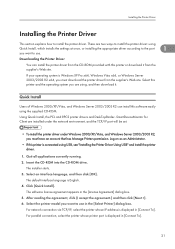
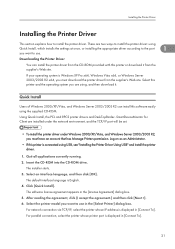
... and then download it.
Quick Install
Users of Windows 2000/XP/Vista, and Windows Server 2003/2003 R2 can install this software easily using the supplied CD-ROM. Using Quick Install, the PCL and RPCS printer drivers and DeskTopBinder- SmartDeviceMonitor for Client are installed under the network environment, and the TCP/IP port will be set.
• To install the printer driver under Windows 2000...
User Guide - Page 276
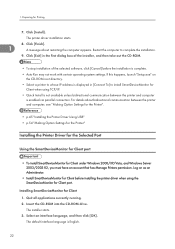
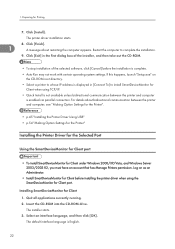
... between the printer and computer, see "Making Option Settings for the Printer".
• p.45 "Installing the Printer Driver Using USB" • p.54 "Making Option Settings for the Printer"
Installing the Printer Driver for the Selected Port
Using the SmartDeviceMonitor for Client port
• To install SmartDeviceMonitor for Client under Windows 2000/XP/Vista, and Windows Server 2003...
User Guide - Page 277
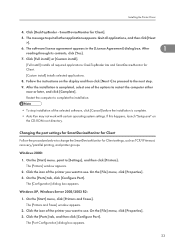
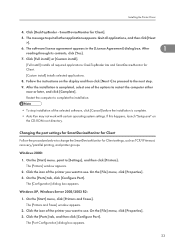
... before the installation is complete. • Auto Run may not work with certain operating system settings. If this happens, launch "Setup.exe" on
the CD-ROM root directory.
Changing the port settings for SmartDeviceMonitor for Client
Follow the procedure below to change the SmartDeviceMonitor for Client settings, such as TCP/IP timeout, recovery/parallel printing, and printer groups.
Windows 2000...
User Guide - Page 280


... that has Administrators permission.
• You can install the printer driver from the CD-ROM provided with this printer or download it from the supplier's Web site.
• If your operating system is Windows XP Pro x64, Windows Server 2003/2003 R2 x64, you must download the printer driver from the manufacturer's Web site. Select this printer and the operating system you are using...
User Guide - Page 282
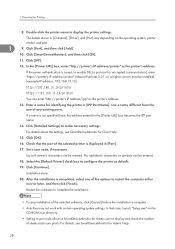
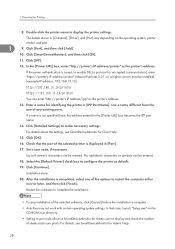
... [Finish]. Restart the computer to complete the installation.
• To stop installation of the selected software, click [Cancel] before the installation is complete.
• Auto Run may not work with certain operating system settings. In that case, launch "Setup.exe" on the CD-ROM root directory.
• Setting a user code allows a SmartDeviceMonitor for Admin user to display and check the...
User Guide - Page 283
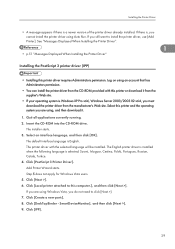
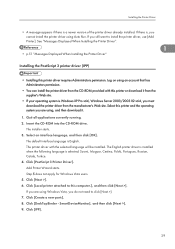
... that has Administrators permission.
• You can install the printer driver from the CD-ROM provided with this printer or download it from the supplier's Web site.
• If your operating system is Windows XP Pro x64, Windows Server 2003/2003 R2 x64, you must download the printer driver from the manufacturer's Web site. Select this printer and the operating system you are using...
User Guide - Page 285
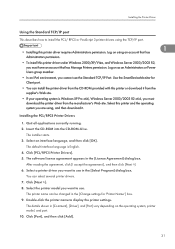
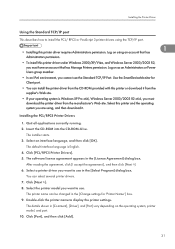
... an Administrators or Power Users group member.
• In an IPv6 environment, you cannot use the Standard TCP/IP Port. Use the SmartDeviceMonitor for Client port.
• You can install the printer driver from the CD-ROM provided with this printer or download it from the supplier's Web site.
• If your operating system is Windows XP Pro x64, Windows Server 2003...
User Guide - Page 286
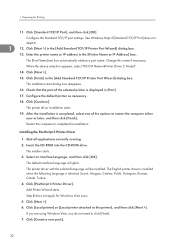
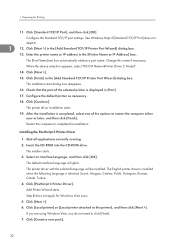
...IP Address] box.
The [Port Name] text box automatically obtains a port name. Change this name if necessary.
When the device selection appears, select "RICOH NetworkPrinter Driver C Model".
14. Click [Next >].
15. Click [Finish] in the [Add Standard TCP/IP Printer Port Wizard] dialog box.
The installation start dialog box reappears.
16. Check that the port of the selected printer is displayed...
User Guide - Page 287
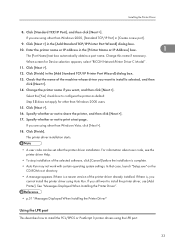
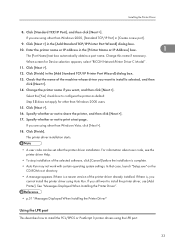
... settings. In that case, launch "Setup.exe" on the CD-ROM root directory.
• A message appears if there is a newer version of the printer driver already installed. If there is, you cannot install the printer driver using Auto Run. If you still want to install the printer driver, use [Add Printer]. See "Messages Displayed When Installing the Printer Driver".
• p.51 "Messages Displayed...
User Guide - Page 288
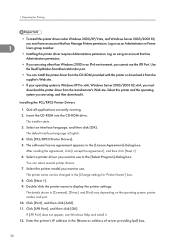
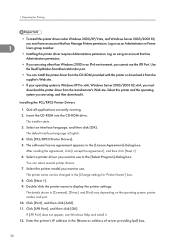
... IPv6 environment, you cannot use the LPR Port. Use the DeskTopBinder-SmartDeviceMonitor port.
• You can install the printer driver from the CD-ROM provided with this printer or download it from the supplier's Web site.
• If your operating system is Windows XP Pro x64, Windows Server 2003/2003 R2 x64, you must download the printer driver from the manufacturer's Web site. Select this...
User Guide - Page 289
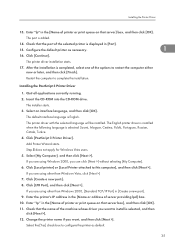
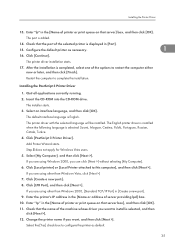
... the computer to complete the installation.
Installing the PostScript 3 Printer Driver
1. Quit all applications currently running. 2. Insert the CD-ROM into the CD-ROM drive.
The installer starts. 3. Select an interface language, and then click [OK].
The default interface language is English. The printer driver with the selected language will be installed. The English printer driver is installed...
User Guide - Page 290
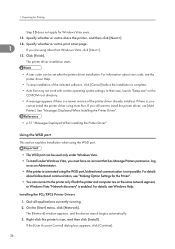
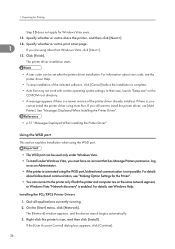
...Option Settings for the Printer". • You can connect to the printer only if both the printer and computer are on the same network segment,
or Windows Vista "Network discovery" is enabled. For details, see Windows Help.
Installing the PCL/RPCS Printer Drivers
1. Quit all applications currently running. 2. On the [Start] menu, click [Network].
The [Network] window appears, and the device search...
User Guide - Page 294
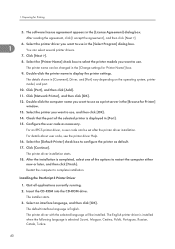
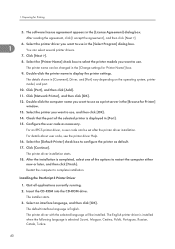
... the printer name to display the printer settings.
The details shown in [Comment], Driver, and [Port] vary depending on the operating system, printer model, and port.
10. Click [Port], and then click [Add].
11. Click [Network Printer], and then click [OK].
12. Double-click the computer name you want to use as a print server in the [Browse for Printer] window.
13. Select the printer you...
User Guide - Page 300
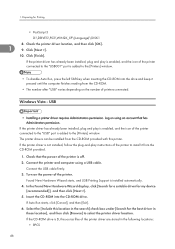
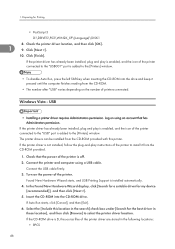
.... 2. Connect the printer and computer using a USB cable.
Connect the USB cable firmly. 3. Turn on the power of the printer.
Found New Hardware Wizard starts, and USB Printing Support is installed automatically. 4. In the Found New Hardware Wizard display, click [Search for a suitable driver for my device
[recommended]], and then click [Next >]. 5. Insert the CD-ROM into the CD-ROM drive.
If Auto...
User Guide - Page 302
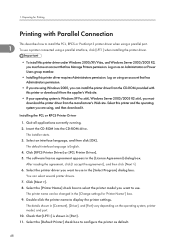
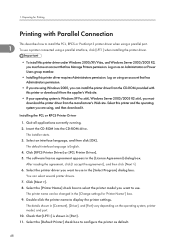
... or Power Users group member.
• Installing this printer driver requires Administrators permission. Log on using an account that has Administrators permission.
• If you are using Windows 2000, you can install the printer driver from the CD-ROM provided with this printer or download it from the supplier's Web site.
• If your operating system is Windows XP Pro x64, Windows Server...
User Guide - Page 303
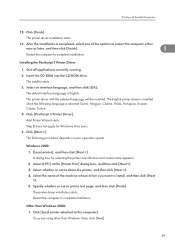
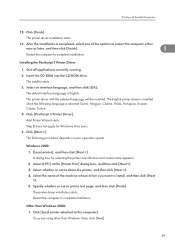
...the computer to complete installation.
Installing the PostScript 3 Printer Driver
1. Quit all applications currently running. 2. Insert the CD-ROM into the CD-ROM drive.
The installer starts. 3. Select an interface language, and then click [OK].
The default interface language is English. The printer driver with the selected language will be installed. The English printer driver is installed when...
User Guide - Page 309
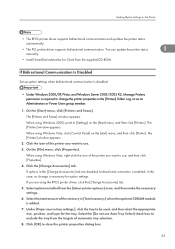
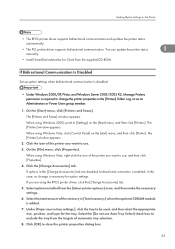
...
automatically.
• The PCL printer driver supports bidirectional communication. You can update the printer status
1
manually.
• Install SmartDeviceMonitor for Client from the supplied CD-ROM.
If Bidirectional Communication Is Disabled
Set up option settings when bidirectional communication is disabled.
• Under Windows 2000/XP/Vista, and Windows Server 2003/2003 R2, Manage...
User Guide - Page 586
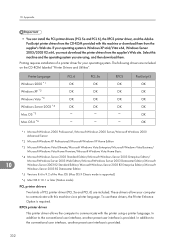
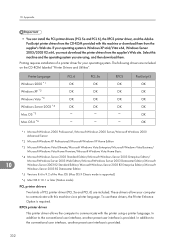
10. Appendix
• You can install the PCL printer drivers (PCL 5e and PCL 6), the RPCS printer driver, and the Adobe PostScript printer drivers from the CD-ROM provided with this machine or download them from the supplier's Web site. If your operating system is Windows XP x64/Vista x64, Windows Server 2003/2003 R2 x64, you must download the printer drivers from the supplier's Web site. Select...
