Ricoh Aficio SP C242DN driver and firmware
Drivers and firmware downloads for this Ricoh item

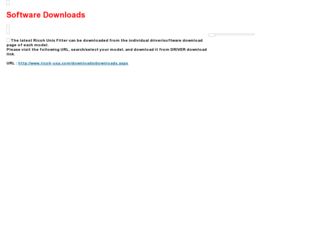
Related Ricoh Aficio SP C242DN Manual Pages
Download the free PDF manual for Ricoh Aficio SP C242DN and other Ricoh manuals at ManualOwl.com
Hardware Guide - Page 1
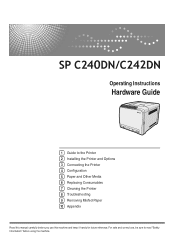
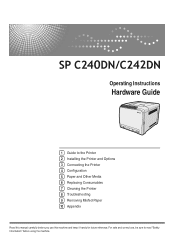
Operating Instructions
Hardware Guide
1 Guide to the Printer 2 Installing the Printer and Options 3 Connecting the Printer 4 Configuration 5 Paper and Other Media 6 Replacing Consumables 7 Cleaning the Printer 8 Troubleshooting 9 Removing Misfed Paper 10 Appendix
Read this manual carefully before you use this machine and keep it handy for future reference. For safe and correct use, be sure to ...
Hardware Guide - Page 2
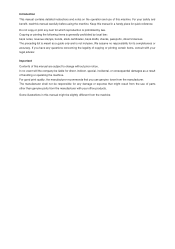
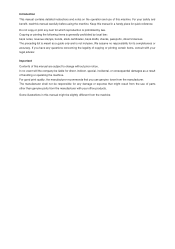
..., bank drafts, checks, passports, driver's licenses. The preceding list is meant as a guide only and is not inclusive. We assume no responsibility for its completeness or accuracy. If you have any questions concerning the legality of copying or printing certain items, consult with your legal advisor.
Important Contents of this manual are subject to change...
Hardware Guide - Page 3
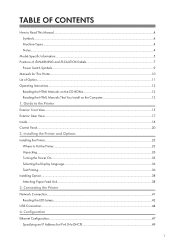
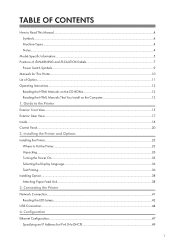
... Option...11 Operating Instructions...12
Reading the HTML Manuals on the CD-ROMs 12 Reading the HTML Manuals That You Install on the Computer 12 1. Guide to the Printer Exterior: Front View...15 Exterior: Rear View...17 Inside...18 Control Panel...20 2. Installing the Printer and Options Installing the Printer...23 Where to Put the Printer...23 Unpacking...26 Turning the Power On...33 Selecting...
Hardware Guide - Page 7


... the model type and region of your machine.
This machine comes in two models which vary in printer drivers they support. Check the label of the printer driver CD-ROM for the supported printer driver.
When describing procedures that are model-specific, this manual refers to the different machine models as Type 1 or Type 2. The following table describes the model...
Hardware Guide - Page 12
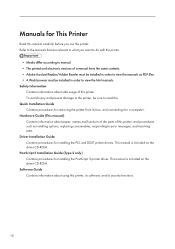
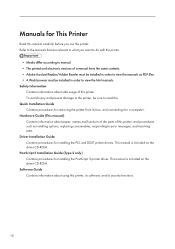
..., responding to error messages, and resolving jams. Driver Installation Guide Contains procedures for installing the PCL and DDST printer drivers. This manual is included on the driver CD-ROM. PostScript 3 Installation Guide (Type 2 only) Contains procedures for installing the PostScript 3 printer driver. This manual is included on the driver CD-ROM. Software Guide Contains information about...
Hardware Guide - Page 14
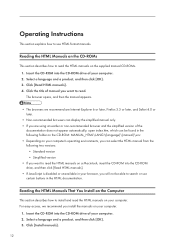
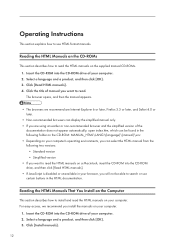
... CD-ROM drive of your computer. 2. Select a language and a product, and then click [OK]. 3. Click [Read HTML manuals]. 4. Click the title of manual you want to read. The browser opens, and then the manual appears.
• The browsers we recommend are Internet Explorer 6 or later, Firefox 3.5 or later, and Safari 4.0 or later.
• Non-recommended browsers can display...
Hardware Guide - Page 15
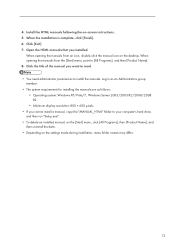
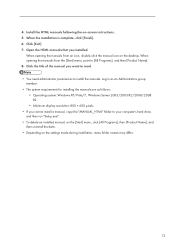
... R2
• Minimum display resolution: 800 × 600 pixels • If you cannot install a manual, copy the "MANUAL_HTML" folder to your computer's hard drive,
and then run "Setup.exe". • To delete an installed manual, on the [Start] menu, click [All Programs], then [Product Name], and
then uninstall the data. • Depending on the settings made during installation, menu folder names...
Hardware Guide - Page 25
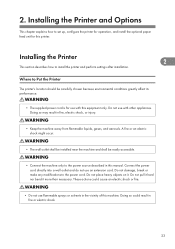
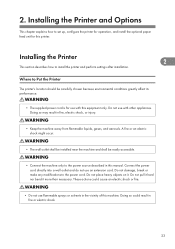
... to set up, configure the printer for operation, and install the optional paper feed unit for this printer.
Installing the Printer
2
This section describes how to install the printer and perform settings after installation.
Where to Put the Printer
The printer's location should be carefully chosen because environmental conditions greatly affect its performance.
• The supplied power cord...
Hardware Guide - Page 26
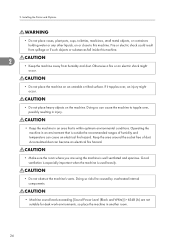
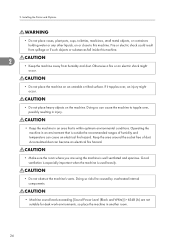
2. Installing the Printer and Options
• Do not place vases, plant pots, cups, toiletries, medicines, small metal objects, or containers ... the machine's vents. Doing so risks fire caused by overheated internal components.
• Machine sound levels exceeding [Sound Power Level (Black and White)] > 63dB (A) are not suitable for desk work environments, so place the machine in another room.
24
Hardware Guide - Page 27
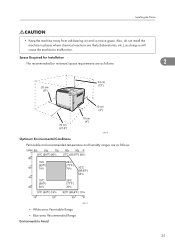
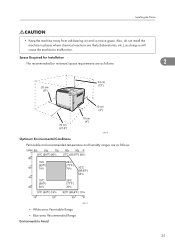
Installing the Printer
• Keep the machine away from salt-bearing air and corrosive gases. Also, do not install the machine in places where chemical reactions are likely (laboratories, etc.), as doing so will cause the machine to malfunction.
Space Required for Installation
The recommended (or minimum) space requirements are as follows:
2
CER118
Optimum Environmental...
Hardware Guide - Page 28
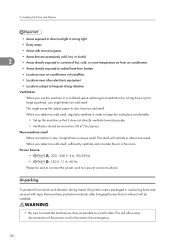
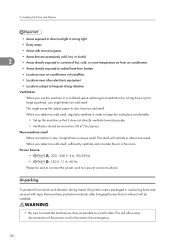
... in order to keep the workplace comfortable.
• Set up the machine so that it does not directly ventilate...printer comes packaged in cushioning foam and secured with tape. Remove these protective materials after bringing the machine to where it will be installed.
• Be sure to locate the machine as close as possible to a wall outlet. This will allow easy disconnection of the power...
Hardware Guide - Page 29
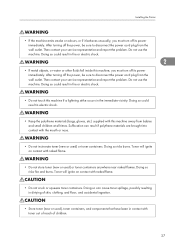
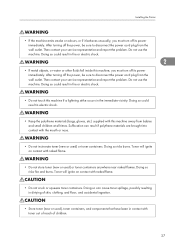
Installing the Printer
• If the machine emits smoke or odours, or if it behaves unusually, you must turn off its power immediately. After turning off the power, be sure to disconnect the power cord plug from the wall outlet. Then contact your service representative and report the problem. Do not use the machine. Doing so could...
Hardware Guide - Page 30
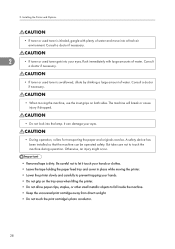
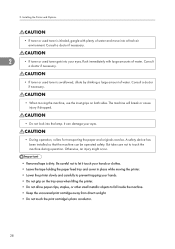
... your eyes.
• During operation, rollers for transporting the paper and originals revolve. A safety device has been installed so that the machine can be operated safety. But take care not to touch the machine during ... the paper feed tray and cover in place while moving the printer. • Lower the printer slowly and carefully to prevent trapping your hands. • Do not grip on ...
Hardware Guide - Page 31
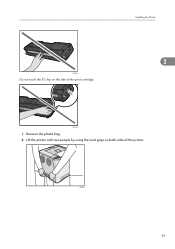
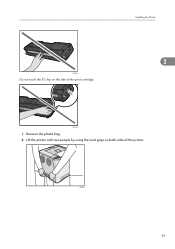
CER088
Do not touch the ID chip on the side of the print cartridge.
Installing the Printer
2
CES032
1. Remove the plastic bag. 2. Lift the printer with two people by using the inset grips on both sides of the printer.
CER245
29
Hardware Guide - Page 32
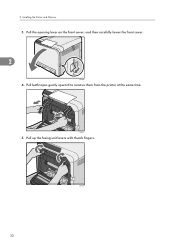
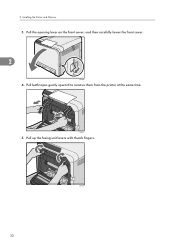
2. Installing the Printer and Options
3. Pull the opening lever on the front cover, and then carefully lower the front cover.
2
CER095
4. Pull both tapes gently upward to remove them from the printer at the same time.
CER097
5. Pull up the fusing unit levers with thumb fingers.
CER242
30
Hardware Guide - Page 33
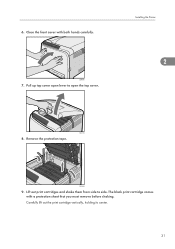
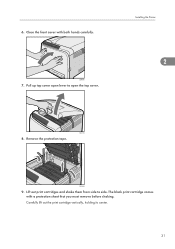
6. Close the front cover with both hands carefully.
CER099
7. Pull up top cover open lever to open the top cover.
Installing the Printer
2
CER100
8. Remove the protection tape.
CER098
9. Lift out print cartridges and shake them from side to side. The black print cartridge comes with a protection sheet ...
Hardware Guide - Page 42
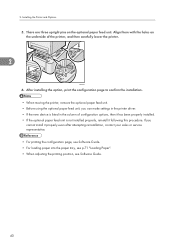
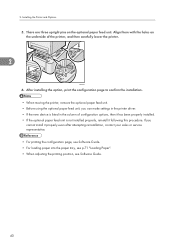
... the underside of the printer, and then carefully lower the printer.
2
CER005
6. After installing the option, print the configuration page to confirm the installation. • When moving the printer, remove the optional paper feed unit. • Before using the optional paper feed unit, you can make settings in the printer driver. • If the new device is listed in...
Hardware Guide - Page 70
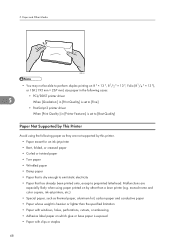
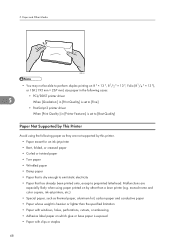
...) size paper in the following cases:
• PCL/DDST printer driver
5
When [Gradation:] in [Print Quality] is set to [Fine]
• PostScript 3 printer driver
When [Print Quality:] in [Printer Features] is set to [Best Quality]
Paper Not Supported by This Printer
Avoid using the following paper as they are not supported by this printer. • Paper meant for an ink-jet...
Hardware Guide - Page 131
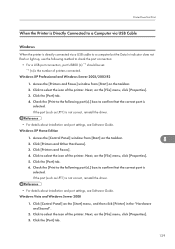
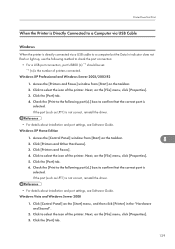
... (such as LPT1) is not correct, reinstall the driver.
• For details about installation and port settings, see Software Guide. Windows XP Home Edition
1. Access the [Control Panel] window from [Start] on the taskbar.
8
2. Click [Printers and Other Hardware].
3. Click [Printers and Faxes].
4. Click to select the icon of the printer. Next, on the [File] menu, click [Properties].
5. Click...
Hardware Guide - Page 132
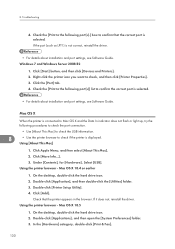
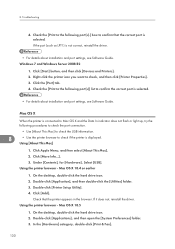
...; For details about installation and port settings, see Software Guide.
Mac OS X
When the printer is connected to Mac OS X and the Data In indicator does not flash or light up, try the following procedures to check the port connection.
• Use [About This Mac] to check the USB information.
8
• Use the printer browser to check if the printer is displayed.
Using [About This...
