Ricoh Aficio SP C431DN driver and firmware
Drivers and firmware downloads for this Ricoh item

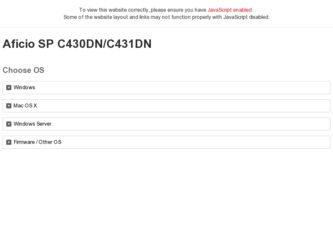
Related Ricoh Aficio SP C431DN Manual Pages
Download the free PDF manual for Ricoh Aficio SP C431DN and other Ricoh manuals at ManualOwl.com
Safety Information - Page 337
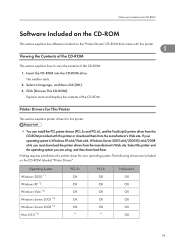
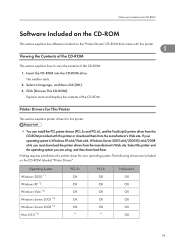
... and displays the contents of the CD-ROM.
Printer Drivers for This Printer
This section explains printer drivers for this printer.
• You can install the PCL printer drivers (PCL 5c and PCL 6), and the PostScript3 printer driver from the CD-ROM provided with this printer or download them from the manufacturer's Web site. If your operating system is Windows XP x64/Vista x64, Windows Server...
Safety Information - Page 545
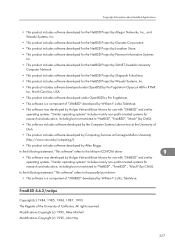
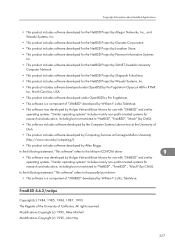
...-tory at the University of Utah.
• This product includes software developed by Computing Services at Carnegie Mellon University (http://www.cmu.edu/computing/).
• This product includes software developed by Allen Briggs.
In the following statement, "This software" refers to the Mitsumi CD-ROM driver:
9
• This software was developed by Holger Veit and Brian Moore for use...
Safety Information - Page 581
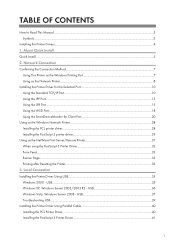
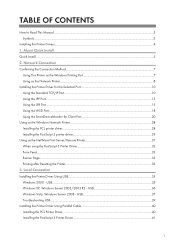
... Port 20 Using as the Windows Network Printer...28 Installing the PCL printer driver...28 Installing the PostScript 3 printer driver...29 Using as the NetWare Print Server/Remote Printer 31 When using the PostScript 3 Printer Driver 32 Form Feed...33 Banner Page...33 Printing after Resetting the Printer...33 3. Local Connection Installing the Printer Driver Using USB...35 Windows 2000 - USB...
Safety Information - Page 585
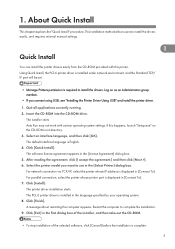
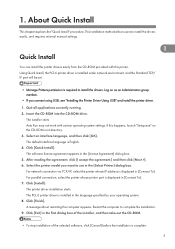
... manual settings.
1 Quick Install
You can install the printer drivers easily from the CD-ROM provided with this printer. Using Quick Install, the PCL 6 printer driver is installed under network environment, and the Standard TCP/ IP port will be set.
• Manage Printers permission is required to install the drivers. Log on as an Administrators group member.
• If you connect using USB...
Safety Information - Page 590
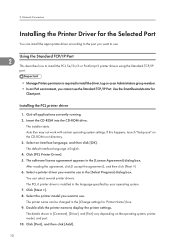
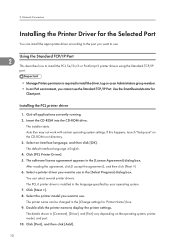
..., you cannot use the Standard TCP/IP Port. Use the SmartDeviceMonitor for
Client port.
Installing the PCL printer driver
1. Quit all applications currently running. 2. Insert the CD-ROM into the CD-ROM drive.
The installer starts. Auto Run may not work with certain operating system settings. If this happens, launch "Setup.exe" on the CD-ROM root directory. 3. Select an interface language...
Safety Information - Page 592
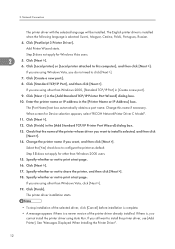
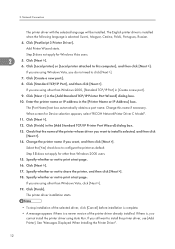
... than Windows 2000, [Standard TCP/IP Port] in [Create a new port].
9. Click [Next >] in the [Add Standard TCP/IP Printer Port Wizard] dialog box.
10. Enter the printer name or IP address in the [Printer Name or IP Address] box.
The [Port Name] text box automatically obtains a port name. Change this name if necessary.
When screen for Device selection appears, select "RICOH NetworkPrinter Driver...
Safety Information - Page 594
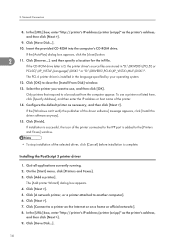
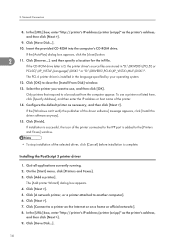
...IP address or host name of the printer.
14. Configure the default printer as necessary, and then click [Next >].
If the [Windows can't verify the publisher of this driver software] message appears, click [Install this driver software anyway].
15. Click [Finish].
If installation is successful, the icon of the printer connected to the IPP port is added to the [Printers and Faxes] window.
•...
Safety Information - Page 595
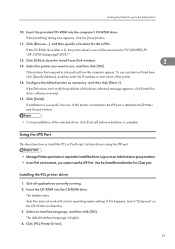
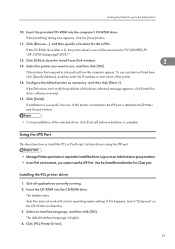
... IPv6 environment, you cannot use the LPR Port. Use the SmartDeviceMonitor for Client port.
Installing the PCL printer driver
1. Quit all applications currently running. 2. Insert the CD-ROM into the CD-ROM drive.
The installer starts. Auto Run may not work with certain operating system settings. If this happens, launch "Setup.exe" on the CD-ROM root directory. 3. Select an interface language...
Safety Information - Page 596
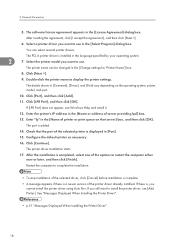
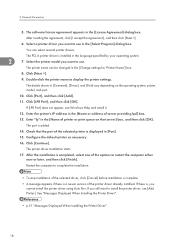
... >].
9. Double-click the printer name to display the printer settings.
The details shown in [Comment], [Driver], and [Port] vary depending on the operating system, printer model, and port.
10. Click [Port], and then click [Add].
11. Click [LPR Port], and then click [OK].
If [LPR Port] does not appear, see Windows Help and install it.
12. Enter the printer's IP address in the [Name or...
Safety Information - Page 597
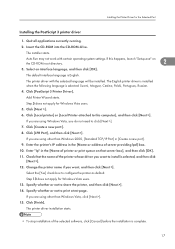
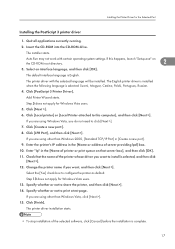
Installing the Printer Driver for the Selected Port
Installing the PostScript 3 printer driver
1. Quit all applications currently running.
2. Insert the CD-ROM into the CD-ROM drive.
The installer starts.
Auto Run may not work with certain operating system settings. If this happens, launch "Setup.exe" on the CD-ROM root directory.
2
3. Select an interface language, and then click [OK].
The...
Safety Information - Page 601
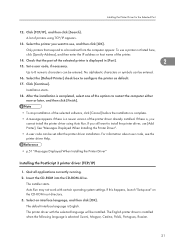
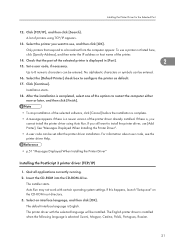
... information about user code, see the printer driver Help.
• p.51 "Messages Displayed When Installing the Printer Driver"
Installing the PostScript 3 printer driver (TCP/IP)
1. Quit all applications currently running. 2. Insert the CD-ROM into the CD-ROM drive.
The installer starts. Auto Run may not work with certain operating system settings. If this happens, launch "Setup.exe" on the CD...
Safety Information - Page 602
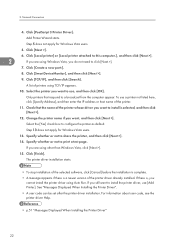
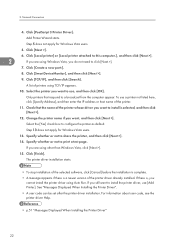
... selected software, click [Cancel] before the installation is complete.
• A message appears if there is a newer version of the printer driver already installed. If there is, you cannot install the printer driver using Auto Run. If you still want to install the printer driver, use [Add Printer]. See "Messages Displayed When Installing the Printer Driver".
• A user code can be set after...
Safety Information - Page 604
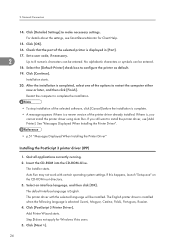
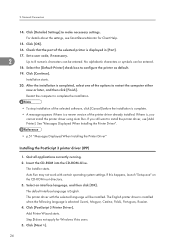
...Add Printer]. See "Messages Displayed When Installing the Printer Driver".
• p.51 "Messages Displayed When Installing the Printer Driver"
Installing the PostScript 3 printer driver (IPP)
1. Quit all applications currently running. 2. Insert the CD-ROM into the CD-ROM drive.
The installer starts. Auto Run may not work with certain operating system settings. If this happens, launch "Setup.exe...
Safety Information - Page 606
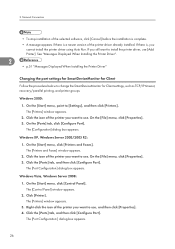
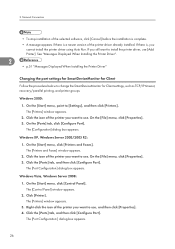
...install the printer driver, use [Add Printer]. See "Messages Displayed When Installing the Printer Driver".
2 • p.51 "Messages Displayed When Installing the Printer Driver"
Changing the port settings for SmartDeviceMonitor for Client Follow the procedure below to change the SmartDeviceMonitor for Client settings, such as TCP/IP timeout, recovery/parallel printing, and printer groups. Windows...
Safety Information - Page 609
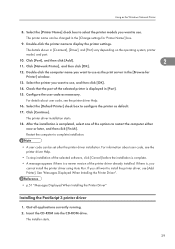
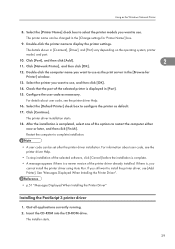
...-click the printer name to display the printer settings.
The details shown in [Comment], [Driver], and [Port] vary depending on the operating system, printer model, and port.
10. Click [Port], and then click [Add].
2
11. Click [Network Printer], and then click [OK].
12. Double-click the computer name you want to use as the print server in the [Browse for Printer] window.
13. Select...
Safety Information - Page 610
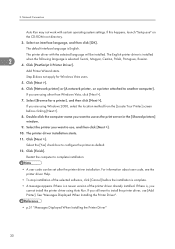
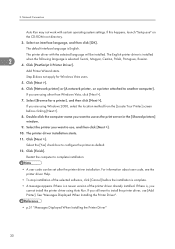
...Finish].
Restart the computer to complete installation.
• A user code can be set after the printer driver installation. For information about user code, see the printer driver Help.
• To stop installation of the selected software, click [Cancel] before the installation is complete.
• A message appears if there is a newer version of the printer driver already installed. If there...
Safety Information - Page 612
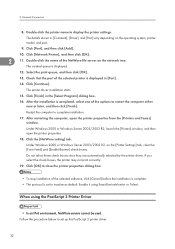
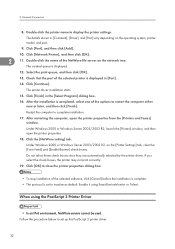
...
8. Double-click the printer name to display the printer settings.
The details shown in [Comment], [Driver], and [Port] vary depending on the operating system, printer model, and port.
9. Click [Port], and then click [Add].
10. Click [Network Printer], and then click [OK].
2
11. Double-click the name of the NetWare file server on the network tree.
The created queue is displayed.
12. Select...
Safety Information - Page 621
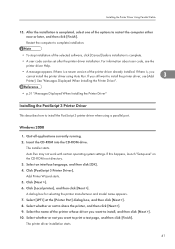
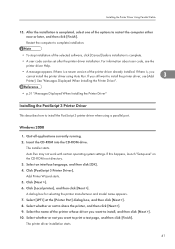
... Displayed When Installing the Printer Driver"
Installing the PostScript 3 Printer Driver
This describes how to install the PostScript 3 printer driver when using a parallel port.
Windows 2000
1. Quit all applications currently running. 2. Insert the CD-ROM into the CD-ROM drive.
The installer starts. Auto Run may not work with certain operating system settings. If this happens, launch "Setup...
Safety Information - Page 622
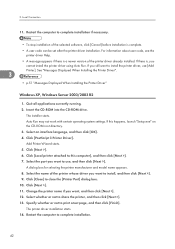
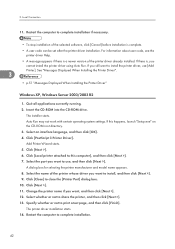
... CD-ROM drive.
The installer starts. Auto Run may not work with certain operating system settings. If this happens, launch "Setup.exe" on the CD-ROM root directory. 3. Select an interface language, and then click [OK]. 4. Click [PostScript 3 Printer Driver]. Add Printer Wizard starts. 5. Click [Next >]. 6. Click [Local printer attached to this computer], and then click [Next >]. 7. Select the port...
Safety Information - Page 641
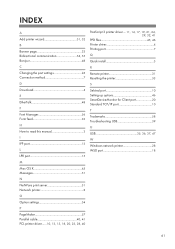
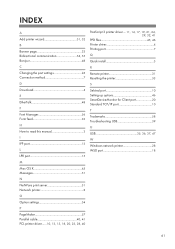
...PostScript 3 printer driver....11, 14, 17, 19, 21, 24, 29, 32, 41
PPD files 45, 46 Printer driver 4 Printing port 7
Q
Quick install 5
R
Remote printer 31 Resetting the printer 33
S
Selcted port 10 Setting up options 46 SmartDeviceMonitor for Client port 20 Standard TCP/IP port 10
T
Trademarks 58 Troubleshooting USB 39
U
USB 35, 36, 37, 47
W
Windows network printer 28 WSD port 18
61
