Ricoh Aficio SP C830DN driver and firmware
Drivers and firmware downloads for this Ricoh item

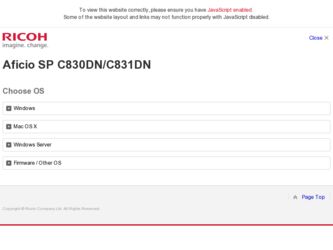
Related Ricoh Aficio SP C830DN Manual Pages
Download the free PDF manual for Ricoh Aficio SP C830DN and other Ricoh manuals at ManualOwl.com
Manuals - Page 3
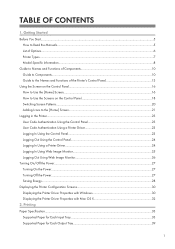
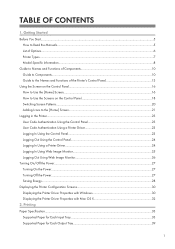
...the Control Panel...24 Logging In Using a Printer Driver...24 Logging In Using Web Image Monitor...25 Logging Out Using Web Image Monitor 26 Turning On/Off the Power...27 Turning On the Power...27 Turning Off the Power...27 Saving Energy...28 Displaying the Printer Configuration Screens 30 Displaying the Printer Driver Properties with Windows 30 Displaying the Printer Driver Properties with Mac...
Manuals - Page 19
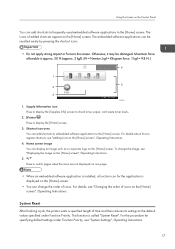
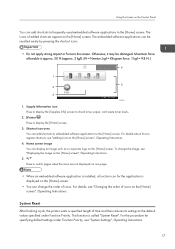
... embedded software application is installed, a function icon for the application is displayed on the [Home] screen.
• You can change the order of icons. For details, see "Changing the order of icons on the [Home] screen", Operating Instructions.
System Reset After finishing a job, the printer waits a specified length of time and then restores its settings to...
Manuals - Page 25
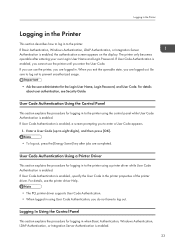
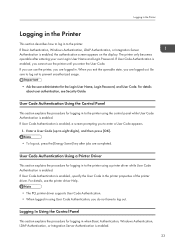
... Code in the printer properties of the printer driver. For details, see the printer driver Help.
• The PCL printer driver supports User Code Authentication. • When logged in using User Code Authentication, you do not have to log out.
Logging In Using the Control Panel
This section explains the procedure for logging in when Basic Authentication, Windows Authentication, LDAP...
Manuals - Page 26
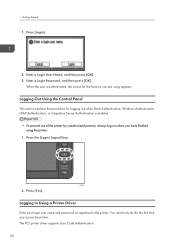
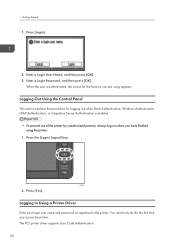
... of the printer by unauthorized persons, always log out when you have finished using the printer.
1. Press the [Login/Logout] key.
CQT599
2. Press [Yes].
Logging In Using a Printer Driver
Enter your login user name and password as registered in the printer. You need only do this the first time you access the printer. The PCL printer driver supports User Code...
Manuals - Page 27
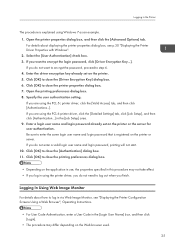
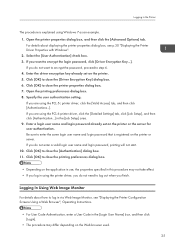
... For details about displaying the printer properties dialog box, see p.30 "Displaying the Printer Driver Properties with Windows". 2. Select the [User Authentication] check box. 3. If you want to encrypt the login password, click [Driver Encryption Key...]. If you do not want to encrypt the password, proceed to step 6. 4. Enter the driver encryption key already set on the printer. 5. Click [OK] to...
Manuals - Page 32
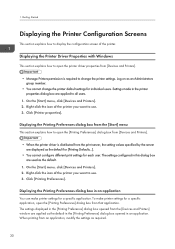
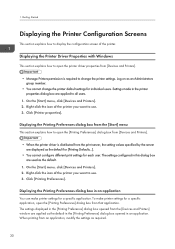
... Configuration Screens
This section explains how to display the configuration screen of the printer.
Displaying the Printer Driver Properties with Windows
This section explains how to open the printer driver properties from [Devices and Printers].
• Manage Printers permission is required to change the printer settings. Log on as an Administrators group member.
• You cannot change...
Manuals - Page 33
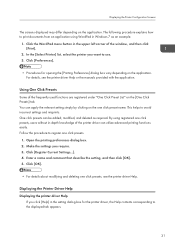
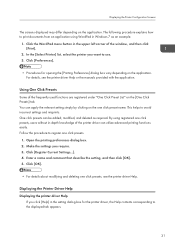
...3. Click [Register Current Settings...]. 4. Enter a name and comment that describe the setting, and then click [OK]. 5. Click [OK].
• For details about modifying and deleting one click presets, see the printer driver Help.
Displaying the Printer Driver Help Displaying the printer driver Help
If you click [Help] in the setting dialog box for the printer driver, the Help contents corresponding...
Manuals - Page 35
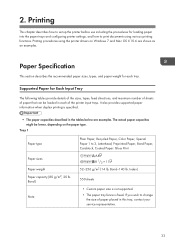
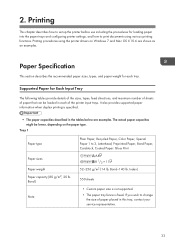
...set up the printer before use including the procedures for loading paper into the paper trays and configuring printer settings, and how to print documents using various printing functions. Printing procedures using the printer drivers on Windows 7 and Mac... loaded in each of the printer input trays. It also provides supported ...Custom paper size is not supported. • The paper tray fence is fixed...
Manuals - Page 62
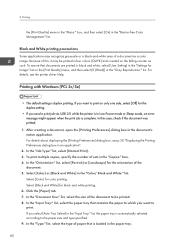
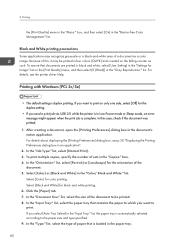
... details, see the printer driver Help.
Printing with Windows (PCL 5c/5e)
• The default setting is duplex printing. If you want to print on only one side, select [Off] for the duplex setting.
• If you send a print job via USB 2.0 while the printer is in Low Power mode or Sleep mode, an error message might appear when...
Manuals - Page 64
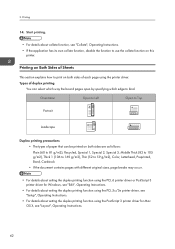
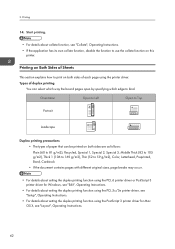
... function using the PCL 6 printer driver or PostScript 3 printer driver for Windows, see "Edit", Operating Instructions.
• For details about setting the duplex printing function using the PCL 5c/5e printer driver, see "Setup", Operating Instructions.
• For details about setting the duplex printing function using the PostScript 3 printer driver for Mac OS X, see "Layout", Operating...
Manuals - Page 65
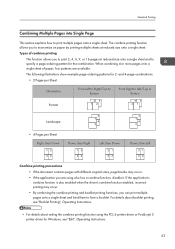
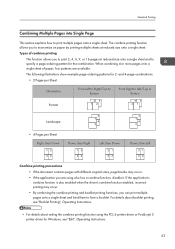
... combine function, disable it. If the application's combine function is also enabled when the driver's combine function enabled, incorrect printing may occur. • By combining the combine printing... Printing", Operating Instructions.
• For details about setting the combine printing function using the PCL 6 printer driver or PostScript 3 printer driver for Windows, see "Edit", Operating...
Manuals - Page 69
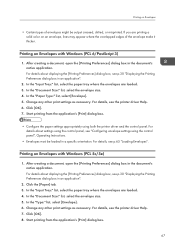
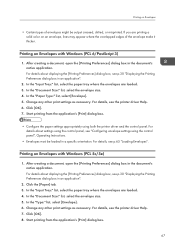
...
• Configure the paper settings appropriately using both the printer driver and the control panel. For details about settings using the control panel, see "Configuring envelope settings using the control panel", Operating Instructions.
• Envelopes must be loaded in a specific orientation. For details, see p.65 "Loading Envelopes".
Printing on Envelopes with Windows (PCL 5c/5e)
1. After...
Manuals - Page 94
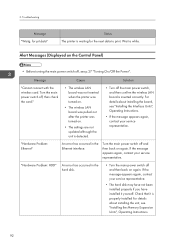
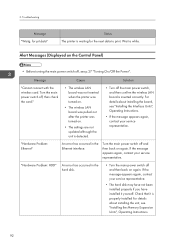
...8226; The settings are not updated although the unit is detected.
• Turn off the main power switch, and then confirm the wireless LAN board is inserted correctly. For details about installing the board, see "Installing the Interface Units", Operating Instructions.
• If the message appears again, contact your service representative.
"Hardware Problem: Ethernet"
An error has occurred...
Manuals - Page 95
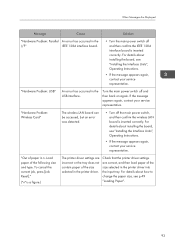
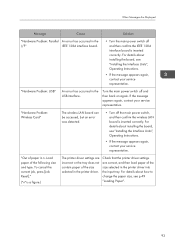
... the wireless LAN board is inserted correctly. For details about installing the board, see "Installing the Interface Units", Operating Instructions.
• If the message appears again, contact your service representative.
"Out of paper in n. Load paper of the following size and type. To cancel the current job, press [Job Reset]."
("n" is a figure.)
The printer driver settings are incorrect...
Manuals - Page 98
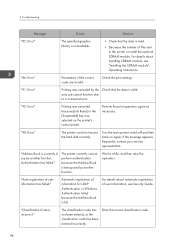
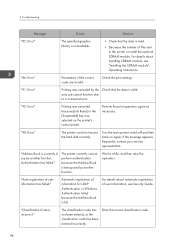
...] or the [Suspended] key was selected on the printer's control panel.
Perform the print operation again as necessary.
"98: Error"
The printer could not access the hard disk correctly.
Turn the main power switch off and then back on again. If the message appears frequently, contact your service representative.
"Address Book is currently in use by another function...
Manuals - Page 99
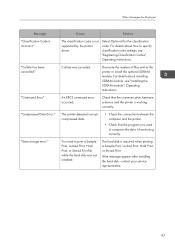
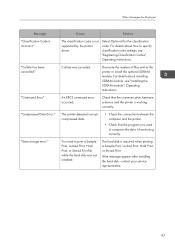
..." "Compressed Data Error."
"Data storage error."
Cause
Solution
The classification code is not supported by the printer driver.
Select Optional for the classification code. For details about how to specify classification code settings, see "Registering Classification Codes", Operating Instructions.
Collate was canceled.
Decrease the number of files sent to the printer or install the optional...
Manuals - Page 103
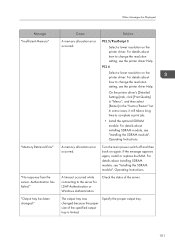
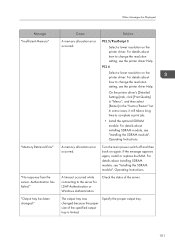
... printer driver's [Detailed Settings] tab, click [Print Quality] in "Menu:", and then select [Raster] in the "Vector/Raster:" list. In some cases, it will take a long time to complete a print job.
• Install the optional SDRAM module. For details about installing SDRAM module, see "Installing the SDRAM module", Operating Instructions.
A memory allocation error occurred.
Turn the main power...
Manuals - Page 110
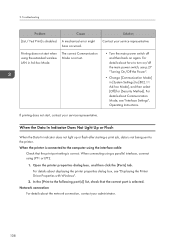
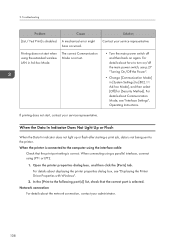
...the printer. When the printer is connected to the computer using the interface cable
Check that the print port setting is correct. When connecting using a parallel interface, connect using LPT1 or LPT2.
1. Open the printer properties dialog box, and then click the [Ports] tab. For details about displaying the printer properties dialog box, see "Displaying the Printer Driver Properties with Windows...
Manuals - Page 113
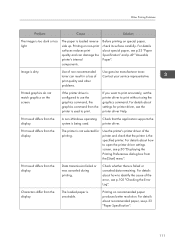
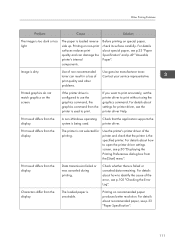
.... For details about settings for printer driver, see the printer driver Help.
Print result differs from the display.
A non-Windows operating system is being used.
Check that the application supports the printer driver.
Print result differs from the display.
The printer is not selected for printing.
Use the printer's printer driver of the printer and check that the printer is the specified...
Manuals - Page 115


... conditions. For details about the proper way to store paper, see p.50 "Paper Storage".
When paper is not fed properly Problem
Cause
Paper is not fed from the selected tray.
When you are using Windows, printer driver settings override those settings using the display panel.
Images are printed at a slant.
Images are printed at a slant.
The tray...
