Ricoh Epson Stylus Pro 7700 driver and firmware
Drivers and firmware downloads for this Ricoh item

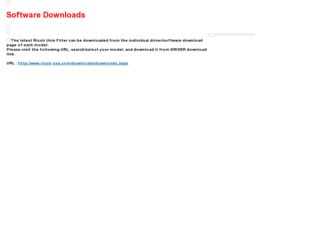
Related Ricoh Epson Stylus Pro 7700 Manual Pages
Download the free PDF manual for Ricoh Epson Stylus Pro 7700 and other Ricoh manuals at ManualOwl.com
User Guide - Page 5
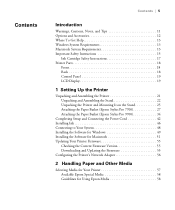
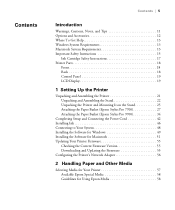
...Basket (Epson Stylus Pro 7700 27 Attaching the Paper Basket (Epson Stylus Pro 9700 34
Completing Setup and Connecting the Power Cord 42 Installing Ink 46 Connecting to Your System 48 Installing the Software for Windows 49 Installing the Software for Macintosh 51 Updating Your Printer Firmware 55
Checking the Current Firmware Version 55 Downloading and Updating the Firmware 55 Configuring...
User Guide - Page 9
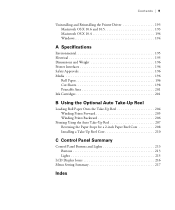
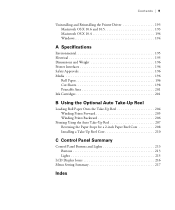
... Prints Forward 205 Winding Prints Backward 206
Printing Using the Auto Take-Up Reel 207 Reversing the Paper Stops for a 2-inch Paper Reel Core 208 Installing a Take-Up Reel Core 210
C Control Panel Summary
Control Panel Buttons and Lights 213 Buttons 213 Lights 215
LCD Display Icons 216 Menu Setting Summary 217
Index
9
User Guide - Page 13
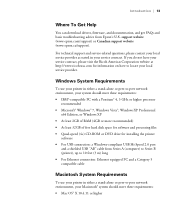
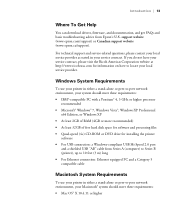
...
x64 Edition, or Windows XP • At least 2GB of RAM (4GB or more recommended) • At least 32GB of free hard disk space for software and processing files • Quad-speed (4×) CD-ROM or DVD drive for installing the printer
software • For USB connection: a Windows-compliant USB Hi-Speed 2.0 port
and a shielded USB "AB" cable from Series A (computer) to Series B (printer...
User Guide - Page 21
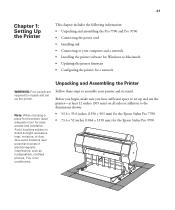
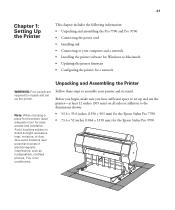
... the Pro 7700 and Pro 9700 • Connecting the power cord • Installing ink • Connecting to your computer and a network • Installing the printer software for Windows or Macintosh • Updating the printer firmware • Configuring the printer for a network
Unpacking and Assembling the Printer
WARNING: Four people are required to unpack and set up the printer.
Note...
User Guide - Page 49
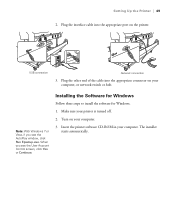
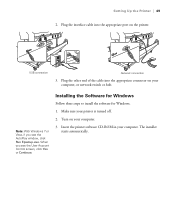
... the appropriate port on the printer.
USB connection
Network connection
3. Plug the other end of the cable into the appropriate connector on your computer, or network switch or hub.
Note: With Windows 7 or Vista, if you see the AutoPlay window, click Run Epsetup.exe. When you see the User Account Control screen, click Yes or Continue.
Installing the Software for Windows
Follow these...
User Guide - Page 51
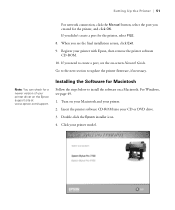
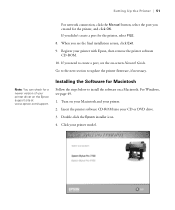
... the printer software CD-ROM.
10. If you need to create a port, see the on-screen Network Guide.
Go to the next section to update the printer firmware, if necessary.
Note: You can check for a newer version of your printer driver on the Epson support site at www.epson.com/support.
Installing the Software for Macintosh
Follow the steps below to install the software on a Macintosh. For Windows, see...
User Guide - Page 55
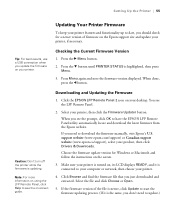
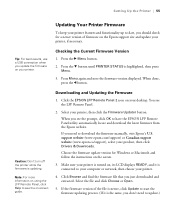
... Remote Panel utility automatically locate and download the latest firmware from the Epson website.
If you need to download the firmware manually, visit Epson's U.S. support website (www.epson.com/support) or Canadian support website (www.epson.ca/support), select your product, then click Drivers & Downloads.
Choose the firmware update version for Windows or Macintosh and follow the instructions...
User Guide - Page 56
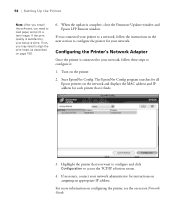
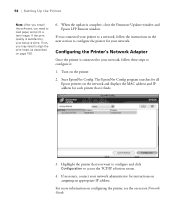
... | Setting Up the Printer
Note: After you install the software, you need to load paper and print a test image. If the print quality is satisfactory, your setup is done. If not, you may need to align the print head, as described on page 156.
6. When the update is complete, close the Firmware Updater window and Epson LFP Remote window.
If you connected your printer...
User Guide - Page 58
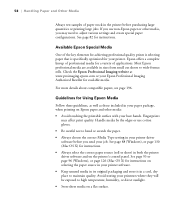
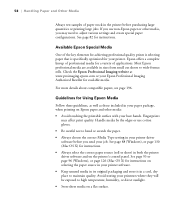
... setting in your printer driver software before you send your job. See page 88 (Windows), or page 130 (Mac OS X) for instructions. • Always select the correct paper source (roll or sheet) in both the printer driver software and on the printer's control panel. See page 93 or page 96 (Windows), or page 126 (Mac OS X) for instructions on selecting the paper source in your printer software...
User Guide - Page 69
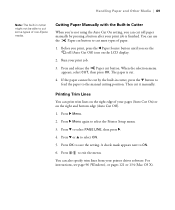
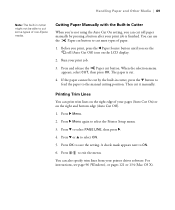
... select the Printer Setup menu.
3. Press d to select PAGE LINE, then press r.
4. Press d or u to select ON.
5. Press OK to save the setting. A check mark appears next to ON.
6. Press
to exit the menu.
You can also specify trim lines from your printer driver software. For instructions, see page 96 (Windows), or pages 121 or 134 (Mac OS X).
69
User Guide - Page 82
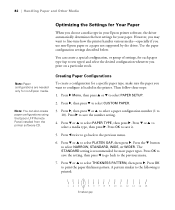
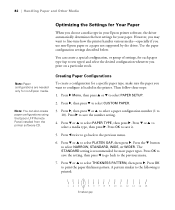
... also create paper configurations using the Epson LFP Remote Panel installed from the printer software CD.
Creating Paper Configurations
To create a configuration for a specific paper type, make sure the paper you want to configure is loaded in the printer. Then follow these steps:
1. Press r Menu, then press u or d to select PAPER SETUP.
2. Press r, then press d to select CUSTOM...
User Guide - Page 83
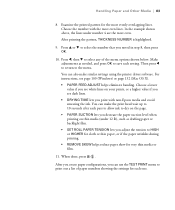
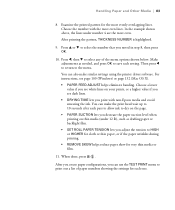
... also make similar settings using the printer driver software. For instructions, see page 100 (Windows) or page 132 (Mac OS X). • PAPER FEED ADJUST helps eliminate banding. Choose a lower value if you see white lines on your prints, or a higher value if you see dark lines. • DRYING TIME lets you print with non-Epson media and avoid...
User Guide - Page 85
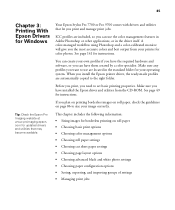
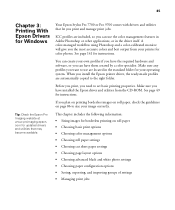
... to set basic printing properties. Make sure you have installed the Epson driver and utilities from the CD-ROM. See page 49 for instructions.
If you plan on printing borderless images on roll paper, check the guidelines on page 86 to size your image correctly.
Tip: Check the Epson Pro Imaging website at www.proimaging.epson. com for updated drivers and...
User Guide - Page 111
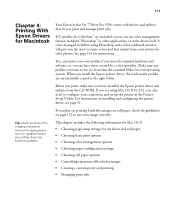
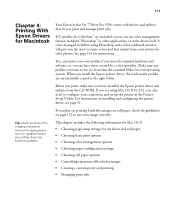
... the right folder.
Before you print, make sure you have installed the Epson printer driver and utilities from the CD-ROM. If you are using Mac OS X 10.4.11, you also need to configure your connection and set up the printer in the Printer Setup Utility. For instructions on installing and configuring the printer driver, see page 51.
If you plan on printing borderless...
User Guide - Page 141
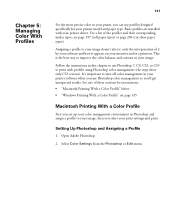
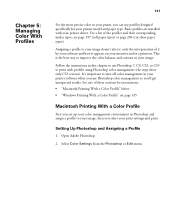
... your printer model and paper type. Basic profiles are installed with your printer driver. For...printer software when you use Photoshop color management or you'll get unexpected results. See one of these sections for instructions: • "Macintosh Printing With a Color Profile" below • "Windows Printing With a Color Profile" on page 145
Macintosh Printing With a Color Profile
First you set...
User Guide - Page 177
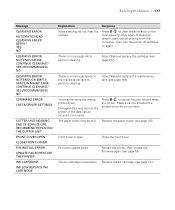
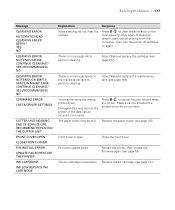
... ENOUGH EMPTY SPACE IN MAINT TANK. CONTINUE CLEANING? YES (RECOMMENDED) NO
COMMAND ERROR CHECK DRIVER SETTINGS
CUTTER UNIT NEARING END OF SERVICE LIFE. RECOMMEND REPLACING THE CUTTER UNIT
FRONT COVER OPEN
CLOSE FRONT COVER
F/W INSTALL ERROR
UPDATE FAILED RESTART THE PRINTER
INK CARTRIDGE
INK LOW REPLACE INK CARTRIDGE
Explanation
Response
Head cleaning did not clear the nozzles.
Press...
User Guide - Page 187
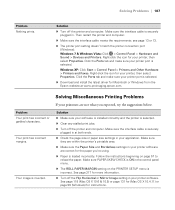
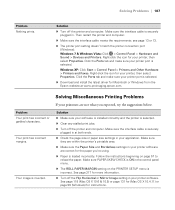
... Properties. Click the Ports tab and make sure your printer port is selected.
Windows XP: Click Start > Control Panel > Printers and Other Hardware > Printers and Faxes. Right-click the icon for your printer, then select Properties. Click the Ports tab and make sure your printer port is selected.
◗ Download and install the latest driver for Macintosh or Windows from the Epson website at www...
User Guide - Page 193
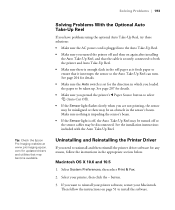
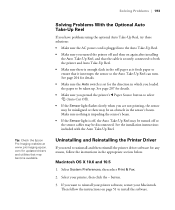
... and then reinstall the printer driver software for any reason, follow the instructions in the appropriate section below.
Macintosh OS X 10.6 and 10.5
1. Select System Preferences, then select Print & Fax.
2. Select your printer, then click the - button.
3. If you want to reinstall your printer software, restart your Macintosh. Then follow the instructions on page 51 to install the software.
193
User Guide - Page 222
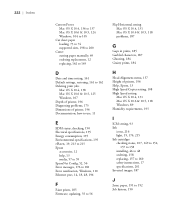
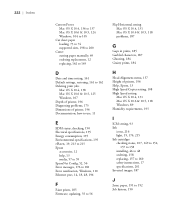
... Error notification, Windows, 110 Ethernet port, 14, 18, 48, 196
F
Faint prints, 185 Firmware, updating, 55 to 56
222
Flip Horizontal setting Mac OS X 10.4, 131 Mac OS X 10.6 & 10.5, 118 problems, 187
G
Gaps in prints, 185 Garbled characters, 187 Ghosting, 184 Grainy prints, 184
H
Head Alignment menu, 157 Height of printer, 196 Help, Epson, 13 High Speed Copies setting, 108 High Speed setting
Mac...
User Guide - Page 225


..., 176, 213 to 215 Pausing print jobs
Mac OS X 10.4, 138 Mac OS X 10.6 & 10.5, 125 Windows, 107 Photoshop, Adobe, 141 to 148 Platen Gap setting control panel, 76 to 77 Mac OS X 10.4, 134 Mac OS X 10.6 & 10.5, 120 problems, 185 Windows, 101 Power cable, 42 Power cleaning cycle, 155 to 156 Power consumption, 195 Power light, 19, 176, 213 to 215...
