Ricoh MP 2501SP driver and firmware
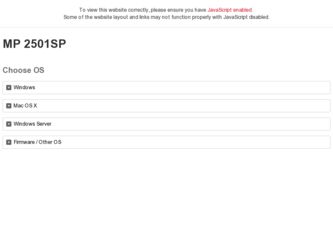
Related Ricoh MP 2501SP Manual Pages
Download the free PDF manual for Ricoh MP 2501SP and other Ricoh manuals at ManualOwl.com
Quick Use Guide - Page 14
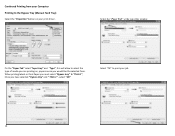
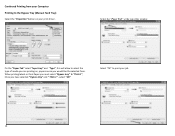
Continued Printing from your Computer Printing to the Bypass Tray (Manual Feed Tray)
Select the "Properties" button on your print driver.
Select the "Paper Tab" at the top of the window
On the "Paper Tab" select "Input tray" and "Type", this will allow to select the type of media you are printing on, paper source...
Manuals - Page 3
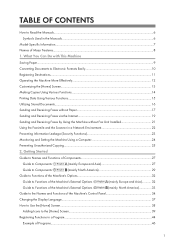
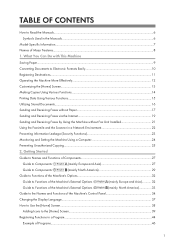
...17
Sending and Receiving Faxes via the Internet 19
Sending and Receiving Faxes by Using the Machine without Fax Unit Installed 21
Using the Facsimile and the Scanner in a Network Environment 22
Preventing Information Leakage (Security Functions 23
Monitoring and Setting the Machine Using a Computer 24
Preventing Unauthorized Copying...25
2. Getting Started
Guide to Names and Functions...
Manuals - Page 5
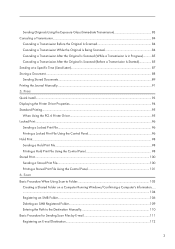
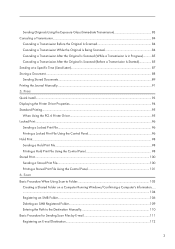
...)...87 Storing a Document...88 Sending Stored Documents...89 Printing the Journal Manually...91 5. Print Quick Install...93 Displaying the Printer Driver Properties...94 Standard Printing...95 When Using the PCL 6 Printer Driver...95 Locked Print...96 Sending a Locked Print File...96 Printing a Locked Print File Using the Control Panel 96 Hold Print...98 Sending a Hold Print File...98...
Manuals - Page 13
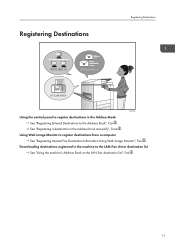
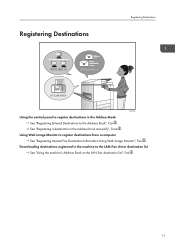
...
BRL060S
Using the control panel to register destinations in the Address Book See "Registering Entered Destinations to the Address Book", Fax . See "Registering a destination in the address book manually", Scan .
Using Web Image Monitor to register destinations from a computer See "Registering Internet Fax Destination Information Using Web Image Monitor", Fax .
Downloading destinations registered...
Manuals - Page 14
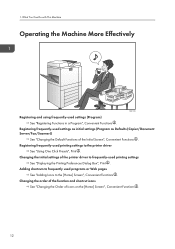
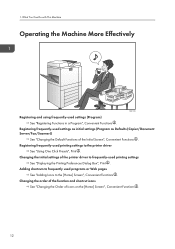
... (Program as Defaults (Copier/Document Server/Fax/Scanner))
See "Changing the Default Functions of the Initial Screen", Convenient Functions . Registering frequently-used printing settings to the printer driver
See "Using One Click Presets", Print . Changing the initial settings of the printer driver to frequently-used printing settings
See "Displaying the Printing Preferences Dialog Box", Print...
Manuals - Page 17
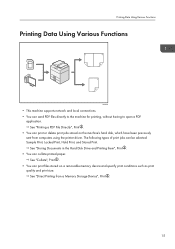
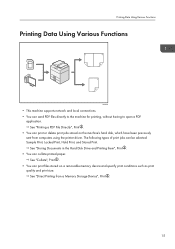
... sent from computers using the printer driver. The following types of print jobs can be selected: Sample Print, Locked Print, Hold Print, and Stored Print. See "Storing Documents in the Hard Disk Drive and Printing them", Print .
• You can collate printed paper. See "Collate", Print .
• You can print files stored on a removable memory device and...
Manuals - Page 18
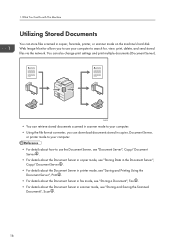
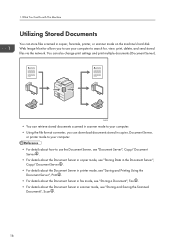
... send stored files via the network. You can also change print settings and print multiple documents (Document Server).
CJQ603
• You can retrieve stored documents scanned in scanner mode to your computer. • Using the file format converter, you can download documents stored in copier, Document Server,
or printer mode to your computer. • For details about...
Manuals - Page 19


... formats in the machine's hard disk without printing them.
CJQ604
You can use Web Image Monitor to check, print, delete, retrieve, or download documents using your computer (Storing received documents).
• See "Confirming/Printing/Deleting Received and Stored Documents", Fax . Transmission
You can send a fax from your computer over the network (Ethernet or wireless LAN) to this machine, which...
Manuals - Page 20
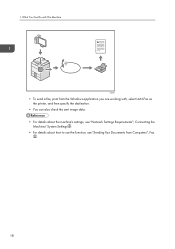
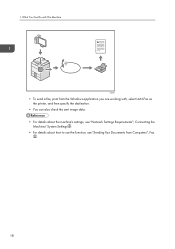
... from the Windows application you are working with, select LAN-Fax as the printer, and then specify the destination.
• You can also check the sent image data. • For details about the machine's settings, see "Network Settings Requirements", Connecting the
Machine/ System Settings . • For details about how to use the function, see "Sending Fax Documents from Computers", Fax
.
18
Manuals - Page 95
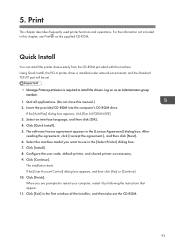
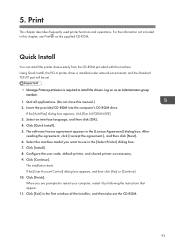
... this machine. Using Quick Install, the PCL 6 printer driver is installed under network environment, and the Standard TCP/IP port will be set.
• Manage Printers permission is required to install the drivers. Log on as an Administrators group member.
1. Quit all applications. (Do not close this manual.) 2. Insert the provided CD-ROM into the computer's CD-ROM drive.
If the [AutoPlay] dialog...
Manuals - Page 97
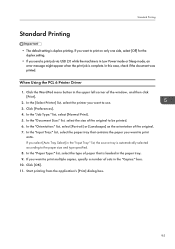
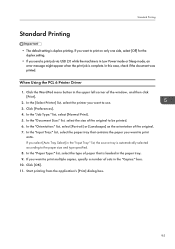
...setting.
• If you send a print job via USB 2.0 while the machine is in Low Power mode or Sleep mode, an error message might appear when the print job is complete. In this case, check if the document was printed.
When Using the PCL 6 Printer Driver... type of paper that is loaded in the paper tray. 9. If you want to print multiple copies, specify a number of sets in the "Copies:" box. 10. Click ...
Manuals - Page 126
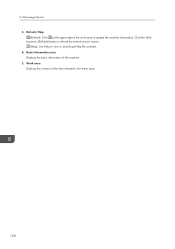
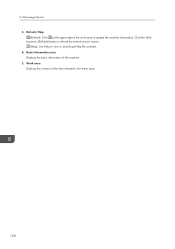
... the upper right in the work area to update the machine information. Click the Web browser's [Refresh] button to refresh the entire browser screen. (Help): Use Help to view or download Help file contents. 4. Basic Information area Displays the basic information of the machine. 5. Work area Displays the contents of the item selected in...
Manuals - Page 189
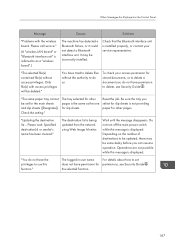
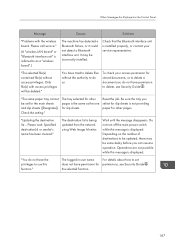
When Messages Are Displayed on the Control Panel
Message
Causes
Solutions
"Problems with the wireless board. Please call service."
(A "wireless LAN board" or "Bluetooth interface unit" is referred to as a "wireless board".)
The machine has detected a Bluetooth failure, or it could not detect a Bluetooth interface unit. It may be incorrectly installed.
Check that the Bluetooth interface unit ...
Manuals - Page 191
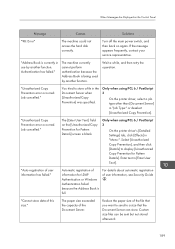
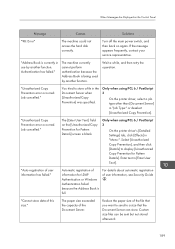
When Messages Are Displayed on the Control Panel
Message
Causes
Solutions
"98: Error"
The machine could not access the hard disk correctly.
Turn off the main power switch, and then back on again. If the message appears frequently, contact your service representative.
"Address Book is currently in use by another function. Authentication has failed."
The machine currently cannot...
Manuals - Page 196
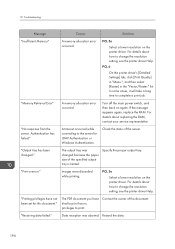
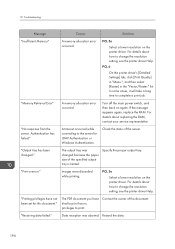
... the printer driver's [Detailed Settings] tab, click [Print Quality] in "Menu:", and then select [Raster] in the "Vector/Raster:" list. In some cases, it will take a long time to complete a print job.
"Memory Retrieval Error"
A memory allocation error occurred.
Turn off the main power switch, and then back on again. If the message appears again, replace the RAM. For...
Manuals - Page 209
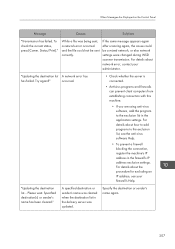
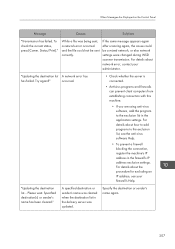
...error, contact your administrator.
"Updating the destination list A network error has
has failed. Try again?"
occurred.
• Check whether the server is connected.
• Antivirus programs and firewalls can prevent client computers from establishing connection with this machine.
• If you are using anti-virus software, add the program to the exclusion list in the application settings...
Manuals - Page 215


.../IP protocol.
An error has occurred in the driver.
• Check whether the network cable is connected correctly to the client computer.
• Check whether the Ethernet board of the client computer is recognized correctly by Windows.
• Check whether the client computer can use the TCP/IP protocol.
The application-specified scan conditions have exceeded the setting range of the machine...
Manuals - Page 216
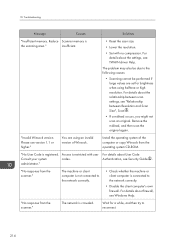
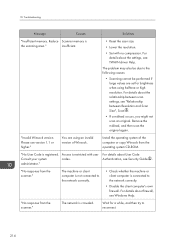
...between scan settings, see "Relationship between Resolution and Scan Size", Scan .
• If a misfeed occurs, you might not scan an original. Remove the misfeed, and then scan the original again.
"Invalid Winsock version. Please use version 1.1 or higher."
You are using an invalid version of Winsock.
Install the operating system of the computer or copy Winsock from the operating system CD-ROM...
Manuals - Page 218
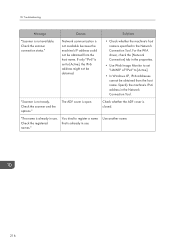
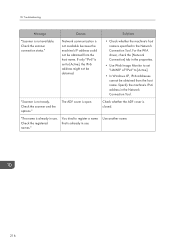
... obtained.
• Check whether the machine's host name is specified in the Network Connection Tool. For the WIA driver, check the [Network Connection] tab in the properties.
• Use Web Image Monitor to set "LLMNR" of "IPv6" to [Active].
• In Windows XP, IPv6 addresses cannot be obtained from the host name. Specify the machine's IPv6...
Manuals - Page 222
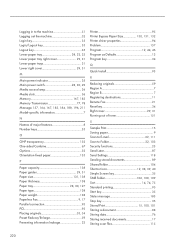
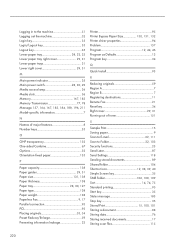
... 130, 131, 132 Printer driver properties 94 Problem 157 Program 12, 44, 46 Program as Defaults 12 Program key 34
Q
Quick Install 93
R
Reducing originals 59 Region A 7 Region B 7 Registering destinations 11 Remote Fax 21 Reset key 34 Right cover 29, 31 Running out of toner 151
S
Sample Print 15 Saving paper 9 Scan to E-mail 22, 111...

