Ricoh MP 3353 driver and firmware
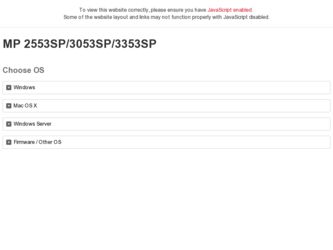
Related Ricoh MP 3353 Manual Pages
Download the free PDF manual for Ricoh MP 3353 and other Ricoh manuals at ManualOwl.com
Manuals - Page 107
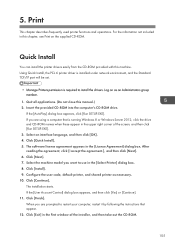
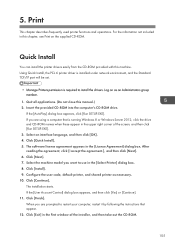
... this machine. Using Quick Install, the PCL 6 printer driver is installed under network environment, and the Standard TCP/IP port will be set.
• Manage Printers permission is required to install the drivers. Log on as an Administrators group member.
1. Quit all applications. (Do not close this manual.) 2. Insert the provided CD-ROM into the computer's CD-ROM drive.
If the [AutoPlay] dialog...
User Guide - Page 9
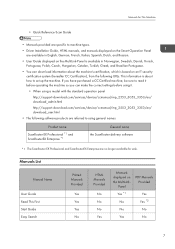
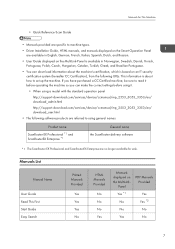
... for This Machine
• Quick Reference Scan Guide
• Manuals provided are specific to machine types.
• Driver Installation Guide, HTML manuals, and manuals displayed on the Smart Operation Panel are available in English, German, French, Italian, Spanish, Dutch, and Russian.
• User Guide displayed on the MultiLink-Panel is available in Norwegian, Swedish, Danish, Finnish...
User Guide - Page 151
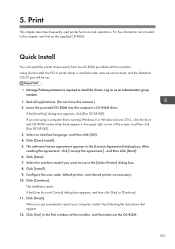
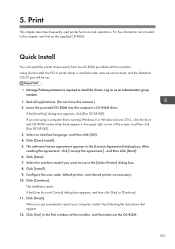
... this machine. Using Quick Install, the PCL 6 printer driver is installed under network environment, and the Standard TCP/IP port will be set.
• Manage Printers permission is required to install the drivers. Log on as an Administrators group member.
1. Quit all applications. (Do not close this manual.) 2. Insert the provided CD-ROM into the computer's CD-ROM drive.
If the [AutoPlay] dialog...
User Guide - Page 289
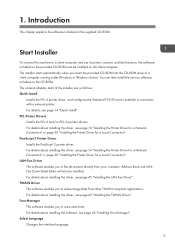
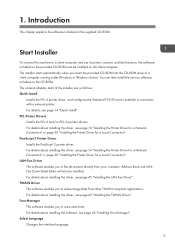
...-ROM drive of a client computer running under Windows or Windows Server. You can then install the various software included on the CD-ROM. The contents (display item) of the installer are as follows: Quick Install
Installs the PCL 6 printer driver, and configures the Standard TCP/IP port to establish a connection with a network printer. For details, see page 14 "Quick Install". PCL Printer Drivers...
User Guide - Page 291
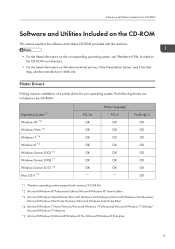
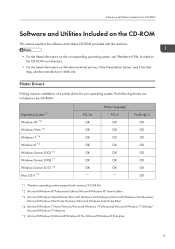
.... The following drivers are included on the CD-ROM.
Operating System*1 Windows XP *2 Windows Vista *3 Windows 7 *4 Windows 8 *5 Windows Server 2003 *6 Windows Server 2008 *7 Windows Server 2012 *8 Mac OS X *9
PCL 5e OK OK OK OK OK OK OK
Printer Language PCL 6 OK OK OK OK OK OK OK
PostScript 3 OK OK OK OK OK OK OK OK
*1 Windows operating system supports both versions (32/64...
User Guide - Page 293
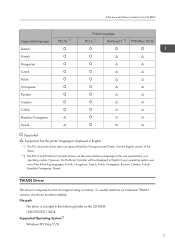
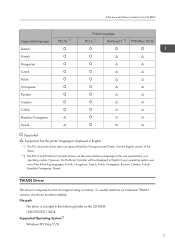
... Finnish, Hungarian, Czech, Polish, Portuguese, Russian, Catalan, Turkish, Brazilian Portuguese, Greek.
TWAIN Driver
This driver is required to scan an original using a scanner. To use the machine as a network TWAIN scanner, this driver must be installed. File path
The driver is included in the following folder on the CD-ROM: \X86\DRIVERS\TWAIN Supported Operating System*1 Windows XP/Vista/7/8
7
User Guide - Page 294
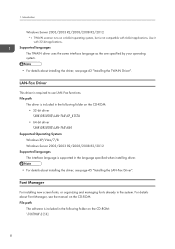
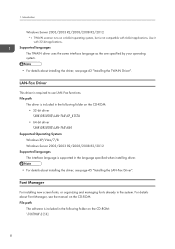
...; For details about installing the driver, see page 43 "Installing the TWAIN Driver".
LAN-Fax Driver
This driver is required to use LAN-Fax functions. File path
The driver is included in the following folder on the CD-ROM: • 32-bit driver \X86\DRIVERS\LAN-FAX\XP_VISTA • 64-bit driver \X64\DRIVERS\LAN-FAX\X64
Supported Operating System Windows XP/Vista/7/8 Windows Server 2003/2003 R2...
User Guide - Page 297
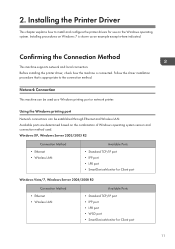
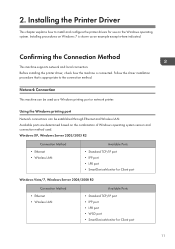
... supports network and local connection. Before installing the printer driver, check how the machine is connected. Follow the driver installation procedure that is appropriate to the connection method.
Network Connection
This machine can be used as a Windows printing port or network printer.
Using the Windows printing port
Network connections can be established through Ethernet and Wireless LAN...
User Guide - Page 300
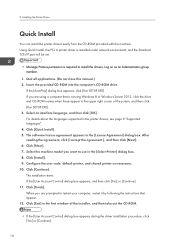
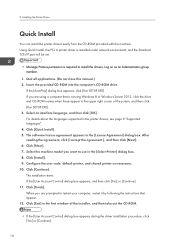
... this machine. Using Quick Install, the PCL 6 printer driver is installed under network environment, and the Standard TCP/IP port will be set.
• Manage Printers permission is required to install the drivers. Log on as an Administrators group member.
1. Quit all applications. (Do not close this manual.) 2. Insert the provided CD-ROM into the computer's CD-ROM drive.
If the [AutoPlay] dialog...
User Guide - Page 301
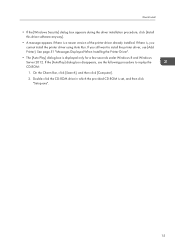
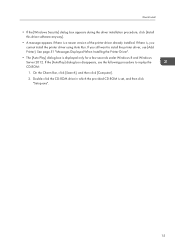
... Displayed When Installing the Printer Driver".
• The [Auto Play] dialog box is displayed only for a few seconds under Windows 8 and Windows Server 2012. If the [AutoPlay] dialog box disappears, use the following procedure to replay the CD-ROM: 1. On the Charm Bar, click [Search], and then click [Computer]. 2. Double-click the CD-ROM drive in which the provided CD-ROM is set...
User Guide - Page 302
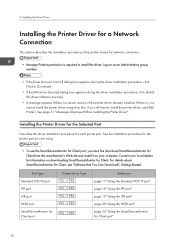
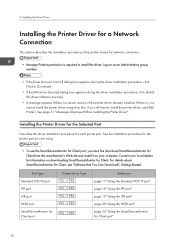
...[Install this driver software anyway].
• A message appears if there is a newer version of the printer driver already installed. If there is, you cannot install the printer driver using Auto Run. If you still want to install the printer driver, use [Add Printer]. See page 51 "Messages Displayed When Installing the Printer Driver".
Installing the Printer Driver for the Selected Port
Describes...
User Guide - Page 319
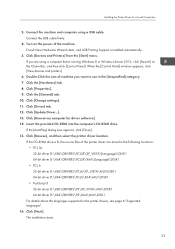
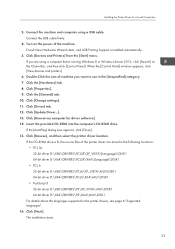
...click [View devices and printers].
6. Double-Click the icon of machine you want to use in the [Unspecified] category. 7. Click the [Hardware] tab. 8. Click [Properties]. 9. Click the [General] tab. 10. Click [Change settings]. 11. Click [Driver] tab. 12. Click [Update Driver...]. 13. Click [Browse my computer for driver software]. 14. Insert the provided CD-ROM into the computer's CD-ROM drive.
If...
User Guide - Page 323
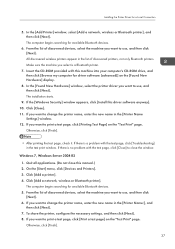
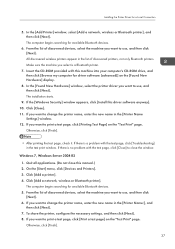
... with this machine into your computer's CD-ROM drive, and then click [Browse my computer for driver software (advanced)] on the [Found New Hardware] display.
8. In the [Found New Hardware] window, select the printer driver you want to use, and then click [Next]. The installation starts.
9. If the [Windows Security] window appears, click [Install this driver software anyway]. 10. Click [Close]. 11...
User Guide - Page 325
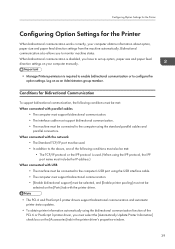
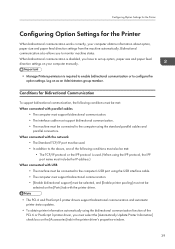
...the computer's USB port using the USB interface cable. • The computer must support bidirectional communication. • [Enable bidirectional support] must be selected, and [Enable printer pooling] must not be selected on the [Ports] tab with the printer driver.
• The PCL 6 and PostScript 3 printer drivers support bidirectional communication and automatic printer status updates.
•...
User Guide - Page 326
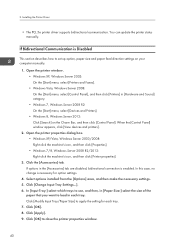
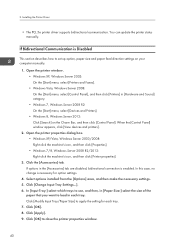
2. Installing the Printer Driver
• The PCL 5e printer driver supports bidirectional communication. You can update the printer status manually.
If Bidirectional Communication is Disabled
This section describes how to set up option, paper size and paper feed direction settings on your computer manually.
1. Open the printer window. • Windows XP, Windows Server 2003: On the [Start] menu, ...
User Guide - Page 345
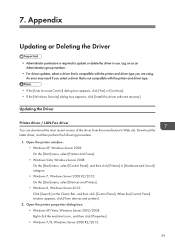
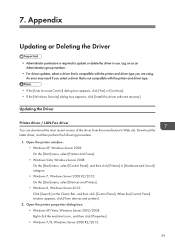
.... An error may result if you select a driver that is not compatible with the printer and driver type.
• If the [User Account Control] dialog box appears, click [Yes] or [Continue]. • If the [Windows Security] dialog box appears, click [Install this driver software anyway].
Updating the Driver
Printer driver / LAN-Fax driver You can download the most recent version of the driver from...
User Guide - Page 346
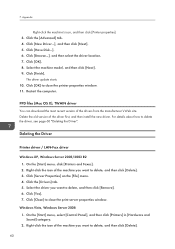
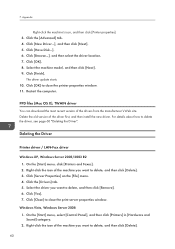
...the printer properties window. 11. Restart the computer.
PPD files (Mac OS X), TWAIN driver You can download the most recent version of the drivers from the manufacturer's Web site. Delete the old version of the driver first, and then install the new driver. For details about how to delete the driver, see page 60 "Deleting the Driver".
Deleting the Driver
Printer driver / LAN-Fax driver
Windows XP...
User Guide - Page 348
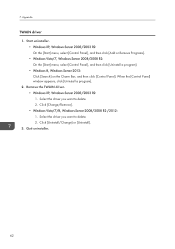
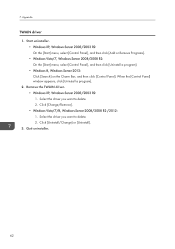
...] on the Charm Bar, and then click [Control Panel]. When the [Control Panel] window appears, click [Uninstall a program]. 2. Remove the TWAIN driver. • Windows XP, Windows Server 2003/2003 R2: 1. Select the driver you want to delete. 2. Click [Change/Remove]. • Windows Vista/7/8, Windows Server 2008/2008 R2 /2012: 1. Select the driver you want to delete. 2. Click [Uninstall/Change...
User Guide - Page 351
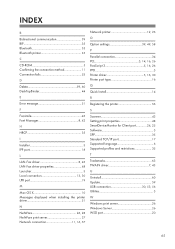
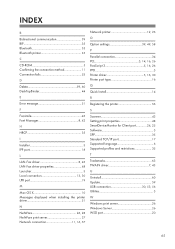
...44
E
Error message 51
F
Facsimile 45 Font Manager 8, 42
H
HRCP 35
I
Installer 3 IPP port 18
L
LAN-Fax driver 8, 45 LAN-Fax driver properties 48 Launcher 3 Local connection 13, 30 LPR port 19
M
Mac OS X 10 Messages displayed when installing the printer driver 51
N
NetWare 26, 28 NetWare print server 27 Network connection 11, 16, 57
Network printer 12, 26
O
Option settings 39, 49...
User Guide - Page 359
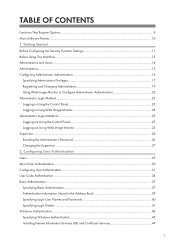
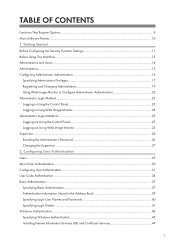
...CONTENTS
Functions That Require Options...9 Main Software Names...10 1. Getting Started Before Configuring the Security Function Settings 11 Before Using This Machine...12 ... in the Address Book 39 Specifying Login User Names and Passwords 40 Specifying Login Details...41 Windows Authentication...43 Specifying Windows Authentication...45 Installing Internet Information Services (IIS) ...

