Ricoh MP CW2200SP driver and firmware
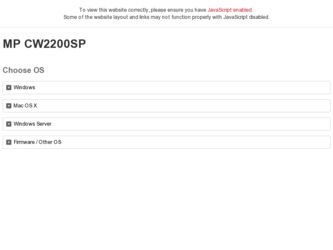
Related Ricoh MP CW2200SP Manual Pages
Download the free PDF manual for Ricoh MP CW2200SP and other Ricoh manuals at ManualOwl.com
Manuals - Page 4


...62 4. Print Installing the Printer Driver for a Network Connection 63 Installing the Printer Driver for the Selected Port 63 Using Windows Print Server as a Network Printer 68 Installing the Printer Driver for USB Connection 69 Windows XP, Windows Server 2003/2003 R2 69 Windows Vista, Windows Server 2008...70 Windows 7, Windows Server 2008 R2...70 Displaying the Printer Driver Properties...72...
Manuals - Page 5
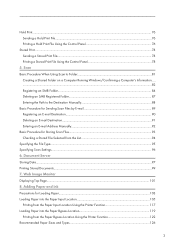
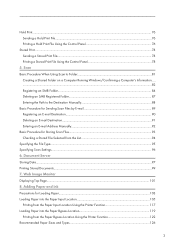
... an E-mail Address Manually...92 Basic Procedure for Storing Scan Files...93 Checking a Stored File Selected from the List 94 Specifying the File Type...95 Specifying Scan Settings...96 6. Document Server Storing Data...97 Printing Stored Documents...99 7. Web Image Monitor Displaying Top Page...101 8. Adding Paper and Ink Precautions for Loading Paper...103 Loading Paper into the...
Manuals - Page 65
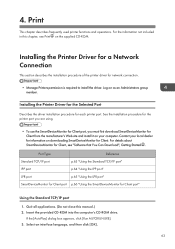
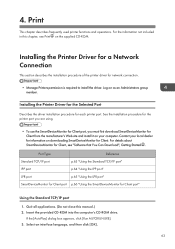
... CD-ROM.
Installing the Printer Driver for a Network Connection
This section describes the installation procedure of the printer driver for network connection.
• Manage Printers permission is required to install the driver. Log on as an Administrators group member.
Installing the Printer Driver for the Selected Port
Describes the driver installation procedure for each printer port. See...
Manuals - Page 66
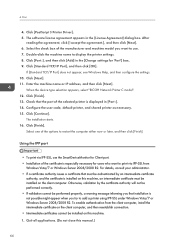
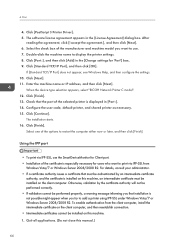
... the settings. 10. Click [Next]. 11. Enter the machine name or IP address, and then click [Next].
When the device type selection appears, select "RICOH Network Printer C model". 12. Click [Finish]. 13. Check that the port of the selected printer is displayed in [Port :]. 14. Configure the user code, default printer, and shared printer as necessary. 15. Click [Continue].
The installation starts...
Manuals - Page 67
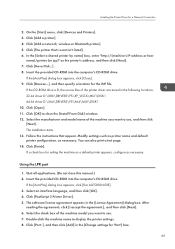
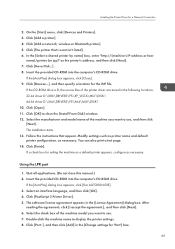
... box for setting the machine as a default printer appears, configure as necessary.
Using the LPR port
1. Quit all applications. (Do not close this manual.) 2. Insert the provided CD-ROM into the computer's CD-ROM drive.
If the [AutoPlay] dialog box appears, click [Run AUTORUN.EXE]. 3. Select an interface language, and then click [OK]. 4. Click [PostScript 3 Printer Driver]. 5. The software license...
Manuals - Page 68
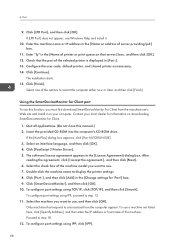
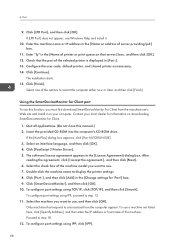
... local dealer for information on downloading SmartDeviceMonitor for Client.
1. Quit all applications. (Do not close this manual.) 2. Insert the provided CD-ROM into the computer's CD-ROM drive.
If the [AutoPlay] dialog box appears, click [Run AUTORUN.EXE]. 3. Select an interface language, and then click [OK]. 4. Click [PostScript 3 Printer Driver]. 5. The software license agreement appears in the...
Manuals - Page 69
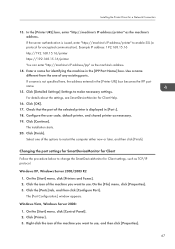
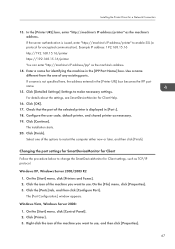
...]. 17. Check that the port of the selected printer is displayed in [Port :]. 18. Configure the user code, default printer, and shared printer as necessary. 19. Click [Continue].
The installation starts. 20. Click [Finish].
Select one of the options to restart the computer either now or later, and then click [Finish].
Changing the port settings for SmartDeviceMonitor for Client
Follow...
Manuals - Page 70
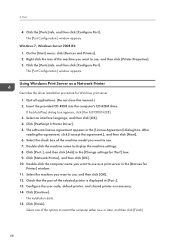
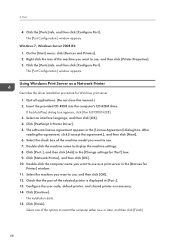
..., and then click [Printer Properties]. 3. Click the [Ports] tab, and then click [Configure Port]. The [Port Configuration:] window appears.
Using Windows Print Server as a Network Printer
Describes the driver installation procedure for Windows print server. 1. Quit all applications. (Do not close this manual.) 2. Insert the provided CD-ROM into the computer's CD-ROM drive. If the [AutoPlay] dialog...
Manuals - Page 71
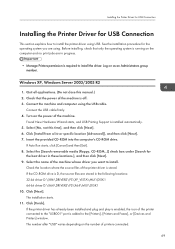
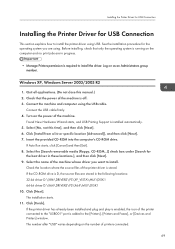
... 32-bit driver D:\X86\DRIVERS\PS\XP_VISTA\MUI\DISK1 64-bit driver D:\X64\DRIVERS\PS\X64\MUI\DISK1 10. Click [Next]. The installation starts. 11. Click [Finish]. If the printer driver has already been installed and plug and play is enabled, the icon of the printer connected to the "USB001" port is added to the [Printers], [Printers and Faxes], or [Devices and Printers] window. The number after "USB...
Manuals - Page 72


... off. 3. Connect the machine and computer using a USB cable.
Connect the USB cable firmly. 4. Turn on the power of the machine.
Found New Hardware Wizard starts, and USB Printing Support is installed automatically. 5. In the [Found New Hardware] window, click [Locate and install driver software
(recommended)]. 6. Insert the provided CD-ROM into the computer's CD-ROM drive.
If the [AutoPlay] dialog...
Manuals - Page 73
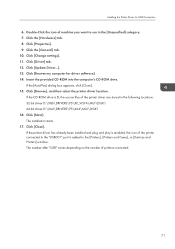
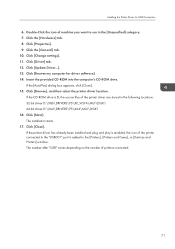
... driver D:\X86\DRIVERS\PS\XP_VISTA\MUI\DISK1 64-bit driver D:\X64\DRIVERS\PS\X64\MUI\DISK1 16. Click [Next]. The installation starts. 17. Click [Close]. If the printer driver has already been installed and plug and play is enabled, the icon of the printer connected to the "USB001" port is added to the [Printers], [Printers and Faxes], or [Devices and Printers] window. The number after "USB" varies...
Manuals - Page 75
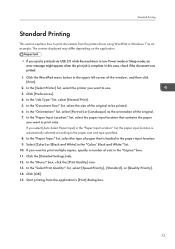
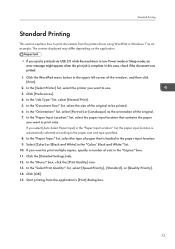
...
This section explains how to print documents from the printer driver using WordPad in Windows 7 as an example. The screens displayed may differ depending on the application.
• If you send a print job via USB 2.0 while the machine is in Low Power mode or Sleep mode, an error message might appear when the print job is complete...
Manuals - Page 104
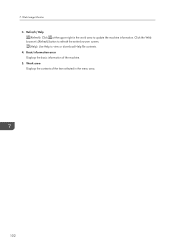
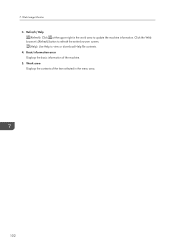
... the upper right in the work area to update the machine information. Click the Web browser's [Refresh] button to refresh the entire browser screen. (Help): Use Help to view or download Help file contents. 4. Basic Information area Displays the basic information of the machine. 5. Work area Displays the contents of the item selected in...
Manuals - Page 185
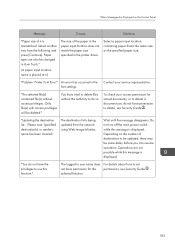
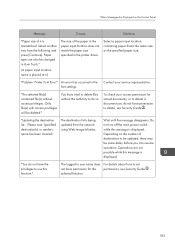
... paper input location does not match the paper size specified in the printer driver.
Select a paper input location containing paper that is the same size as the specified paper size.
"Problem: Printer Font Error" An error has occurred in the font settings.
Contact your service representative.
"The selected file(s) contained file(s) without access privileges. Only file(s) with...
Manuals - Page 188
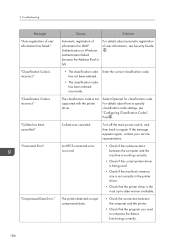
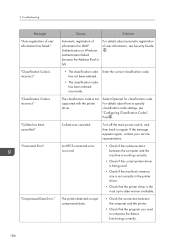
...your service representative.
An RPCS command error occurred.
• Check if the communication between the computer and the machine is working correctly.
• Check if the correct printer driver is being used.
• Check if the machine's memory size is set correctly in the printer driver.
• Check that the printer driver is the most up-to-date version available.
The printer detected...
Manuals - Page 192
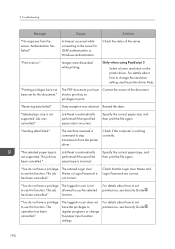
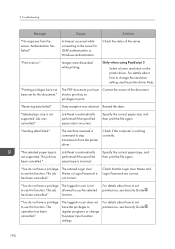
... to change the resolution setting, see the printer driver Help.
"Printing privileges have not been set for this document."
The PDF document you have tried to print has no privileges to print.
Contact the owner of the document.
"Receiving data failed."
Data reception was aborted. Resend the data.
"Selected ppr. size is not supported. Job was...
Manuals - Page 203
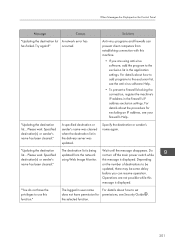
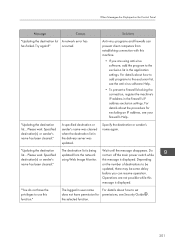
... Messages Are Displayed on the Control Panel
Message
Causes
Solutions
"Updating the destination list A network error has
has failed. Try again?"
occurred.
Anti-virus programs and firewalls can prevent client computers from establishing connection with this machine.
• If you are using anti-virus software, add the program to the exclusion list in the application settings. For details...
Manuals - Page 209
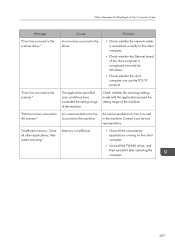
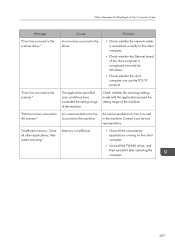
...."
Causes
Solutions
An error has occurred in the driver.
• Check whether the network cable is connected correctly to the client computer.
• Check whether the Ethernet board of the client computer is recognized correctly by Windows.
• Check whether the client computer can use the TCP/IP protocol.
The application-specified scan conditions have exceeded the setting range of the...
Manuals - Page 210
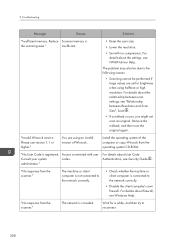
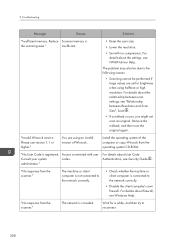
...between scan settings, see "Relationship between Resolution and Scan Size", Scan .
• If a misfeed occurs, you might not scan an original. Remove the misfeed, and then scan the original again.
"Invalid Winsock version. Please use version 1.1 or higher."
You are using an invalid version of Winsock.
Install the operating system of the computer or copy Winsock from the operating system CD-ROM...
Manuals - Page 212
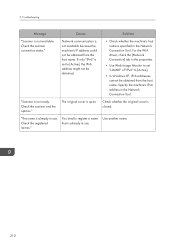
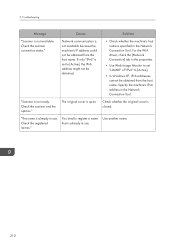
... obtained.
• Check whether the machine's host name is specified in the Network Connection Tool. For the WIA driver, check the [Network Connection] tab in the properties.
• Use Web Image Monitor to set "LLMNR" of "IPv6" to [Active].
• In Windows XP, IPv6 addresses cannot be obtained from the host name. Specify the machine's IPv6...

