Ricoh SP 201Nw driver and firmware
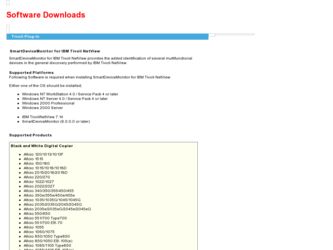
Related Ricoh SP 201Nw Manual Pages
Download the free PDF manual for Ricoh SP 201Nw and other Ricoh manuals at ManualOwl.com
User Guide - Page 4
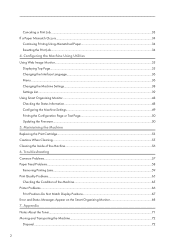
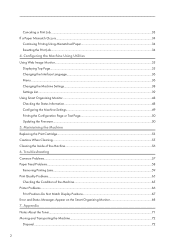
...Displaying Top Page...35 Changing the Interface Language...36 Menu...36 Changing the Machine Settings...38 Settings List...39 Using Smart Organizing Monitor...48 Checking the Status Information...48 Configuring the Machine Settings...49 Printing the Configuration Page or Test Page 50 Updating the Firmware......65 Printer Problems...66 Print Positions Do Not Match Display Positions 67 Error and ...
User Guide - Page 6
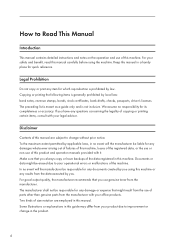
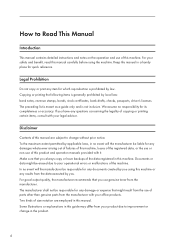
..., bank drafts, checks, passports, driver's licenses. The preceding list is meant as a guide only and is not inclusive. We assume no responsibility for its completeness or accuracy. If you have any questions concerning the legality of copying or printing certain items, consult with your legal advisor.
Disclaimer
Contents of this manual are subject to change...
User Guide - Page 14
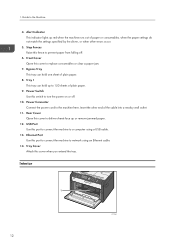
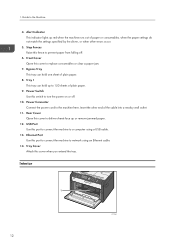
... the power cord to the machine here. Insert the other end of the cable into a nearby wall outlet.
11. Rear Cover Open this cover to deliver sheets face up or remove jammed paper.
12. USB Port Use this port to connect the machine to a computer using a USB cable.
13. Ethernet Port Use this port to connect the machine to network using an Ethernet cable...
User Guide - Page 16
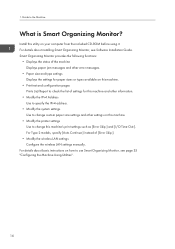
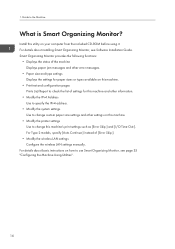
... this utility on your computer from the included CD-ROM before using it. For details about installing Smart Organizing Monitor, see Software Installation Guide. Smart Organizing Monitor provides the following functions:
• Displays the status of the machine Displays paper jam messages and other error messages.
• Paper size and type settings Displays the settings for paper sizes or...
User Guide - Page 17
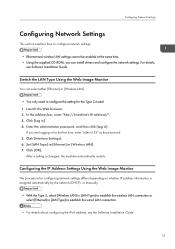
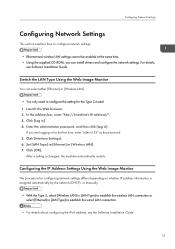
... same time. • Using the supplied CD-ROM, you can install drivers and configure the network settings. For details,
see Software Installation Guide.
Switch the LAN Type Using the Web Image Monitor
You can select either [Ethernet] or [Wireless LAN].
• You only need to configure this setting for the Type 2 model. 1. Launch the Web browser. 2. In the address bar, enter "http://(machine's IP...
User Guide - Page 25
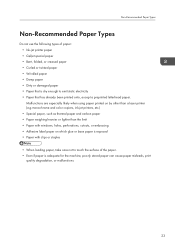
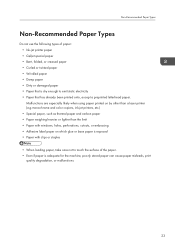
... are especially likely when using paper printed on by other than a laser printer (e.g.monochrome and color copiers, ink-jet printers, etc.) • Special paper, such as thermal paper and carbon paper...Paper with windows, holes, perforations, cutouts, or embossing • Adhesive label paper on which glue or base paper is exposed • Paper with clips or staples
• When loading paper, take...
User Guide - Page 26
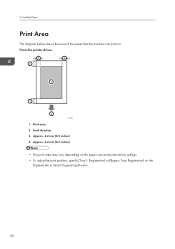
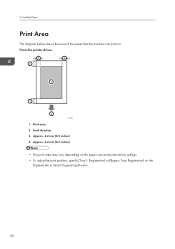
2. Loading Paper
Print Area
The diagram below shows the area of the paper that the machine can print on. From the printer driver
4
4
3
1
3
2
CHZ904
1. Print area 2. Feed direction 3. Approx. 4.2 mm (0.2 inches) 4. Approx. 4.2 mm (0.2 inches)
• The print area may vary depending on the paper size and printer driver settings. • To adjust the print position, specify [Tray1...
User Guide - Page 27


...paper size and paper type and select the paper tray in the printer driver so that the settings configured when paper is loaded can be used for printing.
• If you print test pages when ... paper before loading.
Loading Paper into Tray 1
1. Pull Tray 1 out slowly, and then remove it using both hands.
CTT062
Place the tray on a flat surface. 2. Pinch the clips on the side paper guides and slide them...
User Guide - Page 31
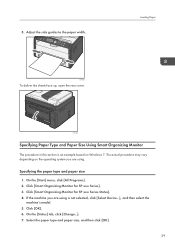
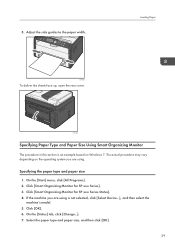
...guides to the paper width.
Loading Paper
CTT033
To deliver the sheets face up, open the rear cover.
CTT094
Specifying Paper Type and Paper Size Using Smart Organizing Monitor
The procedure in this section is an example based on Windows... for SP xxx Series]. 3. Click [Smart Organizing Monitor for SP xxx Series Status]. 4. If the machine you are using is not selected, click [Select Device...], and...
User Guide - Page 33
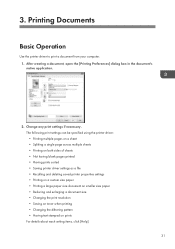
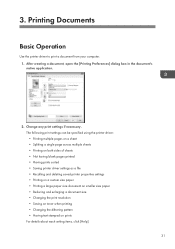
3. Printing Documents
Basic Operation
Use the printer driver to print a document from your computer. 1. After creating a document, open the [Printing Preferences] dialog box in the document's native application.
2. Change any print settings if necessary. The following print settings can be specified using the printer driver: • Printing multiple pages on a sheet • Splitting a single ...
User Guide - Page 37
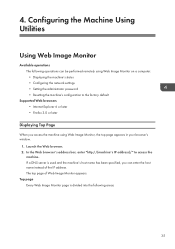
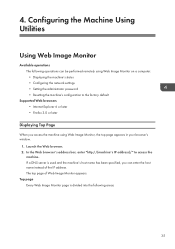
...Monitor
Available operations The following operations can be performed remotely using Web Image Monitor on a computer: • Displaying the machine's status • Configuring the network settings • Setting the administrator password • Resetting the machine's configuration to the factory default
Supported Web browsers • Internet Explorer 6 or later • Firefox 3.0 or later...
User Guide - Page 38
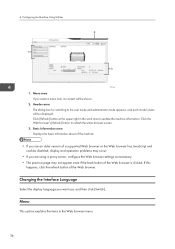
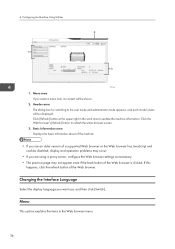
... information about of the machine.
• If you use an older version of a supported Web browser or the Web browser has JavaScript and cookies disabled, display and operation problems may occur.
• If you are using a proxy server, configure the Web browser settings as necessary. • The previous page may not appear even if...
User Guide - Page 43
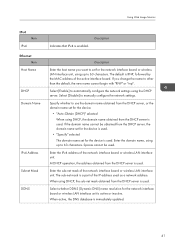
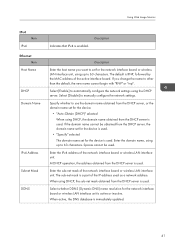
... Monitor
IPv4 Item
IPv4 Ethernet
Item Host Name
DHCP Domain Name
IPv4 Address Subnet Mask DDNS
Indicates that IPv4 is enabled.
Description
Description
Enter the host name you want to set for the network interface board or wireless LAN interface unit, using up to 63 characters. The default is RNP, followed by the MAC address of the active interface...
User Guide - Page 45
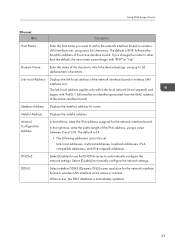
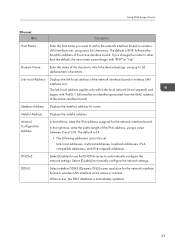
... addresses, and IPv4-mapped addresses
DHCPv6
Select [Enable] to use the DHCPv6 server to automatically configure the network settings. Select [Disable] to manually configure the network settings.
DDNS
Select whether DDNS (Dynamic DNS) name resolution for the network interface board or wireless LAN interface unit is active or inactive.
When active, the DNS database is immediately updated...
User Guide - Page 49
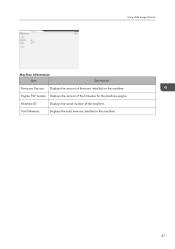
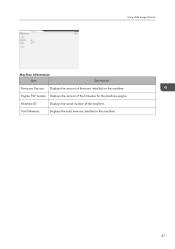
Using Web Image Monitor
Machine Information Item
Description
Firmware Version Displays the version of firmware installed on the machine.
Engine FW Version Displays the version of the firmware for the machine engine.
Machine ID
Displays the serial number of the machine.
Total Memory
Displays the total memory installed in the machine.
47
User Guide - Page 50
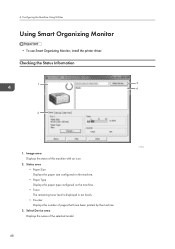
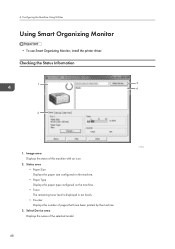
...
Using Smart Organizing Monitor
• To use Smart Organizing Monitor, install the printer driver.
Checking the Status Information
1
3
4
2
CTT114
1. Image area Displays the status of this machine with an icon.
2. Status area • Paper Size Displays the paper size configured on the machine. • Paper Type Displays the paper type configured on the machine. • Toner...
User Guide - Page 51
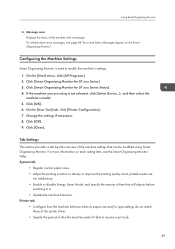
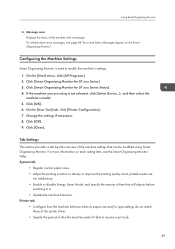
..., and specify the amount of time that will elapse before
switching to it. • Update the machine firmware. Printer tab • Configure how the machine behaves when its paper size and/or type settings do not match
those of the printer driver. • Specify the period of time the machine waits if it fails to receive...
User Guide - Page 52
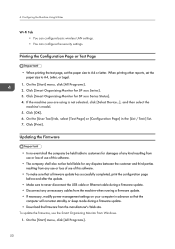
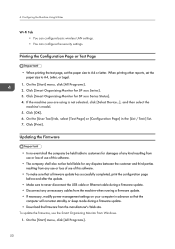
... USB cable or Ethernet cable during a firmware update. • Disconnect any unnecessary cables from the machine when running a firmware update. • If necessary, modify power management settings on your computer in advance so that the
computer will not enter standby or sleep mode during a firmware update. • Download the firmware from the manufacturer's Web site. To update the firmware...
User Guide - Page 53
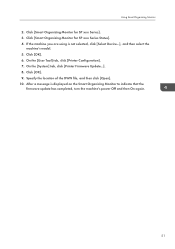
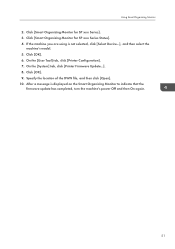
... [OK]. 6. On the [User Tool] tab, click [Printer Configuration]. 7. On the [System] tab, click [Printer Firmware Update...]. 8. Click [OK]. 9. Specify the location of the DWN file, and then click [Open]. 10. After a message is displayed on the Smart Organizing Monitor to indicate that the
firmware update has completed, turn the machine's power Off and then On again.
51
User Guide - Page 71
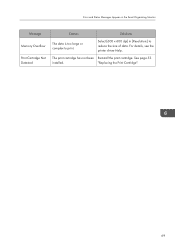
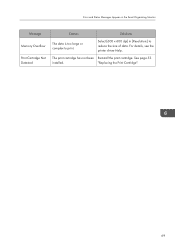
... Organizing Monitor
Message
Memory Overflow
Print Cartridge Not Detected
Causes
Solutions
The data is too large or complex to print.
Select [600 x 600 dpi] in [Resolution:] to reduce the size of data. For details, see the printer driver Help.
The print cartridge has not been Reinstall the print cartridge. See page 53
installed.
"Replacing the...

