Ricoh SP 311DNw driver and firmware
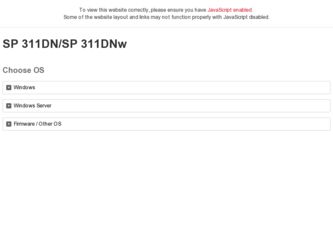
Related Ricoh SP 311DNw Manual Pages
Download the free PDF manual for Ricoh SP 311DNw and other Ricoh manuals at ManualOwl.com
User Guide - Page 3
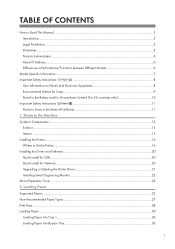
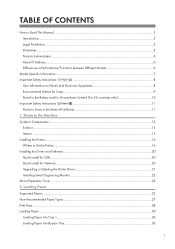
...11
1. Guide to the Machine
Guide to Components...13
Exterior...13
Interior...15
Installing the Printer...16
Where to Put the Printer...16
Installing the Driver and Software...20
Quick Install for USB...20
Quick Install for Network...20
Upgrading or Deleting the Printer Driver 21
Installing Smart Organizing Monitor...22
About Operation Tools...23
2. Loading Paper
Supported Paper...25...
User Guide - Page 4
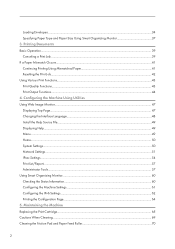
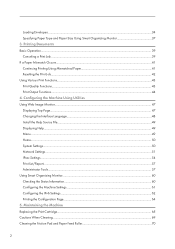
Loading Envelopes...34 Specifying Paper Type and Paper Size Using Smart Organizing Monitor 37 3. Printing... Using Utilities Using Web Image Monitor...47 Displaying Top Page...47 Changing the Interface Language...48 Install the Help Source File...49 Displaying Help...49 Menu...49 Home...50 System Settings...50 Network Settings...51 IPsec Settings...54 Print List/Report...57 Administrator Tools......
User Guide - Page 5
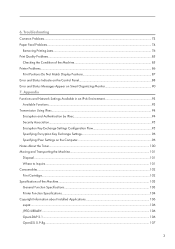
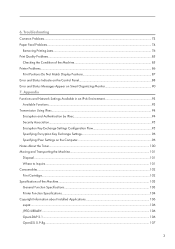
... Print Quality Problems...85
Checking the Condition of the Machine...85 Printer Problems...86
Print Positions Do Not Match Display Positions 87 Error and Status Indicate on the Control Panel 88 Error and Status Messages Appear on Smart Organizing Monitor 90 7. Appendix Functions and Network Settings Available in an IPv6 Environment 93
Available Functions...93 Transmission Using...
User Guide - Page 7
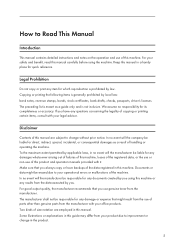
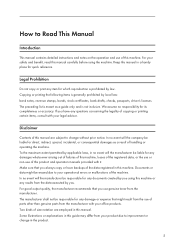
..., bank drafts, checks, passports, driver's licenses. The preceding list is meant as a guide only and is not inclusive. We assume no responsibility for its completeness or accuracy. If you have any questions concerning the legality of copying or printing certain items, consult with your legal advisor.
Disclaimer
Contents of this manual are subject to change...
User Guide - Page 16
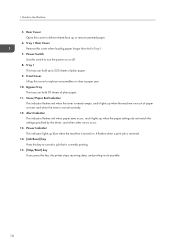
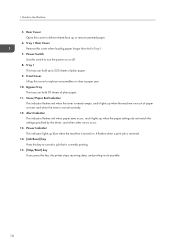
... settings specified by the driver, and when other errors occur.
13. Power Indicator This indicator lights up blue when the machine is turned on. It flashes when a print job is received.
14. [Job Reset] key Press this key to cancel a job that is currently printing.
15. [Stop/Start] key If you press this key, the printer...
User Guide - Page 18
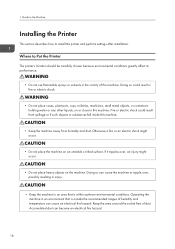
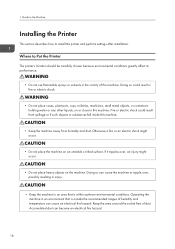
1. Guide to the Machine
Installing the Printer
This section describes how to install the printer and perform settings after installation.
Where to Put the Printer
The printer's location should be carefully chosen because environmental conditions greatly affect its performance.
• Do not use flammable sprays or solvents in the vicinity of this ...
User Guide - Page 22
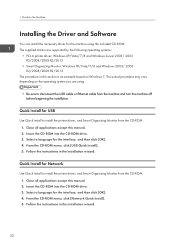
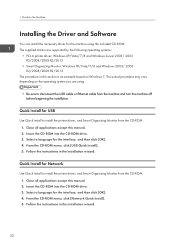
... interface, and then click [OK]. 4. From the CD-ROM menu, click [USB Quick Install]. 5. Follow the instructions in the installation wizard.
Quick Install for Network
Use Quick Install to install the printer driver, and Smart Organizing Monitor from the CD-ROM. 1. Close all applications except this manual. 2. Insert the CD-ROM into the CD-ROM drive. 3. Select a language for the interface, and then...
User Guide - Page 23
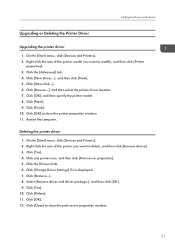
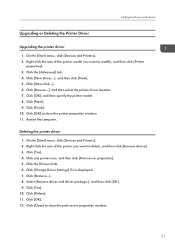
Installing the Driver and Software
Upgrading or Deleting the Printer Driver
Upgrading the printer driver
1. On the [Start] menu, click [Devices and Printers]. 2. Right-click the icon of the printer model you want to modify, and then click [Printer
properties]. 3. Click the [Advanced] tab. 4. Click [New Driver...], and then click [Next]. 5. Click [Have Disk...]. 6. Click [Browse...], and then ...
User Guide - Page 39
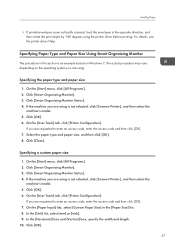
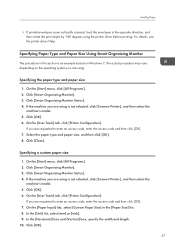
...; If printed envelopes come out badly creased, load the envelopes in the opposite direction, and then rotate the print object by 180 degrees using the printer driver before printing. For details, see the printer driver Help.
Specifying Paper Type and Paper Size Using Smart Organizing Monitor
The procedure in this section is an example based...
User Guide - Page 45
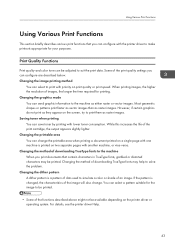
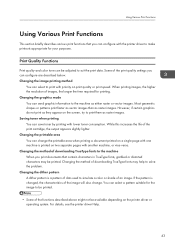
... printer driver to make printouts appropriate for your purposes.
Print Quality Functions
Print quality and color tone can be adjusted to suit the print data. Some of the print quality settings ...printed on two separate pages with another machine, or vice-versa. Changing the method of downloading TrueType fonts to the machine When you print documents that contain characters in TrueType fonts, garbled...
User Guide - Page 63
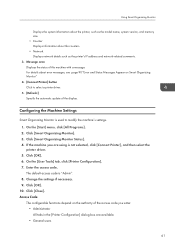
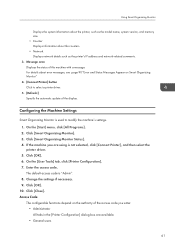
...such as the printer's IP address and network-related comments. 3. Message area Displays the status of this machine with a message. For details about error messages, see .page 90 "Error and Status Messages Appear on Smart Organizing Monitor" 4. [Connect Printer] button Click to select a printer driver. 5. [Refresh:] Specify the automatic update of the display.
Configuring the Machine Settings
Smart...
User Guide - Page 65
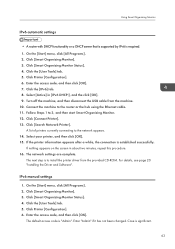
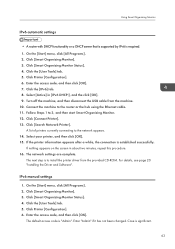
....
If nothing appears on the screen in about two minutes, repeat this procedure. 16. The network settings are complete.
The next step is to install the printer driver from the provided CD-ROM. For details, see page 20 "Installing the Driver and Software".
IPv6 manual settings
1. On the [Start] menu, click [All Programs]. 2. Click [Smart Organizing Monitor]. 3. Click [Smart Organizing Monitor...
User Guide - Page 66
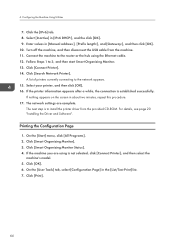
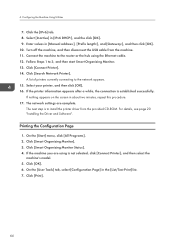
... successfully.
If nothing appears on the screen in about two minutes, repeat this procedure. 17. The network settings are complete.
The next step is to install the printer driver from the provided CD-ROM. For details, see page 20 "Installing the Driver and Software".
Printing the Configuration Page
1. On the [Start] menu, click [All Programs]. 2. Click [Smart Organizing Monitor...
User Guide - Page 88
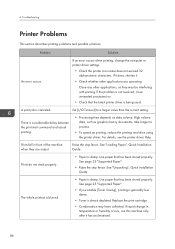
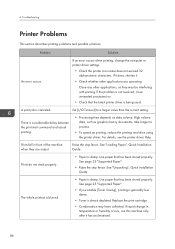
...possible solutions.
Problem
Solution
An error occurs.
If an error occurs when printing, change the computer or printer driver settings.
• Check the printer icon name does not exceed ... resolution using the printer driver. For details, see the printer driver Help.
Prints fall in front of the machine when they are output.
Raise the stop fence. See "Loading Paper", Quick Installation Guide....
User Guide - Page 93
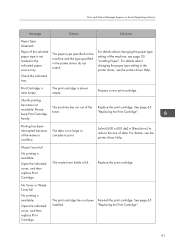
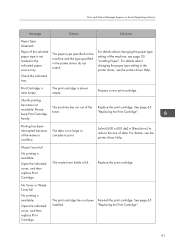
...printer driver do not match.
For details about changing the paper type setting of the machine, see page 30 "Loading Paper". For details about changing the paper type setting in the printer driver, see the printer driver...of the memory overflow.
The data is too large or complex to print.
Select [600 x 600 dpi] in [Resolution:] to reduce the size of data. For details, see the printer driver Help.
...
User Guide - Page 95
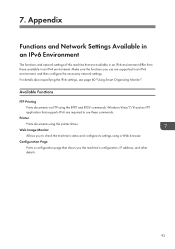
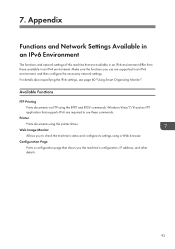
... configure the necessary network settings. For details about specifying the IPv6 settings, see page 60 "Using Smart Organizing Monitor".
Available Functions
FTP Printing Prints documents via FTP using the EPRT and EPSV commands. Windows Vista/7/8 and an FTP application that supports IPv6 are required to use these commands.
Printer Prints documents using the printer driver.
Web Image Monitor...
User Guide - Page 108
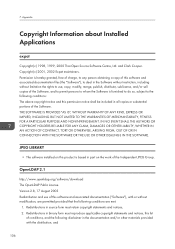
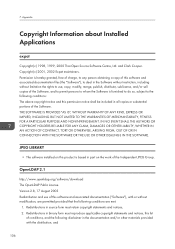
...in all copies or substantial portions of the Software. THE SOFTWARE IS PROVIDED ...SOFTWARE.
JPEG LIBRARY
• The software installed on this product is based in part on the work of the Independent JPEG Group.
OpenLDAP 2.1
http://www.openldap.org/software/download The OpenLDAP Public License Version 2.8, 17 August 2003 Redistribution and use of this software and associated documentation ("Software...
User Guide - Page 109


...Installed Applications
3. Redistributions must contain a verbatim copy of this document. The OpenLDAP Foundation may revise this license from time to time. Each revision is distinguished by a version number. You may use this Software under terms of this license revision or under the terms of any subsequent revision of the license. THIS SOFTWARE... OF SUBSTITUTE GOODS OR SERVICES; LOSS OF USE, ...
User Guide - Page 111
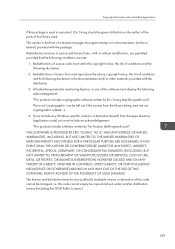
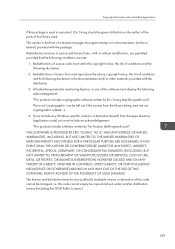
...) ARISING IN ANY WAY OUT OF THE USE OF THIS SOFTWARE, EVEN IF ADVISED OF THE POSSIBILITY OF SUCH DAMAGE. The licence and distribution terms for any publically available version or derivative of this code cannot be changed. i.e. this code cannot simply be copied and put under another distribution licence [including the GNU...
User Guide - Page 115
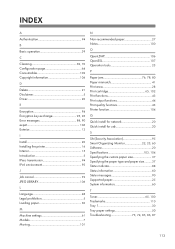
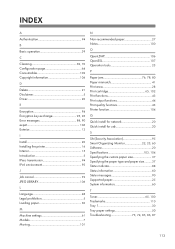
... 106
D
Delete 21 Disclaimer 5 Driver 20
E
Encryption 94 Encryption key exchange 95, 96 Error messages 88, 90 expat 106 Exterior 13
I
Install 20 Installing the printer 16 Interior 15 Introduction 5 IPsec transmission 94 IPv6 environment 93
J
Job cancel 39 JPEG LIBRARY 106
L
Language 48 Legal prohibition 5 Loading paper 30
M
Machine settings 61 Models 7 Moving 101
N
Non...

