Samsung 220WM - SyncMaster 22" LCD Monitor driver and firmware
Drivers and firmware downloads for this Samsung item

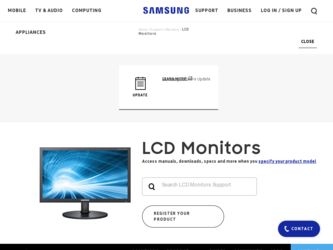
Related Samsung 220WM Manual Pages
Download the free PDF manual for Samsung 220WM and other Samsung manuals at ManualOwl.com
User Manual (ENGLISH) - Page 4
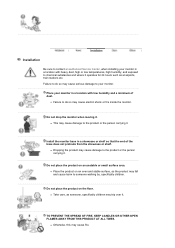
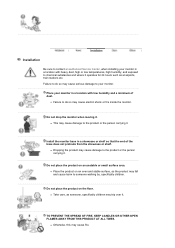
... contact an authorized Service Center, when installing your monitor in a location with heavy dust, high or low temperatures, high humidity, and exposed to chemical substances and where it operates for 24 hours such as at airports, train stations etc. Failure to do so may cause serious damage to your monitor.
Place your monitor in a location...
User Manual (ENGLISH) - Page 5
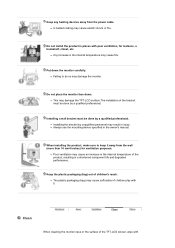
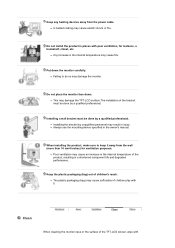
... the monitor.
Do not place the monitor face down. z This may damage the TFT-LCD surface.The installation of the bracket must be done by a qualified professional.
Installing a wall bracket must be done by a qualified professional. z Installing the bracket by unqualified personnel may result in injury. z Always use the mounting device specified in the owner's manual.
When installing the...
User Manual (ENGLISH) - Page 7
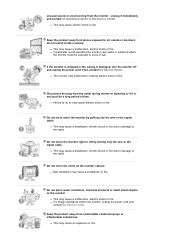
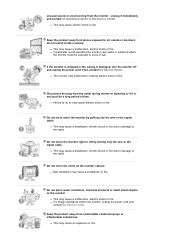
... not install inside a vehicle.
z This may cause a malfunction, electric shock or fire. z In particular, avoid operating the monitor near water or outdoors where
the monitor could be exposed to snow or rain.
If the monitor is dropped or the casing is damaged, turn the monitor off and unplug the power cord. Then contact the Service Center .
z The monitor...
User Manual (ENGLISH) - Page 8


... appear.
z Change the mode to energy saving mode or set a screensaver to a changing picture when away from the monitor for an extended period of time.
Adjust the resolution and frequency to the level appropriate for the model.
z An inappropriate resolution may cause undesirable picture quality. 22 inch Wide (55.9 cm) - 1680 X 1050
Keep the volume...
User Manual (ENGLISH) - Page 13
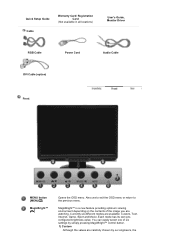
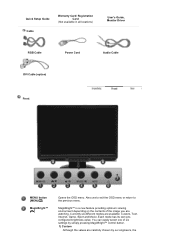
Quick Setup Guide Cable
Warranty Card/ Registration Card
(Not available in all locations)
User's Guide, Monitor Driver
RGB Cable
Power Cord
Audio Cable
DVI Cable (option)
Front
MENU button [...Custom, Text, Internet, Game, Sport and Movie. Each mode has its own preconfigured brightness value. You can easily select one of six settings by simply pressing MagicBright™ control button. 1)...
User Manual (ENGLISH) - Page 18


... system you have.
Prepare a blank disk and download the driver program file at the Internet web site shown below.
z Internet web site :
http://www.samsung.com/ (Worldwide) http://www.samsung.com/monitor (U.S.A) http://www.sec.co.kr/monitor (Korea) http://www.samsungmonitor.com.cn/ (China)
1. Insert CD into the CD-ROM drive. 2. Click "Windows" 3. Choose your monitor model in the model list, then...
User Manual (ENGLISH) - Page 19
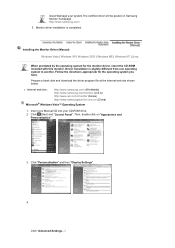
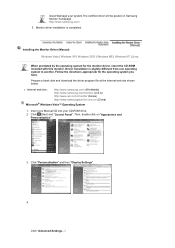
... disk and download the driver program file at the Internet web site shown below.
z Internet web site :
http://www.samsung.com/ (Worldwide) http://www.samsung.com/monitor (U.S.A) http://www.sec.co.kr/monitor (Korea) http://www.samsungmonitor.com.cn/ (China)
Microsoft® Windows Vista™ Operating System
1. Insert your Manual CD into your CD-ROM drive.
2. Click (Start) and "Control Panel...
User Manual (ENGLISH) - Page 20
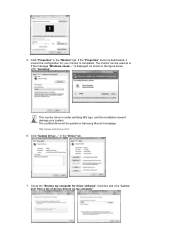
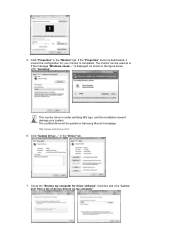
.... If the message "Windows needs..." is displayed, as shown in the figure below, click "Continue".
This monitor driver is under certifying MS logo, and this installation doesn't damage your system. The certified driver will be posted on Samsung Monitor homepage http://www.samsung.com/ 6. Click "Update Driver..." in the "Driver" tab.
7. Check the "Browse my computer for driver software" checkbox and...
User Manual (ENGLISH) - Page 21
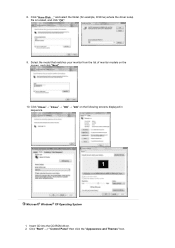
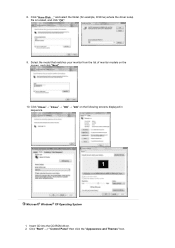
8. Click "Have Disk..." and select the folder (for example, D:\Drive) where the driver setup file is located, and click "OK".
9. Select the model that matches your monitor from the list of monitor models on the screen, and click "Next".
10. Click "Close"→ "Close" → "OK" → "OK" on the following screens displayed in sequence.
Microsoft® Windows®...
User Manual (ENGLISH) - Page 22
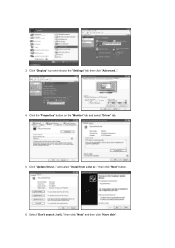
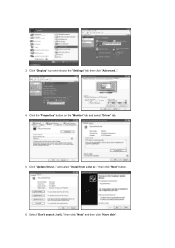
3. Click "Display" icon and choose the "Settings" tab then click "Advanced..". 4. Click the "Properties" button on the "Monitor" tab and select "Driver" tab. 5. Click "Update Driver.." and select "Install from a list or.." then click "Next" button. 6. Select "Don't search ,I will.." then click "Next" and then click "Have disk".
User Manual (ENGLISH) - Page 23
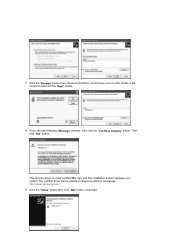
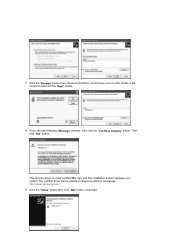
... click the "Next" button.
8. If you can see following "Message" window, then click the "Continue Anyway" button. Then click "OK" button.
This monitor driver is under certified MS logo,and this installation doesn't damage your system.The certified driver will be posted on Samsung Monitor homepage. http://www.samsung.com/ 9. Click the "Close" button then click "OK" button...
User Manual (ENGLISH) - Page 24
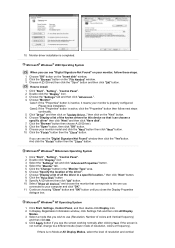
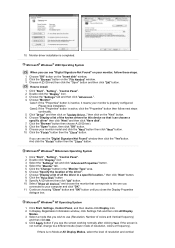
...you can see "Digital Signature Not Found" on your monitor, follow these steps.
1. Choose "OK" button on the "Insert disk" window. 2. Click the "Browse" button on the "File Needed" window. 3. Choose A:(D:\Driver) then click the "Open" button and then click "OK" button.
How to install
1. Click "Start" , "Setting" , "Control Panel". 2. Double click the "Display" Icon. 3. Choose the "Settings" tab and...
User Manual (ENGLISH) - Page 25
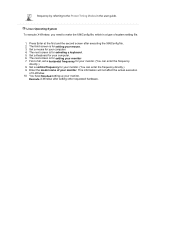
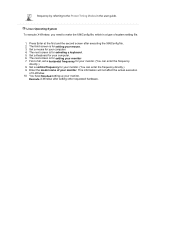
... Modes in the user guide.
Linux Operating System
To execute X-Window, you need to make the X86Config file, which is a type of system setting file.
1. Press Enter at the first and the second screen after executing the X86Config file. 2. The third screen is for setting your mouse. 3. Set a mouse for your computer. 4. The next screen is...
User Manual (ENGLISH) - Page 33
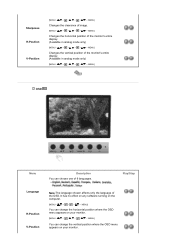
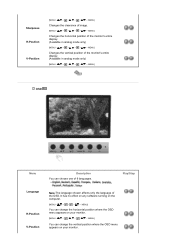
... vertical position of the monitor's entire display. (Available in analog mode only)
[MENU MENU]
OSD
Menu
Description You can choose one of 9 languages.
Play/Stop
Language
H-Position V-Position
Note:The language chosen affects only the language of the OSD. It has no effect on any software running on the computer.
[MENU MENU]
You can...
User Manual (ENGLISH) - Page 36
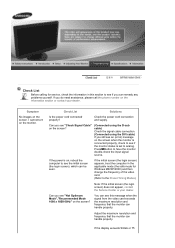
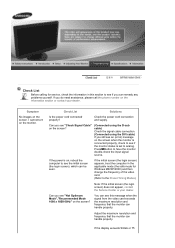
... properly?
Check the power cord connection and supply.
Can you see "Check Signal Cable" on the screen?
(Connected using the D-sub cable) Check the signal cable connection.
(Connected using the DVI cable) If you still see an (error) message on the screen when the monitor is connected properly, check to see if the monitor status is set to analog. Press...
User Manual (ENGLISH) - Page 37
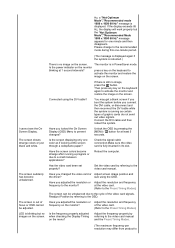
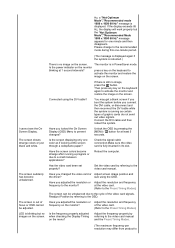
... between applications?
Reboot the computer.
Has the video card been set properly?
Set the video card by referring to the video card manual.
Have you changed the video card or Adjust screen image position and
the driver?
size using the OSD.
Have you adjusted the resolution or Adjust the resolution and frequency
frequency to the monitor?
at the video card.
(Refer to the...
User Manual (ENGLISH) - Page 38
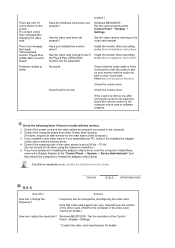
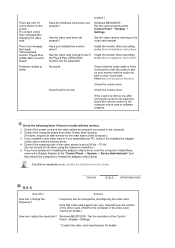
... authorized service center.
Q & A
Question
Answer
How can I change the frequency?
Frequency can be changed by reconfiguring the video card.
Note that video card support can vary, depending on the version of the driver used. (Refer to the computer or the video card manual for details.)
How can I adjust the resolution? Windows ME/XP/2000 : Set the resolution at the Control Panel→Display...
User Manual (ENGLISH) - Page 39


How can I set the Power Saving Windows ME/XP/2000 : Set the function at BIOS-SETUP of the
function?
computer or the screen saver. (Refer to Windows/Computer
Manual).
How can I clean the outer case/LCD Panel?
Disconnect the power cord and then clean the monitor with a soft cloth, using either a cleaning solution or plain water.
Do not leave any remains of the detergent...
User Manual (ENGLISH) - Page 42
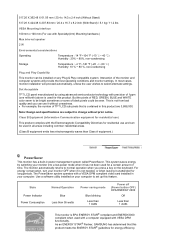
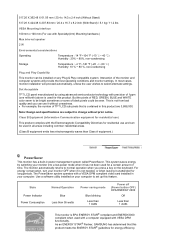
...you can use it without uneasiness. z For example, the number of TFT LCD sub pixels that is contained in this product are 3,888,000.
Note: ...card installed in your computer. Use a software utility installed on your computer to set up this feature.
State Power Indicator Power Consumption
Normal Operation Blue
Less than 55 watts
Power saving mode
Blue blinking Less than 1 watts
Power off (Power...
User Manual (ENGLISH) - Page 47
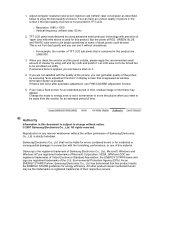
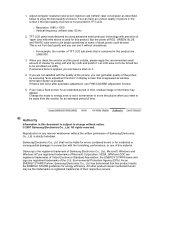
... Electronics Co., Ltd. is strictly forbidden.
Samsung Electronics Co., Ltd. shall not be liable for errors contained herein or for incidental or consequential damages in connection with the furnishing, performance, or use of this material.
Samsung is the registered trademark of Samsung Electronics Co., Ltd.; Microsoft, Windows and Windows NT are registered trademarks of Microsoft Corporation...
