Samsung 2232GW driver and firmware
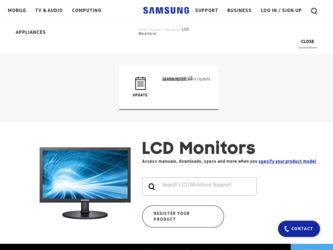
Related Samsung 2232GW Manual Pages
Download the free PDF manual for Samsung 2232GW and other Samsung manuals at ManualOwl.com
Quick Guide (easy Manual) (ver.1.0) (English) - Page 3
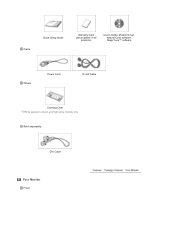
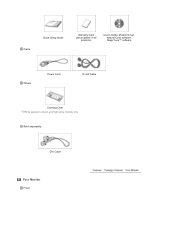
Cable
Quick Setup Guide
Warranty Card (Not available in all
locations)
User's Guide, Monitor Driver, Natural Color software, MagicTune™ software
Others
Power Cord
D-sub Cable
Cleaning Cloth Will be applied to black and high gloss models only.
Sold separately
DVI Cable
Your Monitor
Front
Quick Guide (easy Manual) (ver.1.0) (English) - Page 6
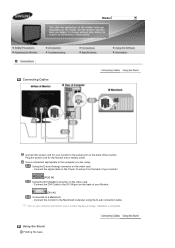
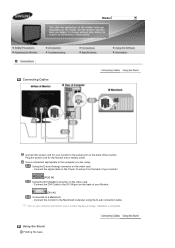
... monitor.
[RGB IN] Using the DVI (Digital) connector on the video card. - Connect the DVI Cable to the DVI IN port on the back of your Monitor.
[DVI IN] Connected to a Macintosh. - Connect the monitor to the Macintosh computer using the D-sub connection cable. Turn on your computer and monitor. If your monitor displays an image, installation is completed.
Using the Stand
Folding...
Quick Guide (easy Manual) (ver.1.0) (English) - Page 8
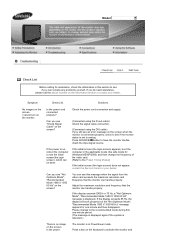
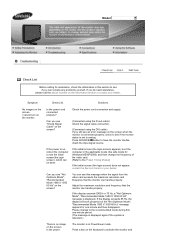
... cable) Check the signal cable connection.
(Connected using the DVI cable) If you still see an error message on the screen when the monitor is connected properly, check to see if the monitor status is set to analog. Press SOURCE/ button to have the monitor doublecheck the input signal source.
If the power is on, reboot the computer...
Quick Guide (easy Manual) (ver.1.0) (English) - Page 9
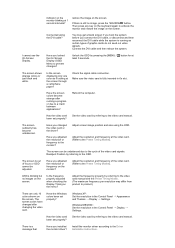
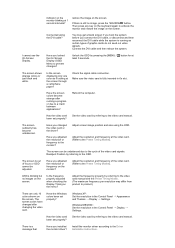
...video card been set properly?
Windows XP : Set the resolution in the Control Panel → Appearance and Themes → Display → Settings.
Windows ME/2000 : Set the resolution in the Control Panel → Display → Settings.
Set the video card by referring to the video card manual.
There is a message that
Have you installed the monitor driver?
Install the monitor driver according...
Quick Guide (easy Manual) (ver.1.0) (English) - Page 10
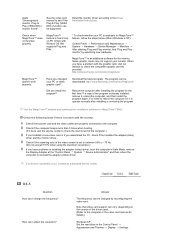
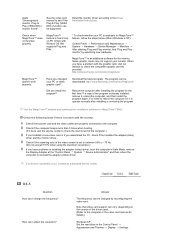
..., contact an authorized service center.
Q & A
Question How can I change the frequency?
How can I adjust the resolution?
Answer
The frequency can be changed by reconfiguring the video card.
Note that video card support can vary, depending on the version of the driver used. (Refer to the computer or the video card manual for details.)
Windows XP : Set the resolution in the Control Panel →...
User Manual (user Manual) (ver.1.0) (English) - Page 14
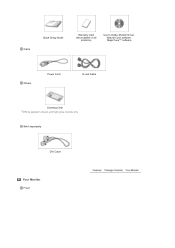
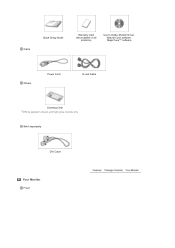
Cable
Quick Setup Guide
Warranty Card (Not available in all
locations)
User's Guide, Monitor Driver, Natural Color software, MagicTune™ software
Others
Power Cord
D-sub Cable
Cleaning Cloth Will be applied to black and high gloss models only.
Sold separately
DVI Cable
Your Monitor
Front
User Manual (user Manual) (ver.1.0) (English) - Page 19
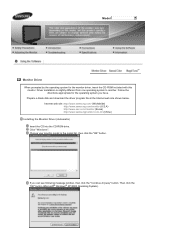
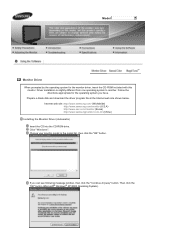
... have. Prepare a blank disk and download the driver program file at the Internet web site shown below. Internet web site :http://www.samsung.com/ (Worldwide) http://www.samsung.com/monitor (U.S.A) http://www.sec.co.kr/monitor (Korea) http://www.samsungmonitor.com.cn/ (China)
Installing the Monitor Driver (Automatic) Insert the CD into the CD-ROM drive. Click "Windows". Choose your monitor model...
User Manual (user Manual) (ver.1.0) (English) - Page 20
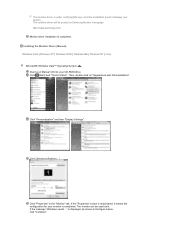
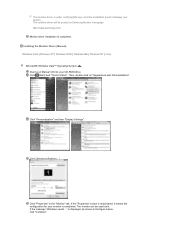
.../ Monitor driver installation is completed. Installing the Monitor Driver (Manual) Windows Vista | Windows XP | Windows 2000 | Windows ME | Windows NT | Linux Microsoft® Windows Vista™ Operating System Insert your Manual CD into your CD-ROM drive. Click (Start) and "Control Panel". Then, double-click on "Appearance and Personalization".
Click "Personalization" and then "Display Settings...
User Manual (user Manual) (ver.1.0) (English) - Page 21
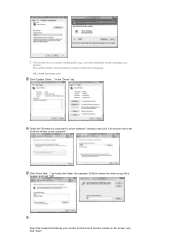
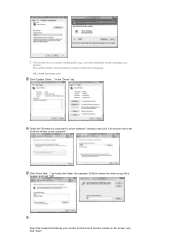
... this installation doesn't damage your system. The certified driver will be posted on Samsung Monitor homepage http://www.samsung.com/ Click "Update Driver..." in the "Driver" tab.
Check the "Browse my computer for driver software" checkbox and click "Let me pick from a list of device drivers on my computer".
Click "Have Disk..." and select the folder (for example, D:\Drive) where the driver setup...
User Manual (user Manual) (ver.1.0) (English) - Page 23
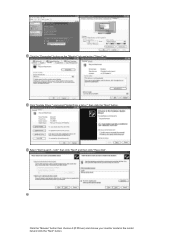
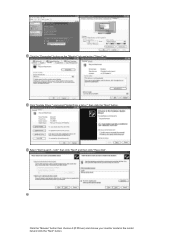
Click the "Properties" button on the "Monitor" tab and select "Driver" tab. Click "Update Driver." and select "Install from a list or." then click the "Next" button. Select "Don't search ,I will." then click "Next" and then click "Have disk".
Click the "Browse" button then choose A:(D:\Driver) and choose your monitor model in the model list and click the "Next" button.
User Manual (user Manual) (ver.1.0) (English) - Page 24
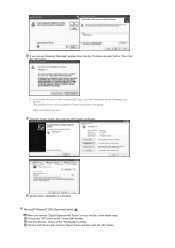
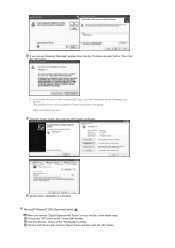
... certified driver will be posted on Samsung Monitor homepage http://www.samsung.com/ Click the "Close" button then click the "OK" button continually.
Monitor driver installation is completed. Microsoft® Windows® 2000 Operating System
When you can see "Digital Signature Not Found" on your monitor, follow these steps. Choose the "OK" button on the "Insert disk" window. Click...
User Manual (user Manual) (ver.1.0) (English) - Page 25
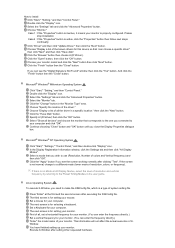
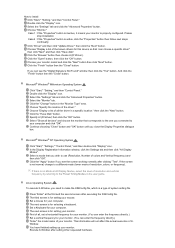
... all devices" and choose the monitor that corresponds to the one you connected to your computer and click "OK". Continue choosing "Close" button and "OK" button until you close the Display Properties dialogue box.
Microsoft® Windows® NT Operating System
Click "Start," "Settings," "Control Panel," and then double-click "Display" icon. In the Display Registration Information window, click...
User Manual (user Manual) (ver.1.0) (English) - Page 26
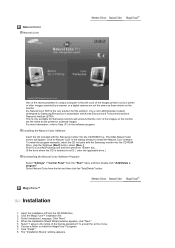
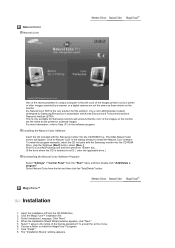
... Natural Color software. To install the program manually, insert the CD included with the Samsung monitor into the CD-ROM Drive, click the Windows [Start] button, select [Run...] . Enter D:\Color\NCProSetup.exe and then press the key. (If the drive where the CD is inserted is not D:\, enter the applicable drive.) Uninstalling the Natural Color Software Program Select "Settings" / "Control Panel...
User Manual (user Manual) (ver.1.0) (English) - Page 27
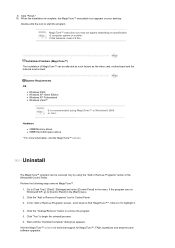
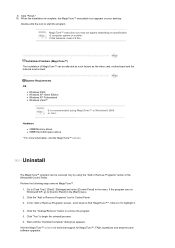
...not appear depending on specification of computer system or monitor. If that happens, press F5 Key.
Installation Problems (MagicTune™) The installation of MagicTune™ can be affected by such factors as the video card, motherboard and the network environment.
System Requirements OS
z Windows 2000 z Windows XP Home Edition z Windows XP Professional z Windows Vista™
It is recommended...
User Manual (user Manual) (ver.1.0) (English) - Page 39
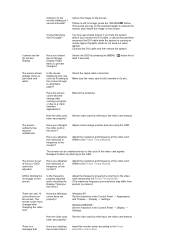
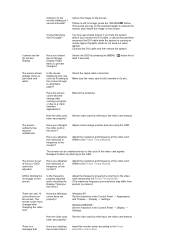
...video card been set properly?
Windows XP : Set the resolution in the Control Panel → Appearance and Themes → Display → Settings.
Windows ME/2000 : Set the resolution in the Control Panel → Display → Settings.
Set the video card by referring to the video card manual.
There is a message that
Have you installed the monitor driver?
Install the monitor driver according...
User Manual (user Manual) (ver.1.0) (English) - Page 40
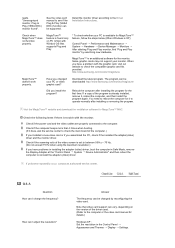
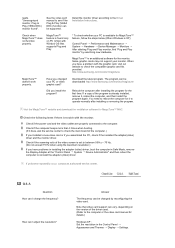
..., contact an authorized service center.
Q & A
Question How can I change the frequency?
How can I adjust the resolution?
Answer
The frequency can be changed by reconfiguring the video card.
Note that video card support can vary, depending on the version of the driver used. (Refer to the computer or the video card manual for details.)
Windows XP : Set the resolution in the Control Panel →...
User Manual (user Manual) (ver.1.0) (English) - Page 44
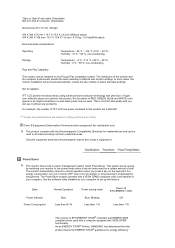
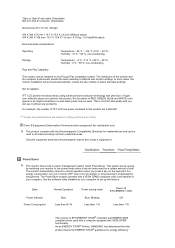
... for long periods. The PowerSaver system operates with a VESA DPMS compliant video card installed in your computer. Use the software utility installed on your computer to set up this feature.
State Power Indicator Power Consumption
Normal Operation Blue
Less than 50 W
Power saving mode Blue, Blinking Less than 1 W
Power off EPA/ENERGY 2000
Off
Less than 1 W
This monitor is EPA ENERGY...
User Manual (user Manual) (ver.1.0) (English) - Page 48
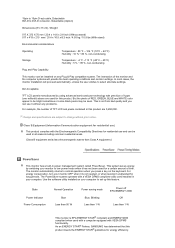
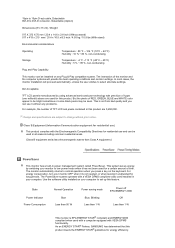
... for long periods. The PowerSaver system operates with a VESA DPMS compliant video card installed in your computer. Use the software utility installed on your computer to set up this feature.
State Power Indicator Power Consumption
Normal Operation Blue
Less than 50 W
Power saving mode Blue, Blinking Less than 1 W
Power off EPA/ENERGY 2000
Off
Less than 1 W
This monitor is EPA ENERGY...
User Manual (user Manual) (ver.1.0) (English) - Page 51
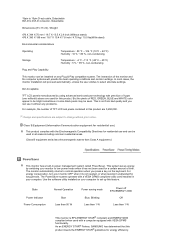
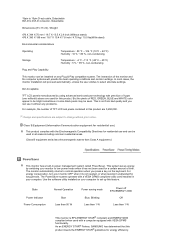
... for long periods. The PowerSaver system operates with a VESA DPMS compliant video card installed in your computer. Use the software utility installed on your computer to set up this feature.
State Power Indicator Power Consumption
Normal Operation Blue
Less than 50 W
Power saving mode Blue, Blinking Less than 1 W
Power off EPA/ENERGY 2000
Off
Less than 1 W
This monitor is EPA ENERGY...
User Manual (user Manual) (ver.1.0) (English) - Page 54
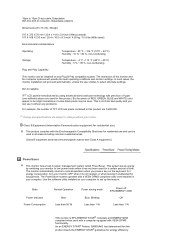
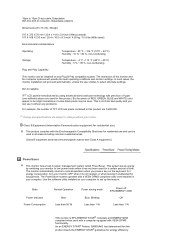
... for long periods. The PowerSaver system operates with a VESA DPMS compliant video card installed in your computer. Use the software utility installed on your computer to set up this feature.
State Power Indicator Power Consumption
Normal Operation Blue
Less than 50 W
Power saving mode Blue, Blinking Less than 1 W
Power off EPA/ENERGY 2000
Off
Less than 1 W
This monitor is EPA ENERGY...

