Samsung 2263DX - SyncMaster - 22" LCD Monitor driver and firmware
Drivers and firmware downloads for this Samsung item

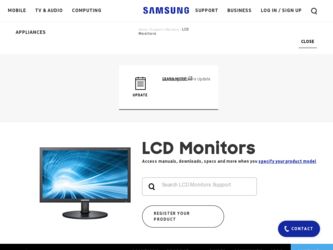
Related Samsung 2263DX Manual Pages
Download the free PDF manual for Samsung 2263DX and other Samsung manuals at ManualOwl.com
Quick Guide (ENGLISH) - Page 21
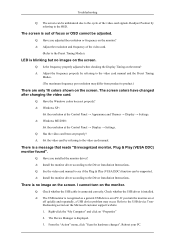
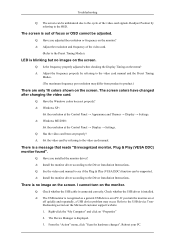
...8594; Settings. A: Windows ME/2000 :
Set the resolution at the Control Panel → Display → Settings. Q: Has the video card been set properly? A: Set the video card by referring to the video card manual.
There is a message that reads "Unrecognized monitor, Plug & Play (VESA DDC) monitor found".
Q: Have you installed the monitor driver? A: Install the monitor driver according to the Driver...
Quick Guide (ENGLISH) - Page 22
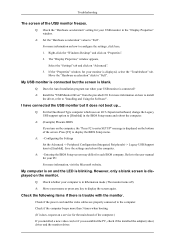
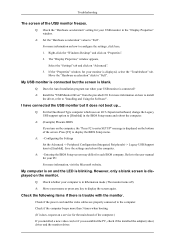
...the driver, refer to "Installing and Using the Software".
I have connected the USB monitor but it does not boot up...
Q: For the One-Board Type computer which uses an i815 chipset motherboard, change the Legacy USB support option to [Disabled] in the BIOS Setup menu and reboot the computer.
A: (Example) Phoenix BIOS If you turn on the computer, the "Press F2 to enter SETUP" message is displayed on...
Quick Guide (ENGLISH) - Page 23
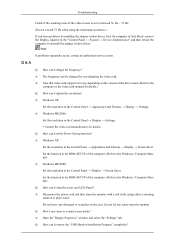
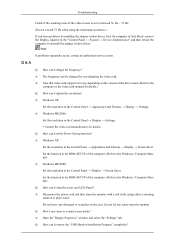
... video card. A: Note that video card support can vary, depending on the version of the driver used. (Refer to the
computer or the video card manual for details.) Q: How can I adjusts the resolution? A: Windows XP:
Set the resolution in the Control Panel → Appearance and Themes → Display → Settings. A: Windows ME/2000:
Set the resolution in the Control Panel → Display →...
Quick Guide (ENGLISH) - Page 24
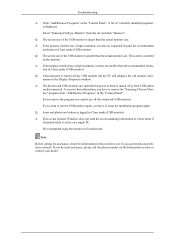
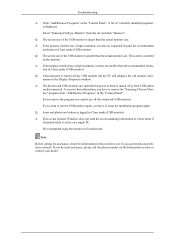
... or turned off my USB monitor but my PC still displays the old monitor information in the Display Properties window.
A: The deactivated USB monitors are such that the power to them is turned off or their USB cables are disconnected. To remove this information, you have to remove the "Samsung Ubisync Monitor" program from "Add/Remove Programs" in the "Control Panel".
If you remove...
User Manual (ENGLISH) - Page 26
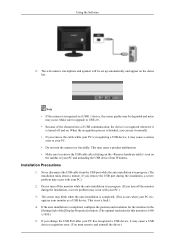
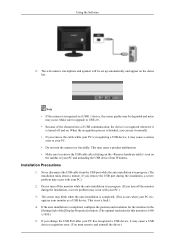
... recognizes your monitor as a USB device. This is not a fault.)
4. If the auto installation is completed, configure the position and resolution for the monitors in the [Settings] tab of the [Display Properties] window. (The optimal resolution for this monitor is 1680 x 1050.)
5. If you change the USB Port after your PC has recognized a USB device, it may cause a USB device recognition error. (You...
User Manual (ENGLISH) - Page 27
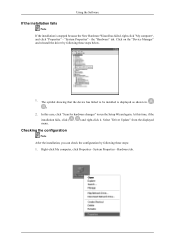
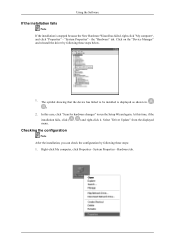
... following these steps below.
1. The symbol showing that the device has failed to be installed is displayed as shown in ( , )
2. In this case, click "Scan for hardware changes" to run the Setup Wizard again. At this time, if the installation fails, click ( , ) and right-click it. Select "Driver Update" from the displayed menu.
Checking the configuration
Note After the...
User Manual (ENGLISH) - Page 28


...
3. A list of installed devices will be displayed, as shown in the figure below.
Checking the Web Camera Setup
1. Double-click My Computer on the Windows Desktop. 2. Double-click the USB Video Device #2. You should find that the web camera has been set up
normally, as shown in the figure below.
Checking the Microphone and Speaker Setup
1. Double-click Sounds and Audio Devices in the Control Panel.
User Manual (ENGLISH) - Page 30


... BIOS on your PC has been updated to the latest version.
4. Sometimes, if the initial volume setting is low the sound may be very low due to the characteristics of USB Audio devices. (This may differ according to the operating system.) In this case, adjust the Master Volume of the PC to an appropriate level.
5. This monitor supports Windows XP Service...
User Manual (ENGLISH) - Page 32
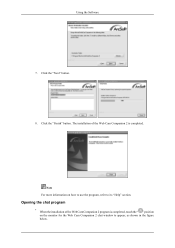
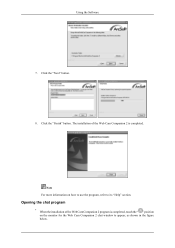
...Software
7. Click the "Next" button.
8. Click the "Finish" button. The installation of the Web Cam Companion 2 is completed.
Note For more information on how to use the program, refer to its "Help" section.
Opening the chat program
• When the installation... of the Web Cam Companion 2 program is completed, touch the " " position on the monitor for the Web Cam Companion 2 chat window...
User Manual (ENGLISH) - Page 33
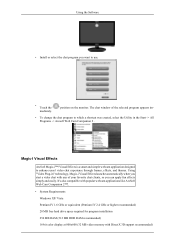
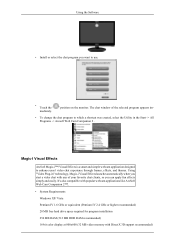
... webcam applications like ArcSoft Web Cam Companion 2™!. • System Requirements
Windows XP/ Vista Pentium IV 1.6 GHz or equivalent (Pentium IV 2.4 GHz or higher recommended) 20 MB free hard drive space required for program installation 256 MB RAM (512 MB DDR RAM recommended) 16-bit color display at 800x600 (32 MB video memory with DirectX 3D support recommended)
User Manual (ENGLISH) - Page 35
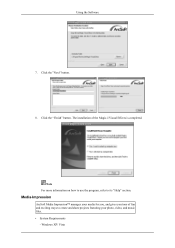
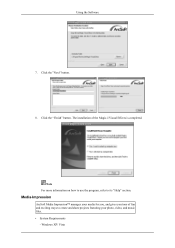
Using the Software
7. Click the "Next" button.
8. Click the "Finish" button. The installation of the Magic-I Visual Effects is completed.
Note For more information on how to use the program, refer to its "Help" section.
Media-...and gives you tons of fun and exciting ways to create and share projects featuring your photo, video, and music files. • System Requirements
- Windows XP/ Vista
User Manual (ENGLISH) - Page 38
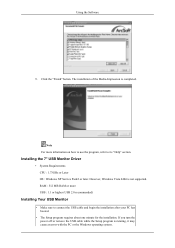
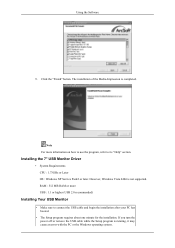
...section.
Installing the 7" USB Monitor Driver
• System Requirements CPU : 1.73GHz or Later OS : Windows XP Service Pack2 or later. However, Windows Vista 64bit is not supported. RAM : 512 MB RAM or more USB : 1.1 or higher (USB 2.0 recommended)
Installing Your USB Monitor
• Make sure to connect the USB cable and begin the installation after your PC has booted.
• The Setup program...
User Manual (ENGLISH) - Page 39
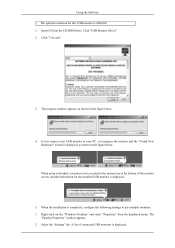
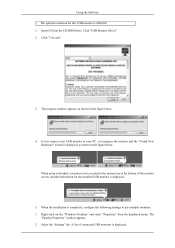
Using the Software • The optimal resolution for this USB monitor is 800x480. 1. Insert CD into the CD-ROM drive. Click "USB Monitor Driver" 2. Click "I Accept".
3. The progress window appears, as shown in the figure below.
4. If you connect your USB monitor to your PC, it recognizes the monitor and the "Found New Hardware" wizard is displayed, as shown in the figure below.
When setup is...
User Manual (ENGLISH) - Page 43
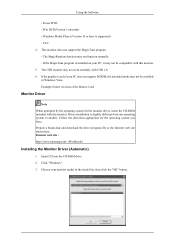
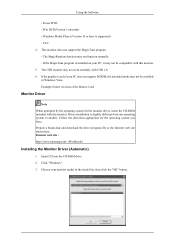
.... Follow the directions appropriate for the operating system you have. Prepare a blank disk and download the driver program file at the Internet web site shown here. Internet web site : http://www.samsung.com/ (Worldwide)
Installing the Monitor Driver (Automatic)
1. Insert CD into the CD-ROM drive. 2. Click "Windows". 3. Choose your monitor model in the model list, then click the "OK" button.
User Manual (ENGLISH) - Page 44


... driver will be posted on Samsung Monitor homepage. http://www.samsung.com/
Installing the Monitor Driver (Manual)
Microsoft® Windows Vista™, Operating System 1. Insert your Manual CD into your CD-ROM drive. 2. Click (Start) and "Control Panel". Then, double-click on "Appearance and Personalization".
3. Click "Personalization" and then "Display Settings".
4. Click "Advanced Settings...
User Manual (ENGLISH) - Page 45
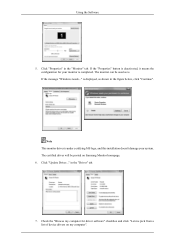
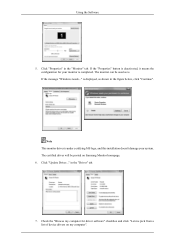
... as is. If the message "Windows needs..." is displayed, as shown in the figure below, click "Continue".
Note This monitor driver is under certifying MS logo, and this installation doesn't damage your system. The certified driver will be posted on Samsung Monitor homepage. 6. Click "Update Driver..." in the "Driver" tab.
7. Check the "Browse my computer for driver software" checkbox and click "Let...
User Manual (ENGLISH) - Page 47
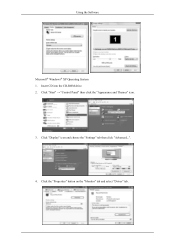
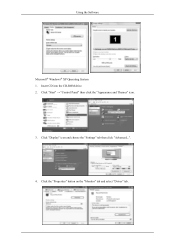
Using the Software
Microsoft® Windows® XP Operating System 1. Insert CD into the CD-ROM drive. 2. Click "Start" → "Control Panel" then click the "Appearance and Themes" icon.
3. Click "Display" icon and choose the "Settings" tab then click "Advanced...".
4. Click the "Properties" button on the "Monitor" tab and select "Driver" tab.
User Manual (ENGLISH) - Page 48
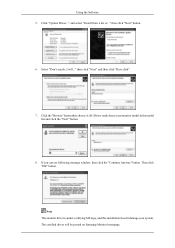
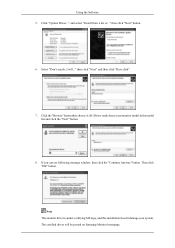
Using the Software 5. Click "Update Driver..." and select "Install from a list or..." then click "Next" button.
6. Select "Don't search, I will..." then click "Next" and then click "Have disk".
7. Click the "Browse" button then choose A:(D:\Driver) and choose your monitor model in the model list and click the "Next" button.
8. If you can see following message window, then click the...
User Manual (ENGLISH) - Page 49
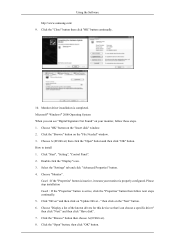
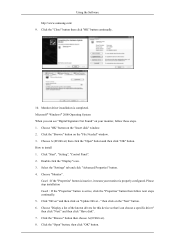
Using the Software http://www.samsung.com/ 9. Click the "Close" button then click "OK" button continually.
10. Monitor driver installation is completed. Microsoft® Windows® 2000 Operating System When you can see "Digital Signature Not Found" on your monitor, follow these steps. 1. Choose "OK" button on the "Insert disk" window. 2. Click the "Browse" button on the "File Needed" window. 3....
User Manual (ENGLISH) - Page 81
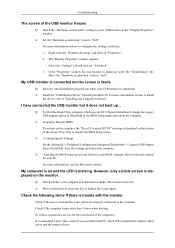
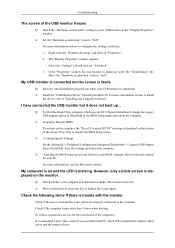
...the driver, refer to "Installing and Using the Software".
I have connected the USB monitor but it does not boot up...
Q: For the One-Board Type computer which uses an i815 chipset motherboard, change the Legacy USB support option to [Disabled] in the BIOS Setup menu and reboot the computer.
A: (Example) Phoenix BIOS If you turn on the computer, the "Press F2 to enter SETUP" message is displayed on...
