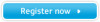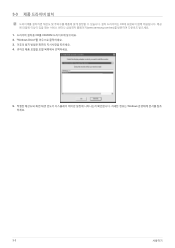Samsung 2333T driver and firmware
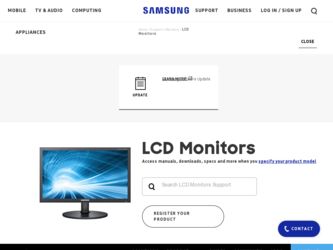
Related Samsung 2333T Manual Pages
Download the free PDF manual for Samsung 2333T and other Samsung manuals at ManualOwl.com
User Manual (user Manual) (ver.1.0) (English) - Page 2
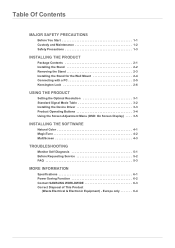
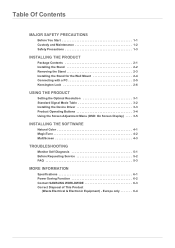
...2-6
USING THE PRODUCT
Setting the Optimal Resolution 3-1 Standard Signal Mode Table 3-2 Installing the Device Driver 3-3 Product Operating Buttons 3-4 Using the Screen Adjustment Menu (OSD: On Screen Display) . . . . 3-5
INSTALLING THE SOFTWARE
Natural Color 4-1 MagicTune 4-2 MultiScreen 4-3
TROUBLESHOOTING
Monitor Self-Diagnosis 5-1 Before Requesting Service 5-2 FAQ 5-3
MORE INFORMATION...
User Manual (user Manual) (ver.1.0) (English) - Page 3
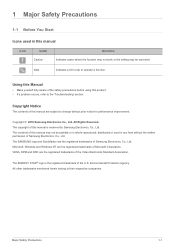
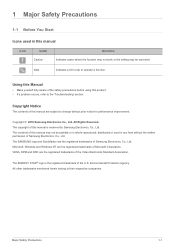
... of this manual is reserved by Samsung Electronics, Co., Ltd. The contents of this manual may not be partially or in whole reproduced, distributed or used in any form without the written permission of Samsung Electronics, Co., Ltd. The SAMSUNG logo and SyncMaster are the registered trademarks of Samsung Electronics, Co., Ltd. Microsoft, Windows and Windows NT are...
User Manual (user Manual) (ver.1.0) (English) - Page 4
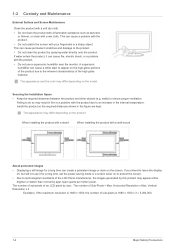
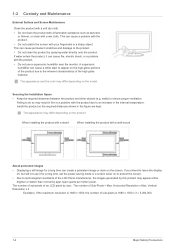
...differ depending on the model.
Securing the Installation Space • Keep the required distances ...installing the product with a stand
When installing the product with a wall-mount
About persistent images
• Displaying a still image for a long time can create a persistent image or stain on the screen. If you intend to leave the display on, but will not use it for a long time, set the power...
User Manual (user Manual) (ver.1.0) (English) - Page 6
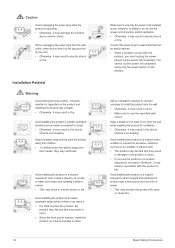
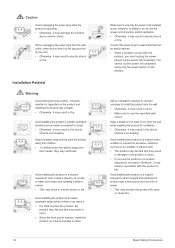
... reached. • When a problem occurs with the
product, you must unplug the power plug to cut the power off completely. You cannot cut the power off completely using only the power button on the product.
Ask an installation engineer or relevant company to install the product onto the wall. • Otherwise, it may result in injury...
User Manual (user Manual) (ver.1.0) (English) - Page 7
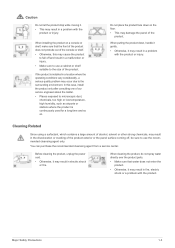
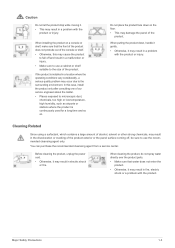
...quality problem may occur due to the surrounding environment. In this case, install the product only after consulting one of our service engineers about the matter. • Places exposed to microscopic dust,
... agent only.
You can purchase the recommended cleansing agent from a service center.
Before cleaning the product, unplug the power cord.
• Otherwise, it may result in electric shock or...
User Manual (user Manual) (ver.1.0) (English) - Page 11
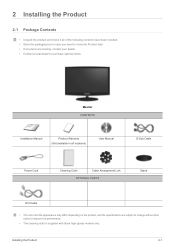
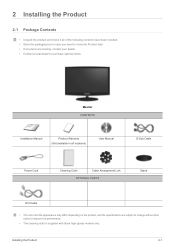
... are missing, contact your dealer. • Contact a local dealer to purchase optional items.
Monitor CONTENTS
Installation Manual
Product Warranty (Not available in all locations)
User Manual
D-Sub Cable
Power Cord
Cleaning Cloth
Cable Arrangement Link
OPTIONAL PARTS
Stand
DVI Cable
• The color and the appearance may differ depending on the product, and the specifications are...
User Manual (user Manual) (ver.1.0) (English) - Page 12
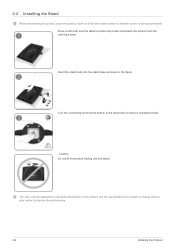
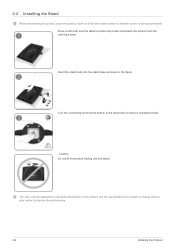
2-2 Installing the Stand
Before assembling the product, place the product down on a flat and stable surface so that the screen is facing downwards. Place a soft cloth ....
The color and the appearance may differ depending on the product, and the specifications are subject to change without prior notice to improve the performance.
2-2
Installing the Product
User Manual (user Manual) (ver.1.0) (English) - Page 13
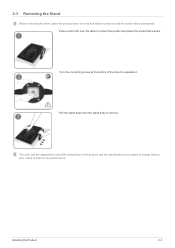
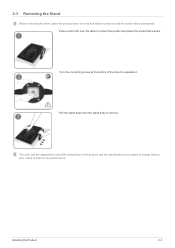
....
The color and the appearance may differ depending on the product, and the specifications are subject to change without prior notice to improve the performance.
Installing the Product
2-3
User Manual (user Manual) (ver.1.0) (English) - Page 14
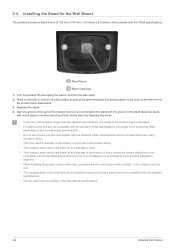
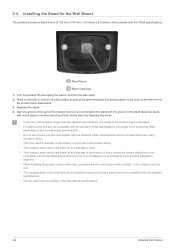
2-4 Installing the Stand for the Wall Mount
This product provides a stand mount of 100 mm x 100 mm ( 3.9 inches x 3.9 inches ) that complies with the VESA specifications.
Stand Mount
Stand (Optional)
1. Turn the product off and unplug the power cord from the wall outlet. 2. Place a soft cloth or cushion on a flat surface to protect the...
User Manual (user Manual) (ver.1.0) (English) - Page 15
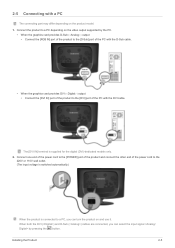
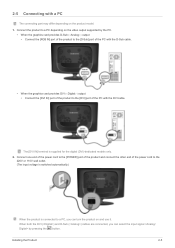
... the PC with the D-Sub cable.
• When the graphics card provides DVI
Digital
output • Connect the [DVI IN] port of the product to the [DVI] port of the PC with the DVI cable.
The [DVI IN] terminal is supplied for the digital (DVI)-dedicated models only. 2. Connect one end of the power cord to the [POWER] port of the product and connect the other...
User Manual (user Manual) (ver.1.0) (English) - Page 16
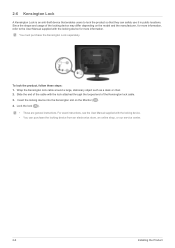
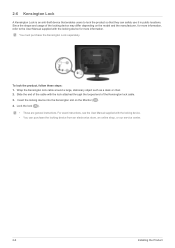
... looped end of the Kensington lock cable. 3. Insert the locking device into the Kensington slot on the Monitor ( ). 4. Lock the lock ( ).
• These are general instructions. For exact instructions, see the User Manual supplied with the locking device. • You can purchase the locking device from an electronics store, an online shop, or our service center.
2-6
Installing the Product
User Manual (user Manual) (ver.1.0) (English) - Page 19
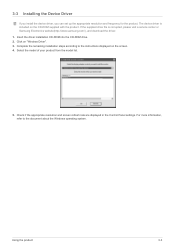
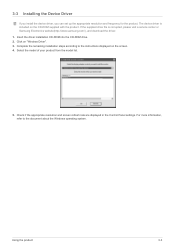
....samsung.com/), and download the driver. 1. Insert the driver installation CD-ROM into the CD-ROM drive. 2. Click on "Windows Driver". 3. Complete the remaining installation steps according to the instructions displayed on the screen. 4. Select the model of your product from the model list.
5. Check if the appropriate resolution and screen refresh rate are displayed in the Control Panel settings...
User Manual (user Manual) (ver.1.0) (English) - Page 27
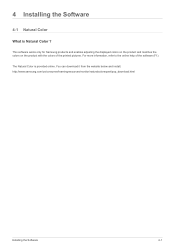
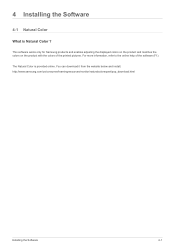
... Samsung products and enables adjusting the displayed colors on the product and matches the colors on the product with the colors of the printed pictures. For more information, refer to the online help of the software (F1).
The Natural Color is provided online. You can download it from the website below and install; http://www.samsung...
User Manual (user Manual) (ver.1.0) (English) - Page 28
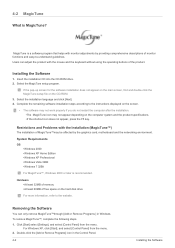
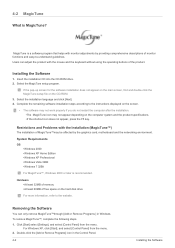
... by the graphics card, motherboard and the networking environment.
System Requirements OS
•Windows 2000 •Windows XP Home Edition •Windows XP Professional •Windows Vista 32Bit •Windows 7 32Bit
For MagicTune™, Windows 2000 or later is recommended.
Hardware •At least 32MB of memory •At least 60MB of free space on the hard disk drive
For more information...
User Manual (user Manual) (ver.1.0) (English) - Page 29
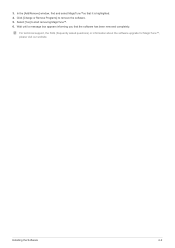
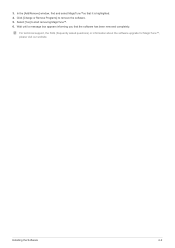
.... 4. Click [Change or Remove Programs] to remove the software. 5. Select [Yes] to start removing MagicTune™. 6. Wait until a message box appears informing you that the software has been removed completely.
For technical support, the FAQ (frequently asked questions) or information about the software upgrade for MagicTune™, please visit our website.
Installing the Software
4-2
User Manual (user Manual) (ver.1.0) (English) - Page 30
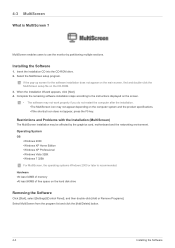
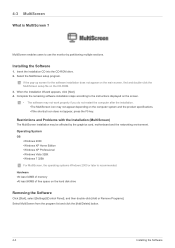
... card, motherboard and the networking environment. Operating System OS
•Windows 2000 •Windows XP Home Edition •Windows XP Professional •Windows Vista 32Bit •Windows 7 32Bit For MultiScreen, the operating systems Windows 2000 or later is recommended. Hardware •At least 32MB of memory •At least 60MB of free space on the hard disk drive
Removing the Software...
User Manual (user Manual) (ver.1.0) (English) - Page 32
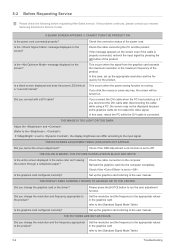
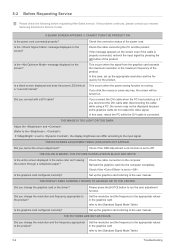
... correctly?
Check the cable connection to the computer. Reinsert the graphics card into the computer completely. Check if the is set to . Set up the graphics card referring to the user manual.
THE DISPLAY AREA SUDDENLY MOVES TO AN EDGE OR TO THE CENTER.
Did you change the graphics card or the driver?
Did you change the resolution and frequency appropriate to...
User Manual (user Manual) (ver.1.0) (English) - Page 33
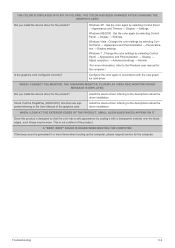
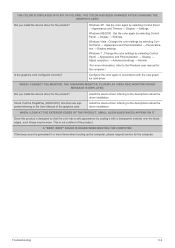
...; Personalization → Display settings.
Windows 7 : Change the color settings by selecting Control Panel → Appearance and Personalization → Display → Adjust resolution → Advanced settings → Monitor.
(For more information, refer to the Windows user manual for the computer.)
Configure the color again in accordance with the new graphics card driver.
WHEN I CONNECT...
User Manual (user Manual) (ver.1.0) (English) - Page 36
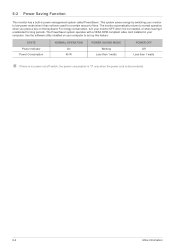
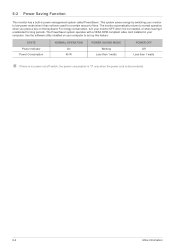
... VESA DPM compliant video card installed in your computer. Use the software utility installed on your computer to set up this feature.
STATE Power Indicator Power Consumption
NORMAL OPERATION On
45 W
POWER SAVING MODE Blinking
Less than 1 watts
POWER OFF Off
Less than 1 watts
If there is no power cut-off switch, the power consumption is "0" only when the power cord is disconnected.
6-2
More...