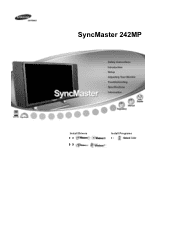Samsung 242MP driver and firmware
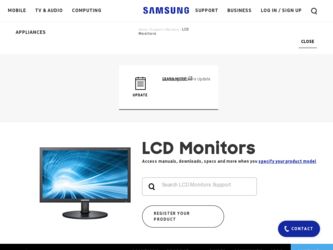
Related Samsung 242MP Manual Pages
Download the free PDF manual for Samsung 242MP and other Samsung manuals at ManualOwl.com
User Manual - Page 3
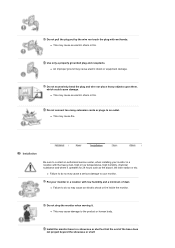
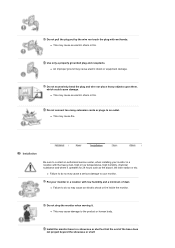
... too many extension cords or plugs to an outlet. z This may cause fire.
Installation Be sure to contact an authorized service center, when installing your monitor in a location with the heavy dust, high or low temperatures, high...monitor when moving it. z This may cause damage to the product or human body.
Install the monitor base in a showcase or shelf so that the end of the base does not project ...
User Manual - Page 4
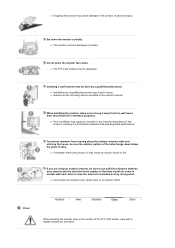
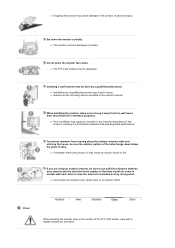
....
Set down the monitor carefully. z The monitor could be damaged or broken.
Do not place the monitor face down. z The TFT-LCD surface may be damaged.
Installing a wall bracket must be done by a qualified professional. z Installation by unqualified personnel may result in injury. z Always use the mounting device specified in the owner's manual.
When installing the...
User Manual - Page 9
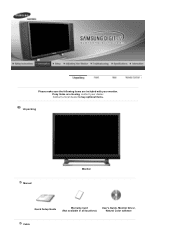
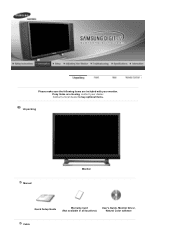
Please make sure the following items are included with your monitor. If any items are missing, contact your dealer. Contact a local dealer to buy optional items.
Unpacking
Manual
Monitor
Quick Setup Guide
Warranty Card (Not available in all locations)
User's Guide, Monitor Driver, Natural Color software
Cable
User Manual - Page 10
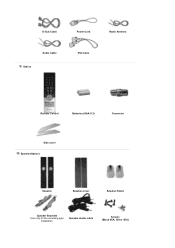
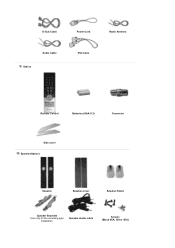
D-Sub Cable
Power Cord
Radio Antenna
Audio Cable Others
DVI Cable
Remote Control
Batteries (AAA X 2)
Connector
Side cover Speaker(Option)
Speaker
Speaker-cover
Speaker-Stand
Speaker Brackets Use only for the mounting type
installation.
Speaker-Audio cable
Screws (Black 4EA, Silver 4EA)
User Manual - Page 16
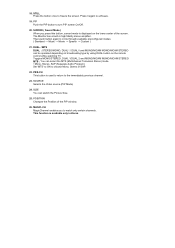
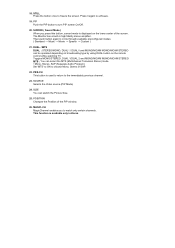
...Off.
20. S.MODE ( Sound Mode ) When you press this button, current mode is displayed on the lower center of the screen. The Monitor has a built-in high fidelity stereo ...the remote control while watching TV. Toggles MONO/STEREO, DUAL 1/DUAL 2 and MONO/NICAM MONO/NICAM STEREO MTS : You can select the MTS (Multichannel Television Stereo) mode. • Mono, Stereo, SAP (Separate Audio Program) Set '...
User Manual - Page 18
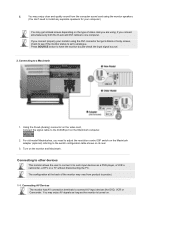
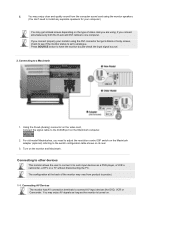
... is set to analogue. Press SOURCE button to have the monitor double-check the input signal source.
2. Connecting to a Macintosh
1. Using the D-sub (Analog) connector on the video card, Connect the signal cable to the D-SUB port on the Macintosh computer.
2. For old model Macintoshes, you need to adjust the resolution control DIP switch on the Macintosh adapter...
User Manual - Page 19
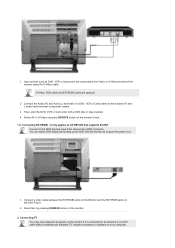
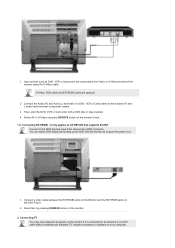
... cable between the EXT(RGB) jacks on the Monitor and the EXT(RGB) jacks on the DVD Player.
2. Select Ext. by pressing SOURCE button on the monitor. 2. Connecting TV
You may view television programs on the monitor if it is connected to an antenna or a CATV cable without installing any separate TV reception hardware or software on your computer...
User Manual - Page 20
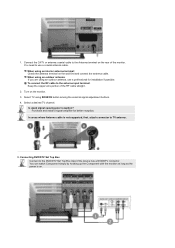
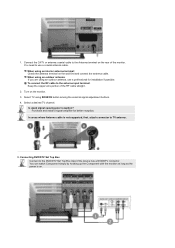
....
Is weak signal causing poor reception? Purchase and install a signal amplifier for better reception.
In areas where Antenna cable is not supported, first, attach connector to TV antenna .
3. Connecting DVD/DTV Set Top Box Connect to the DVD/DTV Set Top Box input if the device has a DVD/DTV connector. You can watch Component simply by hooking...
User Manual - Page 26
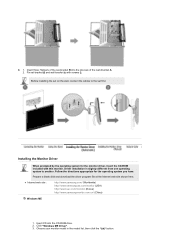
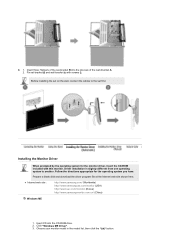
... you have.
Prepare a blank disk and download the driver program file at the Internet web site shown here.
z Internet web site :
http://www.samsung.com/ (Worldwide) http://www.samsungusa.com/monitor (USA) http://www.sec.co.kr/monitor (Korea) http://www.samsungmonitor.com.cn/ (China)
Windows ME
1. Insert CD into the CD-ROM drive. 2. Click "Windows ME Driver". 3. Choose your monitor...
User Manual - Page 27
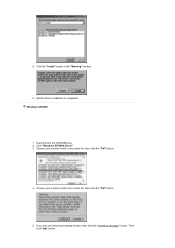
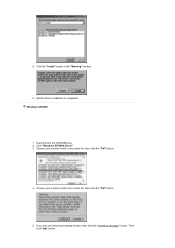
... the "Warning" window.
5. Monitor driver installation is completed. Windows XP/2000
1. Insert CD into the CD-ROM drive. 2. Click "Windows XP/2000 Driver" 3. Choose your monitor model in the model list, then click the "OK" button.
4. Choose your monitor model in the model list, then click the "OK" button.
5. If you can see following message window, then click the...
User Manual - Page 28
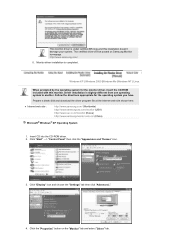
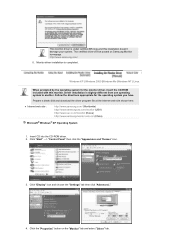
... a blank disk and download the driver program file at the Internet web site shown here.
z Internet web site :
http://www.samsung.com/ (Worldwide) http://www.samsungusa.com/monitor (USA) http://www.sec.co.kr/monitor (Korea) http://www.samsungmonitor.com.cn/ (China)
Microsoft® Windows® XP Operating System
1. Insert CD into the CD-ROM driver. 2. Click "Start" -> "Control Panel...
User Manual - Page 29
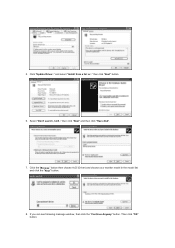
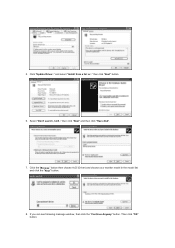
5. Click "Update Driver.." and select "Install from a list or.." then click "Next" button.
6. Select "Don't search ,I will.." then click "Next" and then click "Have disk".
7. Click the "Browse" button then choose A:(D:\Driver) and choose your monitor model in the model list and click the "Next" button.
8. If you can see following message window, then click the "Continue...
User Manual - Page 30
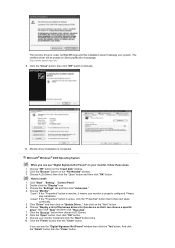
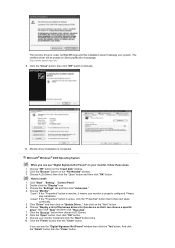
...you can see "Digital Signature Not Found" on your monitor, follow these steps.
1. Choose "OK" button on the "Insert disk" window. 2. Click the "Browse" button on the "File Needed" window. 3. Choose A:(D:\Driver) then click the "Open" button and then click "OK" button.
How to install 1. Click "Start" , "Setting" , "Control Panel". 2. Double click the "Display" Icon. 3. Choose the "Settings" tab and...
User Manual - Page 31
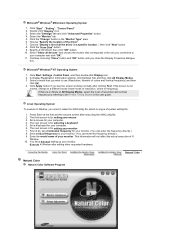
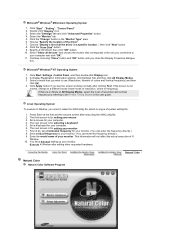
... all devices" and choose the monitor that corresponds to the one you connected to
your computer and click "OK". 11. Continue choosing "Close" button and "OK" button until you close the Display Properties dialogue
box.
Microsoft® Windows® NT Operating System
1. Click Start, Settings, Control Panel, and then double-click Display icon. 2. In Display Registration Information window, click...
User Manual - Page 32
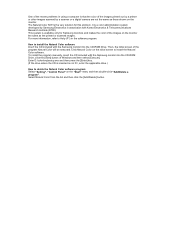
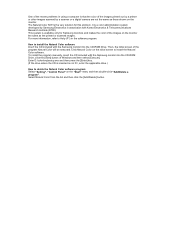
... program manually, insert the CD included with the Samsung monitor into the CD-ROM Drive, click the [Start] button of Windows and then select [Execute]. Enter D:\color\eng\setup.exe and then press the [Enter] key. (If the drive where the CD is inserted is not D:\, enter the applicable drive.)
How to delete the Natural Color software program Select "Setting" / 'Control...
User Manual - Page 43
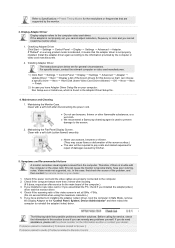
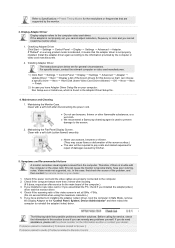
... or frequencies that are supported by the monitor.
3. Display Adapter Driver Display adapter refers to the computer video card driver. If the adapter is not properly set, you cannot adjust resolution, frequency or color and you cannot install the monitor driver.
1. Checking Adapter Driver Click Start → Settings → Control Panel → Display → Settings → Advanced →...
User Manual - Page 44
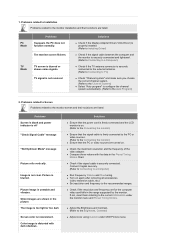
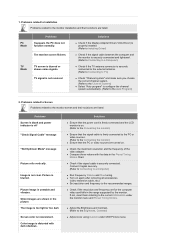
...
It appears the PC does not function normally.
The monitor screen flickers.
TV Mode
TV screen is blurred or shows noise signals.
TV signal is not received
Solutions
z Check if the Display Adapter Driver (VGA Driver) is properly installed. (Refer to Installing Driver)
z Check if the signal cable between the computer and the monitor is securely connected and tightened. (Refer to Connecting to...
User Manual - Page 45


...
Q & A Question
How can I change the frequency?
How can I adjust the resolution?
Answer
z Frequency can be changed by reconfiguring the video card. z Note that video card support can vary, depending on the
version of the driver used. (Refer to the computer or the video card manual for details.)
z Windows XP : Set the resolution at the Control Panel→Appearance and Themes→Display→...
User Manual - Page 48
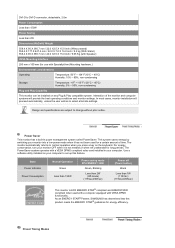
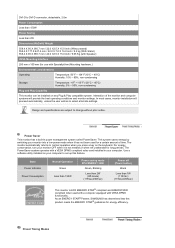
... needed,or when left unattended for long periods. The PowerSaver system operates with a VESA DPMS compliant video card installed in your computer. Use a software utility installed on your computer to set up this feature.
State Power Indicator Power Consumption
Normal Operation Green
Less than 150W
Power saving mode EPA/ENERGY 2000
Green, Blinking
Less than 2W (Off-mode)
(115Vac/230Vac...