Samsung 2494LW driver and firmware
Drivers and firmware downloads for this Samsung item

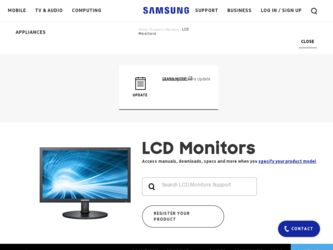
Related Samsung 2494LW Manual Pages
Download the free PDF manual for Samsung 2494LW and other Samsung manuals at ManualOwl.com
User Manual (user Manual) (ver.1.0) (English) - Page 3
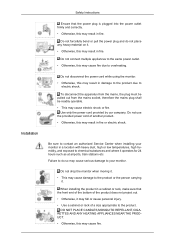
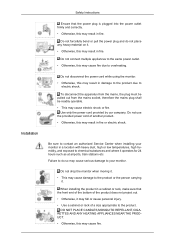
... may cause electric shock or fire.
Use only the power cord provided by our company. Do not use the provided power cord of another product. • Otherwise, this may result in fire or electric shock.
Be sure to contact an authorized Service Center when installing your monitor in a location with heavy dust, high or...
User Manual (user Manual) (ver.1.0) (English) - Page 4
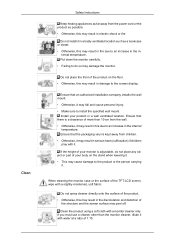
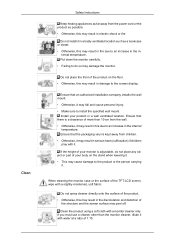
Clean
Safety Instructions
Keep heating appliances as far away from the power cord or the product as possible. • Otherwise, this may result in electric shock or fire
Do not install it in a badly ventilated location such as a bookcase or closet. • Otherwise, this may result in fire due to an increase in the...
User Manual (user Manual) (ver.1.0) (English) - Page 7
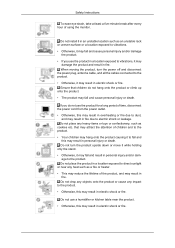
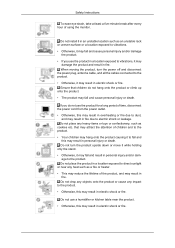
Safety Instructions
To ease eye strain, take at least a five-minute break after every hour of using the monitor.
Do not install it in an unstable location such as an unstable ...damage the product and result in fire. When moving the product, turn the power off and disconnect
the power plug, antenna cable, and all the cables connected to the product.
• Otherwise, it may result in electric shock...
User Manual (user Manual) (ver.1.0) (English) - Page 8
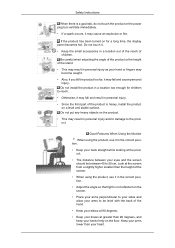
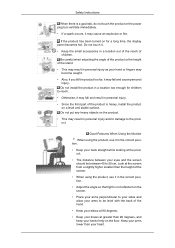
...touch the product or the power plug but ventilate immediately.
• If a spark occurs, it may cause an explosion or fire.
If the product has been turned on for a long time, the display panel becomes hot. Do...; Also, if you tilt the product too far, it may fall and cause personal injury. Do not install the product in a location low enough for children
to reach.
• Otherwise, it may fall and ...
User Manual (user Manual) (ver.1.0) (English) - Page 16
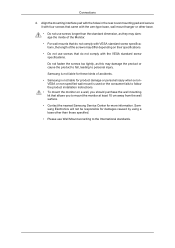
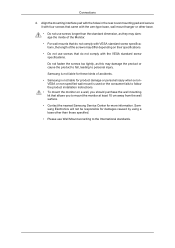
... consumer fails to follow the product installation instructions.
• To mount the monitor on a wall, you should purchase the wall mounting kit that allows you to mount the monitor at least 10 cm away from the wall surface.
• Contact the nearest Samsung Service Center for more information. Samsung Electronics will not be responsible for...
User Manual (user Manual) (ver.1.0) (English) - Page 17
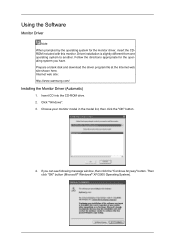
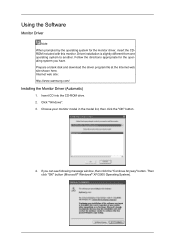
... another. Follow the directions appropriate for the operating system you have. Prepare a blank disk and download the driver program file at the Internet web site shown here. Internet web site : http://www.samsung.com/
Installing the Monitor Driver (Automatic)
1. Insert CD into the CD-ROM drive. 2. Click "Windows". 3. Choose your monitor model in the model list, then click the "OK" button...
User Manual (user Manual) (ver.1.0) (English) - Page 18
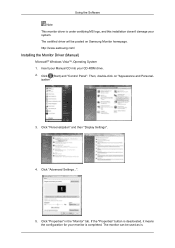
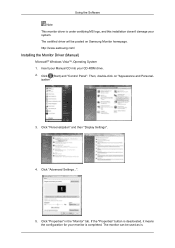
... driver will be posted on Samsung Monitor homepage. http://www.samsung.com/
Installing the Monitor Driver (Manual)
Microsoft® Windows Vista™, Operating System 1. Insert your Manual CD into your CD-ROM drive. 2. Click (Start) and "Control Panel". Then, double-click on "Appearance and Personal-
ization".
3. Click "Personalization" and then "Display Settings".
4. Click "Advanced Settings...
User Manual (user Manual) (ver.1.0) (English) - Page 19
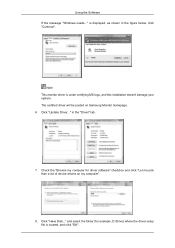
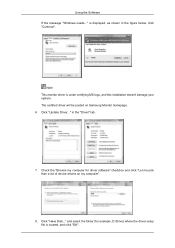
..., and this installation doesn't damage your system. The certified driver will be posted on Samsung Monitor homepage. 6. Click "Update Driver..." in the "Driver" tab.
7. Check the "Browse my computer for driver software" checkbox and click "Let me pick from a list of device drivers on my computer".
8. Click "Have Disk..." and select the folder (for example, D:\Drive) where the driver setup file is...
User Manual (user Manual) (ver.1.0) (English) - Page 20
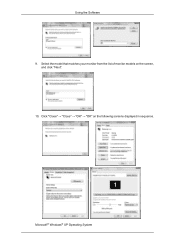
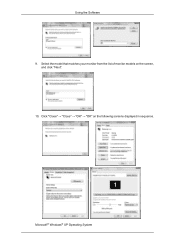
Using the Software 9. Select the model that matches your monitor from the list of monitor models on the screen,
and click "Next". 10. Click "Close" → "Close" → "OK" → "OK" on the following screens displayed in sequence.
Microsoft® Windows® XP Operating System
User Manual (user Manual) (ver.1.0) (English) - Page 21
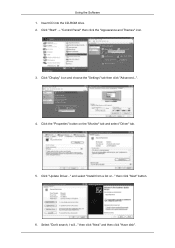
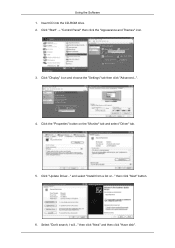
... 1. Insert CD into the CD-ROM drive. 2. Click "Start" → "Control Panel" then click the "Appearance and Themes" icon.
3. Click "Display" icon and choose the "Settings" tab then click "Advanced...".
4. Click the "Properties" button on the "Monitor" tab and select "Driver" tab.
5. Click "Update Driver..." and select "Install from a list or..." then click "Next" button.
6. Select "Don't search...
User Manual (user Manual) (ver.1.0) (English) - Page 22
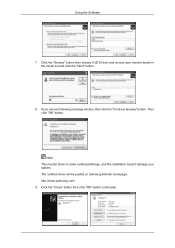
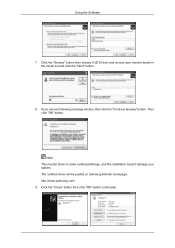
... "Next" button.
8. If you can see following message window, then click the "Continue Anyway" button. Then click "OK" button.
Note This monitor driver is under certifying MS logo, and this installation doesn't damage your system. The certified driver will be posted on Samsung Monitor homepage. http://www.samsung.com/ 9. Click the "Close" button then click "OK...
User Manual (user Manual) (ver.1.0) (English) - Page 23
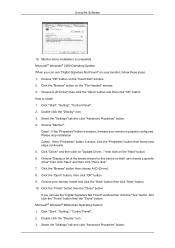
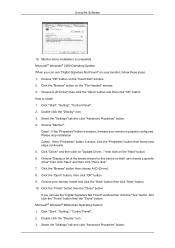
... you can see "Digital Signature Not Found" on your monitor, follow these steps. 1. Choose "OK" button on the "Insert disk" window. 2. Click the "Browse" button on the "File Needed" window. 3. Choose A:(D:\Driver) then click the "Open" button and then click "OK" button. How to install 1. Click "Start", "Setting", "Control Panel". 2. Double click the "Display" icon. 3. Select the "Settings" tab and...
User Manual (user Manual) (ver.1.0) (English) - Page 24


... all devices" and choose the monitor that corresponds to the one you con-
nected to your computer and click "OK". 11. Continue choosing "Close" button and "OK" button until you close the Display Properties
dialogue box. Microsoft® Windows® NT Operating System 1. Click "Start", "Settings", "Control Panel", and then double-click "Display" icon. 2. In Display Registration Information window...
User Manual (user Manual) (ver.1.0) (English) - Page 25
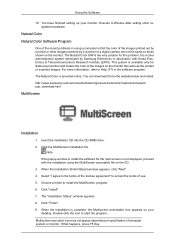
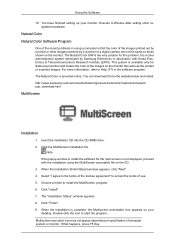
Using the Software
10. You have finished setting up your monitor. Execute X-Window after setting other requested hardware.
Natural Color Natural Color Software Program
One of the recent problems in using a computer is that the color of the images printed out by a printer or other images scanned by a scanner or a digital camera are not the same as those shown on the...
User Manual (user Manual) (ver.1.0) (English) - Page 26
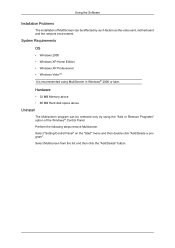
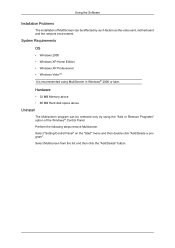
... the Software
Installation Problems
The installation of MultiScreen can be affected by such factors as the video card, motherboard and the network environment.
System Requirements OS
• Windows 2000 • Windows XP Home Edition • Windows XP Professional • Windows Vista™ It is recommended using MultiScreen in Windows® 2000 or later.
Hardware
• 32 MB Memory above...
User Manual (user Manual) (ver.1.0) (English) - Page 39
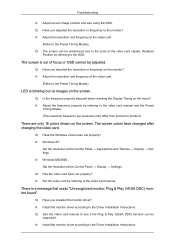
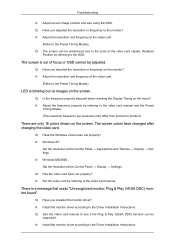
...8594; Settings. A: Windows ME/2000 : Set the resolution at the Control Panel → Display → Settings. Q: Has the video card been set properly? A: Set the video card by referring to the video card manual.
There is a message that reads "Unrecognized monitor, Plug & Play (VESA DDC) monitor found".
Q: Have you installed the monitor driver? A: Install the monitor driver according to the Driver...
User Manual (user Manual) (ver.1.0) (English) - Page 40
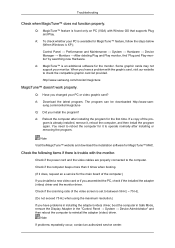
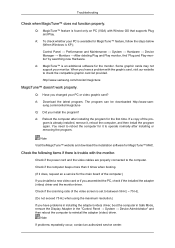
... and download the installation software for MagicTune™ MAC.
Check the following items if there is trouble with the monitor.
Check if the power cord and the video cables are properly connected to the computer.
Check if the computer beeps more than 3 times when booting.
(If it does, request an a service for the main board of the computer.)
If you installed a new video card...
User Manual (user Manual) (ver.1.0) (English) - Page 41
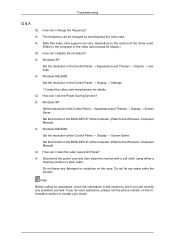
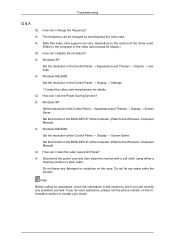
... video card.
A: Note that video card support can vary, depending on the version of the driver used. (Refer to the computer or the video card manual for details.)
Q: How can I adjusts the resolution?
A: Windows XP: Set the resolution in the Control Panel → Appearance and Themes → Display → Settings.
A: Windows ME/2000: Set the resolution in the Control Panel → Display →...
User Manual (user Manual) (ver.1.0) (English) - Page 43
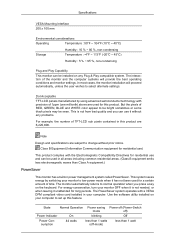
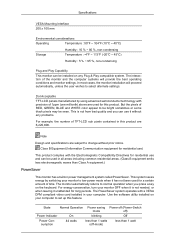
... leaving it unattended for long periods. The PowerSaver system operates with a VESA DPM compliant video card installed in your computer. Use the software utility installed on your computer to set up this feature.
State
Normal Operation Power saving Power off (Power-Switch
mode
off)
Power Indicator
On
blinking
Off
Power Consumption
44 watts
less than 1 watts (off-mode)
less than 1 watt
User Manual (user Manual) (ver.1.0) (English) - Page 46
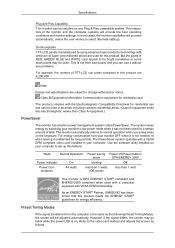
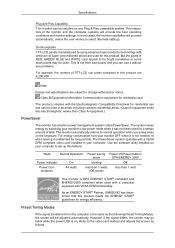
... for long periods. The PowerSaver system operates with a VESA DPM compliant video card installed in your computer. Use the software utility installed on your computer to set up this feature.
State
Normal Operation Power saving Power off (Power button)
mode
EPA/ENERGY 2000
Power Indicator
On
blinking
Off
Power Consumption
44 watts
less than 1 watts (Off-mode)
less than 1 watt
This...
