Samsung 460DXn - SyncMaster - 46" LCD Flat Panel Display driver and firmware
Drivers and firmware downloads for this Samsung item

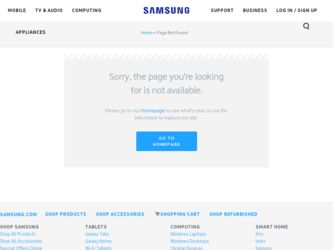
Related Samsung 460DXn Manual Pages
Download the free PDF manual for Samsung 460DXn and other Samsung manuals at ManualOwl.com
User Manual (user Manual) (ver.1.0) (English) - Page 1
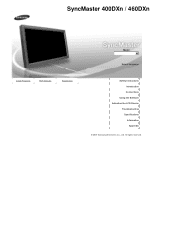
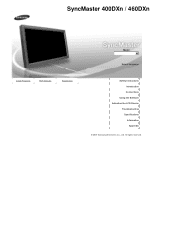
SyncMaster 400DXn / 460DXn
Install Programs
PDF Manuals
Registration
Model
Select Language
Safety Instructions Introduction Connections
Using the Software Adjusting the LCD Display
Troubleshooting Specifications Information Appendix
© 2007 Samsung Electronics Co., Ltd. All rights reserved.
User Manual (user Manual) (ver.1.0) (English) - Page 2
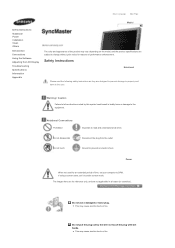
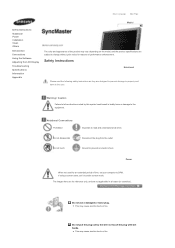
... Language Main Page
Model
Safety Instructions Notational Power Installation Clean Others
Introduction Connections Using the Software Adjusting the LCD Display Troubleshooting Specifications Information Appendix
The ...outlet Ground to prevent an electric shock
Power
When not used for an extended period of time, set your computer to DPM. If using a screen saver, set it to active screen mode.
The ...
User Manual (user Manual) (ver.1.0) (English) - Page 33
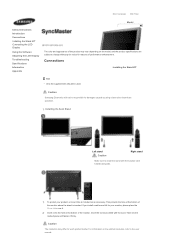
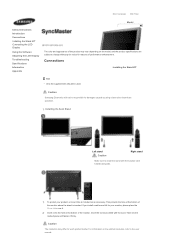
...Instructions Introduction Connections Installing the Stand KIT Connecting the LCD Display
Using the Software Adjusting the LCD Display...Samsung Electronics will not be responsible for damages caused by using a base other than those specified.
Installing the Semi Stand
Left stand Caution
Right stand
Make sure to install...where the stand is inserted. If you install a wall mount kit for your monitor,...
User Manual (user Manual) (ver.1.0) (English) - Page 43
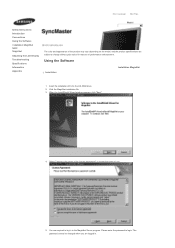
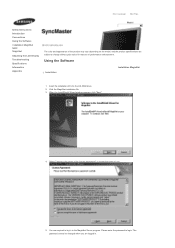
... MagicNet
Adjusting the LCD Display Troubleshooting Specifications Information Appendix
The color and appearance of the product may vary depending on the model, and the product specifications are subject to change without prior notice for reasons of performance enhancement.
Using the Software
Installation
Installation MagicNet
1. Insert the installation CD into the CD-ROM drive. 2. Click the...
User Manual (user Manual) (ver.1.0) (English) - Page 44
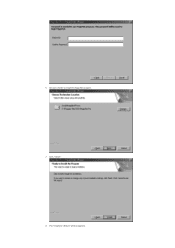
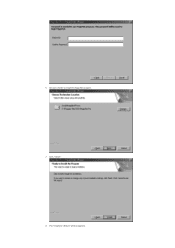
6. Choose a folder to install the MagicNet program. 7. Click "Install." 8. The "Installation Status" window appears.
User Manual (user Manual) (ver.1.0) (English) - Page 45
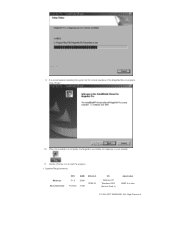
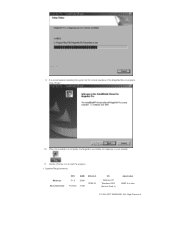
... Server program. Click "Finish."
10. When the installation is complete, the MagicNet executable icon appears on your desktop.
11. Double-click the icon to start the program. System Requirements
Minimum Recommended
CPU
RAM Ethernet
P1.8 P3.0Ghz
256M 512M
100M/1G
OS
Windows XP Windows 2000 (Service Pack 4)
Application WMP 9 or later
© 1995~2007 SAMSUNG. ALL Right Reserved
User Manual (user Manual) (ver.1.0) (English) - Page 48
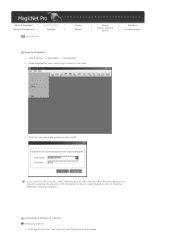
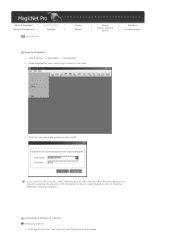
... click OK.
If you log in for the first time, select 'Administrator' as enter the user name and the password you set when installing the program. (For information on how to install MagicNet, refer to Installing MagicNet, Using the Software.)
Connecting a Monitor to a Server Setting Up a Server 1. Click Option from the Tools menu to open the Server Setup window.
User Manual (user Manual) (ver.1.0) (English) - Page 54
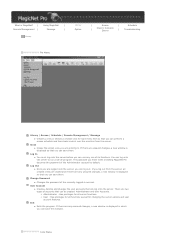
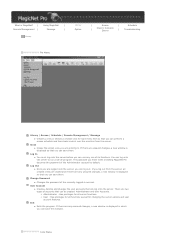
...
Library / Screen / Schedule / Remote Management / Message z Creates a view or selects a created view for each menu item so that you can perform a screen schedule and have basic control over the monitors from the server.
Close z Closes the screen view you are working in. If there are unsaved changes, a new window is displayed so that you...
User Manual (user Manual) (ver.1.0) (English) - Page 56
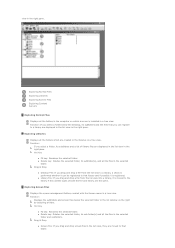
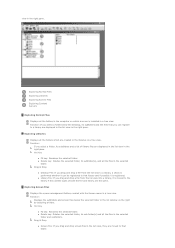
...Displays all the folders in the computer on which a server is installed in a tree view. Function: If you select a folder below the Desktop, its subfolders and the files that you can register to a library are displayed... Displays the screen management folders created with the Screen menu in a tree view. Function: Displays the subfolders and screen files below the selected folder in the list window on...
User Manual (user Manual) (ver.1.0) (English) - Page 64
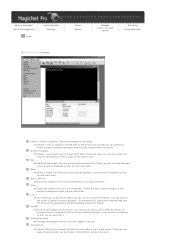
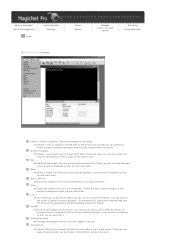
.... The password you enter when installing MagicNet Pro becomes the password of the Administrator account by default.
Log Out z Once you are logged into the server, you can log out. If you log out from the server, all created views are closed and if there are any unsaved changes, a new window is displayed so that...
User Manual (user Manual) (ver.1.0) (English) - Page 90
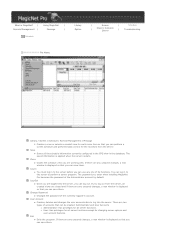
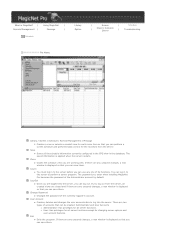
... unsaved changes, a new window is displayed so that you can save them.
Log In
z You must log in to the server before you can use any one of its functions. You can log in to the server to perform a server program. The password you enter when installing MagicNet Pro becomes the password of the Administrator...
User Manual (user Manual) (ver.1.0) (English) - Page 97
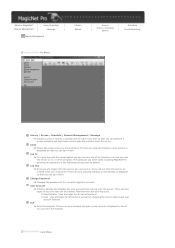
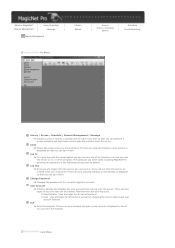
...
Library / Screen / Schedule / Remote Management / Message z Creates a view or selects a created view for each menu item so that you can perform a screen schedule and have basic control over the monitors from the server.
Close z Closes the screen view you are working in. If there are unsaved changes, a new window is displayed so that you...
User Manual (user Manual) (ver.1.0) (English) - Page 101
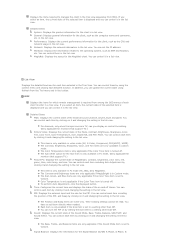
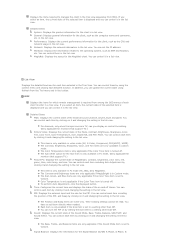
... computer name and username, etc. in the list view. Performance: Displays the current performance information for the client, such as the CPU and network usage in the list view. Network: Displays the network information in the list view. You can set the IP address. Windows: Displays the information related to the operating system, such as EWF and Rotation, etc. You can control...
User Manual (user Manual) (ver.1.0) (English) - Page 104
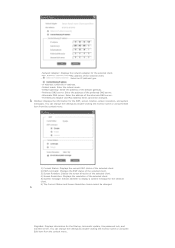
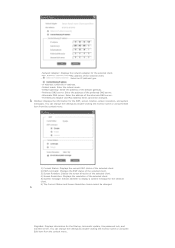
... default gateway. - Preferred DNS server: Enter the address of the preferred DNS server. - Altermate DNS server: Enter the address of the alternate DNS server. - The Network Adapter and Mac Address items cannot be changed.
Window: Displays the information for the EWF, screen rotation, screen resolution, and system messages. You can change the settings by double-clicking the monitor name or...
User Manual (user Manual) (ver.1.0) (English) - Page 105
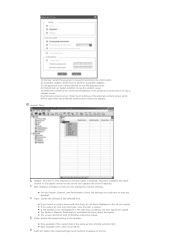
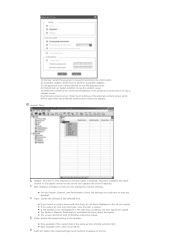
... the items displayed in the list are copied. z If you select an item and click Copy, only the item is copied.. z If the setting is not yet displayed or the item has no setting, the item cannot be copied. z The System, General, Performance, and Network items cannot be copied. z The screen resolution item of Windows cannot be copied.
Paste: Pastes the copied setting to the...
User Manual (user Manual) (ver.1.0) (English) - Page 107
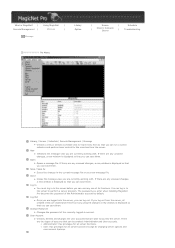
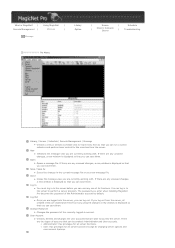
... / Screen / Schedule / Remote Management / Message z Creates a view or selects a created view for each menu item so that you can run a screen schedule and perform basic control for the monitors from the server.
New z Initializes the message view you are currently working with. If there are any unsaved changes, a new window is displayed so that...
User Manual (user Manual) (ver.1.0) (English) - Page 111
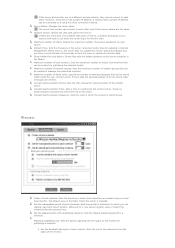
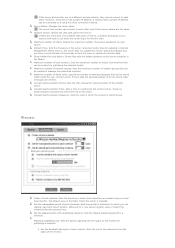
... one available LAN cards on the PC, a window that allows you to select a LAN card to use when the server starts for the first time. Maximum number of undos: Selects the maximum number of previous operations you can cancel. Refresh Time: Sets the frequency of the server receiving monitor data for updating in Remote Management. When set to 0, the...
User Manual (user Manual) (ver.1.0) (English) - Page 119
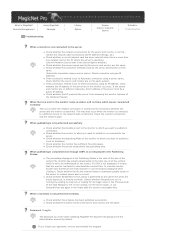
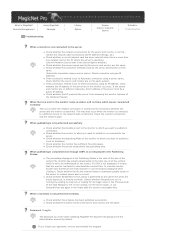
... for the server and monitor is normal.. (Check the network cable connections and IP address settings, etc)
z Check whether a correct network card has been selected when there is more than one network card in the PC where the server is operating. (Use the Network Device item in the Server Option window.)
z Check whether the server names used by the server and...
User Manual (user Manual) (ver.1.0) (English) - Page 120
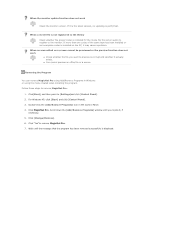
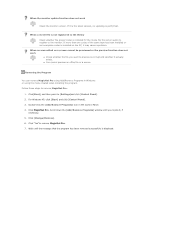
... Pro using Add/Remove Programs in Windows or using the menu created when installing the program. Follow these steps to remove MagicNet Pro.
1. Click[Start], and then point to [Settings]and click [Control Panel]. 2. For Windows XP, click [Start] and click [Control Panel]. 3. Double-click the [Add/Remove Programs] icon in the Control Panel. 4. Click MagicNet Pro. Scroll down the...
User Manual (user Manual) (ver.1.0) (English) - Page 159
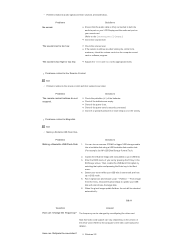
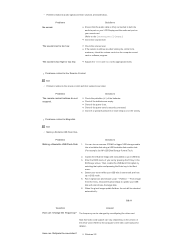
... disk. 6. When the ghost image update finishes, the set will be rebooted automatically.
Q & A
Question
Answer
How can I change the frequency? The frequency can be changed by reconfiguring the video card.
Note that video card support can vary, depending on the version of the driver used. (Refer to the computer or the video card manual for details.)
How can I Adjusts the resolution?
z Windows...
