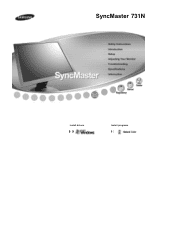Samsung 731N - 17in - LCD Monitor driver and firmware
Drivers and firmware downloads for this Samsung item

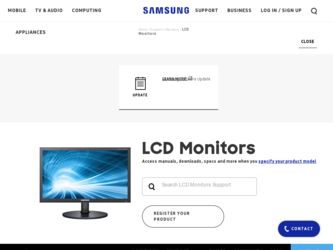
Related Samsung 731N Manual Pages
Download the free PDF manual for Samsung 731N and other Samsung manuals at ManualOwl.com
User Manual (ENGLISH) - Page 3
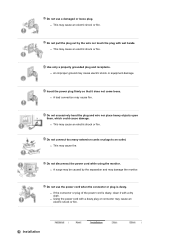
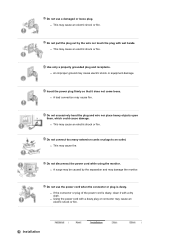
... cause electric shock or equipment damage.
Insert the power plug firmly so that it does not come loose...power cord while using the monitor. z A surge may be caused by the separation and may damage the monitor.
Do not use the power... cord when the connector or plug is dusty. z If the connector or plug of the power cord is dusty, clean it with a dry cloth. z Using the power...
User Manual (ENGLISH) - Page 4
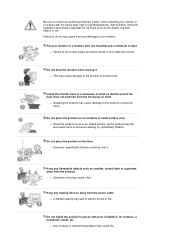
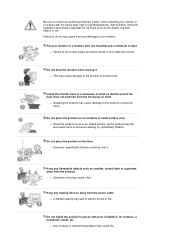
... such as candles, insecticides or cigarettes away from the product.
z Otherwise, this may cause a fire.
Keep any heating devices away from the power cable. z A melted coating may lead to electric shock or fire.
Do not install the product in places with poor ventilation, for instance, a bookshelf, closet, etc.
z Any increase in internal temperature may...
User Manual (ENGLISH) - Page 5
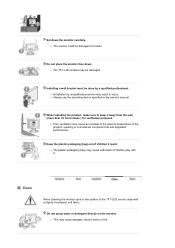
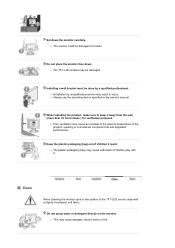
Set down the monitor carefully. z The monitor could be damaged or broken.
Do not place the monitor face down. z The TFT-LCD surface may be damaged.
Installing a wall bracket must be done by a qualified professional. z Installation by unqualified personnel may result in injury. z Always use the mounting device specified in the owner's manual.
When installing the product, make sure to keep...
User Manual (ENGLISH) - Page 6
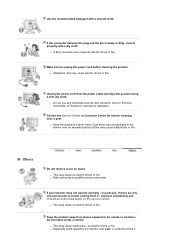
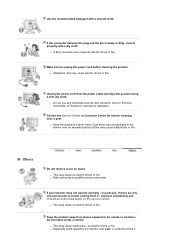
... the power cord before cleaning the product. z Otherwise, this may cause electric shock or fire.
Unplug the power cord from the power outlet ...service center.
z This may cause an electric shock or fire.
Keep the product away from places exposed to oil, smoke or moisture; do not install inside a vehicle.
z This may cause malfunction, an electric shock or fire. z Especially avoid operating the monitor...
User Manual (ENGLISH) - Page 8
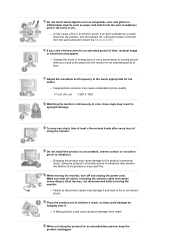
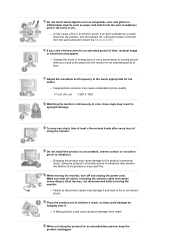
... shorten the lifetime of the product or may catch fire.
When moving the monitor, turn off and unplug the power cord. Make sure that all cables, including the antenna cable and cables connecting to other devices, are disconnected before moving the monitor.
z Failure to disconnect cables may damage it and lead to fire or an electric shock.
Place...
User Manual (ENGLISH) - Page 10
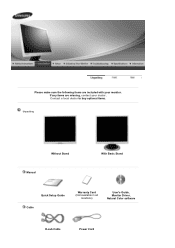
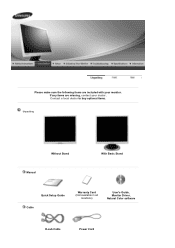
Please make sure the following items are included with your monitor. If any items are missing, contact your dealer. Contact a local dealer to buy optional items.
Unpacking
Without Stand Manual
With Basic Stand
Quick Setup Guide Cable
Warranty Card (Not available in all
locations)
User's Guide, Monitor Driver, Natural Color software
D-sub Cable
Power Cord
User Manual (ENGLISH) - Page 13
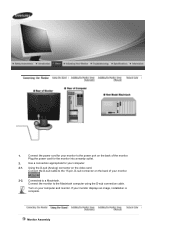
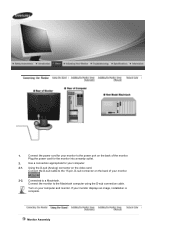
...appropriate for your computer.
2-1. Using the D-sub (Analog) connector on the video card. Connect the D-sub cable to the 15-pin, D-sub connector on the back of your monitor.
2-2. Connected to a Macintosh. Connect the monitor to the Macintosh computer using the D-sub connection cable.
Turn on your computer and monitor. If your monitor displays an image, installation is complete.
Monitor Assembly
User Manual (ENGLISH) - Page 14


... the LCD monitor. 4. Align the Mounting interface pad with the holes in the rear cover mounting pad and secure it with four screws that came with the arm-type base, wall mount hanger or other base.
Installing the Monitor Driver (Automatic) When prompted by the operating system for the monitor driver, insert the CD-ROM included with this monitor. Driver installation...
User Manual (ENGLISH) - Page 15
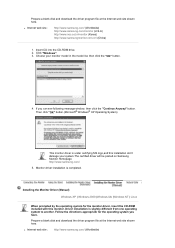
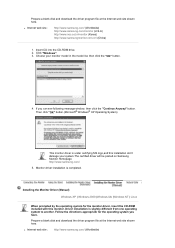
... (Manual) Windows XP | Windows 2000 |Windows Me |Windows NT | Linux
When prompted by the operating system for the monitor driver, insert the CD-ROM included with this monitor. Driver installation is slightly different from one operating system to another. Follow the directions appropriate for the operating system you have. Prepare a blank disk and download the driver program file at the Internet...
User Manual (ENGLISH) - Page 16
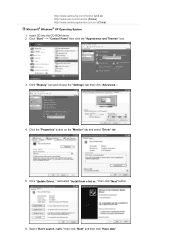
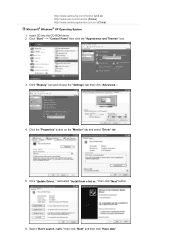
....cn/ (China) Microsoft® Windows® XP Operating System 1. Insert CD into the CD-ROM driver. 2. Click "Start" -> "Control Panel" then click the "Appearance and Themes" icon.
3. Click "Display" icon and choose the "Settings" tab then click "Advanced..".
4. Click the "Properties" button on the "Monitor" tab and select "Driver" tab.
5. Click "Update Driver.." and select "Install from a list or...
User Manual (ENGLISH) - Page 17
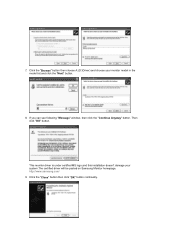
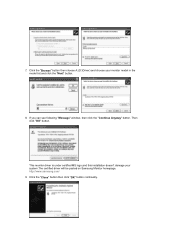
... click the "Next" button.
8. If you can see following "Message" window, then click the "Continue Anyway" button. Then click "OK" button.
This monitor driver is under certified MS logo,and this installation doesn't damage your system.The certified driver will be posted on Samsung Monitor homepage. http://www.samsung.com/ 9. Click the "Close" button then click "OK" button...
User Manual (ENGLISH) - Page 18
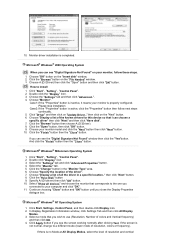
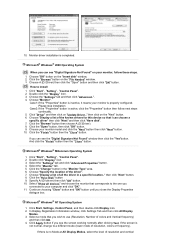
...you can see "Digital Signature Not Found" on your monitor, follow these steps.
1. Choose "OK" button on the "Insert disk" window. 2. Click the "Browse" button on the "File Needed" window. 3. Choose A:(D:\Driver) then click the "Open" button and then click "OK" button.
How to install
1. Click "Start" , "Setting" , "Control Panel". 2. Double click the "Display" Icon. 3. Choose the "Settings" tab and...
User Manual (ENGLISH) - Page 19
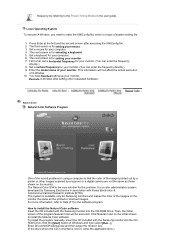
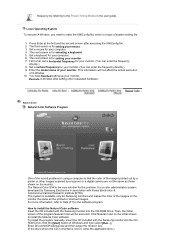
... affect the actual execution
of X-Window. 10. You have finished setting up your monitor.
Execute X-Window after setting other requested hardware.
Natural Color
Natural Color Software Program
One of the recent problems in using a computer is that the color of the images printed out by a printer or other images scanned by a scanner or a digital camera are not the same as those...
User Manual (ENGLISH) - Page 20
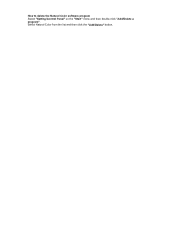
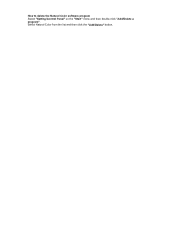
How to delete the Natural Color software program Select "Setting/Control Panel" on the "Start" menu and then double-click "Add/Delete a program". Select Natural Color from the list and then click the "Add/Delete" button.
User Manual (ENGLISH) - Page 26
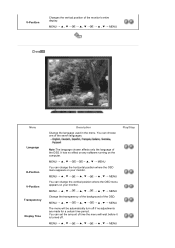
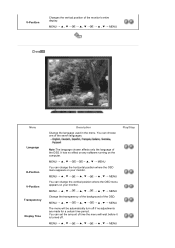
...Stop
Language
H-Position V-Position Transparency Display Time
Note:The language chosen affects only the language of the OSD. It has no effect on any software running on the computer.
MENU MENU
You can change...monitor.
MENU MENU
Change the transparency of the background of the OSD.
MENU MENU
The menu will be automatically turn off if no adjustments are made for a certain time period. You can set...
User Manual (ENGLISH) - Page 29
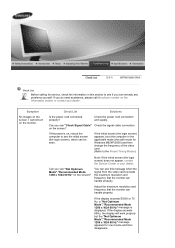
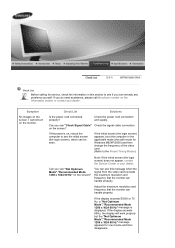
..." on the screen?
You can see this message when the signal from the video card exceeds the maximum resolution and frequency that the monitor can handle properly.
Adjust the maximum resolution and frequency that the monitor can handle properly.
If the display exceeds SXGA or 75 Hz, a "Not Optimum Mode","Recommanded Mode 1280 x 1024 60 Hz...
User Manual (ENGLISH) - Page 30
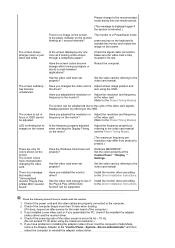
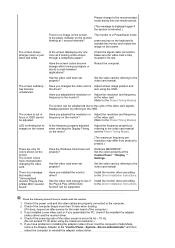
... the Driver Installation Instructions.
function can be supported.
Check the following items if there is trouble with the monitor.
1. Check if the power cord and the video cables are properly connected to the computer. 2. Check if the computer beeps more than 3 times when booting.
(If it does, request an after-service for the main board of the computer.) 3. If you installed a new video card or...
User Manual (ENGLISH) - Page 31
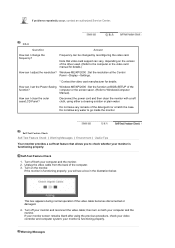
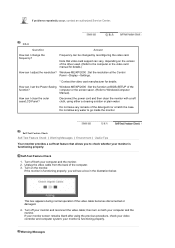
... authorized Service Center.
Q & A
Question
Answer
How can I change the frequency?
Frequency can be changed by reconfiguring the video card.
Note that video card support can vary, depending on the version of the driver used. (Refer to the computer or the video card manual for details.)
How can I adjust the resolution? Windows ME/XP/2000 : Set the resolution at the Control Panel→Display...
User Manual (ENGLISH) - Page 34


... you can use it without uneasiness. z For example, the number of TFT LCD sub pixels that is contained in this product are 3,932,160.
Note: Design...card installed in your computer. Use a software utility installed on your computer to set up this feature.
State Power Indicator Power Consumption
Normal Operation Green
Less than 34 W
Power saving mode
Green, Blinking Less than 1 W
(Off-mode)
Power ...