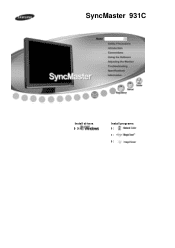Samsung 931C - SyncMaster - 19" LCD Monitor driver and firmware
Drivers and firmware downloads for this Samsung item

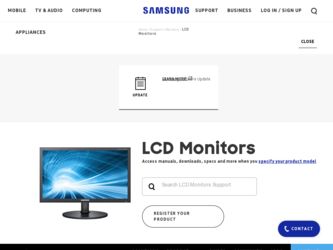
Related Samsung 931C Manual Pages
Download the free PDF manual for Samsung 931C and other Samsung manuals at ManualOwl.com
User Manual (ENGLISH) - Page 4
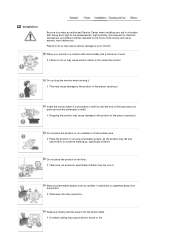
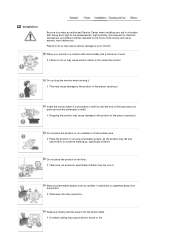
... authorized Service Center when installing your set in a location with heavy dust, high or low temperatures, high humidity, and exposed to chemical substances, and where it will be operated for 24 hours continuously such as at airports, train stations etc.
Failure to do so may cause serious damage to your monitor.
Place your monitor in...
User Manual (ENGLISH) - Page 5
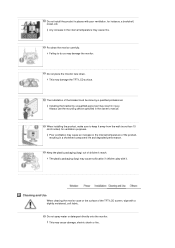
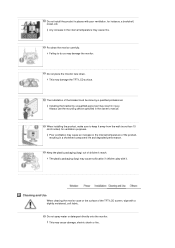
... do so may damage the monitor.
Do not place the monitor face down. This may damage the TFT-LCD surface.
The installation of the bracket must be done by a qualified professional. Installing the bracket by unqualified personnel may result in injury. Always use the mounting device specified in the owner's manual.
When installing the product, make sure to...
User Manual (ENGLISH) - Page 7
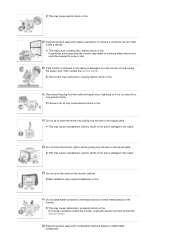
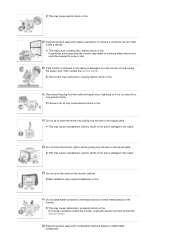
... not install inside a vehicle.
This may cause a malfunction, electric shock or fire. In particular avoid operating the monitor near water or outdoors where the monitor could be exposed to snow or rain.
If the monitor is dropped or the casing is damaged, turn the monitor off and unplug the power cord. Then contact the Service Center.
The monitor...
User Manual (ENGLISH) - Page 14
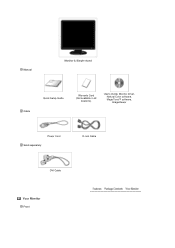
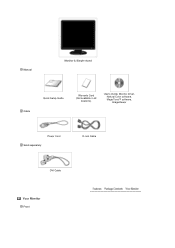
Manual
Monitor & Simple stand
Cable
Quick Setup Guide
Warranty Card (Not available in all
locations)
User's Guide, Monitor Driver, Natural Color software, MagicTune™ software, ImageViewer
Power Cord Sold separately
D-sub Cable
DVI Cable
Your Monitor
Front
User Manual (ENGLISH) - Page 19
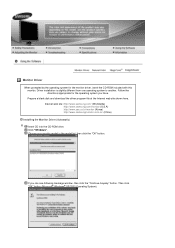
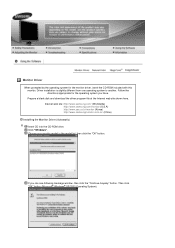
... have. Prepare a blank disk and download the driver program file at the Internet web site shown here. Internet web site :http://www.samsung.com/ (Worldwide) http://www.samsung.com/monitor (U.S.A) http://www.sec.co.kr/monitor (Korea) http://www.samsungmonitor.com.cn/ (China)
Installing the Monitor Driver (Automatic) Insert CD into the CD-ROM drive. Click "Windows". Choose your monitor model in the...
User Manual (ENGLISH) - Page 20
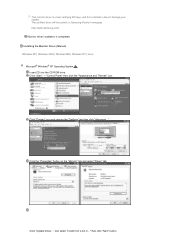
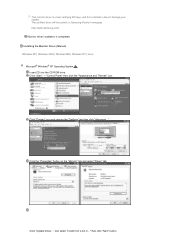
... on Samsung Monitor homepage http://www.samsung.com/ Monitor driver installation is completed. Installing the Monitor Driver (Manual) Windows XP | Windows 2000 | Windows ME | Windows NT | Linux Microsoft® Windows® XP Operating System Insert CD into the CD-ROM drive. Click "Start" "Control Panel" then click the "Appearance and Themes" icon.
Click "Display" icon and choose the "Settings...
User Manual (ENGLISH) - Page 21
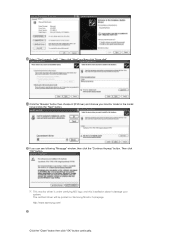
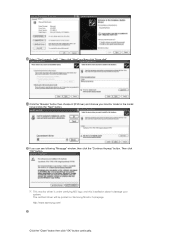
... click the "Next" button.
If you can see following "Message" window, then click the "Continue Anyway" button. Then click "OK" button.
This monitor driver is under certifying MS logo, and this installation doesn't damage your system. The certified driver will be posted on Samsung Monitor homepage http://www.samsung.com/
Click the "Close" button then click "OK" button...
User Manual (ENGLISH) - Page 22
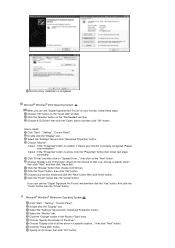
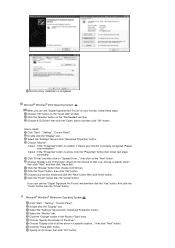
... you can see "Digital Signature Not Found" on your monitor, follow these steps. Choose "OK" button on the "Insert disk" window. Click the "Browse" button on the "File Needed" window. Choose A:(D:\Driver) then click the "Open" button and then click "OK" button.
How to install Click "Start" , "Setting" , "Control Panel". Double click the "Display" icon. Select the "Settings" tab and click...
User Manual (ENGLISH) - Page 23
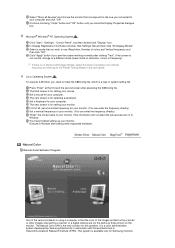
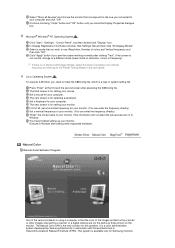
... actual execution of XWindow. You have finished setting up your monitor. Execute X-Window after setting other requested hardware.
Natural Color
Natural Color Software Program
One of the recent problems in using a computer is that the color of the images printed out by a printer or other images scanned by a scanner or a digital camera are not the same as those shown on...
User Manual (ENGLISH) - Page 24
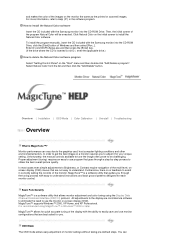
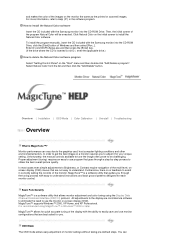
... install the program manually, insert the CD included with the Samsung monitor into the CD-ROM Drive, click the [Start] button of Windows and then select [Run...]. Enter D:\color\NCProSetup.exe and then press the [Enter] key. (If the drive where the CD is inserted is not D:\, enter the applicable drive.) How to delete the Natural Color software program Select "Setting/Control...
User Manual (ENGLISH) - Page 25
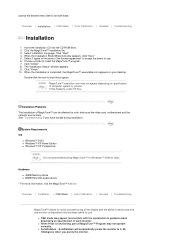
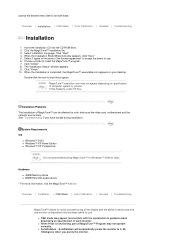
...depending on specification of computer system or monitor. If that happens, press F5 Key.
Installation Problems The installation of MagicTune™ can be affected by such factors as the video card, motherboard and the network environment. See "Troubleshooting" if you have trouble during installation.
System Requirements OS
z Windows™ 2000 z Windows™ XP Home Edition z Windows™ XP...
User Manual (ENGLISH) - Page 26
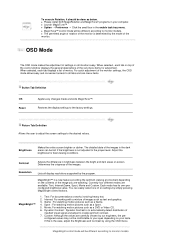
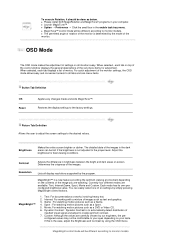
... Mode
The OSD mode makes the adjustment of settings on all monitors easy. When selected , each tab on top of the control window displays the general descriptions of the sub-menu items for adjustment. When selected, each tab displays a list of menus. For quick adjustment of the monitor settings, the OSD mode allows easy and convenient access to...
User Manual (ENGLISH) - Page 30
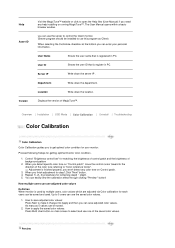
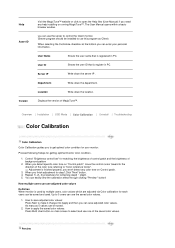
Help Asset ID
Version
Visit the MagicTune™ website or click to open the Help files (User Manual) if you need any help installing or running MagicTune™. The User Manual opens within a basic browser window.
you can use the server to control the Client monitor. (Server program should be installed to use this program as Client)
When selecting...
User Manual (ENGLISH) - Page 31
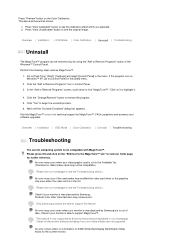
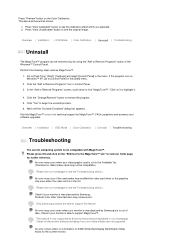
...;, FAQs (questions and answers) and software upgrades.
Overview | Installation | OSD Mode | Color Calibration | Uninstall | Troubleshooting
Troubleshooting
The current computing system is not compatible with MagicTune™. Please press OK and click on the "Shortcut to the MagicTune™ site" to view our home page for further reference.
An error may occur when your video/graphic card is...
User Manual (ENGLISH) - Page 32
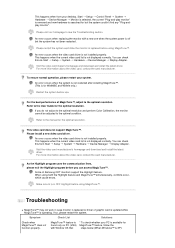
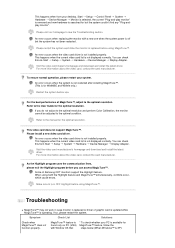
...optimal condition.
Refer to the manual for the optimal resolution.
This video card does not support MagicTune™. Please install a new video card driver.
An error occurs when the video card driver is not installed properly. This happens when the current video card list is not displayed normally. You can check this from Start Setup System Hardware Device Manager Display Adapter.
Visit the video...
User Manual (ENGLISH) - Page 33
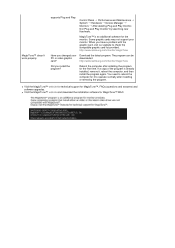
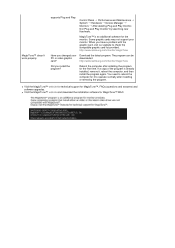
... it, reboot the computer, and then install the program again. You need to reboot the computer for it to operate normally after installing or removing the program.
z Visit the MagicTune™ website for technical support for MagicTune™, FAQs (questions and answers) and software upgrades.
z Visit the MagicTune™ website and download the installation software for MagicTune™ MAC.
User Manual (ENGLISH) - Page 50
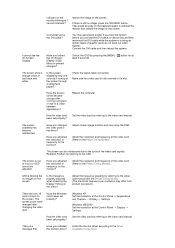
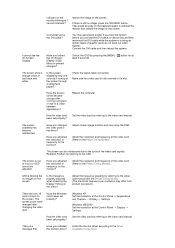
... card been set properly?
Windows XP : Set the resolution at the Control Panel and Themes Display Settings.
Appearance
Windows ME/2000 : Set the resolution at the Control Panel Settings.
Display
Set the video card by referring to the video card manual.
There is a message that
Have you installed the monitor driver?
Install the monitor driver according to the Driver Installation Instructions...
User Manual (ENGLISH) - Page 51
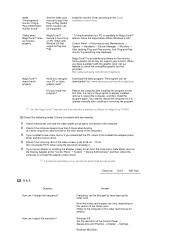
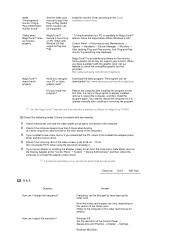
...service center.
Q & A
Question How can I change the frequency?
How can I adjust the resolution?
Answer
Frequency can be changed by reconfiguring the video card.
Note that video card support can vary, depending on the version of the driver used. (Refer to the computer or the video card manual for details.)
Windows XP : Set the resolution at the Control Panel Appearance and Themes Display Settings...
User Manual (ENGLISH) - Page 55
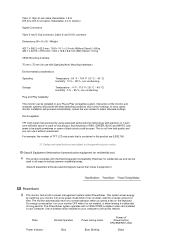
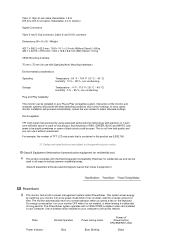
... conservation, turn your monitor OFF when it is not needed, or when leaving it unattended for long periods. The PowerSaver system operates with a VESA DPMS compliant video card installed in your computer. Use a software utility installed on your computer to set up this feature.
State Power Indicator
Normal Operation Blue
Power saving mode Blue, Blinking
Power off (Power button) EPA/ENERGY...