Samsung 933BW driver and firmware
Drivers and firmware downloads for this Samsung item

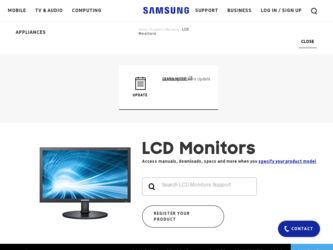
Related Samsung 933BW Manual Pages
Download the free PDF manual for Samsung 933BW and other Samsung manuals at ManualOwl.com
User Manual (user Manual) (ver.1.0) (English) - Page 3
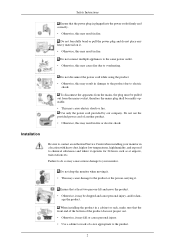
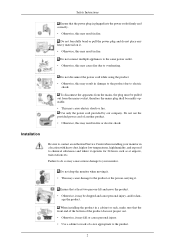
... may cause electric shock or fire. Use only the power cord provided by our company. Do not use the
provided power cord of another product.
• Otherwise, this may result in fire or electric shock.
Installation
Be sure to contact an authorized Service Center when installing your monitor in a location with heavy dust, high or...
User Manual (user Manual) (ver.1.0) (English) - Page 4
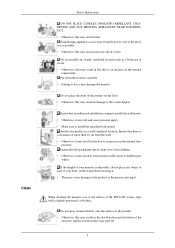
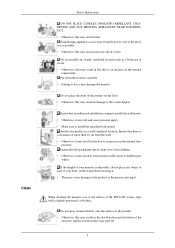
Clean
Safety Instructions
DO NOT PLACE CANDLES, MOSQUITO REPELLANT, CIGARETTES AND ANY HEATING APPLIANCES NEAR TNE PRODUCT. • Otherwise, this may result in fire.
Keep heating appliances as far away from the power cord or the product as possible. • Otherwise, this may result in electric shock or fire.
Do not install it in...
User Manual (user Manual) (ver.1.0) (English) - Page 7
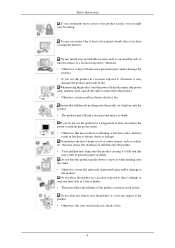
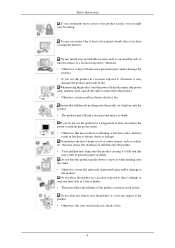
...Instructions
If you continually move closer to the product screen, your eyesight may be failing.
To ease eye strain, take at least a five-minute break after every hour of using the monitor.
Do not install...product and result in fire. When moving the product, turn the power off and disconnect the power plug, antenna cable, and all the cables connected to the product. • Otherwise, it may result ...
User Manual (user Manual) (ver.1.0) (English) - Page 8
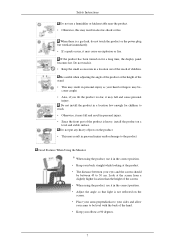
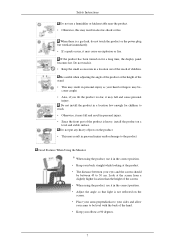
... the product or the power plug but ventilate immediately. • If a spark occurs, it may cause an explosion or fire.
If the product has been turned on for a long time, the display panel becomes hot. Do...may fall and result in personal injury. • Since the front part of the product is heavy, install the product on a level and stable surface. Do not put any heavy objects on the product. &#...
User Manual (user Manual) (ver.1.0) (English) - Page 17
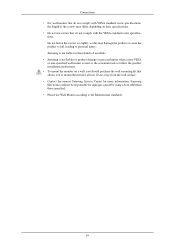
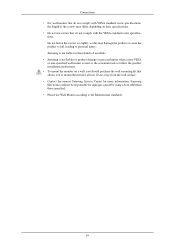
... consumer fails to follow the product installation instructions. • To mount the monitor on a wall, you should purchase the wall mounting kit that allows you to mount the monitor at least 10 cm away from the wall surface. • Contact the nearest Samsung Service Center for more information. Samsung Electronics will not be responsible for...
User Manual (user Manual) (ver.1.0) (English) - Page 18
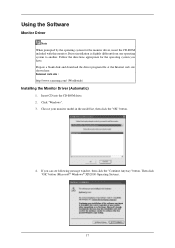
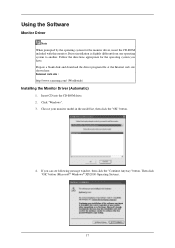
... another. Follow the directions appropriate for the operating system you have. Prepare a blank disk and download the driver program file at the Internet web site shown here. Internet web site : http://www.samsung.com/ (Worldwide)
Installing the Monitor Driver (Automatic)
1. Insert CD into the CD-ROM drive. 2. Click "Windows". 3. Choose your monitor model in the model list, then click the "OK...
User Manual (user Manual) (ver.1.0) (English) - Page 19
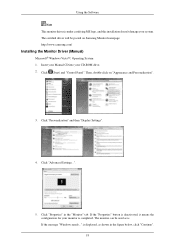
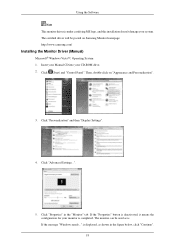
... driver will be posted on Samsung Monitor homepage. http://www.samsung.com/
Installing the Monitor Driver (Manual)
Microsoft® Windows Vista™, Operating System 1. Insert your Manual CD into your CD-ROM drive. 2. Click (Start) and "Control Panel". Then, double-click on "Appearance and Personalization".
3. Click "Personalization" and then "Display Settings".
4. Click "Advanced Settings...
User Manual (user Manual) (ver.1.0) (English) - Page 20
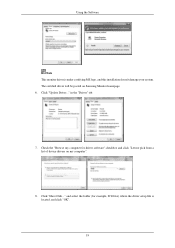
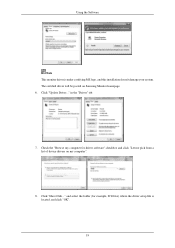
..., and this installation doesn't damage your system. The certified driver will be posted on Samsung Monitor homepage. 6. Click "Update Driver..." in the "Driver" tab.
7. Check the "Browse my computer for driver software" checkbox and click "Let me pick from a list of device drivers on my computer".
8. Click "Have Disk..." and select the folder (for example, D:\Drive) where the driver setup file is...
User Manual (user Manual) (ver.1.0) (English) - Page 21
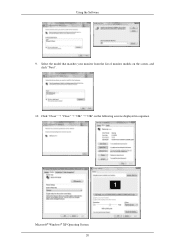
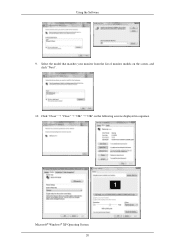
Using the Software 9. Select the model that matches your monitor from the list of monitor models on the screen, and
click "Next". 10. Click "Close" "Close" "OK" "OK" on the following screens displayed in sequence.
Microsoft® Windows® XP Operating System 20
User Manual (user Manual) (ver.1.0) (English) - Page 22
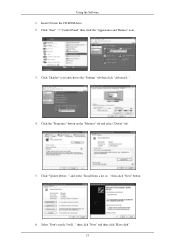
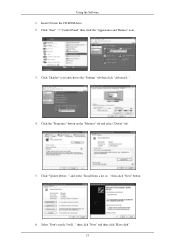
... 1. Insert CD into the CD-ROM drive. 2. Click "Start" "Control Panel" then click the "Appearance and Themes" icon.
3. Click "Display" icon and choose the "Settings" tab then click "Advanced...".
4. Click the "Properties" button on the "Monitor" tab and select "Driver" tab.
5. Click "Update Driver..." and select "Install from a list or..." then click "Next" button.
6. Select "Don't search, I will...
User Manual (user Manual) (ver.1.0) (English) - Page 23
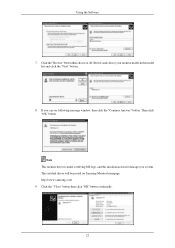
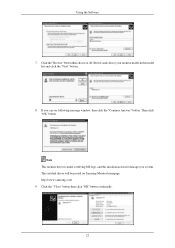
... "Next" button.
8. If you can see following message window, then click the "Continue Anyway" button. Then click "OK" button.
Note This monitor driver is under certifying MS logo, and this installation doesn't damage your system. The certified driver will be posted on Samsung Monitor homepage. http://www.samsung.com/ 9. Click the "Close" button then click "OK...
User Manual (user Manual) (ver.1.0) (English) - Page 24
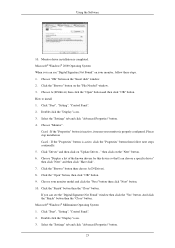
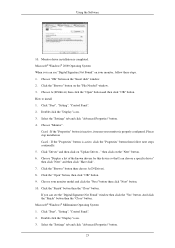
... you can see "Digital Signature Not Found" on your monitor, follow these steps. 1. Choose "OK" button on the "Insert disk" window. 2. Click the "Browse" button on the "File Needed" window. 3. Choose A:(D:\Driver) then click the "Open" button and then click "OK" button. How to install 1. Click "Start", "Setting", "Control Panel". 2. Double click the "Display" icon. 3. Select the "Settings" tab and...
User Manual (user Manual) (ver.1.0) (English) - Page 25
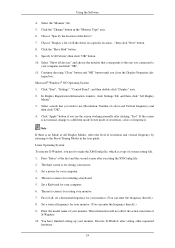
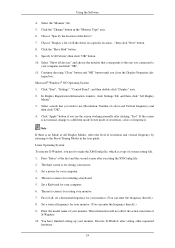
... all devices" and choose the monitor that corresponds to the one you connected to
your computer and click "OK". 11. Continue choosing "Close" button and "OK" button until you close the Display Properties dia-
logue box. Microsoft® Windows® NT Operating System 1. Click "Start", "Settings", "Control Panel", and then double-click "Display" icon. 2. In Display Registration Information window...
User Manual (user Manual) (ver.1.0) (English) - Page 26
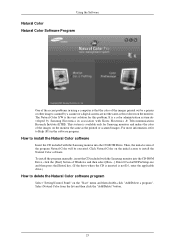
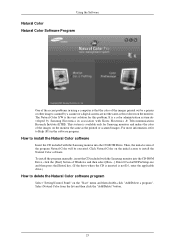
... program manually, insert the CD included with the Samsung monitor into the CD-ROM Drive, click the [Start] button of Windows and then select [Run...]. Enter D:\color\NCProSetup.exe and then press the [Enter] key. (If the drive where the CD is inserted is not D:\, enter the applicable drive.)
How to delete the Natural Color software program
Select "Setting/Control...
User Manual (user Manual) (ver.1.0) (English) - Page 27
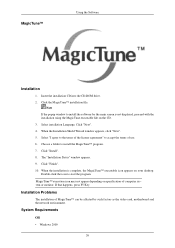
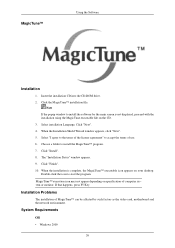
... your desktop. Double-click the icon to start the program.
MagicTune™ execution icon may not appear depending on specification of computer system or monitor. If that happens, press F5 Key.
Installation Problems
The installation of MagicTune™ can be affected by such factors as the video card, motherboard and the network environment.
System Requirements
OS
• Windows...
User Manual (user Manual) (ver.1.0) (English) - Page 28
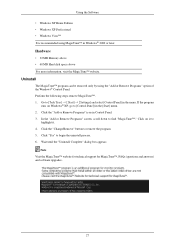
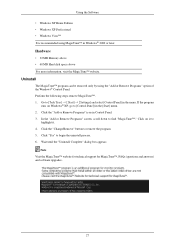
...Memory above • 60 MB Hard disk space above For more information, visit the MagicTune™ website.
Uninstall
The MagicTune™ program can be removed only by using the "Add or Remove Programs" option of the Windows® Control..." dialog box appears.
Note Visit the MagicTune™ website for technical support for MagicTune™, FAQs (questions and answers) and software upgrades.
27
User Manual (user Manual) (ver.1.0) (English) - Page 45
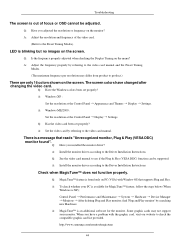
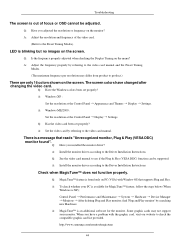
... Display Settings. A: Windows ME/2000 :
Set the resolution at the Control Panel Display Settings. Q: Has the video card been set properly? A: Set the video card by referring to the video card manual.
There is a message that reads "Unrecognized monitor, Plug & Play (VESA DDC) monitor found".
Q: Have you installed the monitor driver? A: Install the monitor driver according to the Driver Installation...
User Manual (user Manual) (ver.1.0) (English) - Page 46
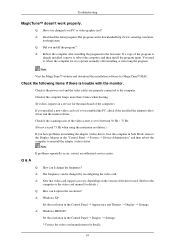
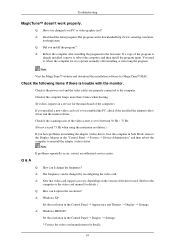
... service center.
Q & A
Q: How can I change the frequency? A: The frequency can be changed by reconfiguring the video card. A: Note that video card support can vary, depending on the version of the driver used. (Refer to the
computer or the video card manual for details.) Q: How can I adjusts the resolution? A: Windows XP:
Set the resolution in the Control Panel Appearance and Themes Display...
User Manual (user Manual) (ver.1.0) (English) - Page 49
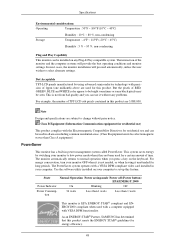
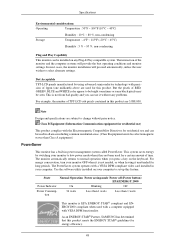
... for long periods. The PowerSaver system operates with a VESA DPM compliant video card installed in your computer. Use the software utility installed on your computer to set up this feature.
State
Normal Operation Power saving mode Power off (Power button) EPA/ENERGY 2000
Power Indicator
On
Blinking
Off
Power Consumption
34 watts
Less than 1 watts
Less than 1 watts
This monitor is...
User Manual (user Manual) (ver.1.0) (English) - Page 52
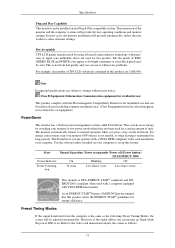
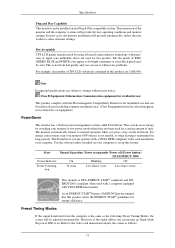
... for long periods. The PowerSaver system operates with a VESA DPM compliant video card installed in your computer. Use the software utility installed on your computer to set up this feature.
State
Normal Operation Power saving mode Power off (Power button) EPA/ENERGY 2000
Power Indicator
On
Blinking
Off
Power Consumption
34 watts
Less than 1 watts
Less than 1 watts
This monitor is...
