Samsung 933HDPLUS driver and firmware
Drivers and firmware downloads for this Samsung item

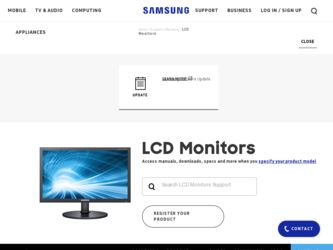
Related Samsung 933HDPLUS Manual Pages
Download the free PDF manual for Samsung 933HDPLUS and other Samsung manuals at ManualOwl.com
User Manual (user Manual) (ver.1.0) (English) - Page 3
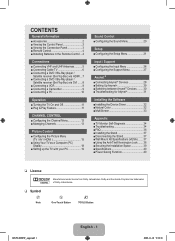
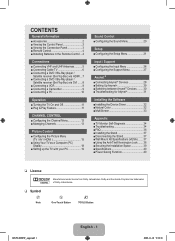
... (TV / AV / HDMI 15
■■Using Your TV as a Computer (PC) Display 18
■■Setting up the TV with your PC 19
Sound Control ■■Configuring the Sound Menu 20
Setup ■■Configuring the Setup Menu 21
Input / Support ■■Configuring the Input Menu 26 ■■Configuring the Support Menu 27
Anynet+ ■■Connecting Anynet+ Devices...
User Manual (user Manual) (ver.1.0) (English) - Page 6
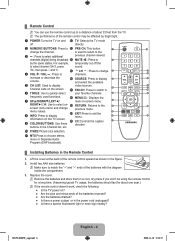
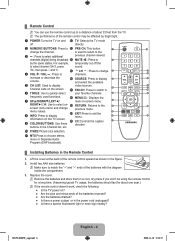
... display
menu.
10
21
information on the TV screen. a CC:Controls the caption
11
9 COLOR BUTTONS: Use these
decoder.
buttons in the Channel list, etc.
0 P.SIZE:Picture size selection.
! MTS:Press to choose stereo, mono or Separate Audio
Program (SAP broadcast).
¦¦ Installing Batteries in the Remote Control
1. Lift the cover at the back of the remote control...
User Manual (user Manual) (ver.1.0) (English) - Page 9
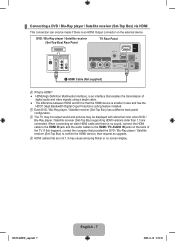
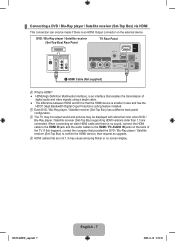
... Bandwidth Digital Copy Protection) coding feature installed. NN Each DVD / Blu-Ray player / Satellite receiver (Set-Top Box) has a different back panel
configuration. NN The TV may not output sound and pictures may be displayed with abnormal color when DVD /
Blu-Ray player / Satellite receiver (Set-Top Box) supporting HDMI versions older than 1.3 are connected. When connecting an older HDMI cable...
User Manual (user Manual) (ver.1.0) (English) - Page 13
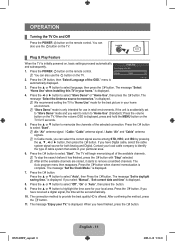
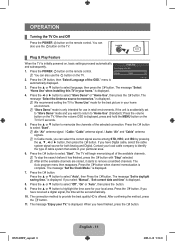
... use the P button on the TV.
¦¦ Plug & Play Feature
When the TV is initially powered on, basic settings proceed automatically and subsequently.
1. Press the POWER P button on the remote control. NN You can also use the P button on the TV.
2. Press the E button, then "Select Language of the OSD." menu is automatically displayed.
Plug & Play Select Language...
User Manual (user Manual) (ver.1.0) (English) - Page 20
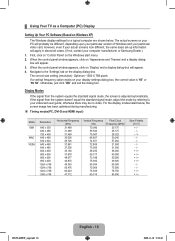
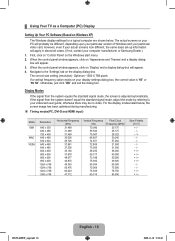
...;¦ Using Your TV as a Computer (PC) Display
Setting Up Your PC Software (Based on Windows XP)
The Windows display-settings for a typical computer are shown below. The actual screens on your PC will probably be different, depending upon your particular version of Windows and your particular video card. However, even if your actual screens look different, the same basic set-up information will...
User Manual (user Manual) (ver.1.0) (English) - Page 26
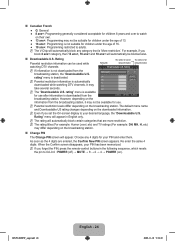
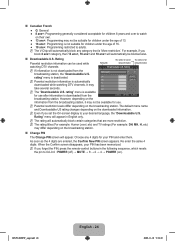
... New PIN screen appears. Re enter the same 4 digits. When the Confirm screen disappears, your PIN has been memorized. NN If you forget the PIN, press the remote-control buttons in the following sequence, which resets
the pin to 0-0-0-0 : POWER (off) → MUTE → 8 → 2 → 4 → POWER (on).
BN59-00905F_eng.indd 24
English - 24...
User Manual (user Manual) (ver.1.0) (English) - Page 29
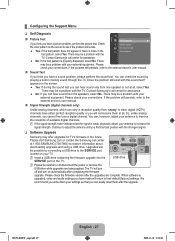
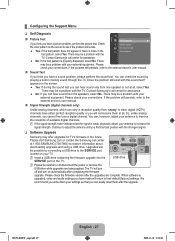
... drive containing the firmware upgrade into the SERVICE port on the TV.
USB drive
NN Please be careful to not disconnect the power or remove the USB drive while upgrades are being applied. The TV will turn
off and turn on automatically after completing the firmware
upgrade. Please check the firmware version after the upgrades are complete. When software is
upgraded, video and audio settings...
User Manual (user Manual) (ver.1.0) (English) - Page 30
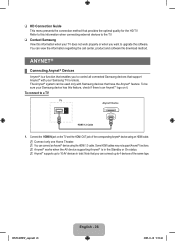
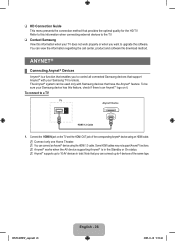
..., product and software file download method.
DVI-D IN
Anynet+
HDMI/PC /DVI-D
AUDIO IN
PC IN
COMPONENT IN
ANT IN
¦¦
Connecting
Anynet+ HDMI IN DIGITAL
R - AUDIO -
Devices
L
PR
PB
Y
AUDIO OUT
Anynet+
is
a
(OPTICAL)
function that
enables
you
to
control R - AUDIO - L AV IN
allVIDcEoO nnected
Samsung
devices
that
support
Anynet+ with your Samsung TV's remote.
The...
User Manual (user Manual) (ver.1.0) (English) - Page 34
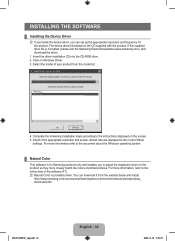
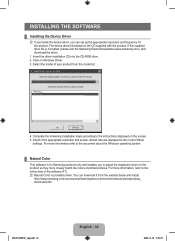
... Device Driver
NN If you install the device driver, you can set up the appropriate resolution and frequency for the product. The device driver isincluded on the CD supplied with the product. If the supplied drive file is corrupted, please visit the Samsung Electronicswebsite (www.samsung.com), and download the driver.
1. Insert the driver installation CD into the CD-ROM drive. 2. Click on Windows...
User Manual (user Manual) (ver.1.0) (English) - Page 35
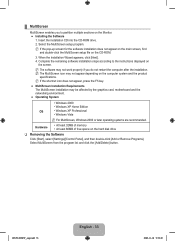
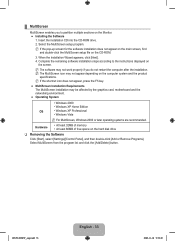
...by the graphics card, motherboard and the networking environment.
●● Operating System
• Windows 2000
• Windows XP Home Edition
OS
• Windows XP Professional
• Windows Vista
Hardware
NN For MultiScreen, Windows 2000 or later operating systems are recommended.
• At least 32MB of memory • At least 60MB of free space on the hard disk drive
❑...
User Manual (user Manual) (ver.1.0) (English) - Page 36
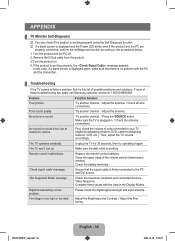
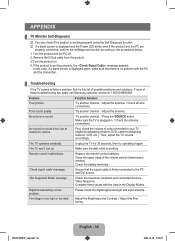
... the upper edge of the remote control (transmission window).
Check the battery terminals.
'Check signal cable' message.
Ensure that the signal cable is firmly connected to the PC and DVI source.
'Not Supported Mode' message.
Check the maximum resolution and connected device's Video frequency.
Compare these values with the data in the Display Modes.
Digital broadcasting screen problem.
Please...
User Manual (user Manual) (ver.1.0) (English) - Page 37
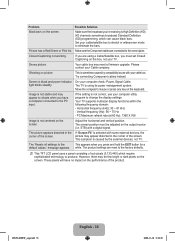
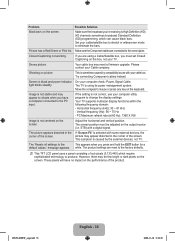
... Cable.
light blinks steadily.
The TV is using its power management system.
Move the computer's mouse or press any key on the keyboard.
Image is not stable and may appear to vibrate when you have a computer connected to the PC input.
If the setting is not correct, use your computer utility program to change the display settings.
Your TV supports multiscan display...
User Manual (user Manual) (ver.1.0) (English) - Page 38
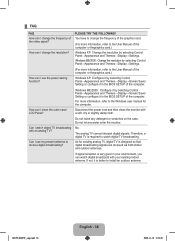
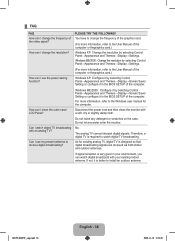
... : Configure it by selecting Control Panel→Appearance and Themes→Display→Screen Saver Setting or configure it in the BIOS SETUP of the computer.
For more information, refer to the Windows user manual for the computer.
Disconnect the power cord and then clean the monitor with a soft, dry or slightly damp cloth.
Can I watch digital TV broadcasting with an analog...
User Manual (user Manual) (ver.1.0) (English) - Page 39


¦¦ Installing the Stand
1
2
3
1. Place the front of the TV onto a soft cloth or cushion on a table. NN Align the TV bottom along the table edge. 2. Insert the Stand Connector ...
¦¦ Disconnecting the Stand
1
2
1. Place the front of the TV onto a soft cloth or cushion on a table. NN Align the TV bottom along the table edge.
2. Turn the connecting screw at the bottom of ...
User Manual (user Manual) (ver.1.0) (English) - Page 40
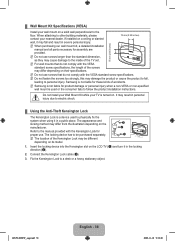
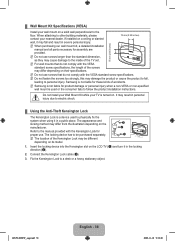
... When purchasing our wall mount kit, a detailed installation manual and all parts necessary for assembly are
provided.
NN Do not use screws longer than the standard dimension, as they may cause damage to the inside of the TV set.
POWER
R
-
AUDIO
AV IN -L
ANT IN
VIDEO PC IN
HDMI IN
NN For wall mounts that do not...
User Manual (user Manual) (ver.1.0) (English) - Page 41
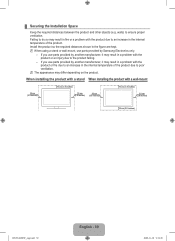
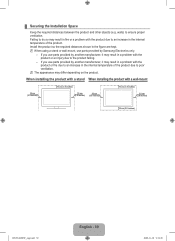
...figure are kept. NN When using a stand or wall-mount, use parts provided by Samsung Electronics only.
-- If you use parts provided by another manufacturer, it may result in ... the product due to poor ventilation.
NN The appearance may differ depending on the product.
When installing the product with a stand When installing the product with a wall-mount
10 cm (3.9 inches)
10 cm (3.9 inches)
10 cm ...
User Manual (user Manual) (ver.1.0) (Korean) - Page 13
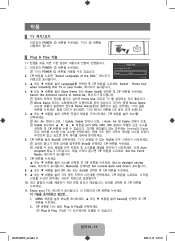
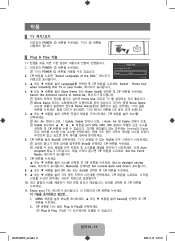
...
NNAir: Air Cable: Cable Auto: Air 및 Cable NNCable STD, HRC, IRC
E Analog와 Digital
6. E Start TV
NN Stop E
NN Auto program E Set the Clock Mode
7. E
Auto E Set to daylight saving time Manual Set current date and time
8 Off, On 또는 Auto E
9 E
10 HD E
11. Enjoy your TV E
1. MENU Setup E
2. E Plug & Play...
User Manual (user Manual) (ver.1.0) (Korean) - Page 26
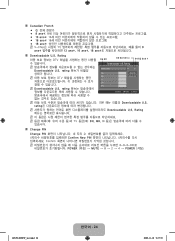
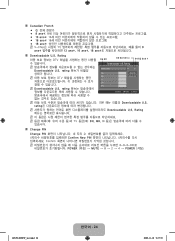
...H VH EH
► 1/2 Allow All Block All
n Move E Enter R Return
NN Downloadable U.S. rating
NN Downloadable U.S. Rating
NN
NN TV DH, MH, H
„„ Change PIN
Change PIN 4 Confirm New PIN 4 Confirm NN 0-0-0-0으로
POWER MUTE → 8 → 2 → 4 → POWER (켜짐).
BN59-00905F_kor.indd 24
한국어 - 24
2009...
User Manual (user Manual) (ver.1.0) (Korean) - Page 29
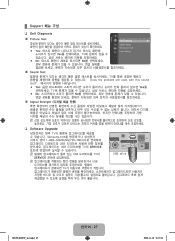
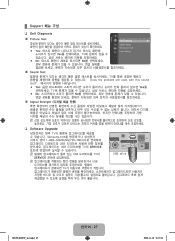
...;
DIGITAL AUDIO OUT
있을
수
(OPTICAL)
R - AUDIO - L VIDEO
SERVICE
AV IN
„„ Signal Strength
HDTV
NN
HDMI / PC AUDIO IN
❑❑ Software Upgrade TV
ANT IN
HDMI IN
Samsung.com
AV IN
1-800-SAMSUNG(726-7864 R - AUDIO - L VIDEO
PC IN
USB
USB TV의 SERVICE
NN USB TV의
USB drive
SERVICE
NN USB...
User Manual (user Manual) (ver.1.0) (Korean) - Page 34
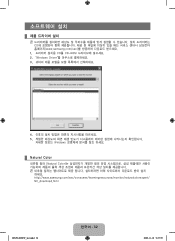
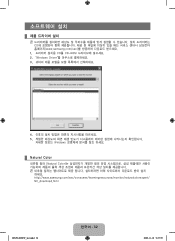
...www.samsung.com/sec
1 CD를 CD-ROM 2. "Windows Driver 3
SAMSUNG monitor installer
Select the display adapter on which you want to intall the monitor
1.RADEON 9550 : Plug and Play Monitor
SSaammssuunngg........
Select the monitor which you want to install
OK
CANCEL
4
5 Windows
¦¦ Natural Color
Natural Color NN
하세요. http://www.samsung.com...
