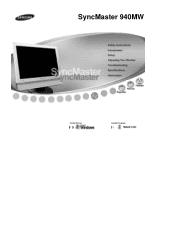Samsung 940MW - SyncMaster - 19" LCD Monitor driver and firmware
Drivers and firmware downloads for this Samsung item

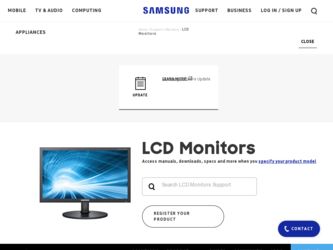
Related Samsung 940MW Manual Pages
Download the free PDF manual for Samsung 940MW and other Samsung manuals at ManualOwl.com
User Manual (ENGLISH) - Page 3
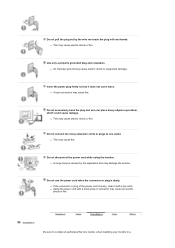
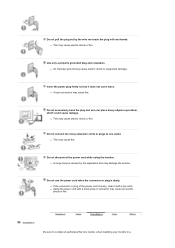
... use the power cord when the connector or plug is dusty. z If the connector or plug of the power cord is dusty, clean it with a dry cloth. z Using the power cord with a dusty plug or connector may cause an electric shock or fire.
Installation
Be sure to contact an authorized Service Center, when installing your monitor in a
User Manual (ENGLISH) - Page 4
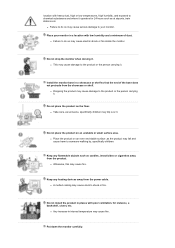
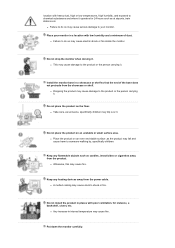
... stations etc.
z Failure to do so may cause serious damage to your monitor. Place your monitor in a location with low humidity and a minimum of dust.
z Failure to do ...product.
z Otherwise, this may cause fire.
Keep any heating devices away from the power cable. z A melted coating may cause electric shock or fire.
Do not install the product in places with poor ventilation, for instance, a ...
User Manual (ENGLISH) - Page 5
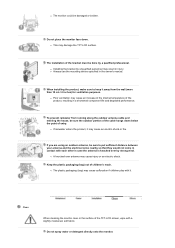
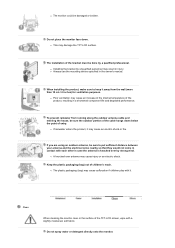
... damaged or broken.
Do not place the monitor face down. z This may damage the TFT-LCD surface.
The installation of the bracket must be done by a qualified professional. z Installing the bracket by unqualified personnel may result in injury. z Always use the mounting device specified in the owner's manual.
When installing the product, make sure to keep it...
User Manual (ENGLISH) - Page 7
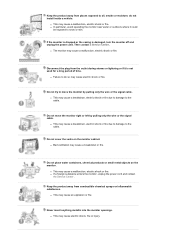
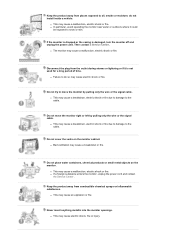
... not install inside a vehicle.
z This may cause a malfunction, electric shock or fire. z In particular, avoid operating the monitor near water or outdoors where it could
be exposed to snow or rain.
If the monitor is dropped or the casing is damaged, turn the monitor off and unplug the power cord. Then contact a Service Center .
z The monitor may...
User Manual (ENGLISH) - Page 8
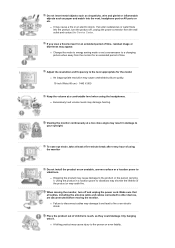
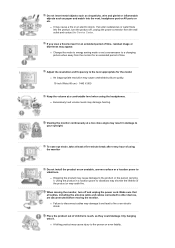
... shorten the lifetime of the product or may catch fire.
When moving the monitor, turn off and unplug the power cord. Make sure that all cables, including the antenna cable and cables connected to other devices, are disconnected before moving the monitor.
z Failure to disconnect cables may damage it and lead to fire or an electric shock.
Place...
User Manual (ENGLISH) - Page 10
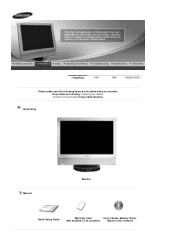
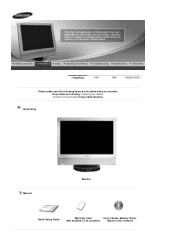
Please make sure the following items are included with your monitor. If any items are missing, contact your dealer. Contact a local dealer to buy optional items.
Unpacking
Manual
Monitor
Quick Setup Guide
Warranty Card
User's Guide, Monitor Driver,
(Not available in all locations)
Natural Color software
User Manual (ENGLISH) - Page 17
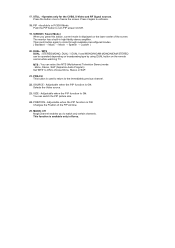
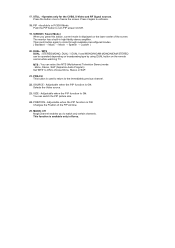
...DVI Mode Push the PIP button to turn PIP screen On/Off.
19. S.MODE ( Sound Mode ) When you press this button, current mode is displayed on the lower center of the screen. The monitor...remote control while watching TV.
MTS : You can select the MTS (Multichannel Television Stereo) mode. . Mono, Stereo, SAP (Separate Audio Program) Set ... PIP window.
25. MAGIC-CH MagicChannel enables you to watch only ...
User Manual (ENGLISH) - Page 20
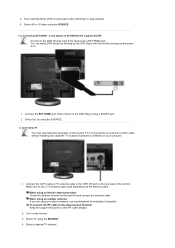
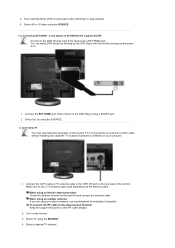
... the power is on.
1. Connect the EXT (RGB) port of the monitor to the DVD Player using a SCART jack. 2. Select Ext. by using the SOURCE. 2. Connecting TV
You may view television programs on the monitor if it is connected to an antenna or CATV cable without installing any separate TV reception hardware or software on your computer.
1. Connect the CATV cable or TV antenna cable...
User Manual (ENGLISH) - Page 21
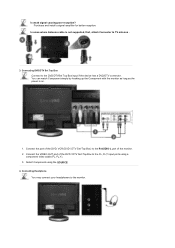
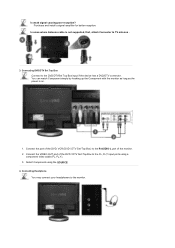
... where Antenna cable is not supported, first, attach Connecter to TV antenna .
3. Connecting DVD/DTV Set Top Box Connect to the DVD/DTVSet Top Box input if the device has a DVD/DTV connector. You can watch Component simply by hooking up the Component with the monitor as long as the power is on.
1. Connect the port of the...
User Manual (ENGLISH) - Page 22
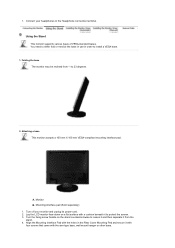
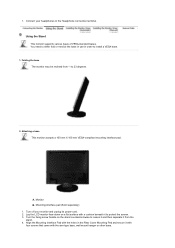
... in use in order to install a VESA base.
1. Folding the base The monitor may be reclined from -1 to 23 degrees.
2. Attaching a base This monitor accepts a 100 mm X 100 mm VESA-compliant mounting interface pad.
A. Monitor B. Mounting interface pad (Sold separately) 1. Turn off your monitor and unplug its power cord. 2. Lay the LCD monitor face-down on a flat surface...
User Manual (ENGLISH) - Page 23
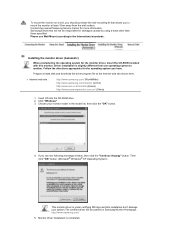
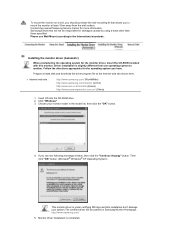
... system you have.
Prepare a blank disk and download the driver program file at the Internet web site shown here.
z Internet web site :
http://www.samsung.com/ (WorldWide) http://www.samsung.com/monitor (U.S.A) http://www.sec.co.kr/monitor (Korea) http://www.samsungmonitor.com.cn/ (China)
1. Insert CD into the CD-ROM drive. 2. Click "Windows" 3. Choose your monitor model in the model list, then...
User Manual (ENGLISH) - Page 24
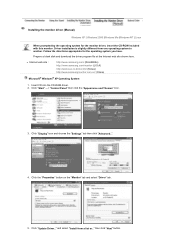
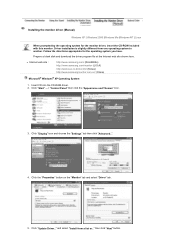
... (Manual) Windows XP | Windows 2000 |Windows Me |Windows NT | Linux
When prompted by the operating system for the monitor driver, insert the CD-ROM included with this monitor. Driver installation is slightly different from one operating system to another. Follow the directions appropriate for the operating system you have.
Prepare a blank disk and download the driver program file at the Internet...
User Manual (ENGLISH) - Page 25
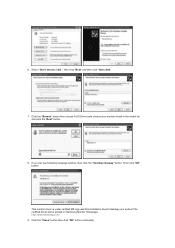
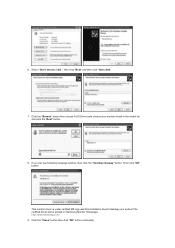
... click the "Next" button.
8. If you can see following message window, then click the "Continue Anyway" button. Then click "OK" button.
This monitor driver is under certified MS logo,and this installation doesn't damage your system.The certified driver will be posted on Samsung Monitor Homepage. http://www.samsung.com/ 9. Click the "Close" button then click "OK" button...
User Manual (ENGLISH) - Page 26
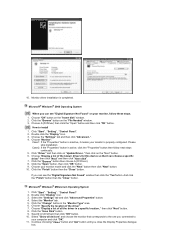
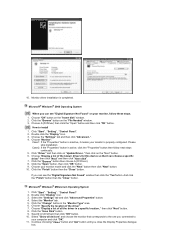
...you can see "Digital Signature Not Found" on your monitor, follow these steps.
1. Choose "OK" button on the "Insert disk" window. 2. Click the "Browse" button on the "File Needed" window. 3. Choose A:(D:\Driver) then click the "Open" button and then click "OK" button.
How to install
1. Click "Start" , "Setting" , "Control Panel". 2. Double click the "Display" Icon. 3. Choose the "Settings" tab and...
User Manual (ENGLISH) - Page 27
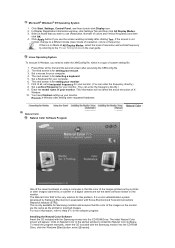
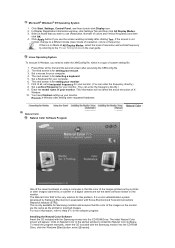
... the printed or scanned images. For more information, refer to Help (F1) in the software program. Installing the Natural Color Software Insert the CD included with the Samsung monitor into the CD-ROM Drive. The initial Natural Color screen will appear. Click on Natural Color in the startup window to install the Natural Color software. To install the program manually, insert the CD...
User Manual (ENGLISH) - Page 38
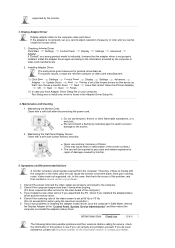
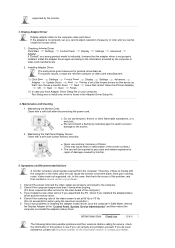
... Start
Settings
Control Panel
Display
Settings
Advanced
Adapter
Update Driver
Next
Display a list of the known drivers for this device so
that I can choose a specific driver
Next
Have Disk (Insert Video Card Driver diskette)
OK
Next
Next
Finish.
2) In case you have Adapter Driver Setup file on your computer: Run Setup.exe or Install.exe, which is found in the Adapter Driver Setup...
User Manual (ENGLISH) - Page 39
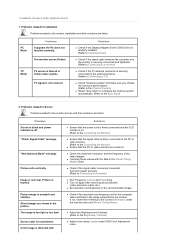
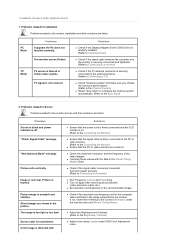
Installation | Screen | Audio | Remote Control
1. Problems related to Installation Problems related to the monitor installation and their solutions are listed.
PC Mode
Problems
It appears the PC does not function normally.
The monitor screen flickers.
TV Mode
TV screen is blurred or shows noise signals.
TV signal is not received
Solutions
z Check if the Display Adapter Driver (VGA Driver) ...
User Manual (ENGLISH) - Page 40
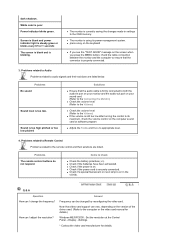
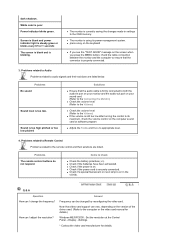
...
Q & A
Question How can I change the frequency?
Answer Frequency can be changed by reconfiguring the video card.
How can I adjust the resolution?
Note that video card support can vary, depending on the version of the driver used. (Refer to the computer or the video card manual for details.)
Windows ME/XP/2000 : Set the resolution at the Control Panel˧Display˧Settings.
* Contact the...
User Manual (ENGLISH) - Page 43
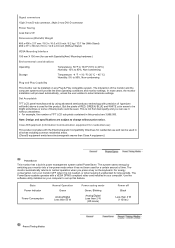
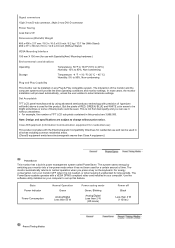
...it without uneasiness. z For example, the number of TFT LCD sub pixels contained in this product are 3,888,000.
...card installed in your computer. Use the software utility installed on your computer to set up this feature.
State Power Indicator
Power Consumption
Normal Operation Green
Analog/Digital Less than 55 W
Power saving mode
Green, Blinking
Analog/Digital Less than 2 W
(Off-mode)
Power...