Samsung 953BW - SyncMaster - 19" LCD Monitor driver and firmware
Drivers and firmware downloads for this Samsung item

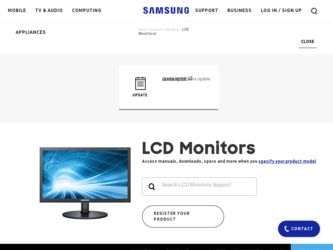
Related Samsung 953BW Manual Pages
Download the free PDF manual for Samsung 953BW and other Samsung manuals at ManualOwl.com
User Manual (ENGLISH) - Page 3


...Instructions
Do not excessively bend the plug and wire nor place heavy objects upon them, which could cause damage. • This may cause electric shock or fire.
Do not connect too many extension cords or plugs to one outlet. • This may cause fire.
Installation
Do not disconnect the power... sure to contact an authorized Service Center when installing your monitor in a location with heavy ...
User Manual (ENGLISH) - Page 4
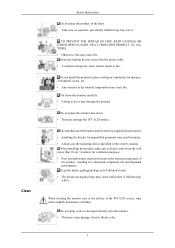
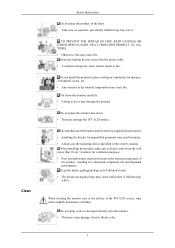
... so may damage the monitor.
Do not place the monitor face down. • This may damage the TFT-LCD surface.
The installation of the bracket must be done by a qualified professional. • Installing the bracket by unqualified personnel may result in injury. • Always use the mounting device specified in the owner's manual.
When installing the product, make...
User Manual (ENGLISH) - Page 5
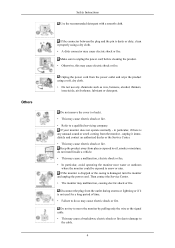
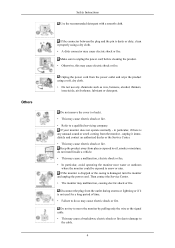
... not install inside a vehicle. • This may cause a malfunction, electric shock or fire. • In particular, avoid operating the monitor near water or outdoors
where the monitor could be exposed to snow or rain. If the monitor is dropped or the casing is damaged, turn the monitor and unplug the power cord. Then contact the Service Center...
User Manual (ENGLISH) - Page 7
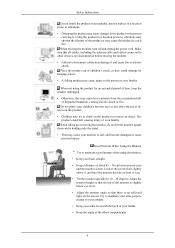
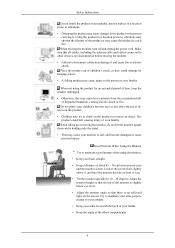
Safety Instructions
Do not install the product on an unstable, uneven surface or a location prone to vibrations.
•...to catch fire. When moving the monitor, turn off and unplug the power cord. Make
sure that all cables, including the antenna cable and cables connected to other devices, are disconnected before moving the monitor.
• Failure to disconnect cables may damage it and cause fire ...
User Manual (ENGLISH) - Page 14
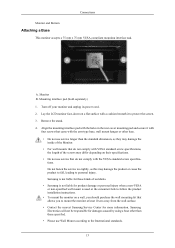
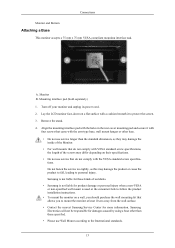
... Monitor B. Mounting interface pad (Sold separately) 1. Turn off your monitor and unplug its power cord. 2. Lay the LCD monitor ...installation instructions. • To mount the monitor on a wall, you should purchase the wall mounting kit that allows you to mount the monitor at least 10 cm away from the wall surface. • Contact the nearest Samsung Service Center for more information. Samsung...
User Manual (ENGLISH) - Page 15
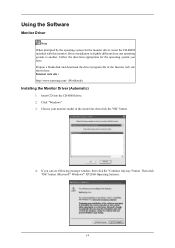
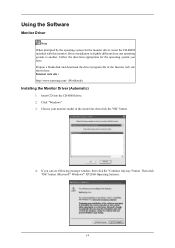
... Follow the directions appropriate for the operating system you have. Prepare a blank disk and download the driver program file at the Internet web site shown here. Internet web site : http://www.samsung.com/ (Worldwide)
Installing the Monitor Driver (Automatic)
1. Insert CD into the CD-ROM drive. 2. Click "Windows". 3. Choose your monitor model in the model list, then click the "OK" button.
4. If...
User Manual (ENGLISH) - Page 16
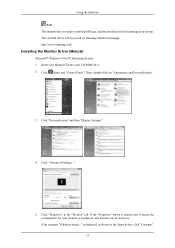
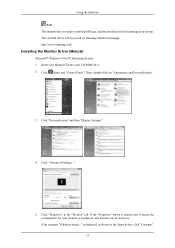
... driver will be posted on Samsung Monitor homepage. http://www.samsung.com/
Installing the Monitor Driver (Manual)
Microsoft® Windows Vista™, Operating System 1. Insert your Manual CD into your CD-ROM drive. 2. Click (Start) and "Control Panel". Then, double-click on "Appearance and Personalization".
3. Click "Personalization" and then "Display Settings".
4. Click "Advanced Settings...
User Manual (ENGLISH) - Page 17
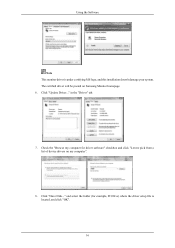
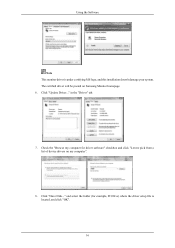
..., and this installation doesn't damage your system. The certified driver will be posted on Samsung Monitor homepage. 6. Click "Update Driver..." in the "Driver" tab.
7. Check the "Browse my computer for driver software" checkbox and click "Let me pick from a list of device drivers on my computer".
8. Click "Have Disk..." and select the folder (for example, D:\Drive) where the driver setup file is...
User Manual (ENGLISH) - Page 18
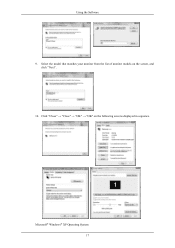
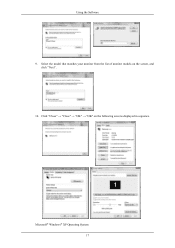
Using the Software 9. Select the model that matches your monitor from the list of monitor models on the screen, and
click "Next". 10. Click "Close" → "Close" → "OK" → "OK" on the following screens displayed in sequence.
Microsoft® Windows® XP Operating System 17
User Manual (ENGLISH) - Page 19
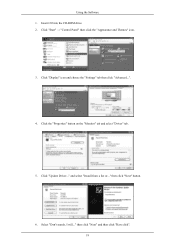
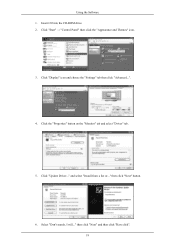
Using the Software 1. Insert CD into the CD-ROM drive. 2. Click "Start" → "Control Panel" then click the "Appearance and Themes" icon.
3. Click "Display" icon and choose the "Settings" tab then click "Advanced...".
4. Click the "Properties" button on the "Monitor" tab and select "Driver" tab.
5. Click "Update Driver..." and select "Install from a list or..." then click "Next" button.
6. ...
User Manual (ENGLISH) - Page 20
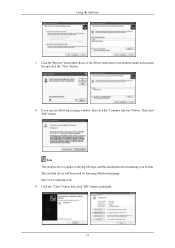
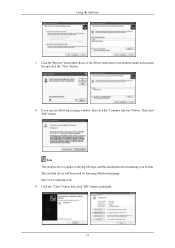
... the "Next" button.
8. If you can see following message window, then click the "Continue Anyway" button. Then click "OK" button.
Note This monitor driver is under certifying MS logo, and this installation doesn't damage your system. The certified driver will be posted on Samsung Monitor homepage. http://www.samsung.com/ 9. Click the "Close" button then click "OK" button...
User Manual (ENGLISH) - Page 21
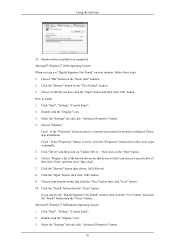
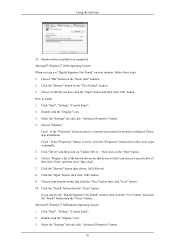
... you can see "Digital Signature Not Found" on your monitor, follow these steps. 1. Choose "OK" button on the "Insert disk" window. 2. Click the "Browse" button on the "File Needed" window. 3. Choose A:(D:\Driver) then click the "Open" button and then click "OK" button. How to install 1. Click "Start", "Setting", "Control Panel". 2. Double click the "Display" icon. 3. Select the "Settings" tab and...
User Manual (ENGLISH) - Page 22
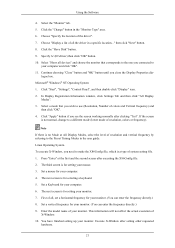
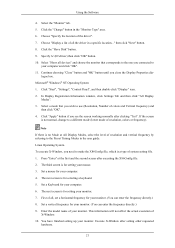
Using the Software
4. Select the "Monitor" tab. 5. Click the "Change" button in the "Monitor Type" area. 6. Choose "Specify the location of the driver". 7. Choose "Display a list of all the driver in a specific location..." then click "Next" button. 8. Click the "Have Disk" button. 9. Specify A:\(D:\driver) then click "OK" button. 10. Select "Show all devices" and choose the monitor that ...
User Manual (ENGLISH) - Page 23
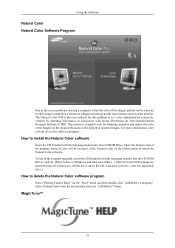
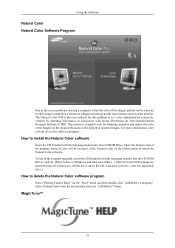
... install the program manually, insert the CD included with the Samsung monitor into the CD-ROM Drive, click the [Start] button of Windows and then select [Run...]. Enter D:\color\NCProSetup.exe and then press the [Enter] key. (If the drive where the CD is inserted is not D:\, enter the applicable drive.)
How to delete the Natural Color software program
Select "Setting/Control...
User Manual (ENGLISH) - Page 24
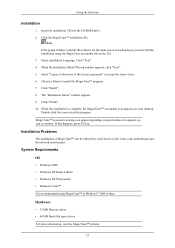
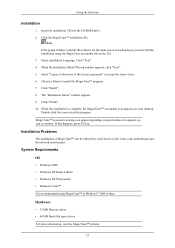
... desktop. Double-click the icon to start the program. MagicTune™ execution icon may not appear depending on specification of computer system or monitor. If that happens, press F5 Key.
Installation Problems
The installation of MagicTune™ can be affected by such factors as the video card, motherboard and the network environment.
System Requirements OS
• Windows 2000 • Windows...
User Manual (ENGLISH) - Page 25
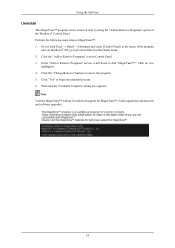
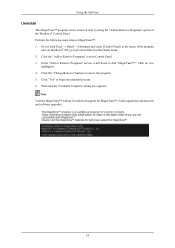
... Software
Uninstall
The MagicTune™ program can be removed only by using the "Add or Remove Programs" option of the Windows® Control Panel. Perform the following steps remove MagicTune™. 1. Go to [Task Tray] → [Start] → [Settings] and select [Control Panel] in the menu. If the program
runs on Windows® XP, go to [Control...
User Manual (ENGLISH) - Page 40
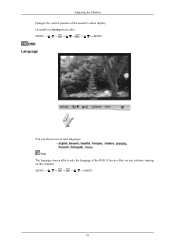
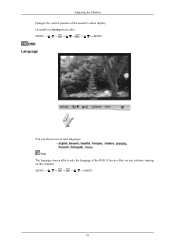
Adjusting the Monitor Changes the vertical position of the monitor's entire display. (Available in Analog mode only) MENU MENU
OSD Language
You can choose one of nine languages. Note
The language chosen affects only the language of the OSD. It has no effect on any software running on the computer. MENU MENU
39
User Manual (ENGLISH) - Page 51
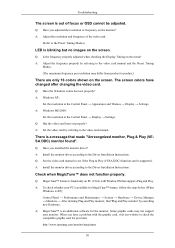
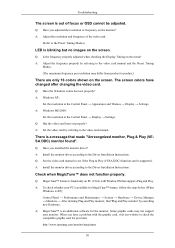
...8594; Settings. A: Windows ME/2000 :
Set the resolution at the Control Panel → Display → Settings. Q: Has the video card been set properly? A: Set the video card by referring to the video card manual.
There is a message that reads "Unrecognized monitor, Plug & Play (VESA DDC) monitor found".
Q: Have you installed the monitor driver? A: Install the monitor driver according to the Driver...
User Manual (ENGLISH) - Page 52
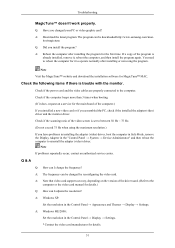
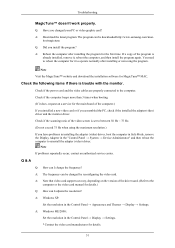
... video card. A: Note that video card support can vary, depending on the version of the driver used. (Refer to the
computer or the video card manual for details.) Q: How can I adjusts the resolution? A: Windows XP:
Set the resolution in the Control Panel → Appearance and Themes → Display → Settings. A: Windows ME/2000:
Set the resolution in the Control Panel → Display →...
User Manual (ENGLISH) - Page 55
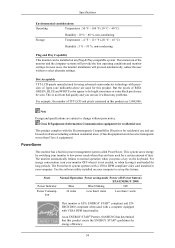
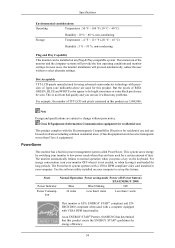
... you can use it without any problems.
For example, the number of TFT-LCD sub pixels contained in this product are 3,888,000.
Note
Design and specifications ...card installed in your computer. Use the software utility installed on your computer to set up this feature.
State
Normal Operation Power saving mode Power off (Power button) EPA/ENERGY 2000
Power Indicator
Blue
Blue blinking
Off
Power ...
