Samsung B2330HD driver and firmware
Drivers and firmware downloads for this Samsung item

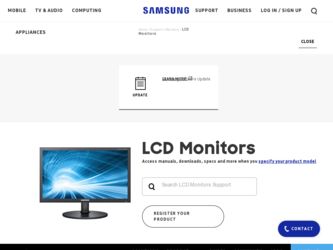
Related Samsung B2330HD Manual Pages
Download the free PDF manual for Samsung B2330HD and other Samsung manuals at ManualOwl.com
User Manual (user Manual) (ver.1.0) (English) - Page 2
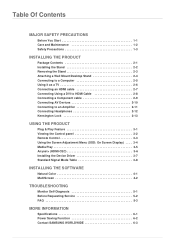
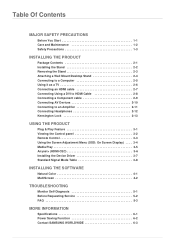
...Control panel 3-2 Remote Control 3-3 Using the Screen Adjustment Menu (OSD: On Screen Display) . . . . 3-4 Media Play 3-5 Anynet+ (HDMI-CEC 3-6 Installing the Device Driver 3-7 Standard Signal Mode Table 3-8
INSTALLING THE SOFTWARE
Natural Color 4-1 MultiScreen 4-2
TROUBLESHOOTING
Monitor Self-Diagnosis 5-1 Before Requesting Service 5-2 FAQ 5-3
MORE INFORMATION
Specifications 6-1 Power...
User Manual (user Manual) (ver.1.0) (English) - Page 3
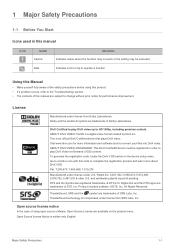
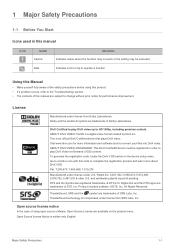
...Indicates cases where the function may not work or the setting may be canceled.
Note
Indicates a hint or tip to operate a function.
Using this Manual
• Make yourself fully aware of the safety precautions ...174; is a digital video format created by DivX,Inc. This is an official DivX Certified device that plays DivX video. Visit www.divx.com for more information and software tools to convert ...
User Manual (user Manual) (ver.1.0) (English) - Page 4
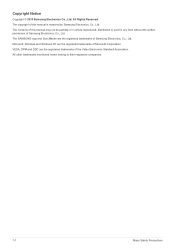
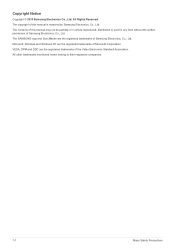
... of this manual is reserved by Samsung Electronics, Co., Ltd. The contents of this manual may not be partially or in whole reproduced, distributed or used in any form without the written permission of Samsung Electronics, Co., Ltd. The SAMSUNG logo and SyncMaster are the registered trademarks of Samsung Electronics, Co., Ltd. Microsoft, Windows and Windows NT are...
User Manual (user Manual) (ver.1.0) (English) - Page 5
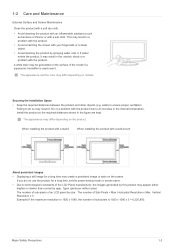
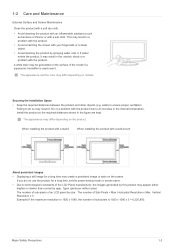
...the color may differ depending on models.
Securing the Installation Space • Keep the required distances between the ...installing the product with a stand
When installing the product with a wall-mount
About persistent images
• Displaying a still image for a long time may create a persistent image or stain on the screen. If you do not use the product for a long time, set the power...
User Manual (user Manual) (ver.1.0) (English) - Page 7
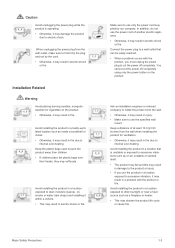
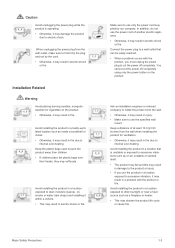
... reached.
• When a problem occurs with the product, you must unplug the power plug to cut the power off completely. You cannot cut the power off completely using only the power button on the product.
Ask an installation engineer or relevant company to install the product onto the wall.
• Otherwise, it may result in injury...
User Manual (user Manual) (ver.1.0) (English) - Page 8
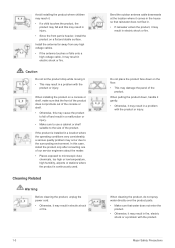
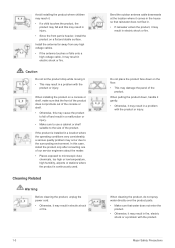
...quality problem may occur due to the surrounding environment. In this case, install the product only after consulting one of our service engineers about the matter. • Places exposed to microscopic dust, ...Before cleaning the product, unplug the power cord. • Otherwise, it may result in electric shock
or fire.
1-3
Bend the outdoor antenna cable downwards at the location where it comes...
User Manual (user Manual) (ver.1.0) (English) - Page 12
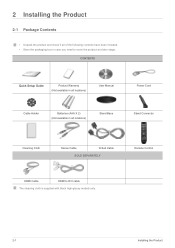
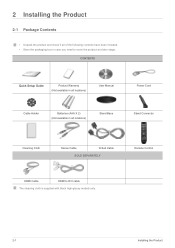
...
Quick Setup Guide
Product Warranty (Not available in all locations)
User Manual
Power Cord
Cable Holder
Batteries (AAA X 2) (Not available in all locations)
Stand Base
Stand Connector
Cleaning Cloth
Stereo Cable
D-Sub Cable
SOLD SEPARATELY
Remote Control
HDMI Cable
HDMI to DVI cable
The cleaning cloth is supplied with black high-glossy models only.
2-1
Installing the Product
User Manual (user Manual) (ver.1.0) (English) - Page 13
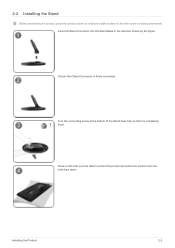
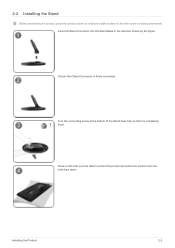
2-2 Installing the Stand
Before assembling the product, place the product down on a flat and stable surface so that the screen is facing downwards. Insert the Stand ... so that it is completely fixed.
Place a soft cloth over the table to protect the product and place the product onto the cloth face down.
Installing the Product
2-2
User Manual (user Manual) (ver.1.0) (English) - Page 14
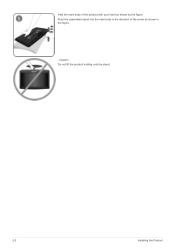
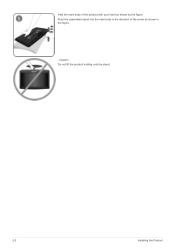
Hold the main body of the product with your hand as shown by the figure. Push the assembled stand into the main body in the direction of the arrow as shown in the figure.
- Caution Do not lift the product holding only the stand.
2-2
Installing the Product
User Manual (user Manual) (ver.1.0) (English) - Page 15
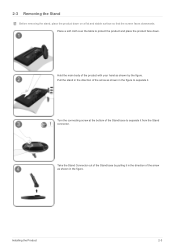
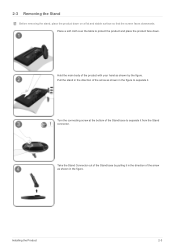
... Stand connector.
Take the Stand Connector out of the Stand base by pulling it in the direction of the arrow as shown in the figure.
Installing the Product
2-3
User Manual (user Manual) (ver.1.0) (English) - Page 16
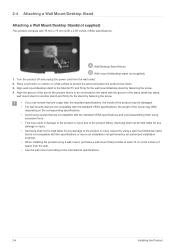
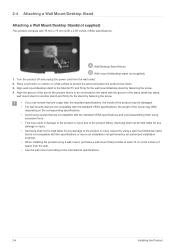
...) 1. Turn the product off and unplug the power cord from the wall outlet. 2. Place a soft cloth or cushion on a flat surface to protect the panel and place the product face down. 3. Align wall mount/desktop stand to the Monitor/TV and firmly fix the wall mount/desktop stand by fastening the screw. 4. Align the...
User Manual (user Manual) (ver.1.0) (English) - Page 17
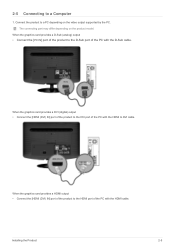
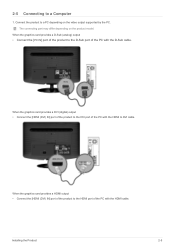
... to the D-Sub port of the PC with the D-Sub cable.
When the graphics card provides a DVI (digital) output • Connect the [HDMI (DVI) IN] port of the product to the DVI port of the PC with the HDMI to DVI cable.
When the graphics card provides a HDMI output • Connect the [HDMI (DVI) IN] port of the product to the HDMI port of the PC with the HDMI cable.
Installing the Product
2-5
User Manual (user Manual) (ver.1.0) (English) - Page 18
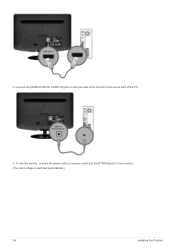
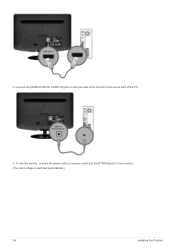
2. Connect the [HDMI/PC/DVI-D AUDIO IN] port on the rear side of the monitor to the sound card of the PC.
3. To use the monitor, connect the power cable to a power outlet and the [POWER] port on the monitor. (The input voltage is switched automatically.)
2-5
Installing the Product
User Manual (user Manual) (ver.1.0) (English) - Page 20


2-6 Using it as a TV
You may view television programs on the monitor if it is connected to an antenna or cable system without installing any separate TV reception hardware or software on your computer.
1. Connect the cable or TV antenna cable to the [ANT IN] port on the rear side of the monitor. • When using an indoor antenna/cable terminal:
Check the...
User Manual (user Manual) (ver.1.0) (English) - Page 33
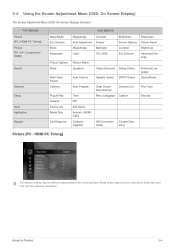
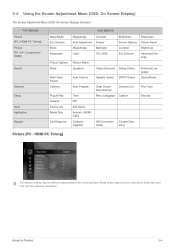
... Display)
The Screen Adjustment Menu (OSD: On Screen Display) Structure
TOP MENUS Picture [PC / HDMI PC Timing] Picture [TV / AV / Component / HDMI]
Sound
Channel Setup
Input Application Support
MagicBright... Software Upgrade
Clear Scrambled Channel Menu Language
HD Connection Guide
Channel List Caption
Contact Samsung
Fine Tune Security
Picture [PC / HDMI PC Timing]
The default setting may...
User Manual (user Manual) (ver.1.0) (English) - Page 52
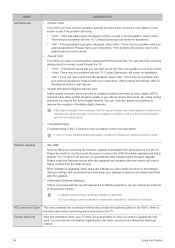
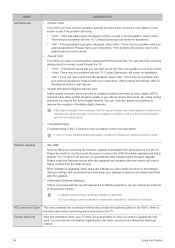
..., contact the Samsung customer service center.
Software Upgrade
•
Insert a USB drive containing the firmware upgrade downloaded from samsung.com into the TV. Please be careful to not disconnect the power or remove the USB drive while upgrades are being applied. The TV will turn off and turn on automatically after completing the firmware upgrade. Please check the firmware version after the...
User Manual (user Manual) (ver.1.0) (English) - Page 65
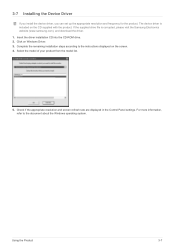
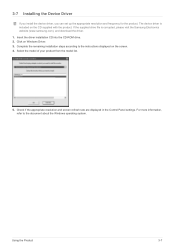
...(www.samsung.com), and download the driver. 1. Insert the driver installation CD into the CD-ROM drive. 2. Click on Windows Driver. 3. Complete the remaining installation steps according to the instructions displayed on the screen. 4. Select the model of your product from the model list.
5. Check if the appropriate resolution and screen refresh rate are displayed in the Control Panel settings. For...
User Manual (user Manual) (ver.1.0) (English) - Page 67
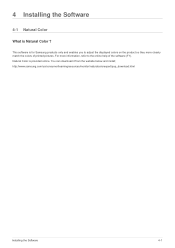
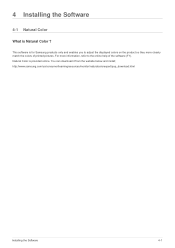
... enables you to adjust the displayed colors on the product so they more closely match the colors of printed pictures. For more information, refer to the online help of the software (F1). Natural Color is provided online. You can download it from the website below and install; http://www.samsung.com/us/consumer/learningresources/monitor...
User Manual (user Manual) (ver.1.0) (English) - Page 68
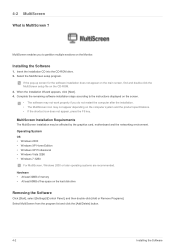
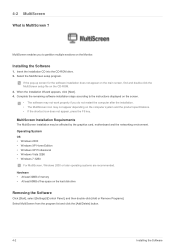
... graphics card, motherboard and the networking environment. Operating System OS • Windows 2000 • Windows XP Home Edition • Windows XP Professional • Windows Vista 32Bit • Windows 7 32Bit
For MultiScreen, Windows 2000 or later operating systems are recommended. Hardware • At least 32MB of memory • At least 60MB of free space on the hard disk drive
Removing...
User Manual (user Manual) (ver.1.0) (English) - Page 70
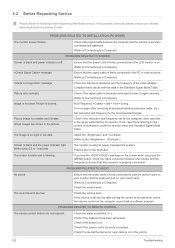
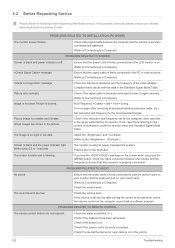
... both the audio-in port on your monitor and the audio-out port on your sound card. (Refer to Connecting to a Computer) Check the volume level.
Check the volume level. If the volume is still too low after turning the control to its maximum, check the volume control on the computer sound card or software program.
PROBLEMS RELATED TO REMOTE CONTROL
The remote control buttons...
