Samsung BD-C5900 driver and firmware
Drivers and firmware downloads for this Samsung item

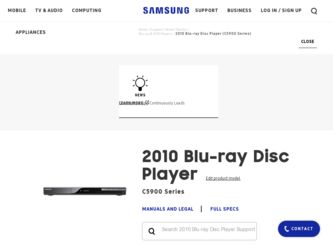
Related Samsung BD-C5900 Manual Pages
Download the free PDF manual for Samsung BD-C5900 and other Samsung manuals at ManualOwl.com
User Manual (user Manual) (ver.2.0) (English) - Page 2
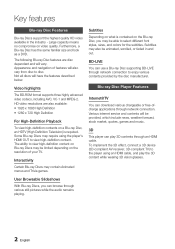
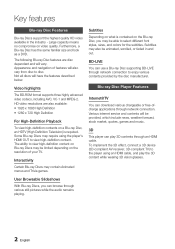
... by the disc manufacturer.
Blu-ray Disc Player Features
Internet@TV
You can download various chargeable or free-ofcharge applications through network connection. Various internet service and contents will be provided, which include news, weather forecast, stock market, quotes, games and music.
3D
This player can play 3D contents through an HDMI cable. To implement the 3D effect, connect a 3D...
User Manual (user Manual) (ver.2.0) (English) - Page 3
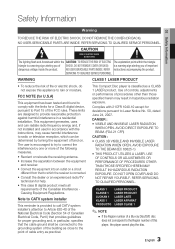
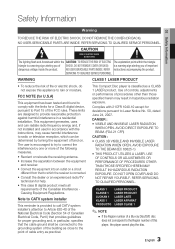
... a Class B digital device, pursuant to Part 15 of the FCC rules. These limits are designed to provide reasonable protection against harmful interference in a residential installation. This equipment generates, uses and can radiate radio frequency energy and, if not installed and used in accordance with the instructions, may cause harmful interference to radio or television reception, which...
User Manual (user Manual) (ver.2.0) (English) - Page 4
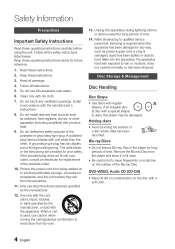
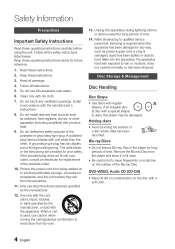
... all servicing to qualified service personnel. Servicing is required when the apparatus has been damaged in any way, such as power-supply ...Storage & Management
Disc Handling
Disc Shape
• Use discs with regular shapes. If an irregular disc (a disc with a special shape) is used, this player may be damaged.
Holding discs
• Avoid touching the surface of a disc where data has been recorded...
User Manual (user Manual) (ver.2.0) (English) - Page 8
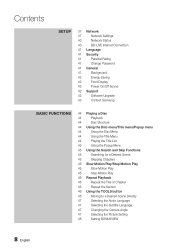
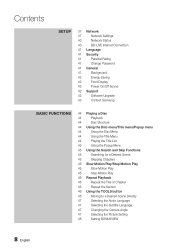
Contents
Setup
37 Network
37
Network Settings
40
Network Status
40
BD-LIVE Internet Connection
41 Language
41 Security
41
Parental Rating
41
Change Password
41 General
41
Background
42
Energy Saving
42
Front Display
42
Power On/Off Sound
42 Support
42
Software Upgrade
43
Contact Samsung
Basic Functions
44 Playing a Disc
44
Playback
44
Disc Structure
44 Using the ...
User Manual (user Manual) (ver.2.0) (English) - Page 9
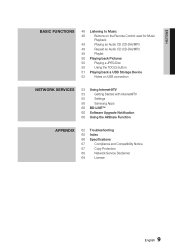
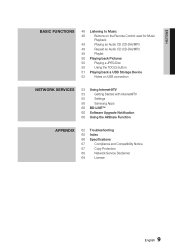
...-DA)/MP3
49
Repeat an Audio CD (CD-DA)/MP3
49
Playlist
50 Playing back Pictures
50
Playing a JPEG Disc
50
Using the TOOLS button
51 Playing back a USB Storage Device
52
Notes on USB connection
Network Services
53 Using Internet@TV
53
Getting Started with Internet@TV
55
Settings
58
Samsung Apps
60 BD-LIVE™
60 Software Upgrade Notification
60 Using the AllShare Function...
User Manual (user Manual) (ver.2.0) (English) - Page 15
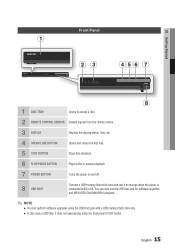
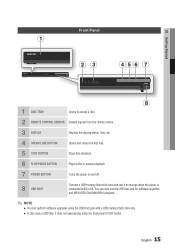
... from the remote control.
3 DISPLAY
Displays the playing status, time, etc.
4 OPEN/CLOSE BUTTON
Opens and closes the disc tray.
5 STOP BUTTON
Stops disc playback.
6 PLAY/PAUSE BUTTON
Plays a disc or pauses playback.
7 POWER BUTTON
Turns the player on and off.
8 USB HOST
Connect a USB memory flash stick here and use it as storage when the player is connected to BD-LIVE. You...
User Manual (user Manual) (ver.2.0) (English) - Page 17
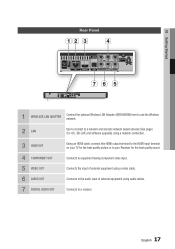
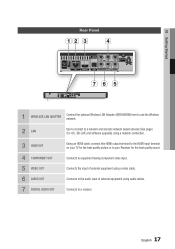
... the optional Wireless LAN Adapter (WIS09ABGN) here to use the Wireless network.
2 LAN
Use to connect to a network and accesss network based services (See pages 53~61), BD-LIVE and software upgrades using a network connection.
3 HDMI OUT
4 COMPONENT OUT 5 VIDEO OUT 6 AUDIO OUT 7 DIGITAL AUDIO OUT
Using an HDMI cable, connect this HDMI output terminal to the HDMI input terminal on your TV for...
User Manual (user Manual) (ver.2.0) (English) - Page 26
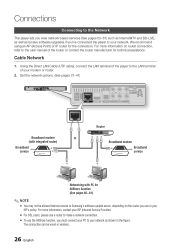
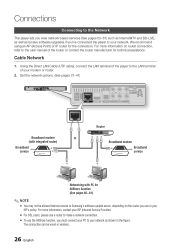
... (UTP cable), connect the LAN terminal of the player to the LAN terminal of your modem or router.
2. Set the network options. (See pages 37~41)
Broadband modem
Or
(with integrated router)
Broadband service
Router
Broadband modem Broadband service
Networking with PC for AllShare function (See pages 60~61)
✎ NOTE ▪ You may not be allowed Internet access to Samsung's software update...
User Manual (user Manual) (ver.2.0) (English) - Page 29
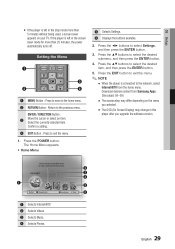
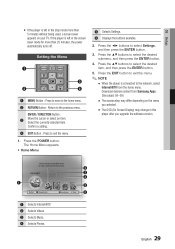
...to the network, select
Internet@TV from the home menu. Download desired content from Samsung Apps. (See pages 58~59)
▪ The access step may differ depending on the menu
you selected.
▪ The OSD (On Screen Display) may change in this
player after you upgrade the software version.
1
Please activate Interninteertne@t raTdioV serviYcoueTube to enjoy a variety of Internet Services.
No Disc...
User Manual (user Manual) (ver.2.0) (English) - Page 42
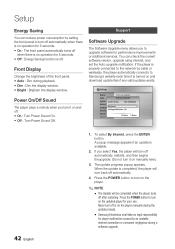
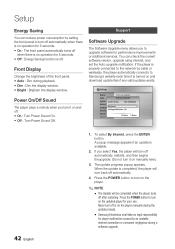
... services. You can check the current software version, upgrade using internet, and set the Auto upgrade notification. If the player is properly connected to the network by cable or wirelessly, the player automatically connects to Samsung's website each time it is turned on and download update files if any valid updates exists.
Settings
Display
Software Upgrade
Audio
SDoisftcwMareenuUpgrade...
User Manual (user Manual) (ver.2.0) (English) - Page 43
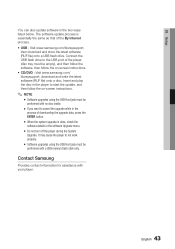
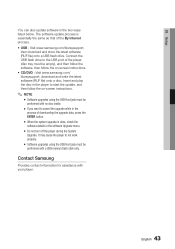
05 Setup
You can also update software in the two ways listed below. The software update process is essentially the same as that of the By Internet process. • USB : Visit www.samsung.com/bluraysupport,
then download and store the latest software (RUF file) onto a USB flash drive. Connect the USB flash drive to the USB port of the player (disc tray must be empty), and then follow the software...
User Manual (user Manual) (ver.2.0) (English) - Page 53
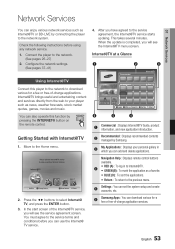
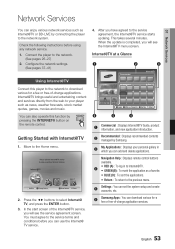
07 Network Services
Network Services
You can enjoy various network services such as Internet@TV or BD-LIVE by connecting the player to the network system.
Check the following instructions before using any network service. 1. Connect the player to the network.
(See pages 26~27) 2. Configure the network settings.
(See pages 37~41)
Using Internet@TV
Connect this player to the network to download ...
User Manual (user Manual) (ver.2.0) (English) - Page 54
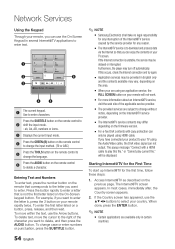
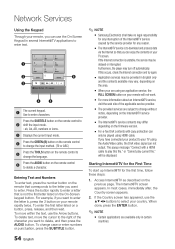
... subject to change without
notice, depending on the Internet@TV service provider.
▪ The Internet@TV service contents may differ
depending on the firmware version.
▪ For-a-fee DivX contents with copy protection can
only be played using HDMI cable. If you have connected your product to your TV using the Audio/Video cable, the DivX video signal can not output. The popup message...
User Manual (user Manual) (ver.2.0) (English) - Page 55
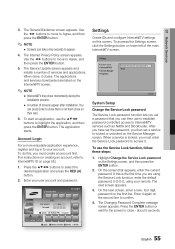
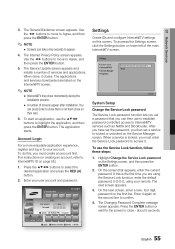
... left of the main Internet@TV screen.
Settings
System setup Internet@TV ID Service Manager Properties
Change the Service Lock password Reset
' Return
System Setup
Change the Service Lock password
The Service Lock password function lets you set a password that you can then use to establish password controlled access to Internet@TV services such as Netflix and...
User Manual (user Manual) (ver.2.0) (English) - Page 58
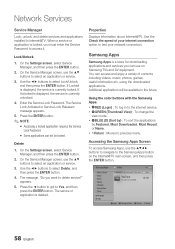
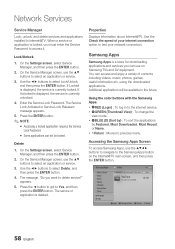
Network Services
Service Manager
Lock, unlock, and delete services and applications installed in Internet@TV. When a service or application is locked, you must enter the Service Password to access it.
Lock/Unlock
1. On the Settings screen, select Service Manager, and then press the ENTER button.
2. On the Service Manager screen, use the ▲▼ buttons to select an application or service.
...
User Manual (user Manual) (ver.2.0) (English) - Page 60
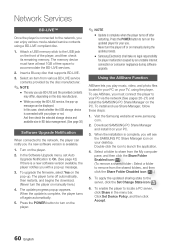
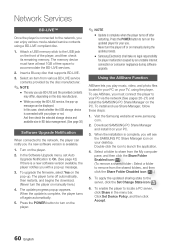
... displayed. In this case, check whether the USB storage device is connected with your player or not. And then check the selected storage device and available size in BD data management. (See page 36)
Software Upgrade Notification
When connected to the network, the player can notify you if a new software version is available.
1. Turn on the player.
2. In the Software Upgrade menu, set Auto Upgrade...
User Manual (user Manual) (ver.2.0) (English) - Page 62
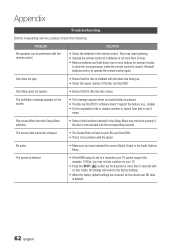
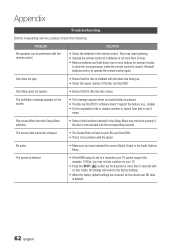
... fixed on your Blu-ray Disc/DVDs. • This is not a problem with the player.
No audio.
• Make sure you have selected the correct Digital Output in the Audio Options Menu.
The screen is blocked
• If the HDMI output is set to a resolution your TV cannot support (for example, 1080p), you may not see a picture on your...
User Manual (user Manual) (ver.2.0) (English) - Page 64
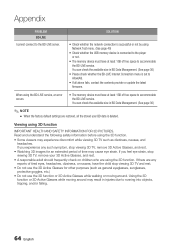
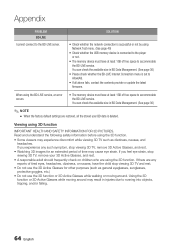
...)
• Please check whether the BD-LIVE Internet Connection menu is set to Allow(All).
• If all above fails, contact the contents provider or update the latest firmware.
When using the BD-LIVE service, an error occurs.
• The memory device must have at least 1GB of free space to accommodate the BD-LIVE service. You can check the available size...
User Manual (user Manual) (ver.2.0) (English) - Page 65
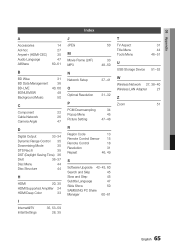
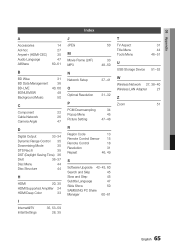
... Setting
34 45 47~48
R
Region Code
13
Remote Control Sensor 15
Remote Control
18
Resolution
31
Repeat
46, 49
S
Software Upgrade 42~43, 60
Search and Skip
45
Slow and Step
45
Subtitle Language
47
Slide Show
50
SAMSUNG PC Share
Manager
60~61
T
TV Aspect Title Menu Tools Menu
31 44 46~51
U USB Storage Device
51~52
W
Wireless Network 27, 38~40
Wireless LAN Adapter...
User Manual (user Manual) (ver.2.0) (English) - Page 67
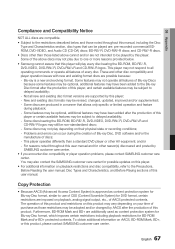
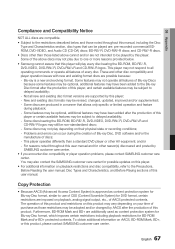
... physical state or recording conditions; - Problems and errors can occur during the creation of Blu-ray Disc, DVD software and/or the manufacture of discs; - This player operates differently than a standard DVD player or other AV equipment; and/or - For reasons noted throughout this user manual and for other reason(s) discovered and posted by SAMSUNG customer care...
