Samsung BD-C6500 driver and firmware
Drivers and firmware downloads for this Samsung item

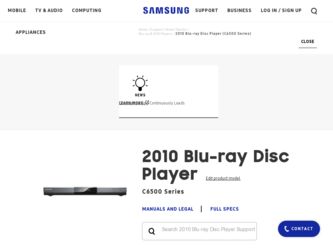
Related Samsung BD-C6500 Manual Pages
Download the free PDF manual for Samsung BD-C6500 and other Samsung manuals at ManualOwl.com
User Manual - Page 1
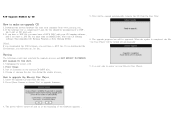
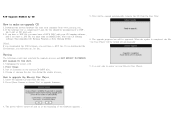
... DISC with your CD burning software (Recommended CD Burning Program is Nero Burning ROM.)
[Note] If you downloaded the USB firmware, you will have a .RUF file. If you downloaded the CD firmware, you will have an .iso file.
6. The upgrade progress bar will be appeared. When the update is completed, the Blu -ray Disc Player will be turned off automatically...
User Manual (user Manual) (ver.1.0) (English) - Page 2
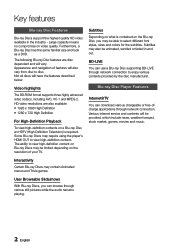
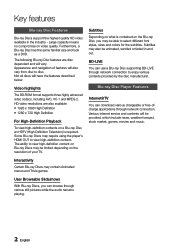
... be animated, scrolled or faded in and out.
BD-LIVE
You can use a Blu-ray Disc supporting BD-LIVE through network connection to enjoy various contents provided by the disc manufacturer.
Blu-ray Disc Player Features
Internet@TV
You can download various chargeable or free-ofcharge applications through network connection. Various internet service and contents will be provided, which include news...
User Manual (user Manual) (ver.1.0) (English) - Page 3
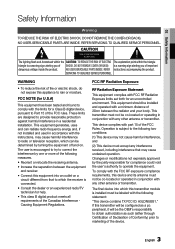
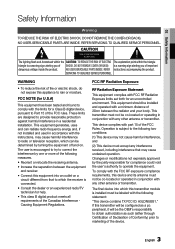
... a Class B digital device, pursuant to Part 15 of the FCC rules. These limits are designed to provide reasonable protection against harmful interference in a residential installation. This equipment generates, uses and can radiate radio frequency energy and, if not installed and used in accordance with the instructions, may cause harmful interference to radio or television reception, which...
User Manual (user Manual) (ver.1.0) (English) - Page 9
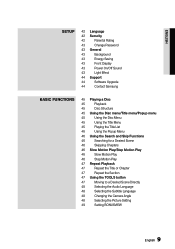
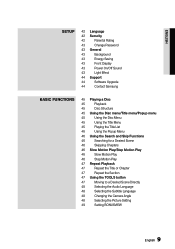
...Setup
42 Language
42 Security
42
Parental Rating
43
Change Password
43 General
43
Background
43
Energy Saving
43
Front Display
43
Power On/Off Sound
43
Light Effect
44 Support
44
Software Upgrade
44
Contact Samsung... the Audio Language
48
Selecting the Subtitle Language
48
Changing the Camera Angle
48
Selecting the Picture Setting
49
Setting BONUSVIEW
English
User Manual (user Manual) (ver.1.0) (English) - Page 10
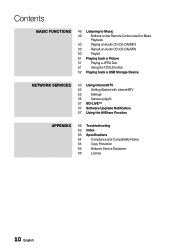
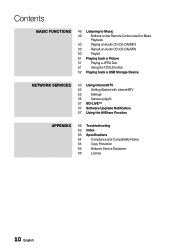
... the Remote Control used for Music
Playback
50
Playing an Audio CD (CD-DA)/MP3
50
Repeat an Audio CD (CD-DA)/MP3
50
Playlist
51 Playing back a Picture
51
Playing a JPEG Disc
51
Using the TOOLS button
52 Playing back a USB Storage Device
Network Services
53 Using Internet@TV
53
Getting Started with Internet@TV
55
Settings
56
Samsung AppS
57 BD-LIVE™
57 Software Upgrade...
User Manual (user Manual) (ver.1.0) (English) - Page 16
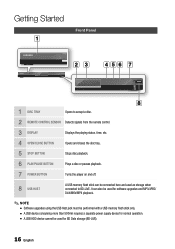
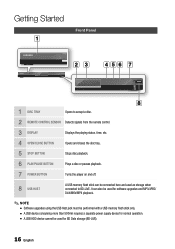
... off.
8 USB HOST
A USB memory flash stick can be connected here and used as storage when connected to BD-LIVE. It can also be used for software upgrades and MP3/JPEG/ DivX/MKV/MP4 playback.
✎ NOTE ▪ Software upgrades using the USB Host jack must be performed with a USB memory flash stick only. ▪ A USB device consuming more than 500mA requires a separate power supply device for...
User Manual (user Manual) (ver.1.0) (English) - Page 18
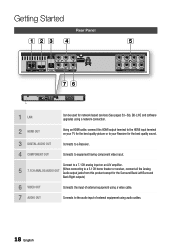
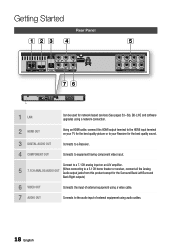
Getting Started
Rear Panel
abc d
e
gf
1 LAN
Can be used for network based services (See pages 53~58), BD-LIVE and software upgrades using a network connection.
2 HDMI OUT
Using an HDMI cable, connect this HDMI output terminal to the HDMI input terminal on your TV for the best quality picture or to your Receiver for the best quality sound.
3 DIGITAL AUDIO OUT 4 COMPONENT OUT
Connects to...
User Manual (user Manual) (ver.1.0) (English) - Page 28
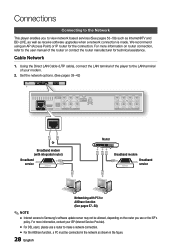
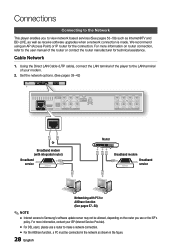
... the Direct LAN Cable (UTP cable), connect the LAN terminal of the player to the LAN terminal of your modem.
2. Set the network options. (See pages 38~42)
Or
Broadband modem (with integrated router) Broadband service
Router
Broadband modem Broadband service
Networking with PC for AllShare function (See pages 57~58)
✎ NOTE ▪ Internet access to Samsung's software update server may...
User Manual (user Manual) (ver.1.0) (English) - Page 31
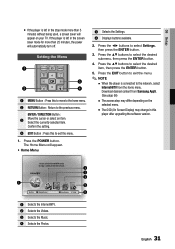
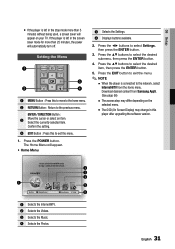
...connected to the network, select
Internet@TV from the home menu. Download desired content from Samsung AppS. (See page 56)
▪ The access step may differ depending on the
selected menu.
▪ The OSD (On Screen Display) may change in this
player after upgrading the software version.
1
Please activate Interninteertne@t raTdioV serviYcoueTube to enjoy a variety of Internet Services.
No Disc...
User Manual (user Manual) (ver.1.0) (English) - Page 37
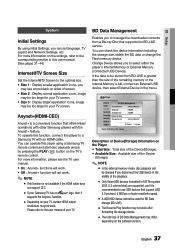
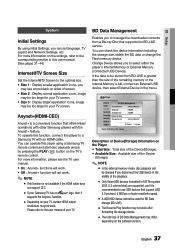
... USB device, then select External Device in the menu.
Settings
Display
BD Data Management
Audio Current Device
: Internal Memory
System Total Size
: 703MB
Network Available Size
: 703MB
Language Delete BD Data
\
Security Change Device
: Internal Memory
General
Support
" Select ' Return
Delete all BD data in the storage.
Description of Device(Storage) Information on the Player...
User Manual (user Manual) (ver.1.0) (English) - Page 43
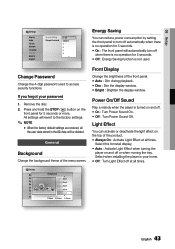
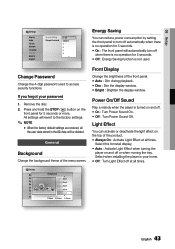
... Effect at all times.
Select this for retail display. • Auto : Activate Light Effect when turning the
player on and off or when moving the tray. Select when installing the player in your home. • Off : Turn Light Effect off at all times.
Settings
Display Audio System Network Language Security General Support
Background
Skin 1 Skin 2 Skin 3 Skin 4 Skin 5
> Move...
User Manual (user Manual) (ver.1.0) (English) - Page 44
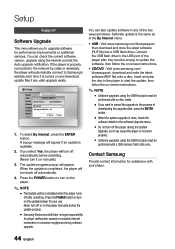
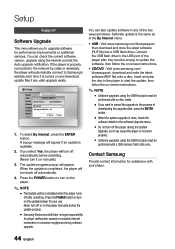
... or additional services. You can check the current software version, upgrade using the internet and set the Auto upgrade notification. If the player is properly connected to the network by cable or wirelessly, the player will automatically connect to Samsung's website each time it is turned on and download update files if any valid upgrade exists.
Settings
Display
Software Upgrade
Audio...
User Manual (user Manual) (ver.1.0) (English) - Page 53
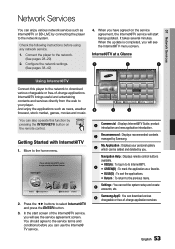
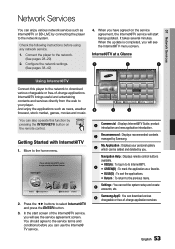
Network Services
07 Network Services
You can enjoy various network services such as Internet@TV or BD-LIVE by connecting the player to the network system.
Check the following instructions before using any network service. 1. Connect the player to the network.
(See pages 28~29) 2. Configure the network settings.
(See pages 38~42)
Using Internet@TV
Connect this player to the network to download ...
User Manual (user Manual) (ver.1.0) (English) - Page 54
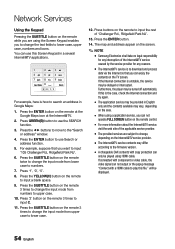
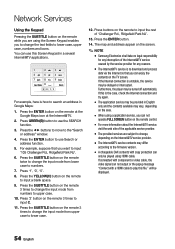
... on the Internet@TV service provider.
▪ The Internet@TV service contents may differ
according to the firmware version.
▪ A chargeable DivX contents with copy protection can
only be played using HDMI cable. If connected with component or video cable, the video signal can not output or the popup message "Connect with a HDMI cable to play this file." will be displayed.
54 English
User Manual (user Manual) (ver.1.0) (English) - Page 56
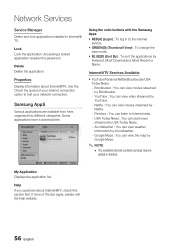
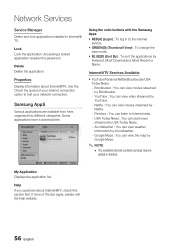
Network Services
Service Manager Delete and lock applications installed to Internet@ TV.
Lock Lock the application. Accessing a locked application requires the password.
Delete Delete the application.
Properties Display information about Internet@TV. Use the Check the speed of your internet connection option to test your network connection.
Samsung AppS
Various applications are available from ...
User Manual (user Manual) (ver.1.0) (English) - Page 57
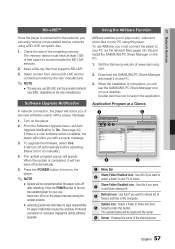
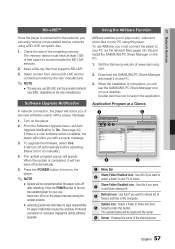
... any new software version with a popup message.
1. Turn on the player.
2. From the Software Upgrade menu, set Auto Upgrade Notification to On. (See page 44) If there is a new software version available, the player will notice you with a popup message.
3. To upgrade the firmware, select Yes. It will turn off automatically before restarting. (Never turn it on manually.)
4. The update progress popup...
User Manual (user Manual) (ver.1.0) (English) - Page 59
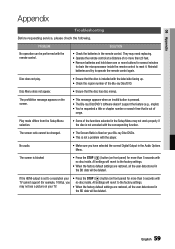
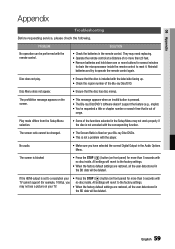
... panel) for more than 5 seconds with no disc inside. All settings will revert to the factory settings.
• When the factory default settings are restored, all the user data stored in the BD data will be deleted.
If the HDMI output is set to a resolution your TV cannot support (for example, 1080p), you may not see a picture on your...
User Manual (user Manual) (ver.1.0) (English) - Page 61
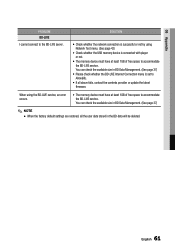
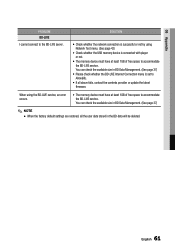
...)
• Please check whether the BD-LIVE Internet Connection menu is set to Allow(All).
• If all above fails, contact the contents provider or update the latest firmware.
When using the BD-LIVE service, an error occurs.
• The memory device must have at least 1GB of free space to accommodate the BD-LIVE service. You can check the available size...
User Manual (user Manual) (ver.1.0) (English) - Page 62
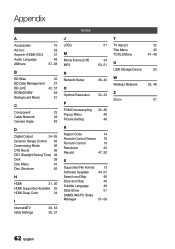
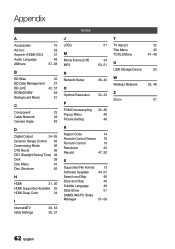
... Popup Menu Picture Setting
35~36 46 48
R
Region Code
14
Romote Control Sensor 16
Romote Control
19
Resolution
32
Repeat
47, 50
S
Supported File Format Software Upgrade Search and Skip Slow and Step Subtitle Language Slide Show SAMSUNG PC Share Manager
13 44, 57
46 46 48 51
57~58
T TV Aspect Title Menu TOOLS Menu
U USB Storage Device
W Wireless Network
Z Zoom
32...
User Manual (user Manual) (ver.1.0) (English) - Page 64
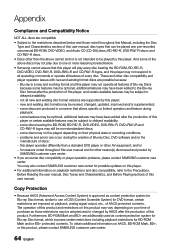
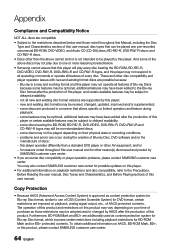
... physical state or recording conditions; - problems and errors can occur during the creation of Blu-ray Disc, DVD software and/or the manufacture of discs; - this player operates differently than a standard DVD player or other AV equipment; and/or - for reasons noted throughout this user manual and for other reason(s) discovered and posted by SAMSUNG customer care...
