Samsung BD-C7500 driver and firmware
Drivers and firmware downloads for this Samsung item

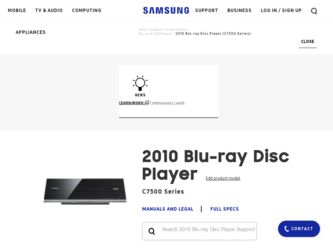
Related Samsung BD-C7500 Manual Pages
Download the free PDF manual for Samsung BD-C7500 and other Samsung manuals at ManualOwl.com
User Manual (user Manual) (ver.1.0) (English) - Page 2
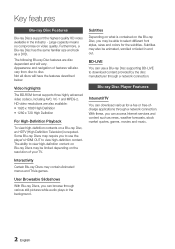
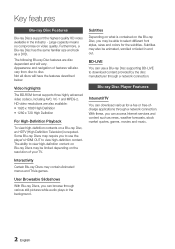
..., scrolled or faded in and out.
BD-LIVE
You can use a Blu-ray Disc supporting BD-LIVE to download content provided by the disc manufacturer through a network connection.
Blu-ray Disc Player Features
Internet@TV
You can download various for-a-fee or free-ofcharge applications through a network connection. With these, you can access Internet services and content such as news, weather forecasts...
User Manual (user Manual) (ver.1.0) (English) - Page 3


... a Class B digital device, pursuant to Part 15 of the FCC rules. These limits are designed to provide reasonable protection against harmful interference in a residential installation. This equipment generates, uses and can radiate radio frequency energy and, if not installed and used in accordance with the instructions, may cause harmful interference to radio or television reception, which...
User Manual (user Manual) (ver.1.0) (English) - Page 4
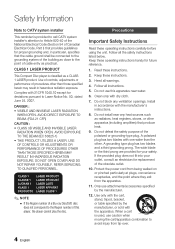
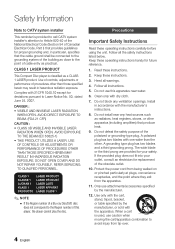
...cable entry as practical.
CLASS 1 LASER product
This Compact Disc player is classified as a CLASS 1 LASER product. Use of controls... COVER AND DO NOT REPAIR YOURSELF. REFER SERVICING TO QUALIFIED PERSONNEL.
CLASS 1 KLASSE 1 ...any ventilation openings. Install in accordance with the manufacturer's instructions.
8. Do not install near any heat ... outlet.
10. Protect the power cord from being walked on ...
User Manual (user Manual) (ver.1.0) (English) - Page 9
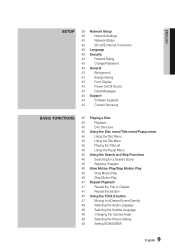
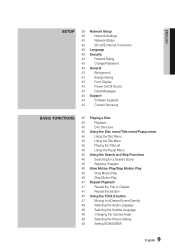
ENGLISH
Setup
38 Network Setup
38
Network Settings
42
Network Status
42
BD-LIVE Internet Connection
42 Language
42 Security
42
Parental Rating
43
Change Password
43 General
43
Background
43
Energy Saving
43
Front Display
43
Power On/Off Sound
43
Panel Messages
44 Support
44
Software Upgrade
44
Contact Samsung
Basic Functions
45 Playing a Disc
45
Playback
45
Disc...
User Manual (user Manual) (ver.1.0) (English) - Page 10
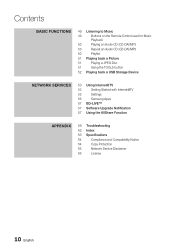
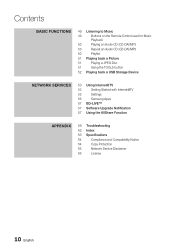
... the Remote Control used for Music
Playback
50
Playing an Audio CD (CD-DA)/MP3
50
Repeat an Audio CD (CD-DA)/MP3
50
Playlist
51 Playing back a Picture
51
Playing a JPEG Disc
51
Using the TOOLS button
52 Playing back a USB Storage Device
Network Services
53 Using Internet@TV
53
Getting Started with Internet@TV
55
Settings
56
Samsung Apps
57 BD-LIVE™
57 Software Upgrade...
User Manual (user Manual) (ver.1.0) (English) - Page 16
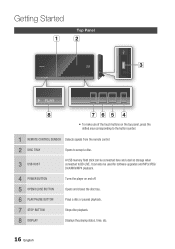
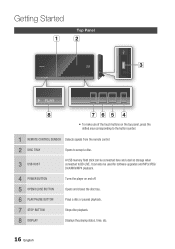
... symbol.
1 REMOTE CONTROL SENSOR Detects signals from the remote control.
2 DISC TRAY
Opens to accept a disc.
3 USB HOST
A USB memory flash stick can be connected here and used as storage when connected to BD-LIVE. It can also be used for software upgrades and MP3/JPEG/ DivX/MKV/MP4 playback.
4 POWER BUTTON 5 OPEN/CLOSE BUTTON 6 PLAY/PAUSE BUTTON 7 STOP BUTTON 8 DISPLAY
Turns the player on...
User Manual (user Manual) (ver.1.0) (English) - Page 17
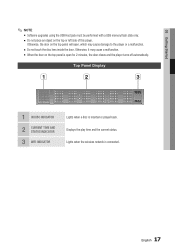
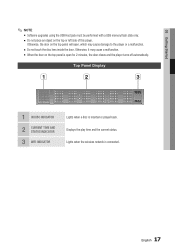
03 Getting Started
✎ NOTE ▪ Software upgrades using the USB Host jack must be performed with a USB memory flash stick only. ▪ Do not place an object on the top or left side of this player.
Otherwise, the door on the top panel will open, which may cause damage to the player or a malfunction.
▪ Do not touch...
User Manual (user Manual) (ver.1.0) (English) - Page 18
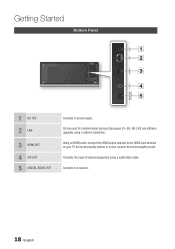
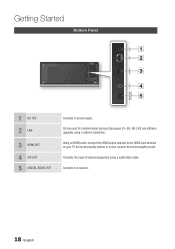
Getting Started
Bottom Panel
a b c
d e
1 DC 12V 2 LAN
3 HDMI OUT 4 A/V OUT 5 DIGITAL AUDIO OUT
Connects to power supply.
Can be used for network based services (See pages 53~58), BD-LIVE and software upgrades using a network connection.
Using an HDMI cable, connect this HDMI output terminal to the HDMI input terminal on your TV for the best quality picture or to your receiver for the best ...
User Manual (user Manual) (ver.1.0) (English) - Page 26
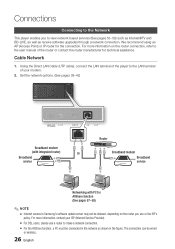
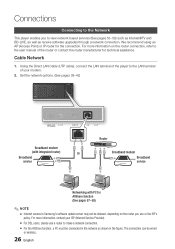
... the Direct LAN Cable (UTP cable), connect the LAN terminal of the player to the LAN terminal of your modem.
2. Set the network options. (See pages 38~42)
Broadband modem
(with integrated router)
Or
Broadband
service
Router
Broadband modem Broadband service
Networking with PC for AllShare function (See pages 57~58)
✎ NOTE ▪ Internet access to Samsung's software update server may...
User Manual (user Manual) (ver.1.0) (English) - Page 31
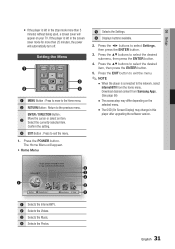
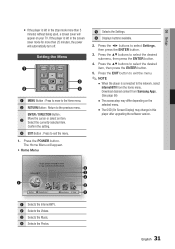
...connected to the network, select
Internet@TV from the home menu. Download desired content from Samsung Apps. (See page 56)
▪ The access step may differ depending on the
selected menu.
▪ The OSD (On Screen Display) may change in this
player after upgrading the software version.
1
Please activate Interninteertne@t raTdioV serviYcoueTube to enjoy a variety of Internet Services.
No Disc...
User Manual (user Manual) (ver.1.0) (English) - Page 43
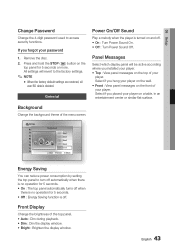
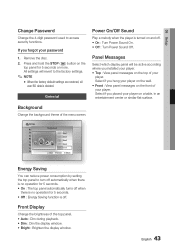
... front of your player. Select if you placed your player on a table, in an entertainment center or similar flat surface.
Background
Change the background theme of the menu screen.
Settings
Display Audio System Network Language Security General Support
Background
Skin 1 Skin 2 Skin 3 Skin 4 Skin 5
> Move " Select ' Return
Energy Saving
You can reduce power consumption by setting the top panel...
User Manual (user Manual) (ver.1.0) (English) - Page 44
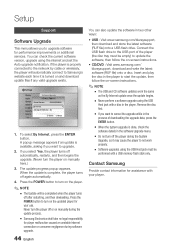
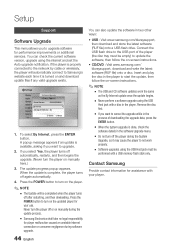
... or additional services. You can check the current software version, upgrade using the internet and set the Auto upgrade notification. If the player is properly connected to the network by cable or wirelessly, the player will automatically connect to Samsung's website each time it is turned on and download update files if any valid upgrade exists.
Settings
Display
Software Upgrade
Audio...
User Manual (user Manual) (ver.1.0) (English) - Page 53
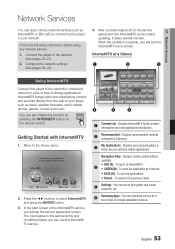
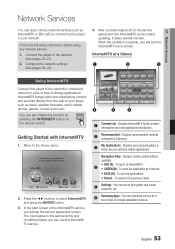
... can enjoy various network services such as Internet@TV or BD-LIVE by connecting the player to your network.
Check the following instructions before using any network service.
1. Connect the player to the network. (See pages 26~27)
2. Configure the network settings. (See pages 38~42)
4. After you have signed off on the service agreement, the Internet@TV service starts updating. It takes several...
User Manual (user Manual) (ver.1.0) (English) - Page 54
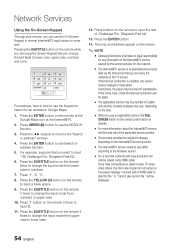
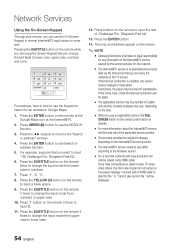
... Internet@TV service,
visit the web site of the applicable service provider.
▪ The services provided are subject to change,
depending on the Internet@TV service provider.
▪ The Internet@TV service contents may differ
according to the firmware version.
▪ For-a-fee DivX contents with copy protection can
only be played using HDMI cable. If you have connected your player to your TV...
User Manual (user Manual) (ver.1.0) (English) - Page 56
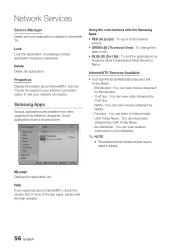
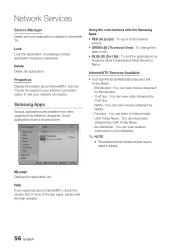
Network Services
Service Manager Delete and lock applications installed to Internet@ TV.
Lock Lock the application. Accessing a locked application requires a password.
Delete Delete the application.
Properties Display information about Internet@TV. Use the "Check the speed of your Internet connection" option to test your network connection.
Samsung Apps
Various applications are available from ...
User Manual (user Manual) (ver.1.0) (English) - Page 57
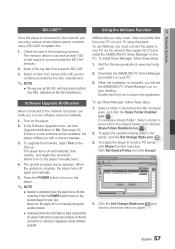
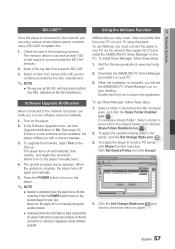
... on the player.
2. In the Software Upgrade menu, set Auto Upgrade Notification to On. (See page 44) If there is a new software version available, the player notifies you with a popup message.
3. To upgrade the firmware, select Yes on the Pop-up. The player turns off automatically, then restarts, and begins the download. (Never turn on the player manually here.)
4. The update progress popup appears...
User Manual (user Manual) (ver.1.0) (English) - Page 59
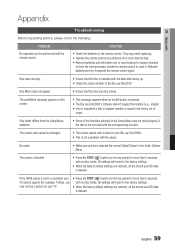
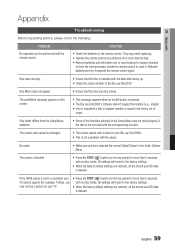
... Audio Options Menu.
The screen is blocked
• Press the STOP ( ) button (on the top panel) for more than 5 seconds with no disc inside. All settings will revert to the factory settings.
• When the factory default settings are restored, all the stored user BD data is deleted.
If the HDMI output is set to a resolution your TV cannot support...
User Manual (user Manual) (ver.1.0) (English) - Page 61
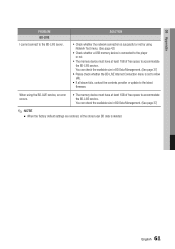
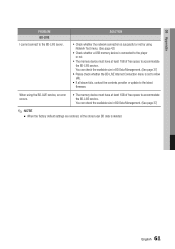
...)
• Please check whether the BD-LIVE Internet Connection menu is set to Allow (All).
• If all above fails, contact the contents provider or update to the latest firmware.
When using the BD-LIVE service, an error occurs.
• The memory device must have at least 1GB of free space to accommodate the BD-LIVE service. You can check the available...
User Manual (user Manual) (ver.1.0) (English) - Page 62
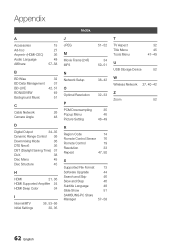
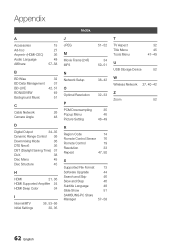
... Picture Setting
35 46 48~49
R
Region Code
14
Romote Control Sensor 16
Romote Control
19
Resolution
33
Repeat
47, 50
S
Supported File Format Software Upgrade Search and Skip Slow and Step Subtitle Language Slide Show SAMSUNG PC Share Manager
13 44 46 46 48 51
57~58
T
TV Aspect Title Menu Tools Menu
32 45 47~49
U
USB Storage Device
52
W Wireless Network...
User Manual (user Manual) (ver.1.0) (English) - Page 64
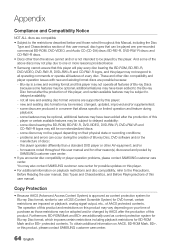
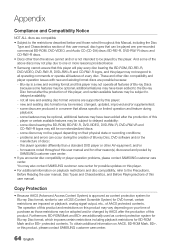
... physical state or recording conditions; - problems and errors can occur during the creation of Blu-ray Disc, DVD software and/or the manufacture of discs; - this player operates differently than a standard DVD player or other AV equipment; and/or - for reasons noted throughout this user manual and for other reason(s) discovered and posted by SAMSUNG customer care...
