Samsung BD-D5700 driver and firmware
Drivers and firmware downloads for this Samsung item

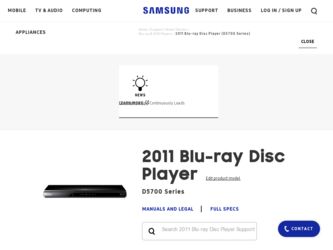
Related Samsung BD-D5700 Manual Pages
Download the free PDF manual for Samsung BD-D5700 and other Samsung manuals at ManualOwl.com
User Manual - Page 1
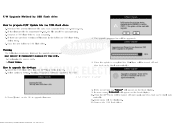
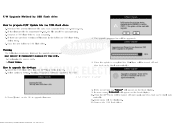
... USB flash drive into the BD-Player while it is ON. 2. Select option in Setting. (Setting / Support / Software Upgrade / By USB)
4. The upgrade progress bar will be appeared.
5. When the update is completed the BD-Player will be turned off and then back on by itself automatically.
3. Press [Enter] on the OK to upgrade firmware.
6. If the power turn on, "HELLO" will appear on the front display...
User Manual (user Manual) (ver.1.0) (English) - Page 8
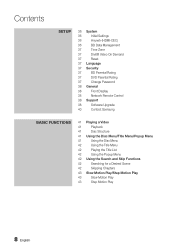
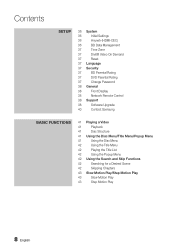
...
36 System
36
Initial Settings
36
Anynet+(HDMI-CEC)
36
BD Data Management
37
Time Zone
37
DivX® Video On Demand
37
Reset
37 Language
37 Security
37
BD Parental Rating
37
DVD Parental Rating
37
Change Password
38 General
38
Front Display
38
Network Remote Control
38 Support
38
Software Upgrade
40
Contact Samsung
Basic Functions
41 Playing a Video
41
Playback...
User Manual (user Manual) (ver.1.0) (English) - Page 15


... from the remote control.
9 USB HOST
You can connect a USB memory flash stick here and use it as storage when the player is connected to BD-LIVE. You can also use the USB Host for software upgrades and MP3/JPEG/DivX/MKV/MP4 playback.
✎ NOTE ▪ You can perform software upgrades using the USB Host jack with a USB memory flash stick only. ▪ When the player displays the Blu...
User Manual (user Manual) (ver.1.0) (English) - Page 16
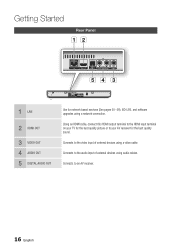
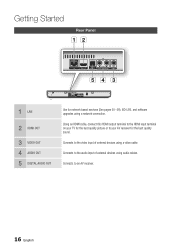
...
1 LAN
2 HDMI OUT 3 VIDEO OUT 4 AUDIO OUT 5 DIGITAL AUDIO OUT
Use for network based services (See pages 50~59), BD-LIVE, and software upgrades using a network connection.
Using an HDMI cable, connect this HDMI output terminal to the HDMI input terminal on your TV for the best quality picture or to your AV receiver for the best quality sound.
Connects to the video input of external devices...
User Manual (user Manual) (ver.1.0) (English) - Page 23
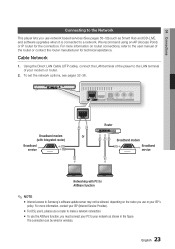
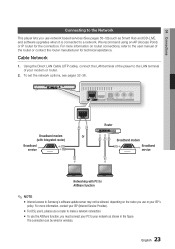
... Network
1. Using the Direct LAN Cable (UTP cable), connect the LAN terminal of the player to the LAN terminal of your modem or router.
2. To set the network options, see pages 32~36.
Broadband modem
Or
(with integrated router)
Broadband service
Router
Broadband modem Broadband service
Networking with PC for AllShare function
✎ NOTE ▪ Internet access to Samsung's software update...
User Manual (user Manual) (ver.1.0) (English) - Page 26
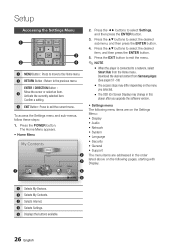
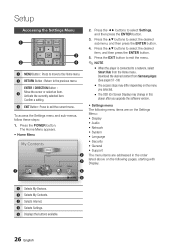
...change in this
player after you upgrade the software version.
• Settings menu The following menu items are on the Settings Menu : • Display • Audio • Network • System • Language • Security • General • Support The menu items are addressed in the order listed above on the following pages, starting with Display.
5 d PBC(WPS)
1 Selects My Devices...
User Manual (user Manual) (ver.1.0) (English) - Page 38
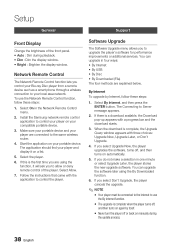
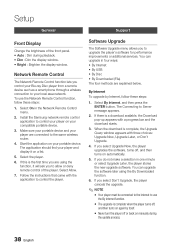
... display window.
Network Remote Control
The Network Remote Control function lets you control your Blu-ray Disc player from a remote device such as a smart phone through a wireless connection to your local area network. To use the Network Remote Control function, follow these steps:
1. Select On in the Network Remote Control menu.
2. Install the Samsung network remote control application to control...
User Manual (user Manual) (ver.1.0) (English) - Page 39
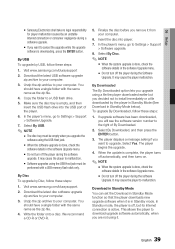
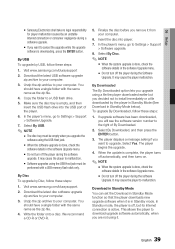
....samsung.com/bluraysupport 2. Download the latest USB software upgrade
zip archive to your computer. 3. Unzip the zip archive to your computer. You
should have a single folder with the same name as the zip file. 4. Copy the folder to a USB flash drive. 5. Make sure the disc tray is empty, and then insert the USB flash drive into the USB port of the player. 6. In the player's menu, go to Settings...
User Manual (user Manual) (ver.1.0) (English) - Page 40
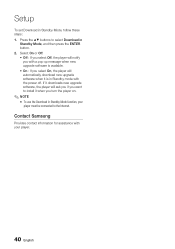
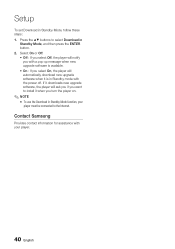
... On, the player will automatically download new upgrade software when it is in Standby mode with the power off. If it downloads new upgrade software, the player will ask you if you want to install it when you turn the player on.
✎ NOTE ▪ To use the Download in Standby Mode function, your
player must be connected to the Internet.
Contact Samsung
Provides contact...
User Manual (user Manual) (ver.1.0) (English) - Page 50
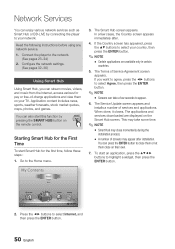
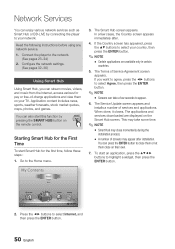
Network Services
You can enjoy various network services such as Smart Hub or BD-LIVE by connecting the player to your network.
Read the following instructions before using any network service. 1. Connect the player to the network.
(See pages 23~24) 2. Configure the network settings.
(See pages 32~36)
Using Smart Hub
Using Smart Hub, you can stream movies, videos, and music from the Internet, ...
User Manual (user Manual) (ver.1.0) (English) - Page 51
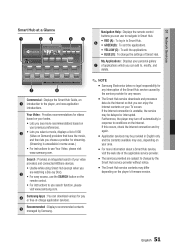
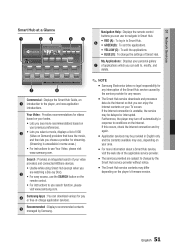
... d Settings
7
6
Commercial : Displays the Smart Hub Guide, an 1 introduction to the player, and...remote control.
• For instructions to use search function, please visit www.samsung.com.
4
Samsung Apps : You can download various for pay or free-of-charge application services.
5
Recommended : Displays recommended contents managed by Samsung.
Navigation Help : Displays the remote control...
User Manual (user Manual) (ver.1.0) (English) - Page 54
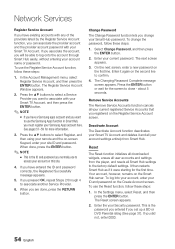
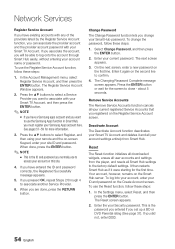
... registered on the Register Service Account screen.
Deactivate Account
The Deactivate Account function deactivates your Smart TV Account and deletes it and all your account settings entirely from Smart Hub.
Reset
The Reset function initializes all downloaded widgets, erases all user accounts and settings from the player, and resets all Smart Hub settings to the factory default...
User Manual (user Manual) (ver.1.0) (English) - Page 55
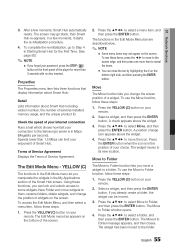
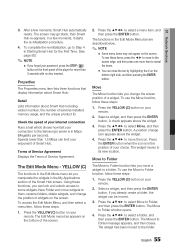
...display information about Smart Hub :
Detail Lists information about Smart Hub including version number, the number of services installed, memory usage, and the unique product ID.
Check the speed of your internet connection Runs a test which shows how fast your connection to the Samsung..., and then press the ENTER button. The Move to Folder window opens.
4. Press the to select a folder, and then ...
User Manual (user Manual) (ver.1.0) (English) - Page 57


... remote.
2. Press the ◄► to select a sorting method, and then press the ENTER button. Smart Hub sorts the widgets by the method you have chosen.
Samsung Apps
Samsung Apps lets you download for pay or freeof-charge applications and services to your Bluray Disc player and view or use them on your TV. These applications and services...
User Manual (user Manual) (ver.1.0) (English) - Page 59
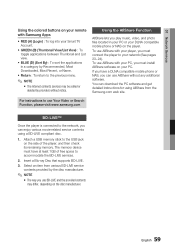
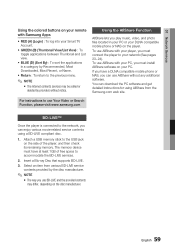
... software. You can download the PC software and get detailed instructions for using AllShare from the Samsung.com web site.
For instructions to use Your Video or Search Function, please visit www.samsung.com
BD-LIVE™
Once the player is connected to the network, you can enjoy various movie-related service contents using a BD-LIVE compliant disc.
1. Attach a USB memory stick to the USB...
User Manual (user Manual) (ver.1.0) (English) - Page 60
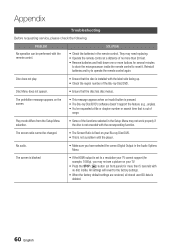
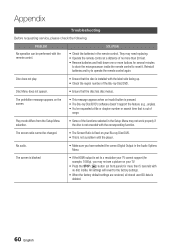
... fixed on your Blu-ray Disc/DVD. • This is not a problem with the player.
No audio.
• Make sure you have selected the correct Digital Output in the Audio Options Menu.
The screen is blocked
• If the HDMI output is set to a resolution your TV cannot support (for example, 1080p), you may not see a picture on your...
User Manual (user Manual) (ver.1.0) (English) - Page 62
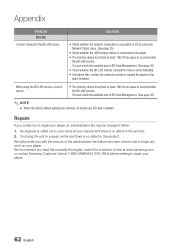
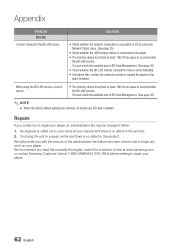
... accommodate
the BD-LIVE service. You can check the available size in BD Data Management. (See page 36) • Check whether the BD-LIVE Internet Connection menu is set to Allow(All). • If all above fails, contact the contents provider or update the player to the latest firmware.
When using the BD-LIVE service, an error occurs.
• The memory device must have...
User Manual (user Manual) (ver.1.0) (English) - Page 63
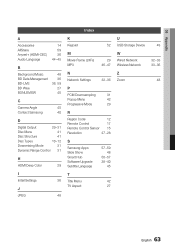
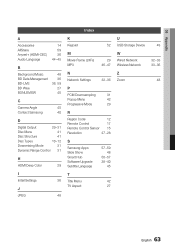
...24Fs) MP3
29 46~47
N Network Settings
32~36
P
PCM Downsampling
31
Popup Menu
42
Progressive Mode
29
R
Region Code
12
Remote Control
17
Remote Control Sensor 15
Resolution
27~28
S
Samsung Apps Slide Show Smart Hub Software Upgrade Subtitle Language
57~59 48
50~57 38~40
45
T
Title Menu
42
TV Aspect
27
U USB Storage Device
W Wired Network Wireless Network
Z Zoom
49
32~33 33...
User Manual (user Manual) (ver.1.0) (English) - Page 65
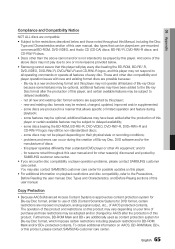
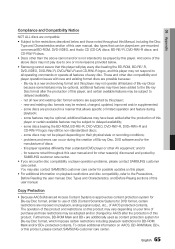
... physical state or recording conditions; - problems and errors can occur during the creation of Blu-ray Disc, DVD software and/or the manufacture of discs; - this player operates differently than a standard DVD player or other AV equipment; and/or - for reasons noted throughout this user manual and for other reason(s) discovered and posted by SAMSUNG customer care...
User Manual (user Manual) (ver.1.0) (English) - Page 68
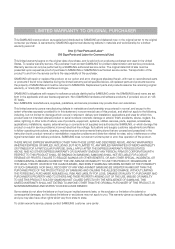
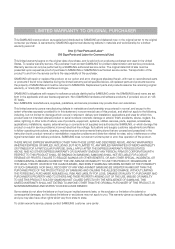
... ninety (90) days, whichever is longer.
SAMSUNG's obligations with respect to software products distributed by SAMSUNG under the SAMSUNG brand name are set forth in the applicable end user license agreement. Non-SAMSUNG hardware and software products, if provided, are on an "AS IS" basis. Non-SAMSUNG manufacturers, suppliers, publishers, and service providers may provide their own warranties.
This...
