Samsung BD-D7000 driver and firmware
Drivers and firmware downloads for this Samsung item

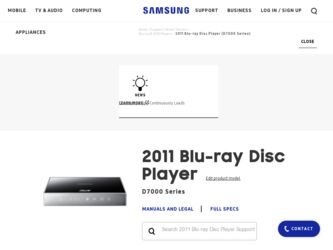
Related Samsung BD-D7000 Manual Pages
Download the free PDF manual for Samsung BD-D7000 and other Samsung manuals at ManualOwl.com
User Manual - Page 1
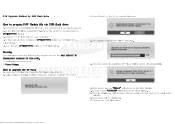
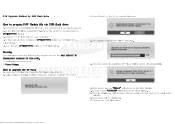
... the BD Player
1. Insert the USB flash drive into the BD Player while it is ON. 2. Select option in Setting. (Setting / Support / Software Upgrade / By USB)
3. Press [Enter] on the OK to upgrade firmware. 4. The upgrade progress bar will be appeared. 5. When the update is completed, BD Player will be turned off automatically.
6. If the power turn on, "HELLO" will appear on the front display...
User Manual (user Manual) (ver.1.0) (English) - Page 9
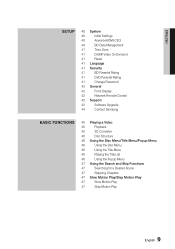
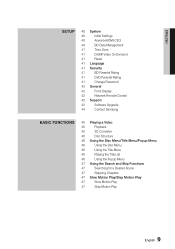
...
40 System
40
Initial Settings
40
Anynet+(HDMI-CEC)
40
BD Data Management
41
Time Zone
41
DivX® Video On Demand
41
Reset
41 Language
41 Security
41
BD Parental Rating
41
DVD Parental Rating
41
Change Password
42 General
42
Front Display
42
Network Remote Control
42 Support
42
Software Upgrade
44
Contact Samsung
Basic Functions
45 Playing a Video
45
Playback...
User Manual (user Manual) (ver.1.0) (English) - Page 14
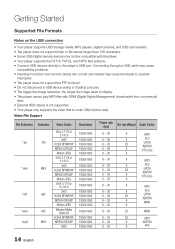
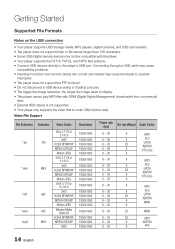
... USB storage media, MP3 players, digital cameras, and USB card readers. • The player does not support folder or file names longer than 128 characters. • Some USB/digital camera devices may not be compatible with the player. • Your player supports the FAT16, FAT32, and NTFS files systems. • Connect USB devices directly to the player's USB port. Connecting through a USB cable...
User Manual (user Manual) (ver.1.0) (English) - Page 18
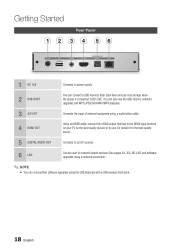
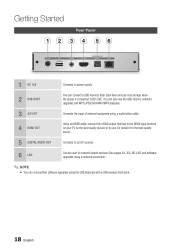
...
AV OUT
DIGITAL AUDIO OUT
HDMI OUT
OPTICAL
LAN
1 DC 12V
Connects to power supply.
2 USB HOST
You can connect a USB memory flash stick here and use it as storage when the player is connected to BD-LIVE. You can also use the USB Host for software upgrades and MP3/JPEG/DivX/MKV/MP4 playback.
3 A/V OUT
Connects the input of external equipment using a audio/video cable.
4 HDMI OUT
Using...
User Manual (user Manual) (ver.1.0) (English) - Page 25
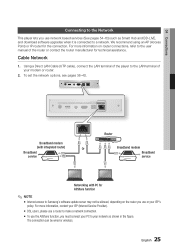
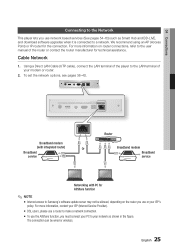
...To set the network options, see pages 36~40.
DC 12V
5V 500mA
AV OUT
DIGITAL AUDIO OUT
HDMI OUT
OPTICAL
LAN
DC 12V
5V 500mA
AV OUT
DIGITAL AUDIO OUT
HDMI OUT
OPTICAL
LAN
Broadband modem
(with integrated router)
Or
Broadband
service
Router
Broadband modem Broadband service
Networking with PC for AllShare function
✎ NOTE ▪ Internet access to Samsung's software update...
User Manual (user Manual) (ver.1.0) (English) - Page 28
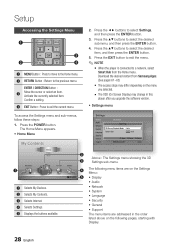
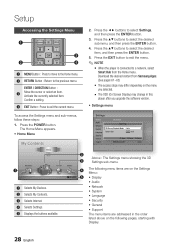
... in this
player after you upgrade the software version.
• Settings menu
To access the Settings menu and sub-menus, follow these steps:
1. Press the POWER button. The Home Menu appears.
• Home Menu
My Contents
Videos Photos Music
1
My Devices
Internet
2 3
Settings
4 5 d WPS(PBC)
1 Selects My Devices. 2 Selects My Contents. 3 Selects Internet. 4 Selects Settings. 5 Displays the...
User Manual (user Manual) (ver.1.0) (English) - Page 42
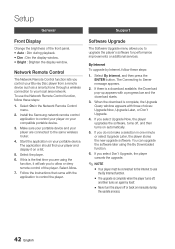
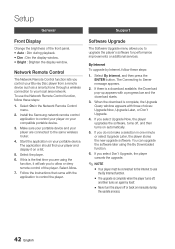
... display window.
Network Remote Control
The Network Remote Control function lets you control your Blu-ray Disc player from a remote device such as a smart phone through a wireless connection to your local area network. To use the Network Remote Control function, follow these steps:
1. Select On in the Network Remote Control menu.
2. Install the Samsung network remote control application to control...
User Manual (user Manual) (ver.1.0) (English) - Page 43
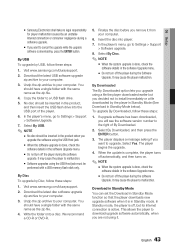
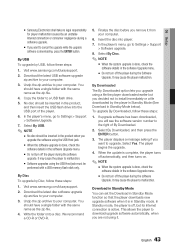
... Download the latest USB software upgrade
zip archive to your computer. 3. Unzip the zip archive to your computer. You
should have a single folder with the same name as the zip file. 4. Copy the folder to a USB flash drive. 5. No disc should be inserted in the product, and then insert the USB flash drive into the USB port of the player. 6. In the player's menu, go to Settings > Support > Software...
User Manual (user Manual) (ver.1.0) (English) - Page 44
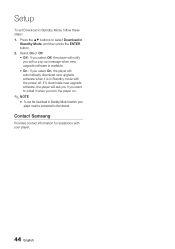
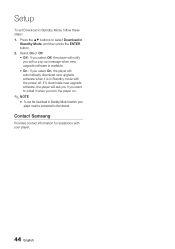
... On, the player will automatically download new upgrade software when it is in Standby mode with the power off. If it downloads new upgrade software, the player will ask you if you want to install it when you turn the player on.
✎ NOTE ▪ To use the Download in Standby Mode function, your
player must be connected to the Internet.
Contact Samsung
Provides contact...
User Manual (user Manual) (ver.1.0) (English) - Page 54
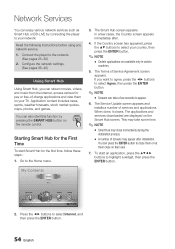
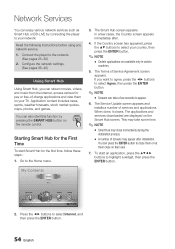
Network Services
You can enjoy various network services such as Smart Hub or BD-LIVE by connecting the player to your network.
Read the following instructions before using any network service. 1. Connect the player to the network.
(See pages 25~26) 2. Configure the network settings.
(See pages 36~40)
Using Smart Hub
Using Smart Hub, you can stream movies, videos, and music from the Internet, ...
User Manual (user Manual) (ver.1.0) (English) - Page 55
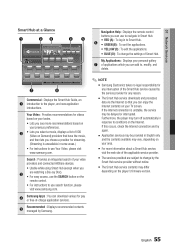
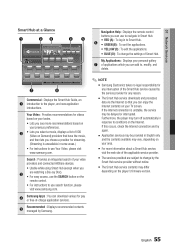
... d Settings
7
6
Commercial : Displays the Smart Hub Guide, an 1 introduction to the player, and...remote control.
• For instructions to use search function, please visit www.samsung.com.
4
Samsung Apps : You can download various for pay or free-of-charge application services.
5
Recommended : Displays recommended contents managed by Samsung.
Navigation Help : Displays the remote control...
User Manual (user Manual) (ver.1.0) (English) - Page 58
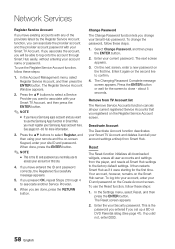
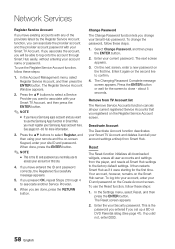
... registered on the Register Service Account screen.
Deactivate Account
The Deactivate Account function deactivates your Smart TV Account and deletes it and all your account settings entirely from Smart Hub.
Reset
The Reset function initializes all downloaded widgets, erases all user accounts and settings from the player, and resets all Smart Hub settings to the factory default...
User Manual (user Manual) (ver.1.0) (English) - Page 59
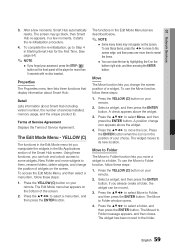
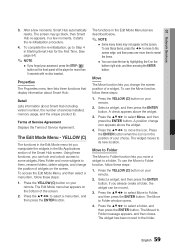
...password, press the STOP ( )
button on the front panel of the player for more than 5 seconds with no disc inserted.
Properties
The Properties menu item lists three functions that display information about Smart Hub :
Detail Lists information about Smart Hub including version number, the number of services installed, memory...the ENTER button. The Move to Folder window opens.
4. Press the to select a...
User Manual (user Manual) (ver.1.0) (English) - Page 61
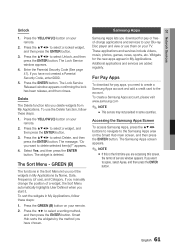
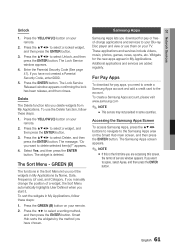
... your remote.
2. Press the ◄► to select a sorting method, and then press the ENTER button. Smart Hub sorts the widgets by the method you have chosen.
Samsung Apps
Samsung Apps lets you download for pay or freeof-charge applications and services to your Blu-ray Disc player and view or use them on your TV. These...
User Manual (user Manual) (ver.1.0) (English) - Page 63
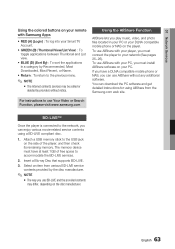
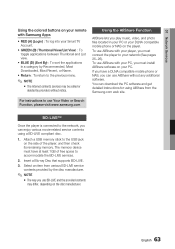
... software. You can download the PC software and get detailed instructions for using AllShare from the Samsung.com web site.
For instructions to use Your Video or Search Function, please visit www.samsung.com
BD-LIVE™
Once the player is connected to the network, you can enjoy various movie-related service contents using a BD-LIVE compliant disc.
1. Attach a USB memory stick to the USB...
User Manual (user Manual) (ver.1.0) (English) - Page 64
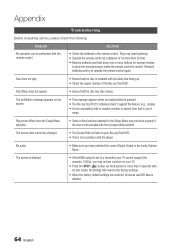
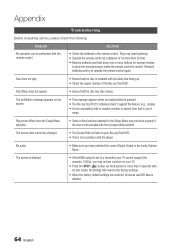
... fixed on your Blu-ray Disc/DVD. • This is not a problem with the player.
No audio.
• Make sure you have selected the correct Digital Output in the Audio Options Menu.
The screen is blocked
• If the HDMI output is set to a resolution your TV cannot support (for example, 1080p), you may not see a picture on your...
User Manual (user Manual) (ver.1.0) (English) - Page 66
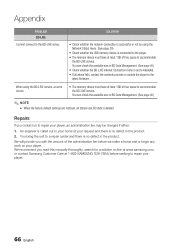
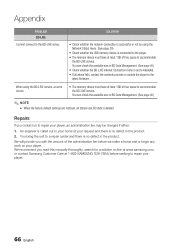
... accommodate
the BD-LIVE service. You can check the available size in BD Data Management. (See page 40) • Check whether the BD-LIVE Internet Connection menu is set to Allow(All). • If all above fails, contact the contents provider or update the player to the latest firmware.
When using the BD-LIVE service, an error occurs.
• The memory device must have...
User Manual (user Manual) (ver.1.0) (English) - Page 67
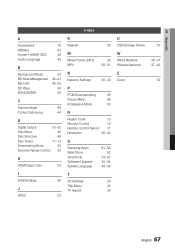
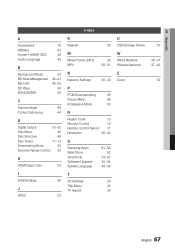
...
P
PCM Downsampling
35
Popup Menu
46
Progressive Mode
33
R
Region Code
13
Remote Control
19
Remote Control Sensor 17
Resolution
30~32
S
Samsung Apps Slide Show Smart Hub Software Upgrade Subtitle Language
61~63 52
54~61 42~44 49~50
T
3D Settings
29
Title Menu
46
TV Aspect
30
U USB Storage Device
W Wired Network Wireless Network
Z Zoom
53
36~37 37~40
52
English 67
User Manual (user Manual) (ver.1.0) (English) - Page 69
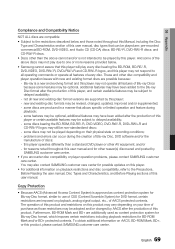
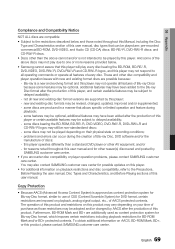
... physical state or recording conditions; - problems and errors can occur during the creation of Blu-ray Disc, DVD software and/or the manufacture of discs; - this player operates differently than a standard DVD player or other AV equipment; and/or - for reasons noted throughout this user manual and for other reason(s) discovered and posted by SAMSUNG customer care...
User Manual (user Manual) (ver.1.0) (English) - Page 72
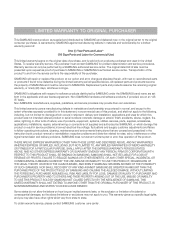
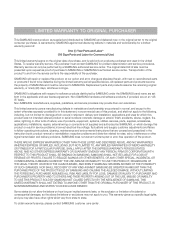
... ninety (90) days, whichever is longer.
SAMSUNG's obligations with respect to software products distributed by SAMSUNG under the SAMSUNG brand name are set forth in the applicable end user license agreement. Non-SAMSUNG hardware and software products, if provided, are on an "AS IS" basis. Non-SAMSUNG manufacturers, suppliers, publishers, and service providers may provide their own warranties.
This...
