Samsung BD-E5400 driver and firmware
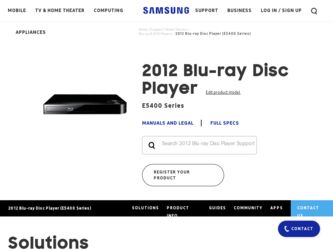
Related Samsung BD-E5400 Manual Pages
Download the free PDF manual for Samsung BD-E5400 and other Samsung manuals at ManualOwl.com
Smart Hub Manual User Manual Ver.1.0 (English) - Page 2
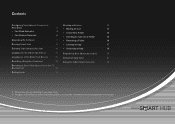
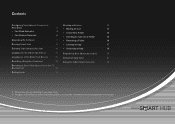
...; Create New Folder
15
• For Wireless Networks
5
• Inserting an Icon into a Folder
15
Upgrading the Software
7
• Renaming a Folder
16
Running Smart Hub
9
• Locking an App
17
Creating Your Samsung Account
10
• Unlocking an App
18
Logging into the Smart Hub Service
11
Registering Your Samsung Account
19
Logging out of the Smart...
Smart Hub Manual User Manual Ver.1.0 (English) - Page 7
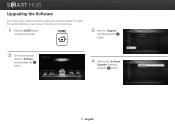
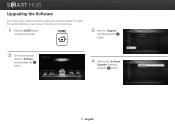
Upgrading the Software
From time to time, Samsung makes updated the software available. To install the updated software on your player, follow the instructions below.
1 Press the [HOME] button on the remote control.
HOME
3 Move to , and then press the e button.
2 On the Home screen, move to , and then press the e button.
4 Move to the item and press the e button.
7 - English
Smart Hub Manual User Manual Ver.1.0 (English) - Page 8


5 The software that needs to be upgraded is searched for and installed automatically.
6 Upgrade display window may differ from each method.
7 Other apps are upgraded automatically when they are run.
8 - English
Smart Hub Manual User Manual Ver.1.0 (English) - Page 9
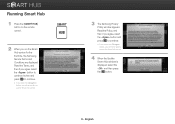
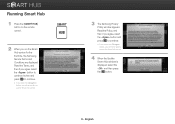
Running Smart Hub
1 Press the [SMART HUB] button on the remote control.
SMART
HUB
2 When you run the Smart Hub service for the first time, the Samsung Service Terms and Conditions are displayed. Read the Terms, and then if you agree, select the button to continue. button and press e to continue.
※ If you select the button...
Smart Hub Manual User Manual Ver.1.0 (English) - Page 14
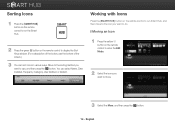
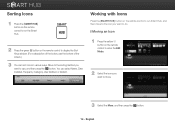
Sorting Icons
1 Press the [SMART HUB] button on the remote control to run the Smart Hub.
SMART
HUB
2 Press the green b button on the remote control to display the Sort Keys window. (For a description of the button, see the bottom of the screen.)
3 You can sort icons in various ways. Move to the sorting method you want...
Smart Hub Manual User Manual Ver.1.0 (English) - Page 19
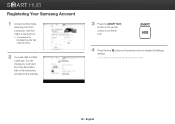
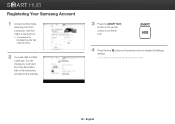
... to country.
2 You need cash to install a paid app. You can charge your cash card. (For more information, refer to the instructions provided on the website.)
3 Press the [SMART HUB] button on the remote control to run Smart Hub.
SMART
HUB
4 Press the blue } button on the remote control to display the Settings window. ※ For a description of the button...
Smart Hub Manual User Manual Ver.1.0 (English) - Page 21
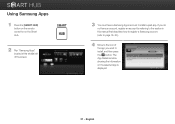
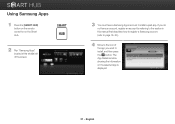
... HUB] button on the remote control to run the Smart Hub.
SMART
HUB
2 Run "Samsung Apps" located at the middle left of the screen.
3 You must have a Samsung Apps account to install a paid app. If you do not have an account, register an account by referring to the section in this manual that describes how to...
Smart Hub Manual User Manual Ver.1.0 (English) - Page 22
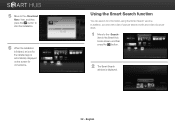
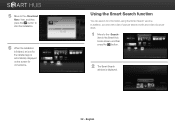
... the item, and then press the e button to start the installation.
6 When the installation is finished, an icon for the installed app is automatically displayed on the screen for convenience.
Using the Smart Search function
You can search for information using the Smart Search window. In addition, you can view a list of popular search words...
Smart Hub Manual User Manual Ver.1.0 (English) - Page 23
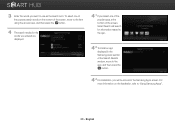
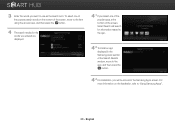
... at the bottom of the screen, Smart Search will search for information related to the app.
4-2 To install an app displayed in the Samsung Apps section of the Search Results window, move to the app, and then press the e button.
4-3 For installation, you will be moved to the Samsung Apps screen. For more information on the...
Allshare Guide User Manual Ver.1.0 (English) - Page 2
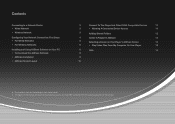
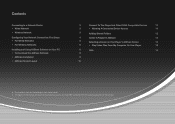
Contents
Connecting to a Network Router • Wired Network • Wireless Network Configuring Your Network Connection: First Steps • For Wired Networks • For Wireless Networks Installing and Using AllShare Software on Your PC • To Download the AllShare Software • AllShare Installation • AllShare Screen Layout
3
Connect To The Player And Other DLNA Compatible ...
Allshare Guide User Manual Ver.1.0 (English) - Page 3
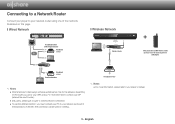
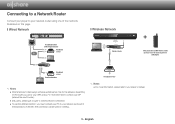
...this page.
❙❙Wired Network
❙❙Wireless Network
Broadband modem (with integrated router)
Broadband service
Or
Router
Wireless Router
+
If the player does not WiFi-built in model, you have to use the Samsung wireless
LAN adapter.
Broadband service Broadband modem
✎✎ Notes ●● Internet access to Samsung's software update server may not be allowed...
Allshare Guide User Manual Ver.1.0 (English) - Page 8
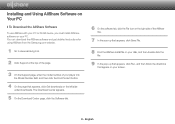
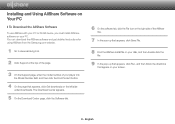
... with your PC or DLNA device, you must install AllShare software on your PC. You can download the AllShare software and get detailed instructions for using AllShare from the Samsung.com website.
1 Go to www.samsung.com.
2 Click Support at the top of the page.
3 On the Support page, enter the model number of your player into the Model Number field...
Allshare Guide User Manual Ver.1.0 (English) - Page 9
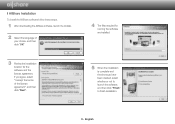
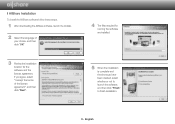
❙❙AllShare Installation
To install the AllShare software follow these steps.
1 After downloading the AllShare software, launch the installer.
2 Select the language of your choice, and then click "OK"
3 Review the installation location for the software and the license agreement, if you agree, select "I accept the terms of the license agreement", and then click "Next".
4 The files ...
Allshare Guide User Manual Ver.1.0 (English) - Page 13
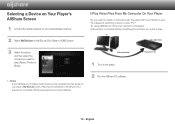
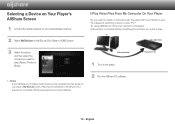
... or Music).
✎✎ Notes -- Even if AllShare is not installed, DLNA devices can be connected and can appear on your player's My Devices screen. (They must be connected to the network first.) -- Devices not compatible with Samsung devices can not be connected.
AllShare Connection
1 Turn on the player. 2 Run the AllShare PC software.
Play back PC's file
13 - English
Allshare Guide User Manual Ver.1.0 (English) - Page 15
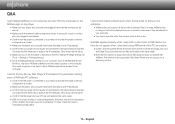
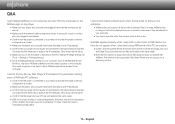
..., router to modem, etc.) are plugged in and secure.
●● Confirm that the player is connected to your network and that the player's network configuration is correct.
●● Make sure the player and computer have been allocated proper IP addresses. ●● Confirm that your player and computer are connected to the same network segment.
Compare the first three sets of digits...
User Manual Ver.1.0 (English) - Page 6
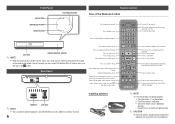
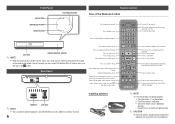
.../CLOSE BUTTON
POWER BUTTON
PLAY/PAUSE BUTTON
Remote Control Tour of the Remote Control
Turn the player on and off. Press to eject a disc.
Press numeric buttons to operate options.
Turn the TV on and off.
After setup, allows you to set the input source on your TV. TV volume adjustment.
✎✎ NOTE
DISC TRAY
REMOTE CONTROL SENSOR
`` When the player displays the Blu...
User Manual Ver.1.0 (English) - Page 7
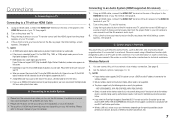
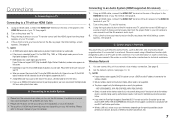
... manual to set the AV receiver's audio input. 5. If this is the first time you have turned on the Blu-ray player, the Initial Settings screen appears. See page 8.
C. Connecting to a Network
This player lets you use network based services, such as BD-LIVE, and download software upgrades when it is connected to a network. We recommend using a Broadband modem (with integrated router) or an IP router...
User Manual Ver.1.0 (English) - Page 12
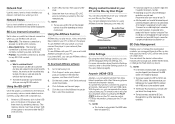
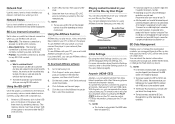
... to an Anynet+ Samsung TV with an HDMI cable. With Anynet+ on, you can operate this player using a Samsung TV remote control and start disc playback simply by pressing the PLAY ( ) button on the TV's remote control. For more information, please see the TV user manual.
✎✎ NOTE
`` This function is not available if the HDMI cable does not support CEC.
`` If your Samsung TV has an Anynet...
User Manual Ver.1.0 (English) - Page 13
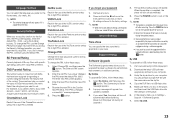
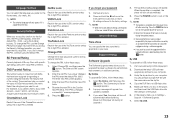
....samsung.com/bluraysupport.
2. Download the latest USB software upgrade zip archive to your computer.
3. Unzip the zip archive to your computer. You should have a single RUF file with the same name as the zip file.
4. Copy the RUF file to a USB flash drive.
5. Make sure there is no disc in the player, and then insert the USB flash drive into the USB port of the player.
6. In the player...
User Manual Ver.1.0 (English) - Page 14
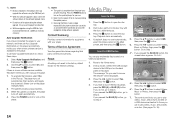
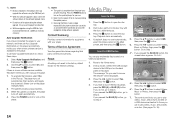
...is a new software version available, the player notifies you with a popup message.
1. To upgrade the firmware, select Yes in the Pop-up. The player turns off automatically, then restarts, and begins the download. (Never turn on the player manually here.)
2. The update progress popup appears. 3. When the update is complete, the player
turns off again automatically. 4. Press the POWER button to turn...

