Samsung BD-E5900 driver and firmware
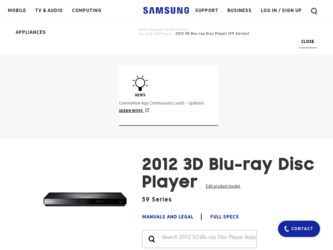
Related Samsung BD-E5900 Manual Pages
Download the free PDF manual for Samsung BD-E5900 and other Samsung manuals at ManualOwl.com
User Manual Ver.1.0 (English) - Page 5
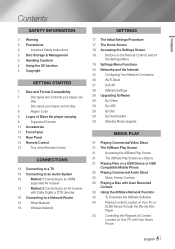
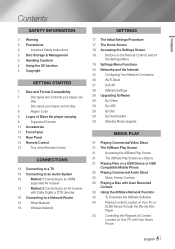
...12 Rear Panel
13 Remote Control
13
Tour of the Remote Control
Connections
14 Connecting to a TV
15 Connecting to an Audio System
15
Method 1 Connecting to an HDMI
supported AV receiver
15
Method 2 Connecting to an AV receiver
with Dolby Digital or DTS decoder
16 Connecting to a Network Router
16
Wired Network
16
Wireless Network
Settings
17 The Initial Settings Procedure
17 The...
User Manual Ver.1.0 (English) - Page 10
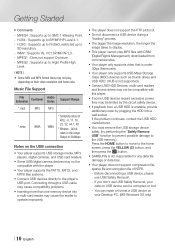
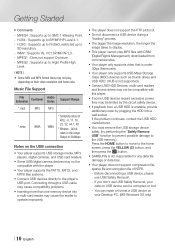
...
Notes on the USB connection
• Your player supports USB storage media, MP3 players, digital cameras, and USB card readers.
• Some USB/digital camera devices may not be compatible with the player.
• Your player supports the FAT16, FAT32, and NTFS files systems.
• Connect USB devices directly to the player's USB port. Connecting through a USB cable may cause compatibility...
User Manual Ver.1.0 (English) - Page 12
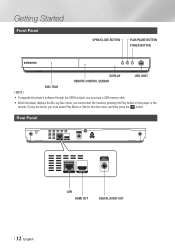
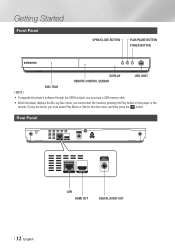
... Panel
OPEN/CLOSE BUTTON
PLAY/PAUSE BUTTON POWER BUTTON
DISPLAY
USB HOST
REMOTE CONTROL SENSOR
DISC TRAY
||NOTE |
\\ To upgrade the player's software through the USB Host jack, you must use a USB memory stick. \\ When the player displays the Blu-ray Disc menu, you cannot start the movie by pressing the Play button on the player or the
remote. To play the movie, you must...
User Manual Ver.1.0 (English) - Page 16
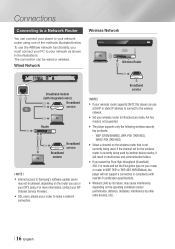
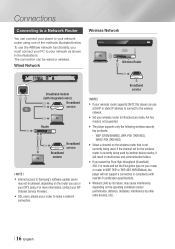
... Samsung's software update server
may not be allowed, depending on the router you use or your ISP's policy. For more information, contact your ISP (Internet Service Provider). \\ DSL users, please use a router to make a network connection.
Broadband service
||NOTE |
\\ If your wireless router supports DHCP, this player can use a DHCP or static IP address to connect to the wireless network.
\\ Set...
User Manual Ver.1.0 (English) - Page 24
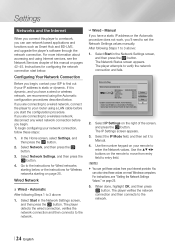
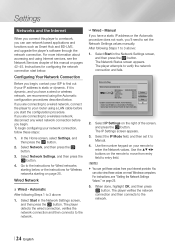
Settings
Networks and the Internet
When you connect this player to a network, you can use network based applications and functions such as Smart Hub and BD-LIVE, and upgrade the player's software through the network connection. For more information about accessing and using Internet services, see the Network Services chapter of this manual on pages 42~45. Instructions for configuring the network ...
User Manual Ver.1.0 (English) - Page 28
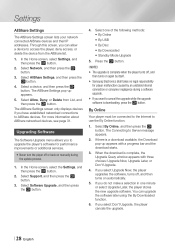
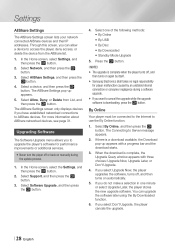
... more information about AllShare networked devices, see page 31.
Upgrading Software
The Software Upgrade menu allows you to upgrade the player's software for performance improvements or additional services.
• Never turn the player off or back on manually during the update process.
1. In the Home screen, select the Settings, and then press the v button.
2. Select Support, and then press the...
User Manual Ver.1.0 (English) - Page 29
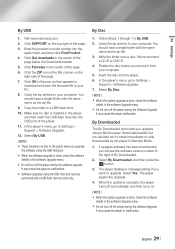
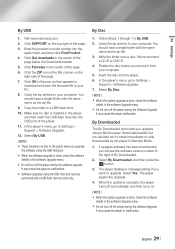
... zip archive to your computer. You should have a single folder with the same name as the zip file.
9. Copy the folder to a USB flash drive.
10. Make sure no disc is inserted in the player, and then insert the USB flash drive into the USB port of the player.
11. In the player's menu, go to Settings > Support > Software Upgrade.
12. Select By USB.
||NOTE |
\\ There should be...
User Manual Ver.1.0 (English) - Page 30
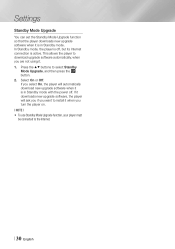
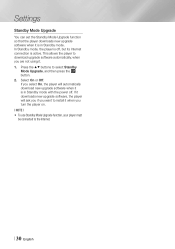
... or Off. If you select On, the player will automatically download new upgrade software when it is in Standby mode with the power off. If it downloads new upgrade software, the player will ask you if you want to install it when you turn the player on. ||NOTE | \\ To use Standby Mode Upgrade function, your player must be connected to the Internet.
| 30 English
User Manual Ver.1.0 (English) - Page 31
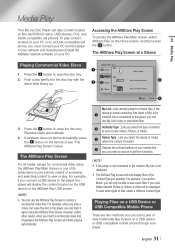
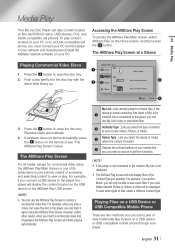
...USB devices, PCs, and DLNA compatible cell phones. To play content located on your PC or on a DLNA compatible cell phone, you must connect your PC and the player to your network and download and install the AllShare network software...For example, if you connect a USB device to the player, the player will display the content located on the USB device on the AllShare Play USB screen.
||NOTE |
\\ You ...
User Manual Ver.1.0 (English) - Page 33
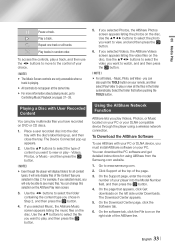
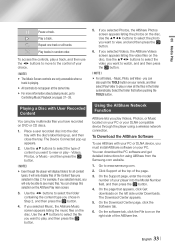
... PC or your DLNA compatible device through the player using a wireless network connection.
To Download the AllShare Software
To use AllShare with your PC or DLNA device, you must install AllShare software on your PC. You can download the PC software and get detailed instructions for using AllShare from the Samsung.com website.
1. Go to www.samsung.com.
2. Click Support at the top of the...
User Manual Ver.1.0 (English) - Page 34
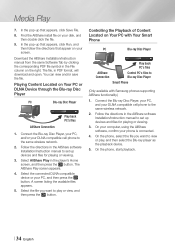
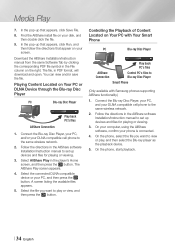
...
Control PC's files to Blu-ray Disc Player
Smart Phone
(Only available with Samsung phones supporting AllShare functionality.)
1. Connect the Blu-ray Disc Player, your PC, and your DLNA compatible cell phone to the same wireless network.
2. Follow the directions in the AllShare software Installation/Instruction manual to set up devices and files for playing or viewing.
3. On your computer...
User Manual Ver.1.0 (English) - Page 42
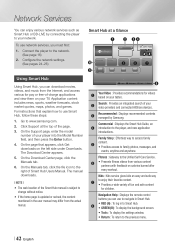
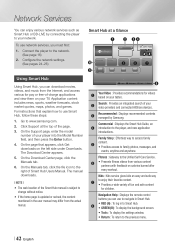
Network Services
You can enjoy various network services such as Smart Hub or BD-LIVE by connecting the player to your network.
To use network services, you must first:
1. Connect the player to the network. (See page 16)
2. Configure the network settings. (See pages 24~26)
Using Smart Hub
Using Smart Hub, you can download movies, videos, and music from the Internet, and access various for...
User Manual Ver.1.0 (English) - Page 43
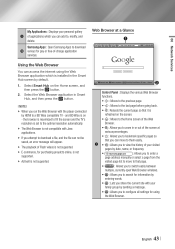
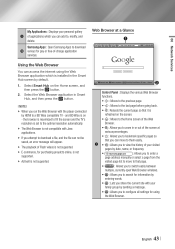
... with the player connected
by HDMI to a BD Wise compatible TV - and BD Wise is on - the browser is maximized to fill the screen and the TV's resolution is set to the optimal resolution automatically. \\ The Web Browser is not compatible with Java applications. \\ If you attempt to download a file, and the file can not be saved, an error message will...
Smart Hub Manual User Manual Ver.1.0 (English) - Page 2
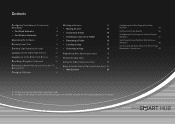
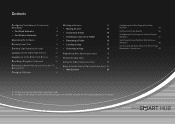
... Connection:
First Steps
3
• For Wired Networks
4
• For Wireless Networks
5
Upgrading the Software
7
Running Smart Hub
9
Creating Your Samsung Account
10
Logging into the Smart Hub Service
11
Logging out of the Smart Hub Service
11
Resetting a Forgotten Password
12
Removing a Smart Hub Account from the TV
Account List
12
Changing Wallpaper
14
Working with Icons...
Smart Hub Manual User Manual Ver.1.0 (English) - Page 7
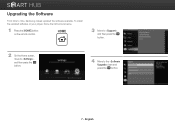
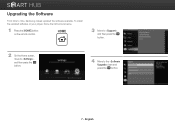
Upgrading the Software
From time to time, Samsung makes updated the software available. To install the updated software on your player, follow the instructions below.
1 Press the [HOME] button on the remote control.
HOME
3 Move to , and then press the e button.
2 On the Home screen, move to , and then press the e button.
4 Move to the item and press the e button.
7 - English
Smart Hub Manual User Manual Ver.1.0 (English) - Page 8
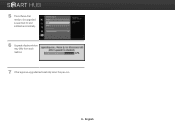
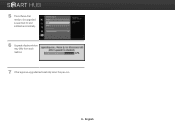
5 The software that needs to be upgraded is searched for and installed automatically.
6 Upgrade display window may differ from each method.
7 Other apps are upgraded automatically when they are run.
8 - English
Smart Hub Manual User Manual Ver.1.0 (English) - Page 22
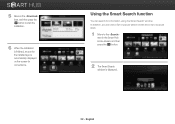
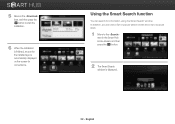
... the item, and then press the e button to start the installation.
6 When the installation is finished, an icon for the installed app is automatically displayed on the screen for convenience.
Using the Smart Search function
You can search for information using the Smart Search window. In addition, you can view a list of popular search words...
Allshare Guide User Manual Ver.1.0 (English) - Page 2
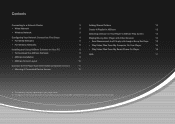
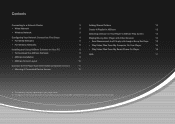
...; For Wireless Networks
Installing and Using AllShare Software on Your PC • To Download the AllShare Software • AllShare Installation • AllShare Screen Layout
3
Adding Shared Folders
12
3
Create A Playlist In AllShare
12
3
Selecting a Device on Your Player's AllShare Play Screen
13
4
Playing Blu-ray Disc Player with Other Devices
13
5
• Smart Phone connects...
Allshare Guide User Manual Ver.1.0 (English) - Page 8
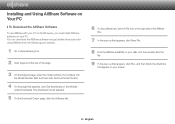
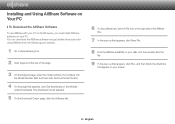
... with your PC or DLNA device, you must install AllShare software on your PC. You can download the AllShare software and get detailed instructions for using AllShare from the Samsung.com website.
1 Go to www.samsung.com.
2 Click Support at the top of the page.
3 On the Support page, enter the model number of your player into the Model Number field...
Allshare Guide User Manual Ver.1.0 (English) - Page 9
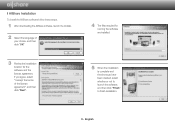
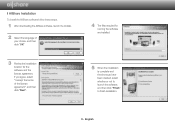
❙❙AllShare Installation
To install the AllShare software follow these steps.
1 After downloading the AllShare software, launch the installer.
2 Select the language of your choice, and then click "OK"
3 Review the installation location for the software and the license agreement, if you agree, select "I accept the terms of the license agreement", and then click "Next".
4 The files ...

