Samsung BX2235 driver and firmware
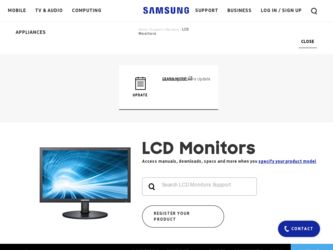
Related Samsung BX2235 Manual Pages
Download the free PDF manual for Samsung BX2235 and other Samsung manuals at ManualOwl.com
User Manual (user Manual) (ver.1.0) (English) - Page 2
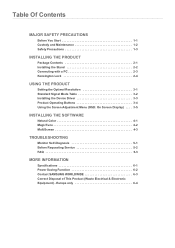
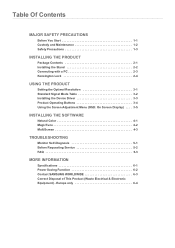
...2-4
USING THE PRODUCT
Setting the Optimal Resolution 3-1 Standard Signal Mode Table 3-2 Installing the Device Driver 3-3 Product Operating Buttons 3-4 Using the Screen Adjustment Menu (OSD: On Screen Display) . . . . 3-5
INSTALLING THE SOFTWARE
Natural Color 4-1 MagicTune 4-2 MultiScreen 4-3
TROUBLESHOOTING
Monitor Self-Diagnosis 5-1 Before Requesting Service 5-2 FAQ 5-3
MORE INFORMATION...
User Manual (user Manual) (ver.1.0) (English) - Page 3
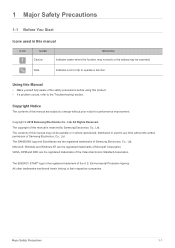
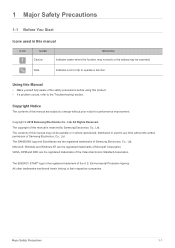
... of this manual is reserved by Samsung Electronics, Co., Ltd. The contents of this manual may not be partially or in whole reproduced, distributed or used in any form without the written permission of Samsung Electronics, Co., Ltd. The SAMSUNG logo and SyncMaster are the registered trademarks of Samsung Electronics, Co., Ltd. Microsoft, Windows and Windows NT are...
User Manual (user Manual) (ver.1.0) (English) - Page 4
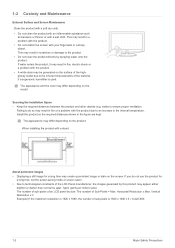
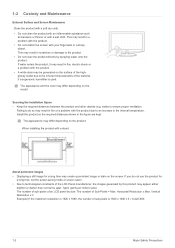
...
The appearance and the color may differ depending on the model.
Securing the Installation Space • Keep the required distances between the product and other objects (e.g....installing the product with a stand
About persistent images
• Displaying a still image for a long time may create a persistent image or stain on the screen. If you do not use the product for a long time, set the power...
User Manual (user Manual) (ver.1.0) (English) - Page 6
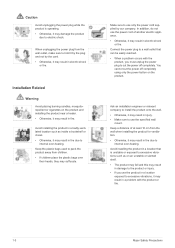
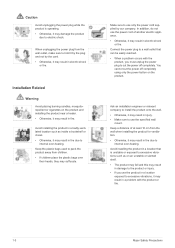
... reached. • When a problem occurs with the
product, you must unplug the power plug to cut the power off completely. You cannot cut the power off completely using only the power button on the product.
Ask an installation engineer or relevant company to install the product onto the wall. • Otherwise, it may result in injury...
User Manual (user Manual) (ver.1.0) (English) - Page 7
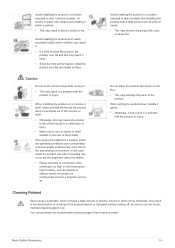
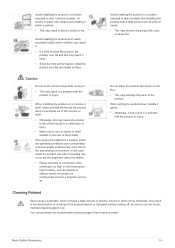
...moving it.
• This may result in a problem with the product or injury.
When installing the product on a console or shelf, make sure that the front of the product does not... quality problem may occur due to the surrounding environment. In this case, install the product only after consulting one of our service engineers about the matter.
• Places exposed to microscopic dust, chemicals,...
User Manual (user Manual) (ver.1.0) (English) - Page 11
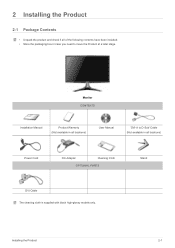
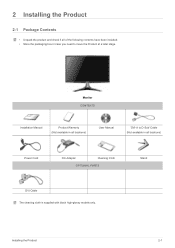
...; Store the packaging box in case you need to move the Product at a later stage.
Monitor CONTENTS
Installation Manual
Product Warranty (Not available in all locations)
User Manual
'DVI-A to D-Sub' Cable (Not available in all locations)
Power Cord
DC-Adapter
Cleaning Cloth
OPTIONAL PARTS
DVI Cable The cleaning cloth is supplied with black high-glossy models only.
Stand...
User Manual (user Manual) (ver.1.0) (English) - Page 12
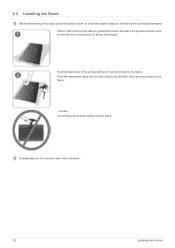
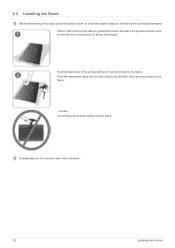
2-2 Installing the Stand
Before assembling the product, place the product down on a flat and stable surface so that the screen is facing downwards. Place a soft cloth ... the arrow as shown in the figure.
- Caution Avoid lifting the product holding only the stand.
Disassembly is in the reverse order of the assembly.
2-2
Installing the Product
User Manual (user Manual) (ver.1.0) (English) - Page 13
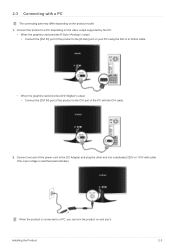
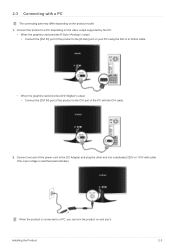
... • Connect the [DVI IN] port of the product to the [D-Sub] port on your PC using the DVI-A to D-Sub cable.
• When the graphics card provides DVI() output • Connect the [DVI IN] port of the product to the DVI port of the PC with the DVI cable.
2. Connect one end of the power cord to the DC-Adapter and plug the other...
User Manual (user Manual) (ver.1.0) (English) - Page 14
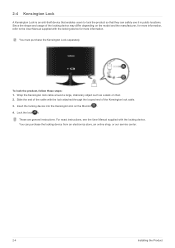
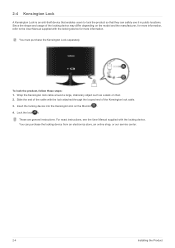
... through the looped end of the Kensington lock cable. 3. Insert the locking device into the Kensington slot on the Monitor( ). 4. Lock the lock( ).
These are general instructions. For exact instructions, see the User Manual supplied with the locking device. You can purchase the locking device from an electronics store, an online shop, or our service center.
2-4
Installing the Product
User Manual (user Manual) (ver.1.0) (English) - Page 19
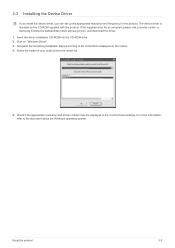
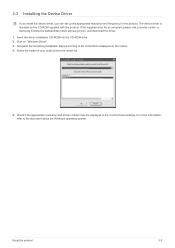
....samsung.com/), and download the driver. 1. Insert the driver installation CD-ROM into the CD-ROM drive. 2. Click on "Windows Driver". 3. Complete the remaining installation steps according to the instructions displayed on the screen. 4. Select the model of your product from the model list.
5. Check if the appropriate resolution and screen refresh rate are displayed in the Control Panel settings...
User Manual (user Manual) (ver.1.0) (English) - Page 29
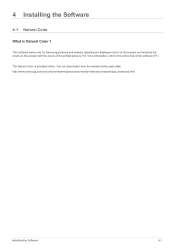
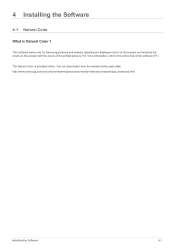
... Samsung products and enables adjusting the displayed colors on the product and matches the colors on the product with the colors of the printed pictures. For more information, refer to the online help of the software (F1).
The Natural Color is provided online. You can download it from the website below and install; http://www.samsung...
User Manual (user Manual) (ver.1.0) (English) - Page 30


... by the graphics card, motherboard and the networking environment.
System Requirements OS • Windows 2000 • Windows XP Home Edition • Windows XP Professional • Windows Vista 32Bit • Windows 7 32Bit
For MagicTune™, Windows 2000 or later is recommended.
Hardware • At least 32MB of memory • At least 60MB of free space on the hard disk drive
For more...
User Manual (user Manual) (ver.1.0) (English) - Page 31
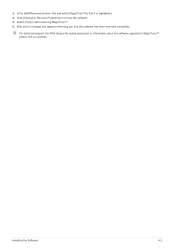
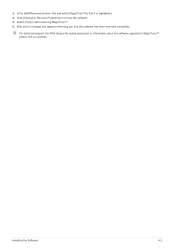
.... 4. Click [Change or Remove Programs] to remove the software. 5. Select [Yes] to start removing MagicTune™. 6. Wait until a message box appears informing you that the software has been removed completely.
For technical support, the FAQ (frequently asked questions) or information about the software upgrade for MagicTune™, please visit our website.
Installing the Software
4-2
User Manual (user Manual) (ver.1.0) (English) - Page 32
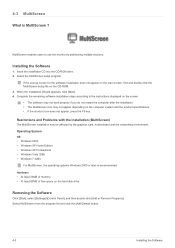
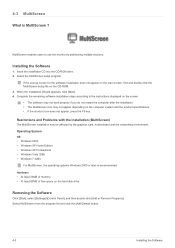
... card, motherboard and the networking environment. Operating System OS • Windows 2000 • Windows XP Home Edition • Windows XP Professional • Windows Vista 32Bit • Windows 7 32Bit
For MultiScreen, the operating systems Windows 2000 or later is recommended. Hardware • At least 32MB of memory • At least 60MB of free space on the hard disk drive
Removing...
User Manual (user Manual) (ver.1.0) (English) - Page 34
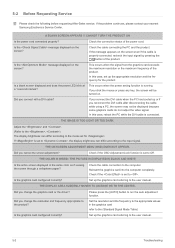
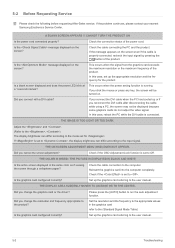
... correctly?
Check the cable connection to the computer. Reinsert the graphics card into the computer completely. Check if the is set to . Set up the graphics card referring to the user manual.
THE DISPLAY AREA SUDDENLY MOVES TO AN EDGE OR TO THE CENTER.
Did you change the graphics card or the driver?
Did you change the resolution and frequency appropriate to...
User Manual (user Manual) (ver.1.0) (English) - Page 35
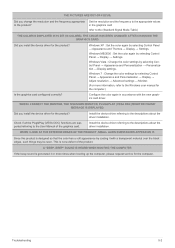
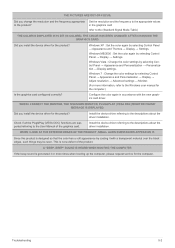
...; Personalization → Display settings.
Windows 7 : Change the color settings by selecting Control Panel → Appearance and Personalization → Display → Adjust resolution → Advanced settings → Monitor.
(For more information, refer to the Windows user manual for the computer.)
Configure the color again in accordance with the new graphics card driver.
WHEN I CONNECT...
User Manual (user Manual) (ver.1.0) (English) - Page 36
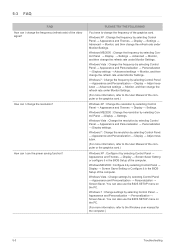
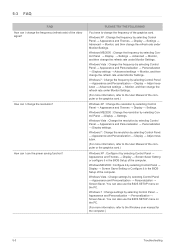
... Panel → Appearance and Personalization → Display → Adjust resolution.
(For more information, refer to the User Manual of the computer or the graphics card.)
Windows XP : Configure it by selecting Control Panel → Appearance and Themes → Display → Screen Saver Setting or configure it in the BIOS Setup of the computer.
Windows ME/2000 : Configure it by selecting...
User Manual (user Manual) (ver.1.0) (English) - Page 40
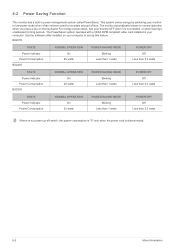
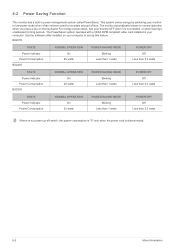
...system operates with a VESA DPM compliant video card installed in your computer. Use the software utility installed on your computer to set up this feature.
BX2035
STATE Power Indicator Power Consumption BX2235
NORMAL OPERATION On
25 watts
POWER SAVING MODE Blinking
Less than 1 watts
POWER OFF Off
Less than 0.3 watts
STATE Power Indicator Power Consumption BX2335
NORMAL OPERATION On
22 watts...
User Manual (user Manual) (ver.1.0) (Korean) - Page 18
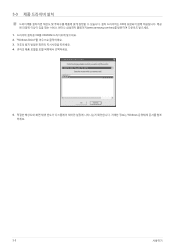
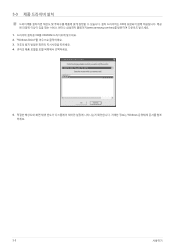
3-3
CD www.samsung.com/sec 1 CD를 CD-ROM 2. "Windows Driver 3 4
5 Windows
3-3
사용하기
User Manual (user Manual) (ver.1.0) (Korean) - Page 29
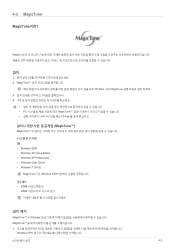
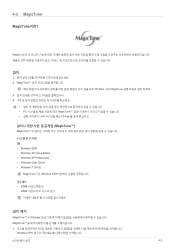
...49444;치
1 CD를 CD-ROM 2. MagicTune
CD Rom 내의 MagicTune 3 4
PC MagicTune F5 Key
MagicTune™)
MagicTune
OS • Windows 2000 • Windows XP Home Edition • Windows XP Professional • Windows Vista 32비트 • Windows 7 32비트
MagicTune™은 Windows 2000
32MB 60MB
MagicTune™...

