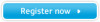Samsung C27A750X driver and firmware
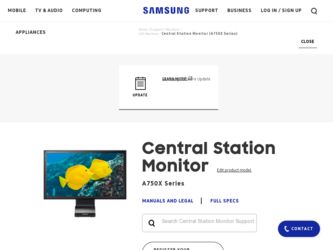
Related Samsung C27A750X Manual Pages
Download the free PDF manual for Samsung C27A750X and other Samsung manuals at ManualOwl.com
User Manual - Page 2
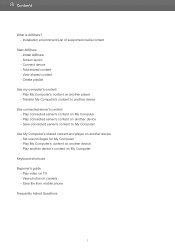
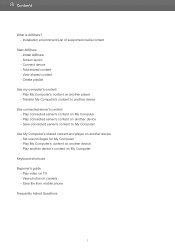
... on another device - Save connected server's content to My Computer
Use My Computer's shared content and player on another device - Set use privileges for My Computer - Play My Computer's content on another device - Play another device's content on My Computer
Keyboard shortcuts Beginner's guide
- Play video on TV - View photos on camera - Save file from mobile phone Frequently Asked Questions
2
User Manual - Page 3
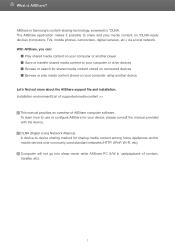
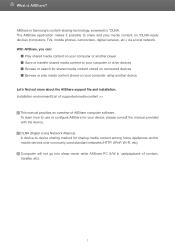
What is AllShare?
AllShare is Samsung's content-sharing technology, powered by *DLNA. The AllShare application makes it possible to share and play media content on *DLNA-ready devices (computers, TVs, mobile phones, camcorders, digital cameras, etc.) via a local network. With AllShare, you can:
■ Play shared media content on your computer or another player ■ Save or transfer shared ...
User Manual - Page 5
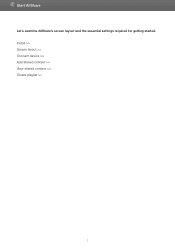
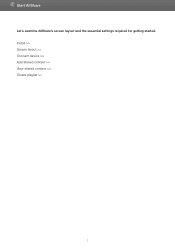
Start AllShare
Let's examine AllShare's screen layout and the essential settings required for getting started. Install >> Screen layout >> Connect device >> Add shared content >> View shared content >> Create playlist >>
5
User Manual - Page 6
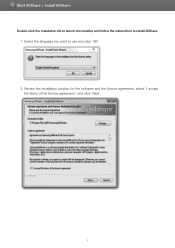
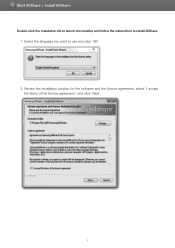
Start AllShare > Install AllShare
Double-click the installation file to launch the installer, and follow the instructions to install AllShare. 1. Select the language you want to use and click 'OK'. 2. Review the installation location for the software and the licence agreement, select 'I accept the terms of the licence agreement', and click 'Next'.
6
User Manual - Page 7
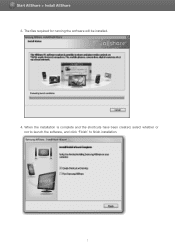
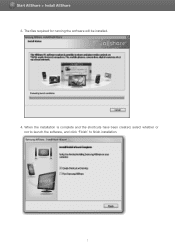
Start AllShare > Install AllShare
3. The files required for running the software will be installed.
4. When the installation is complete and the shortcuts have been created, select whether or not to launch the software, and click 'Finish' to finish installation.
7
User Manual - Page 11
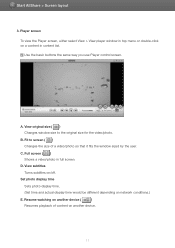
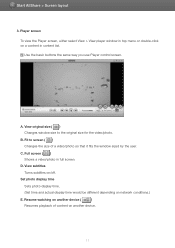
... of a video/photo so that it fits the window sized by the user.
C. Full screen ( ) Shows a video/photo in full screen.
D. View subtitles
Turns subtitles on/off. Set photo display time
Sets photo display time. (Set time and actual display time would be different depending on network conditions.)
E. Resume watching on another device (
)
Resumes playback of content on another...
User Manual - Page 12
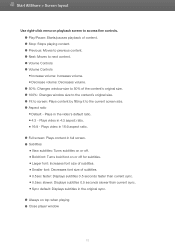
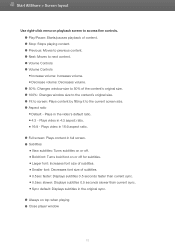
...; Larger font: Increases font size of subtitles. ■ Smaller font: Decreases font size of subtitles. ■ 0.5sec faster: Displays subtitles 0.5 seconds faster than current sync. ■ 0.5sec slower: Displays subtitles 0.5 seconds slower than current sync. ■ Sync default: Displays subtitles in the original sync.
● Always on top when playing ● Close player window
12
User Manual - Page 15


... connected players in Tools > Settings > Player tab. ● You can also view the player list in the Players area of the Player control screen. ● Click Player ( ) to refresh the list of players. ● Click Change name to change the name shown on the server for My Computer. Saved items will be maintained when you exit or restart the software.
15
User Manual - Page 41
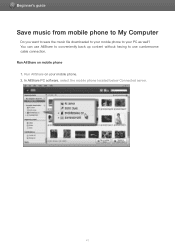
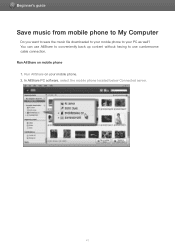
Beginner's guide
Save music from mobile phone to My Computer
Do you want to save the music file downloaded to your mobile phone to your PC as well? You can use AllShare to conveniently back up content without having to use cumbersome cable connection. Run AllShare on mobile phone 1. Run AllShare on your mobile phone. 2. In AllShare PC software, select the mobile phone located below Connected...
User Manual - Page 45
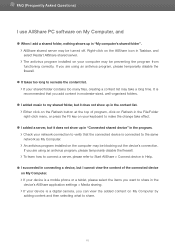
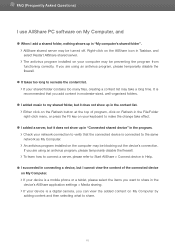
..., please refer to Start AllShare > Connect device in Help.
● I succeeded in connecting a device, but I cannot view the content of the connected device on My Computer. If your device is a mobile phone or a tablet, please select the items you want to share in the device's AllShare application settings > Media sharing. If your device is a digital camera, you can view the added content...
User Manual - Page 46
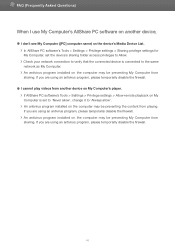
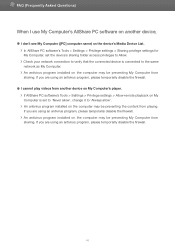
...to the same network as My Computer. An antivirus program installed on the computer may be preventing My Computer from sharing. If you are using an antivirus program, please temporarily disable the firewall.
● I cannot play videos from another device on My Computer's player. If AllShare PC software's Tools > Settings > Privilege settings > Allow remote playback on My Computer is set to 'Never...
User Manual (user Manual) (ver.1.0) (English) - Page 13
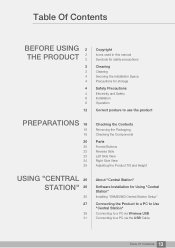
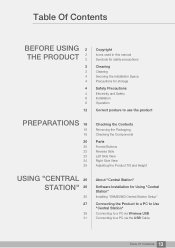
... manual Symbols for safety precautions
Cleaning
Cleaning Securing the Installation Space Precautions for storage
Safety Precautions
Electricity and Safety Installation Operation...Software Installation for Using "Central Station"
Installing "SAMSUNG Central Station Setup"
Connecting the Product to a PC to Use "Central Station"
Connecting to a PC via Wireless USB Connecting to a PC via the USB Cable...
User Manual (user Manual) (ver.1.0) (English) - Page 14
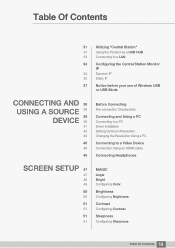
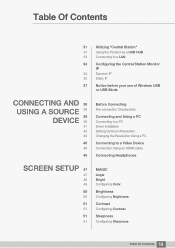
... before your use of Wireless USB or USB Mode
CONNECTING AND 38 USING A SOURCE 38
39
DEVICE 39
41 42 43
46
46
46
Before Connecting
Pre-connection Checkpoints
Connecting and Using a PC
Connecting to a PC Driver Installation Setting Optimum Resolution Changing the Resolution Using a PC
Connecting to a Video Device
Connection Using an HDMI Cable
Connecting Headphones
SCREEN SETUP 47
47 48 49...
User Manual (user Manual) (ver.1.0) (English) - Page 26
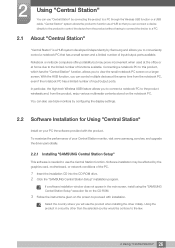
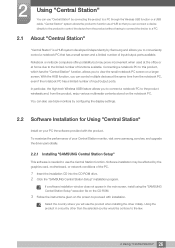
...upgrade the driver periodically.
2.2.1 Installing "SAMSUNG Central Station Setup"
This software is needed to use the Central Station function. Software installation may be affected by the graphics card, motherboard, or network conditions of the PC.
1 Insert the installation CD into the CD-ROM drive. 2 Click the "SAMSUNG Central Station Setup" installation program.
If a software installation window...
User Manual (user Manual) (ver.1.0) (English) - Page 27
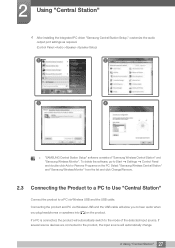
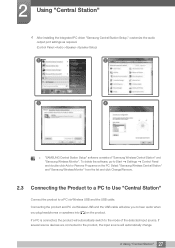
... Station"
4 After installing the integrated PC driver "Samsung Central Station Setup," customize the audio
output port settings as required.
(Control Panel->Audio->Speaker->Speaker Setup)
1
2
3
4
z "SAMSUNG Central Station Setup" software consists of "Samsung Wireless Central Station" and
"Samsung Wireless Monitor". To delete the software, go to Start ªSettings ªControl Panel
and...
User Manual (user Manual) (ver.1.0) (English) - Page 32
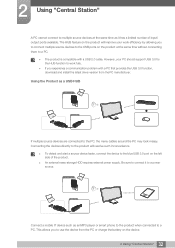
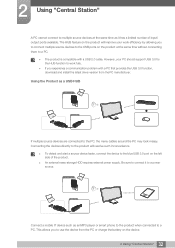
... such inconvenience.
z To detect and start a source device faster, connect the device to the blue USB 3.0 port on the left side of the product.
z An external mass-storage HDD requires external power supply. Be sure to connect it to a power source.
Wlreless USB
USB3.0 CABLE
Connect a mobile IT device such as an MP3 player or smart phone to the product when connected to a PC...
User Manual (user Manual) (ver.1.0) (English) - Page 34
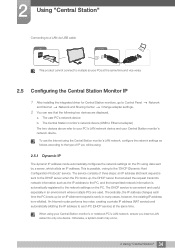
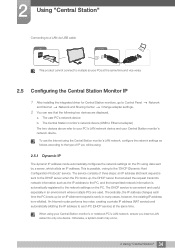
... installing the integrated driver for Central Station monitors, go to Control Panel ª Network and Internet ª Network and Sharing Center ª Change adapter settings.
2 You can see that the following two devices are displayed.
a. The user PC's network device b. The Central Station monitor's network device (USB to Ethernet adapter) The two devices above refer to your PC's LAN network...
User Manual (user Manual) (ver.1.0) (English) - Page 41
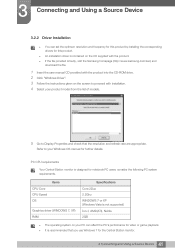
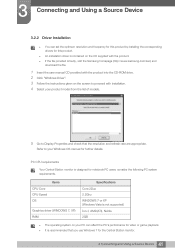
..., visit the Samsung homepage (http://www.samsung.com/sec) and
download the file.
1 Insert the user manual CD provided with the product into the CD-ROM drive. 2 Click "Windows Driver". 3 Follow the instructions given on the screen to proceed with installation. 4 Select your product model from the list of models.
5 Go to Display Properties and check that the resolution and refresh rate...
User Manual (user Manual) (ver.1.0) (English) - Page 94
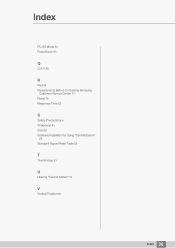
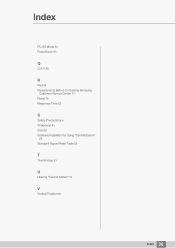
Index
PC/AV Mode 70 PowerSaver 83
Q
Q & A 80
R
Red 55 Requirements Before Contacting Samsung
Customer Service Center 77 Reset 74 Response Time 53
S
Safety Precautions 4 Sharpness 51 Size 59 Software Installation for Using "Central Station"
26 Standard Signal Mode Table 85
T
Terminology 91
U
Utilizing "Central Station" 31
V
Vertical Position 61
Index 94
User Manual (user Manual) (ver.1.0) (Korean) - Page 40
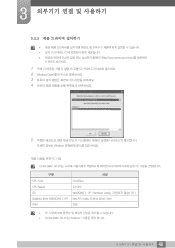
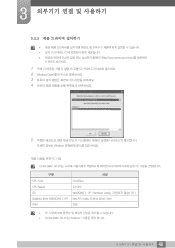
...3.2.2
z z CD z http://www.samsung.com/sec
1 CD를 CD-ROM 2 "Windows Driver 3 4
5
Windows
PC 사양 Central Station PC
구분 CPU Core CPU Speed OS Graphics driver (WINDOWS 7, XP) RAM
사양 Core2Duo 2.2 GHZ WINDOWS 7 , XP ( Windows Vista Intel, ATI, nvidia. 32 bit or 64 bit : Both 2GB
z PC z Central Station Windows 7
40 3