Samsung CLX-3175FW - Color Laser Multifunction Printer driver and firmware
Drivers and firmware downloads for this Samsung item

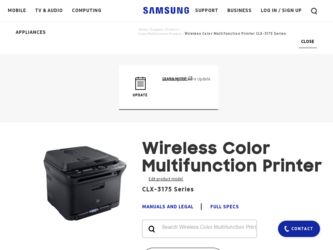
Related Samsung CLX-3175FW Manual Pages
Download the free PDF manual for Samsung CLX-3175FW and other Samsung manuals at ManualOwl.com
Open Source Guide (ENGLISH) - Page 14
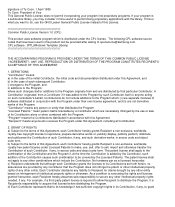
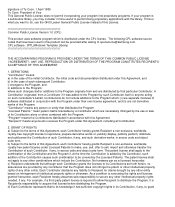
...Version 1.0 (CPL)
This product uses software program which is distributed under the CPL license . The following CPL software source codes that have been used in this product can be provided after asking to opensource@samsung.com. CPL software : WTL(Windows..., prepare derivative works of, publicly display, publicly perform, distribute and sublicense ...licenses to its Contributions set forth herein, no ...
User Manual (ENGLISH) - Page 22
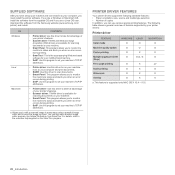
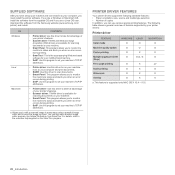
... and alerts you when an error occurs during printing.
• SmarThrua: This is the accompanying Windows-based software for your multifunctional machine.
• SetIP: Use this program to set your machine's TCP/IP addresses.
Linux
• Printer driver: Use this driver to run your machine from a Linux computer and print documents.
• SANE: Use this driver to scan documents. • Smart...
User Manual (ENGLISH) - Page 26
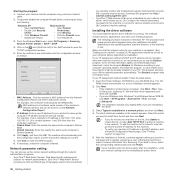
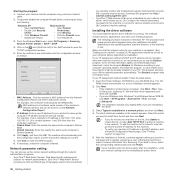
... internet access. Download this program from http:// solution.samsungprinter.com. • SyncThru™ Web Service: Web server embedded on your network print server, which allows you to: (A) Configure the network parameters necessary for the machine to connect to various network environments. (B) Customize machine settings.
Installing the driver software
You must install the printer driver...
User Manual (ENGLISH) - Page 33
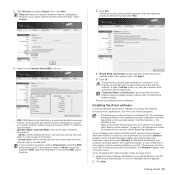
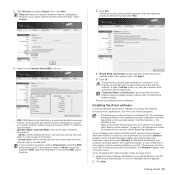
...hoc mode, you can use a wireless LAN and wired LAN simultaneously. If Operation Mode is Infrastructure, you must disconnect the network cable to activate wireless network after completing the network setting.
Now go to Installing the driver software.
Installing the driver software
You must install the printer driver software for printing. The software includes drivers, applications, and other user...
User Manual (ENGLISH) - Page 86
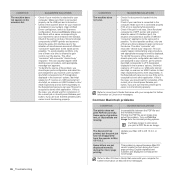
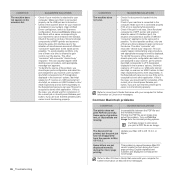
... USB port and is turned on.
• Check if the scanner driver for your machine is installed in your system. Open Unified Driver configurator, switch to Scanners configuration, then press Drivers. Make sure that driver with a name corresponding to your machine's name is listed in the window. Check if the port is not busy. Since functional components of MFP (printer...
User Manual (ENGLISH) - Page 123
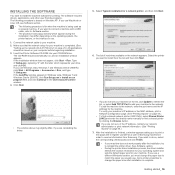
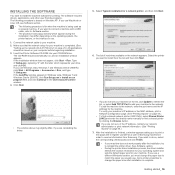
....
1. Connect the network cable to your machine.
2. Make sure that the network setup for your machine is completed. (See "Setting up the network (CLX-3175N only)" on page 25.) All applications should be closed on your computer before beginning installation.
3. Insert the Printer Software CD-ROM into your CD-ROM drive. The CD-ROM should automatically run, and an installation window appears. If the...
User Manual (ENGLISH) - Page 161
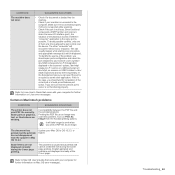
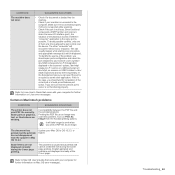
... SOLUTIONS
The machine does not scan.
• Check if a document is loaded into the machine.
• Check if your machine is connected to the computer. Make sure if it is connected properly if I/O error is reported while scanning.
• Check if the port is not busy. Since functional components of MFP (printer and scanner) share the same...
User Manual (ENGLISH) - Page 175
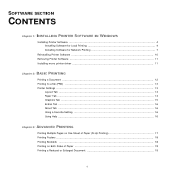
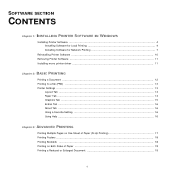
...
CONTENTS
Chapter 1: INSTALLING PRINTER SOFTWARE IN WINDOWS
Installing Printer Software ...4 Installing Software for Local Printing 4 Installing Software for Network Printing 7
Reinstalling Printer Software 10 Removing Printer Software ...11 Installing mono printer driver 11
Chapter 2: BASIC PRINTING
Printing a Document ...12 Printing to a file (PRN) ...13 Printer Settings ...13
Layout Tab...
User Manual (ENGLISH) - Page 178
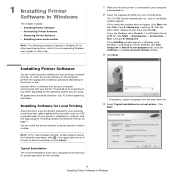
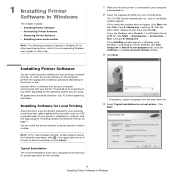
...; Reinstalling Printer Software • Removing Printer Software • Installing mono printer driver
NOTE: The following procedure is based on Windows XP, for other operating systems, refer to the corresponding Windows user's guide or online help.
1 Make sure that the printer is connected to your computer
and powered on.
2 Insert the supplied CD-ROM into your CD-ROM drive.
The CD-ROM should...
User Manual (ENGLISH) - Page 179
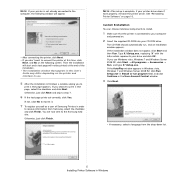
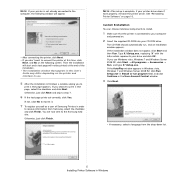
... Samsung web site. Otherwise, just click Finish.
NOTE: After setup is complete, if your printer driver doesn't work properly, reinstall the printer driver. See "Reinstalling Printer Software" on page 10.
Custom Installation You can choose individual components to install.
1 Make sure that the printer is connected to your computer
and powered on.
2 Insert the supplied CD-ROM into your CD-ROM drive...
User Manual (ENGLISH) - Page 180
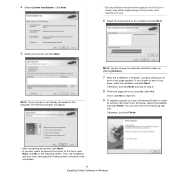
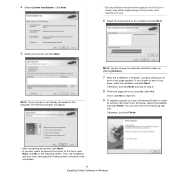
... to the Samsung web site.
Otherwise, just click Finish.
• After connecting the printer, click Next. • If you don't want to connect the printer at this time, click
Next, and No on the following screen. Then the installation will start and a test page will not be printed at the end of the installation.
6 Installing Printer Software in Windows
User Manual (ENGLISH) - Page 181
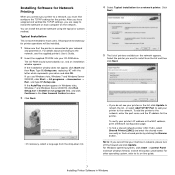
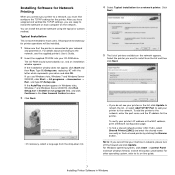
...the shared name manually or find a shared printer by clicking the Browse button.
NOTE: If you cannot find your machine in network, please turn off the firewall and click Update. For Windows operating system, click Start → Control Panel and start windows firewall, and set this option unactivated. For other operating system, refer to its on-line guide.
7 Installing Printer Software in Windows
User Manual (ENGLISH) - Page 182


... choose individual components to install and set a specific IP address.
1 Make sure that the printer is connected to your network
and powered on. For details about connecting to the network, see the supplied printer's User's Guide.
2 Insert the supplied CD-ROM into your CD-ROM drive.
The CD-ROM should automatically run, and an installation window appears. If the installation window does not appear...
User Manual (ENGLISH) - Page 183
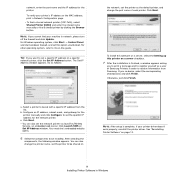
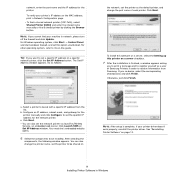
..., refer to its on-line guide.
TIP: If you want to set a specific IP address on a specific network printer, click the Set IP Address button. The Set IP Address window appears. Do as follows:
the network, set the printer as the default printer, and change the port name of each printer. Click Next.
To install this software on a server, select the Setting up this printer on a server checkbox.
7 After...
User Manual (ENGLISH) - Page 184
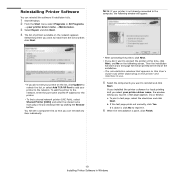
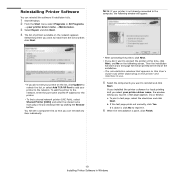
... your printer on the list, click Update to refresh the list, or select Add TCP/IP Port to add your printer to the network. To add the printer to the network, enter the port name and the IP address for the printer.
• To find a shared network printer (UNC Path), select Shared Printer [UNC] and enter the shared name manually or find a shared printer by...
User Manual (ENGLISH) - Page 185
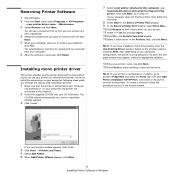
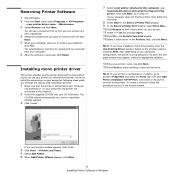
.... You must install the mono driver on your computer. Following steps guide you through the step by step installation process.
1 Make sure that the printer is connected to your computer
and powered on. Or your computer and printer are connected to the network.
2 Insert the supplied CD-ROM into your CD-ROM drive. The
CD-ROM should automatically run, and an installation window appears.
3 Click Cancel...
User Manual (ENGLISH) - Page 199
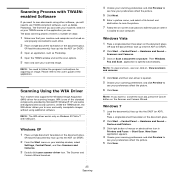
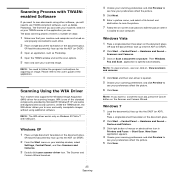
... to scan and easily manipulate images without using additional software.
NOTE: The WIA driver works only on Windows XP/Vista/7 with USB port.
Windows XP 1 Place a single document face down on the document glass.
OR load the document(s) face up into the ADF (or DADF).
2 From the Start menu on your desktop window, select
Settings, Control Panel, and then Scanners and Cameras.
3 Double...
User Manual (ENGLISH) - Page 201
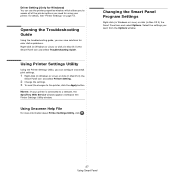
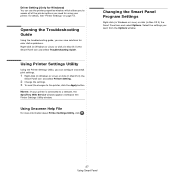
... Guide.
Using Printer Settings Utility
Using the Printer Settings Utility, you can configure and check print settings.
1 Right-click (in Windows or Linux) or click (in Mac OS X) the
Smart Panel icon and select Printer Setting.
2 Change the settings. 3 To send the changes to the printer, click the Apply button.
NOTES: If your printer is connected to a network, the SyncThru Web Service window...
User Manual (ENGLISH) - Page 212
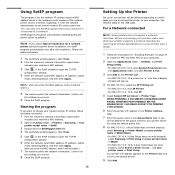
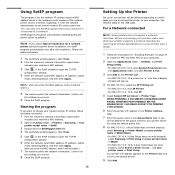
...is for the network IP setting using the MAC address which is the hardware serial number of the network printer card or interface. Especially, it is for the network administrator to set several network IPs at the same time. You can only use SetIP program when your machine is connected to a network. SetIP program should be automatically installed during the printer driver installation.
NOTE: If you...
User Manual (ENGLISH) - Page 213
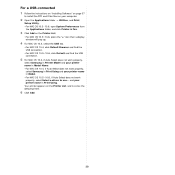
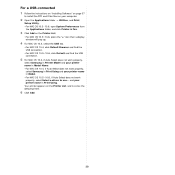
... the instructions on "Installing Software" on page 37
to install the PPD and Filter files on your computer.
2 Open the Applications folder → Utilities, and Print
Setup Utility. • For MAC OS 10.5~10.6, open System Preferences from
the Applications folder, and click Printer & Fax.
3 Click Add on the Printer List.
• For MAC OS 10.5~10.6, press the "+" icon then a display window...
