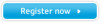Samsung CLX-9250ND driver and firmware
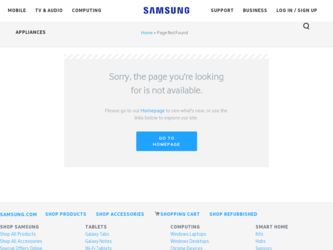
Related Samsung CLX-9250ND Manual Pages
Download the free PDF manual for Samsung CLX-9250ND and other Samsung manuals at ManualOwl.com
Installation Guide - Page 3
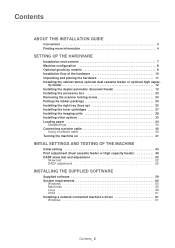
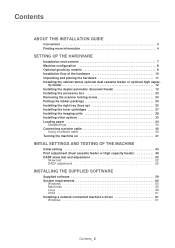
...41
INITIAL SETTINGS AND TESTING OF THE MACHINE
Initial setting 43 Print adjustment (Dual cassette feeder or High capacity feeder 49 DADF skew test and adjustment 52
Skew test 52 DADF adjustment 55
INSTALLING THE SUPPLIED SOFTWARE
Supplied software 59 System requirements 60
Windows 60 Macintosh 60 Linux 60 UNIX 61 Installing a network connected machine's driver 61 Windows 61
Contents_...
Installation Guide - Page 4


About this installation guide
1 .
This installation guide provides information about the installation of the machine as well as detailed explanation on how to install with step-by-step instructions. This installation guide is valuable for both novice and professional users. You can refer to this as a guide for installing and setting up the machine.
• Read the safety information before using...
Installation Guide - Page 5
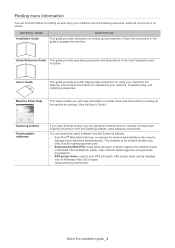
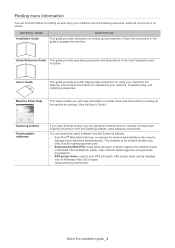
... instructions for setting up the options for printing. (See the User's Guide.)
Samsung website
Downloadable softwares
If you have Internet access, you can get latest machine drivers, manuals, firmware and ordering information from the Samsung website, www.samsung.com/printer.
You can download useful software from the Samsung website. • SyncThruTM Web Admin Service: convenient for network...
Installation Guide - Page 6
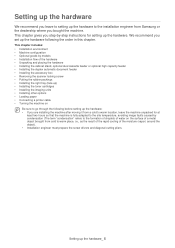
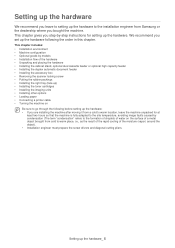
... • Loading paper • Connecting a printer cable • Turning the machine on
Be sure to go through the following before setting up the hardware: • If you are installing the machine after moving it from a cold to warm location, leave the machine unpacked for at
least two hours so that the machine is fully adapted to...
Installation Guide - Page 8
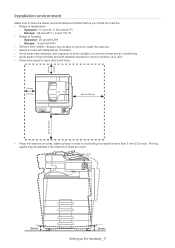
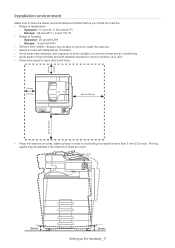
... humidity - Operation: 20 and 80% RH - Storage: 10 and 90% RH • Select a level, stable, vibration-free surface on which to install the machine. • Select an area with adequate air circulation. • Avoid areas near windows, with exposure to direct sunlight, or sources of ... 5 mm (0.20 inch). Printing quality may be affected if the machine is tilted too much.
Setting up the hardware_ 7
Installation Guide - Page 12
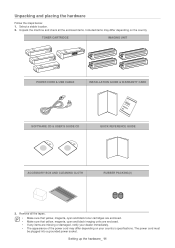
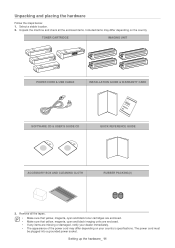
...may differ depending on the country
TONER CARTRIDGE
IMAGING UNIT
POWER CORD & USB CABLE
INSTALLATION GUIDE & WARRANTY CARD
SOFTWARE CD & USER'S GUIDE CD
QUICK REFERENCE GUIDE
ACCESSORY BOX AND CLEANING CLOTH
RUBBER PACKING(2)
3. Remove... power cord may differ depending on your country's specifications. The power cord must be plugged into a grounded power socket.
Setting up the hardware_ 11
Installation Guide - Page 60
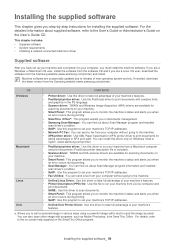
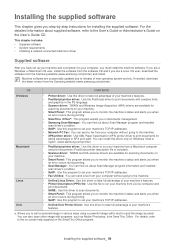
... documents management. • Samsung Scan Manager: You can find out about Scan Manager program and installed
scan driver's condition. • SetIP: Use this program to set your machine's TCP/IP addresses. • Network PC Fax: You can send a fax from your computer without going to the machine. • XPS printer driver: Use XML Paper Specification (XPS) printer driver to print documents for...
Installation Guide - Page 61
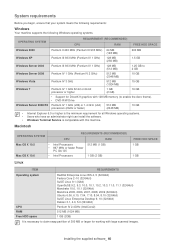
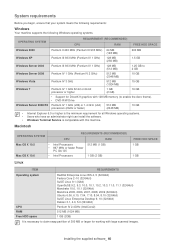
...x86) or 1.4 GHz (x64) processors (2GHz or faster)
512 MB (2048 MB)
10 GB
• Internet Explorer 6.0 or higher is the minimum requirement for all Windows operating systems. • Users who have an administrator right can install the software. • Windows Terminal Service is compatable with this machine.
Macintosh
OPERATING SYSTEM
CPU
REQUIREMENTS (RECOMMENDED) RAM
Mac OS X 10.5 Mac...
Installation Guide - Page 62
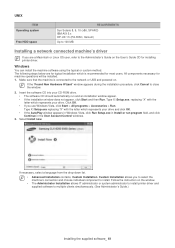
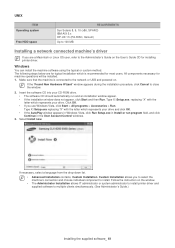
... that the machine is connected to the network or USB and powered on.
If the "Found New Hardware Wizard" window appears during the installation procedure, click Cancel to close the window.
2. Insert the software CD into your CD-ROM drive. • The software CD should automatically run and an installation window appear. • If the installation window does not appear, click Start and then...
Installation Guide - Page 63


... Next. To verify your machine's IP address, print a network configuration report. - Search by network path: To find a shared machine (UNC Path), enter the shared name manually or find a shared printer by clicking the Browse button. Then click Next.
• Help If your machine is not connected to the computer or network, This help button gives detailed information...
Installation Guide - Page 64


... below to reinstall the driver. a) Make sure that the machine is connected to your machine and powered on. b) From the Start menu, select Programs or All Programs > Samsung Printers > your printer driver name > Uninstall. c) Follow the instruction on the window to uninstall the driver. d) Insert the software CD into your CD-ROM drive and reinstall the driver.
Installing the supplied software_ 63
Administration Guide - Page 3
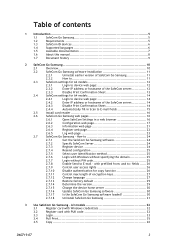
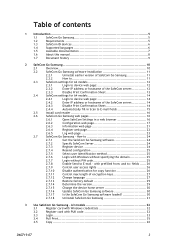
... 6
1.4
Supported languages 6
1.5
Available documentation 7
1.6
About this manual 8
1.7
Document history 9
2 SafeCom Go Samsung 10
2.1
Overview 10
2.2
SafeCom Go Samsung software installation 11
2.2.1
Uninstall earlier version of SafeCom Go Samsung 11
2.2.2
How to 11
2.3
SafeCom settings for A3 models 12
2.3.1
Login to device web page 12
2.3.2
Enter IP address or...
Administration Guide - Page 5
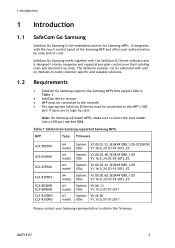
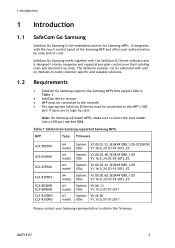
... to the network. The appropriate SafeCom ID Device must be connected to the MFP's USB
port if users are to login by card.
Note: On Samsung A4 model MFPs, make sure to insert the card reader into a USB port marked XOA.
Table 1 SafeCom Go Samsung supported Samsung MFPs
MFP
Type Firmware
SCX-5835NX
SCX-6545NX
SCX-6555NX
CLX-8385NX SCX-8030ND SCX-8040ND CLX-9250ND CLX-9350ND...
Administration Guide - Page 9
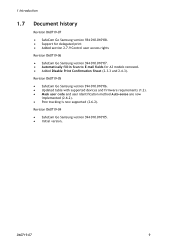
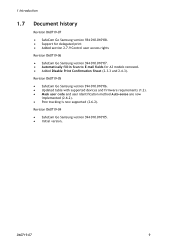
... section 2.7.9 Control user access rights
Revision D60719-06
SafeCom Go Samsung version S94 010.010*07. Automatically fill-in Scan to E-mail fields for A3 models removed. Added Disable Print Confirmation Sheet (2.3.3 and 2.4.3).
Revision D60719-05
SafeCom Go Samsung version S94 010.010*06. Updated table with supported devices and firmware requirements...
Administration Guide - Page 11
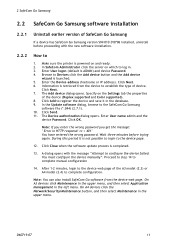
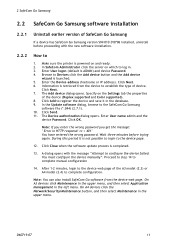
2 SafeCom Go Samsung
2.2 SafeCom Go Samsung software installation
2.2.1
Uninstall earlier version of SafeCom Go Samsung
If a device has SafeCom Go Samsung version S94 010.010*06 installed, uninstall before proceeding with the new software installation.
2.2.2
How to
1. Make sure the printer is powered on and ready. 2. In SafeCom Administrator click the server on which to log in. 3. Enter User ...
Administration Guide - Page 24
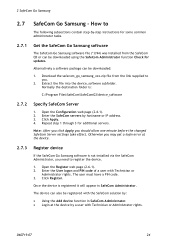
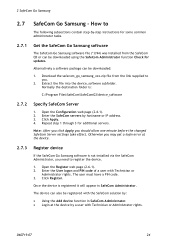
... SafeCom servers by hostname or IP address. 3. Click Apply. 4. Repeat step 1 through 3 for additional servers.
Note: After you click Apply you should allow one minute before the changed SafeCom Server settings take effect. Otherwise you may get a login error at the device.
2.7.3
Register device
If the SafeCom Go Samsung software is not installed via the SafeCom Administrator, you...
Administration Guide - Page 29
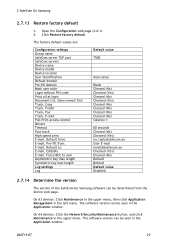
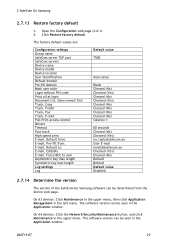
... default values are:
Configuration settings Group name SafeCom server TCP port SafeCom servers Device name Device model Device location User identification Default domain Pre-fill domain Mask user code Login without PIN code Print all at login Document list, Show newest first Track, Copy Track, Folder Track, Fax Track, E-mail Pull Print access control Drivers Timeout Post track High...
Administration Guide - Page 35
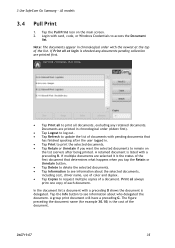
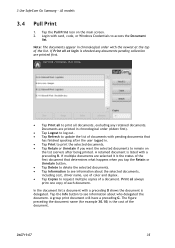
...Samsung - A3 models
3.4
Pull Print
1. Tap the Pull Print icon on the main screen. 2. Login with card, code, or Windows...; Tap Logout to log out. Tap Refresh to update the list of documents with pending documents that
has finished spooling... cost, driver name, use of color and duplex. Tap Copies to request multiple copies of a document. Print all always print one copy of each...
Administration Guide - Page 40


...Go Samsung - A4 models
4.4
Pull Print
1. Login with card, code, or Windows ...
Tap Logout to log out. Tap Refresh to update the list of documents with pending documents that
has finished spooling after the...documents, including cost, driver name, use of color and duplex. Tap Copies to request multiple copies of a document. Print all always print one copy of each document.
...
Administration Guide - Page 42
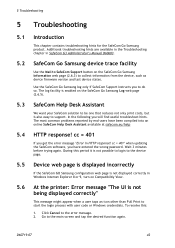
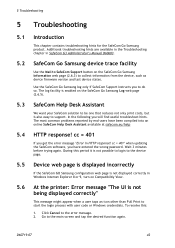
... get the error message "Error in HTTP response! cc = 401" when updating the SafeCom software, you have entered the wrong password. Wait 3 minutes before trying again. During this period it is not possible to login to the device page.
Device web page is displayed incorrectly
If the SafeCom GO Samsung configuration web page is not displayed correctly in Windows Internet Explorer 8 or...