Samsung DV300F driver and firmware
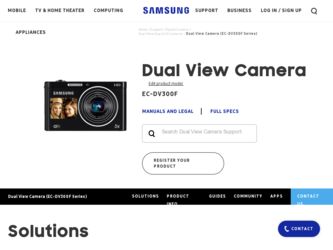
Related Samsung DV300F Manual Pages
Download the free PDF manual for Samsung DV300F and other Samsung manuals at ManualOwl.com
User Manual Ver.1.1 (English) - Page 4
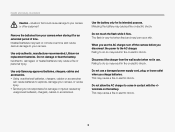
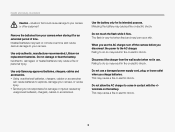
...Installed batteries may leak or corrode over time and cause serious damage to your camera.
Use only authentic, manufacturer-recommended, Lithium-ion replacement batteries. Do not damage or heat the battery. Inauthentic, damaged, or heated batteries may cause a fire or personal injury.
Use only Samsung-approved batteries, chargers, cables...
Do not use a damaged power supply cord, plug, or loose...
User Manual Ver.1.1 (English) - Page 5
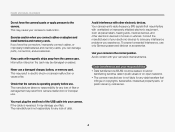
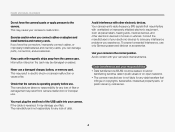
...This may cause your camera to malfunction.
Exercise caution when you connect cables or adapters and install batteries and memory cards. If you force the connectors, improperly connect cables, or improperly install batteries and memory cards, you can damage ports, connectors, and accessories.
Keep cards with magnetic strips away from the camera case. Information stored on the card may be damaged or...
User Manual Ver.1.1 (English) - Page 6
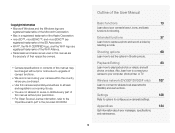
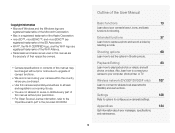
...and edit photos or videos. Also, learn how to connect your camera to your computer, photo printer, or TV.
Wireless network (DV300F/DV305F only)
107
Learn to connect to wireless local area networks (WLANs) and use functions.
Settings
128
Refer to options to configure your camera's settings.
Appendixes
134
Get information about error messages, specifications, and maintenance.
5
User Manual Ver.1.1 (English) - Page 12


...;les on a TV 99 Transferring files to your Windows computer 100 Transferring files with Intelli-studio 101
Transferring files by connecting the camera as a removable disk 103 Disconnecting the camera (for Windows XP 104 Transferring files to your Mac computer 105 Printing photos with a PictBridge photo printer ....... 106
Wireless network (DV300F/DV305F only 107...
User Manual Ver.1.1 (English) - Page 47
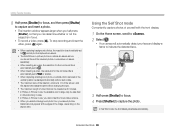
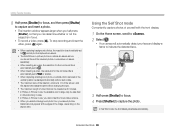
... insert a photo. • The insertion window appears larger when you half-press
[Shutter], so that you can determine whether or not the subject is in focus. • To record a video, press [c]. To stop recording and insert the video, press [c] again.
• When capturing background photos, the resolution is automatically set to and all photos captured...
User Manual Ver.1.1 (English) - Page 49
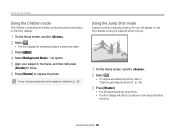
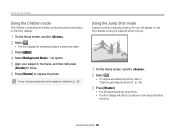
... mode attracts children by showing a short animation on the front display.
1 On the Home screen, scroll to . 2 Select .
• The front display will activate and play the preset animation.
3 Press [m]. 4...
[Shutter] to focus.
6 Press [Shutter] to capture the photo.
You can download animations for the front display from Intelli-studio. (p. 102)
Using the Jump Shot mode
Capture a photo of people...
User Manual Ver.1.1 (English) - Page 66
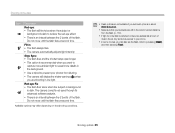
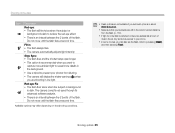
...tripod to prevent your photos from blurring.
• The camera will display the shake warning you are shooting in low light.
...software analysis.
• There is an interval between the 2 bursts of the flash. Do not move until the flash fires a second time.
Available options may differ depending on the shooting conditions.
• Flash options are not available if you set...
User Manual Ver.1.1 (English) - Page 84
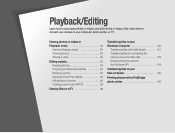
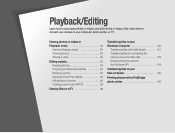
... a print order (DPOF 98
Viewing files on a TV 99
Transferring files to your Windows computer 100
Transferring files with Intelli-studio ......... 101 Transferring files by connecting the camera as a removable disk 103 Disconnecting the camera (for Windows XP 104
Transferring files to your Mac computer 105
Printing photos with a PictBridge photo printer 106
User Manual Ver.1.1 (English) - Page 101
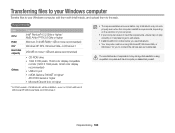
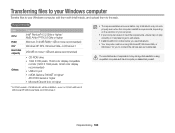
...-ROM drive • 1024 X 768 pixels, 16-bit color display compatible
monitor (1280 X 1024 pixels, 32-bit color display recommended) • USB 2.0 port • nVIDIA Geforce 7600GT or higher/ ATI X1600 series or higher • Microsoft DirectX 9.0c or higher
* A 32-bit version of Intelli-studio will be installed-even on 64-bit editions of Windows XP, Windows Vista, and Windows...
User Manual Ver.1.1 (English) - Page 102
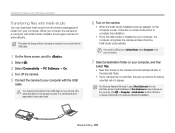
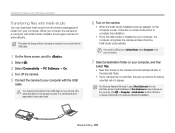
... files to your Windows computer
Transferring files with Intelli-studio
You can download Intelli-studio from the linked webpage and install it on your computer. When you connect the camera to a computer with Intelli-studio installed, the program will launch automatically.
The battery will charge while the camera is connected to a computer with the USB cable.
1 On the Home screen...
User Manual Ver.1.1 (English) - Page 103
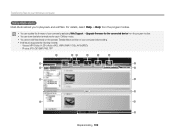
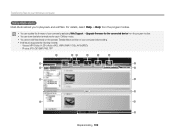
... your Windows computer
Using Intelli-studio Intelli-studio allows you to play back and edit files. For details, select Help “ Help from the program toolbar.
• You can update the firmware of your camera by selecting Web Support “ Upgrade firmware for the connected device from the program toolbar. • You can download short...
User Manual Ver.1.1 (English) - Page 104


...;les by connecting the camera as a removable disk
Connect the camera to your computer as a removable disk.
1 On the Home screen, scroll to . 2 Select . 3 Select Connectivity “ PC Software “ Off. 4 Turn off the camera. 5 Connect the camera to your computer with the USB
cable.
You must plug the small end of the USB cable into your camera. If the cable is reversed, it may...
User Manual Ver.1.1 (English) - Page 105
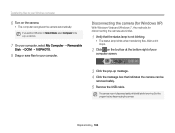
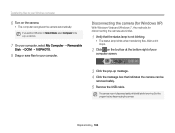
... to your Windows computer
6 Turn on the camera.
• The computer recognizes the camera automatically.
If you set the USB option to Select Mode, select Computer in the pop-up window.
7 On your computer, select My Computer “ Removable
Disk “ DCIM “100PHOTO.
8 Drag or save files to your computer.
Disconnecting the camera (for Windows XP)
With Windows Vista and Windows 7, the...
User Manual Ver.1.1 (English) - Page 106
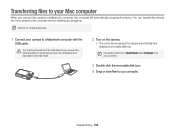
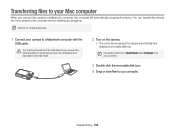
...Mac computer
When you connect the camera to a Macintosh computer, the computer will automatically recognize the device. You can transfer files directly from the camera to the computer without installing any programs.
Mac OS 10.4 or later is supported.
1 Connect your camera to a Macintosh computer with the
USB cable.
You must plug the small end of the USB cable into your camera. If the cable...
User Manual Ver.1.1 (English) - Page 113
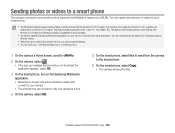
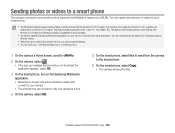
.... This feature may be supported by other devices with Android 2.2 or higher, but Samsung makes no guarantee of its functionality.
• You should install the Samsung MobileLink application on your phone or device before using this feature. You can download the application from Samsung Apps or Android market.
• When there are no files in the camera memory, you cannot use this...
User Manual Ver.1.1 (English) - Page 114
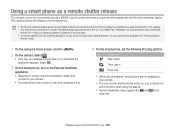
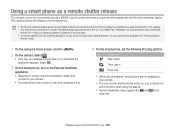
....1 inch Galaxy Tab. This feature may be supported by other devices with Android 2.2 or higher, but Samsung makes no guarantee of its functionality.
• You should install the Remote Viewfinder application on your phone or device before using this feature. You can download the application from Samsung Apps or Android market.
1 On the camera's Home screen, scroll to . 2 On the...
User Manual Ver.1.1 (English) - Page 122
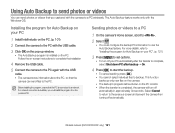
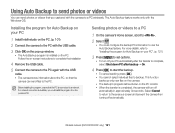
.... Follow the on-screen instructions to complete the installation
4 Remove the USB cable. 5 Connect the camera to the PC again with the USB
cable. • The camera stores information about the PC, so that the
camera can send files to the PC.
Before installing the program, ensure that the PC is connected to a network. If no internet connection is available, you...
User Manual Ver.1.1 (English) - Page 123
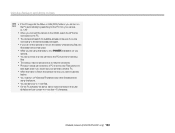
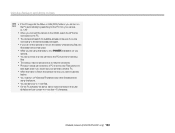
...
feature. • You must turn off Windows Firewall and any other firewalls before
using this feature. • You can send up to 1,000 files. • On the PC software, the server name must be entered in the Latin
alphabet and can contain no more than 48 characters.
Wireless network (DV300F/DV305F only) 122
User Manual Ver.1.1 (English) - Page 128
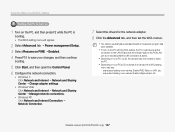
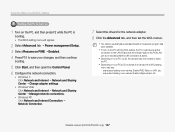
... the Control Panel. 6 Configure the network connection.
• Windows 7: Click Network and Internet “ Network and Sharing Center “ Change adapter settings.
• Windows Vista: Click Network and Internet “ Network and Sharing Center “ Manage network connections.
• Windows XP: Click Network and Internet Connection “ Network Connection.
7 Select the drivers...
User Manual Ver.1.1 (English) - Page 149
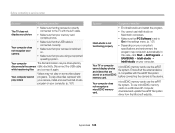
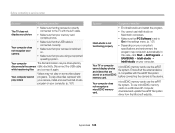
... contacting a service center
Situation
Suggested remedies
The TV does not display your photos
• Make sure that the camera is correctly connected to the TV with the A/V cable.
• Make sure that your memory card contains photos.
Your computer does not recognize your camera
• Make sure that the USB cable is connected correctly.
• Make sure that your camera is switched...

