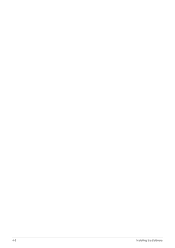Samsung F2380 - SyncMaster - 23" LCD Monitor driver and firmware
Drivers and firmware downloads for this Samsung item

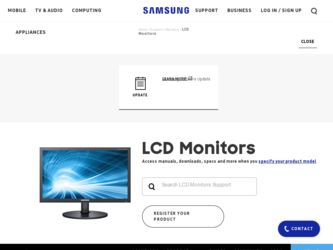
Related Samsung F2380 Manual Pages
Download the free PDF manual for Samsung F2380 and other Samsung manuals at ManualOwl.com
User Manual (KOREAN) - Page 24
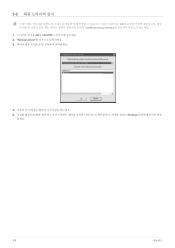
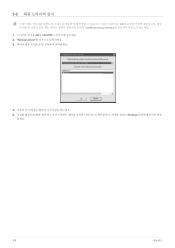
3-3
CD www.samsung.com/sec 1 CD를 CD-ROM 2. "Windows Driver 3
4 5 Windows
하세요.
3-3
사용하기
Quick Guide (ENGLISH) - Page 2
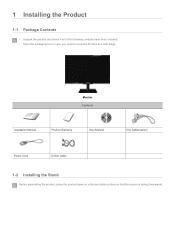
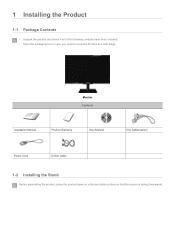
... following contents have been included. • Store the packaging box in case you need to move the Product at a later stage.
Monitor Contents
Installation Manual
Product Warranty
User Manual
DVI Cable(option)
Power Cord
D-Sub Cable
1-2 Installing the Stand
Before assembling the product, place the product down on a flat and stable surface so that the screen is facing downwards.
Quick Guide (ENGLISH) - Page 3
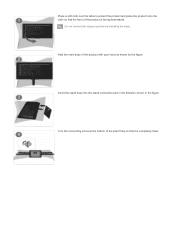
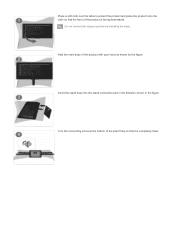
... product and place the product onto the cloth so that the front of the product is facing downwards.
Do not removethe stopper pin before installing the base.
Hold the main body of the product with your hand as shown by the figure.
Insert the stand base into the stand connection...
Quick Guide (ENGLISH) - Page 4


... the base, stand the monitor up as shown in the figure. Now you can remove the stopper pin to adjust the stand.
- Caution Avoid lifting the product holding only the stand.
Disassembly is in the reverse order of the assembly.
1-3 Installing the Stand for the Wall Mount
Before installation, disassemble the product according...
Quick Guide (ENGLISH) - Page 5
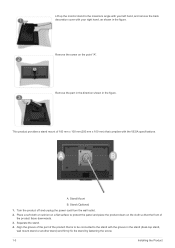
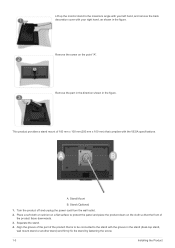
Lift up the monitor stand to the maximum angle with your left hand, and remove...mm) that complies with the VESA specifications.
A. Stand Mount
B. Stand (Optional)
1. Turn the product off and unplug the power cord from the wall outlet. 2. Place a soft cloth or cushion on a flat surface to protect the panel and place... stand) and firmly fix the stand by fastening the screw.
1-3
Installing the Product
Quick Guide (ENGLISH) - Page 6
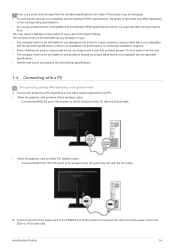
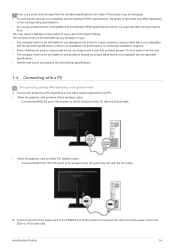
...; Connect the [RGB IN] port of the product to the [D-Sub] port of the PC with the D-Sub cable.
• When the graphics card provides DVI (digital) output • Connect the [DVI IN 1/DVI IN 2] port of the product to the DVI port of the PC with the DVI cable..
2. Connect one end of the power cord to the POWER port of the product and connect...
Quick Guide (ENGLISH) - Page 7
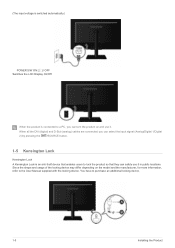
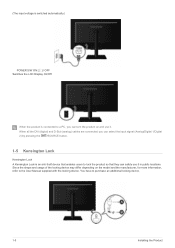
(The input voltage is switched automatically.)
POWER S/W ON [ │ ] / OFF Switches the LCD Display On/Off.
When the product is connected to a PC, you can turn the product on and use it. When all the DVI (digital) and D-Sub (analog) cables are connected, you can select the input signal (Analog/Digital 1/Digital 2) by pressing the /SOURCE button.
1-5 Kensington Lock...
Quick Guide (ENGLISH) - Page 8
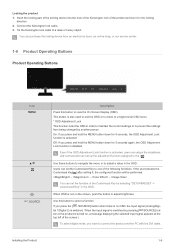
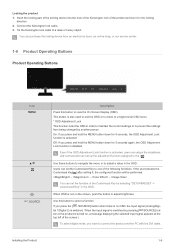
... input signal (Analog/Digital 1/Digital 2) is switched. When the input signal is switched by pressing [ /SOURCE] button or the product is turned on, a message displaying the selected input signal appears at the top left of the screen.)
To select digital mode, you have to connect the product and the PC with the DVI cable.
Installing the Product
1-6
Quick Guide (ENGLISH) - Page 9
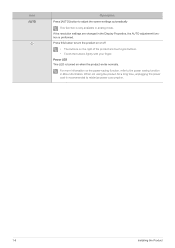
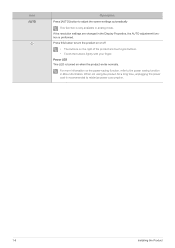
Icon AUTO
Description
Press [AUTO] button to adjust the screen settings automatically
This function is only available in analog mode.
If the resolution settings are changed in the Display Properties, the AUTO adjustment function is performed. Press this button to turn the product on or off
• The buttons on the right of the ...
Quick Guide (ENGLISH) - Page 11
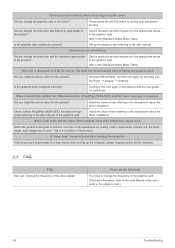
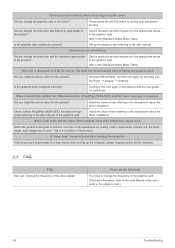
...; Display → Settings.
Is the graphics card configured correctly?
Configure the color again in accordance with the new graphics card driver.
When I connect the monitor, the 'Unknown monitor, Plug&Play (VESA DDC) monitor found' message is displayed.
Did you install the device driver for the product?
Check if all the Plug&Play (VESA DDC) functions are supported referring to the User Manual...
Quick Guide (ENGLISH) - Page 12
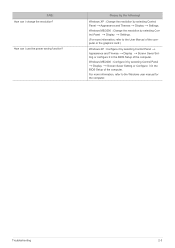
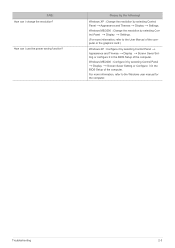
... → Settings.
Windows ME/2000 : Change the resolution by selecting Con-
trol Panel → Display → Settings.
(For more information, refer to the User Manual of the computer or the graphics card.)
Windows XP : Configure it by selecting Control Panel → Appearance and Themes → Display → Screen Saver Set-
ting or configure it in the BIOS Setup of the computer.
Windows ME...
User Manual (ENGLISH) - Page 3
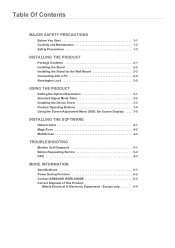
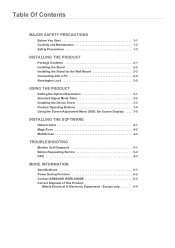
...2-5
USING THE PRODUCT
Setting the Optimal Resolution 3-1 Standard Signal Mode Table 3-2 Installing the Device Driver 3-3 Product Operating Buttons 3-4 Using the Screen Adjustment Menu (OSD: On Screen Display) . . . . 3-5
INSTALLING THE SOFTWARE
Natural Color 4-1 MagicTune 4-2 MultiScreen 4-3
TROUBLESHOOTING
Monitor Self-Diagnosis 5-1 Before Requesting Service 5-2 FAQ 5-3
MORE INFORMATION...
User Manual (ENGLISH) - Page 5
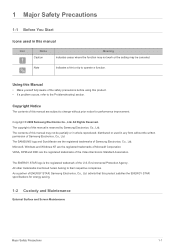
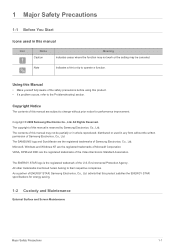
... work or the setting may be canceled.
Note
Indicates a hint or tip to operate a function.
Using this Manual
• Make ...manual may not be partially or in whole reproduced, distributed or used in any form without the written permission of Samsung Electronics, Co., Ltd. The SAMSUNG logo and SyncMaster are the registered trademarks of Samsung Electronics, Co., Ltd. Microsoft, Windows and Windows...
User Manual (ENGLISH) - Page 22
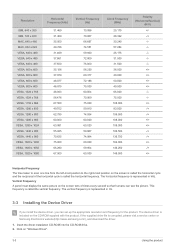
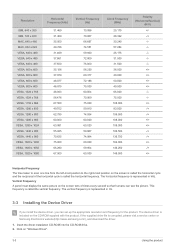
...Installing the Device Driver
If you install the device driver, you can set up the appropriate resolution and frequency for the product. The device driver is included on the CD-ROM supplied with the product. If the supplied drive file is corrupted, please visit a service center or Samsung Electronics website(http://www.samsung.com/), and download the driver. 1. Insert the driver installation CD-ROM...
User Manual (ENGLISH) - Page 23
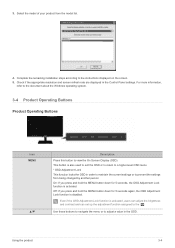
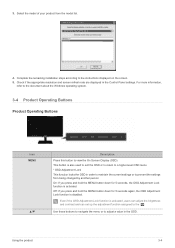
... model of your product from the model list.
4. Complete the remaining installation steps according to the instructions displayed on the screen. 5. Check if the appropriate resolution and screen refresh rate are displayed in the Control Panel settings. For more information,
refer to the document about the Windows operating system.
3-4 Product Operating Buttons
Product Operating Buttons
Icon MENU...
User Manual (ENGLISH) - Page 31
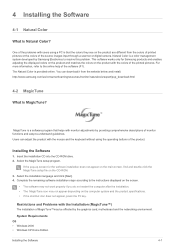
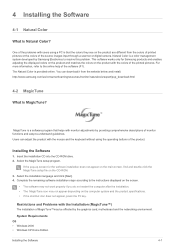
... computer system and the product specifications. • If the shortcut icon does not appear, press the F5 key.
Restrictions and Problems with the Installation (MagicTune™)
The installation of MagicTune™may be affected by the graphics card, motherboard and the networking environment.
System Requirements OS • Windows 2000 • Windows XP Home Edition
Installing the Software...
User Manual (ENGLISH) - Page 32
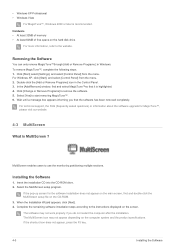
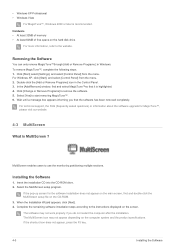
....
For technical support, the FAQ (frequently asked questions) or information about the software upgrade for MagicTune™, please visit our website.
4-3 MultiScreen
What is MultiScreen ?
MultiScreen enables users to use the monitor by partitioning multiple sections.
Installing the Software
1. Insert the installation CD into the CD-ROM drive. 2. Select the MultiScreen setup program.
If...
User Manual (ENGLISH) - Page 33
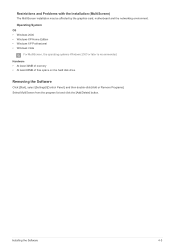
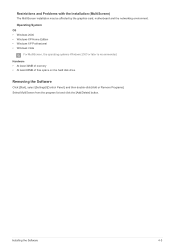
... networking environment.
Operating System OS • Windows 2000 • Windows XP Home Edition • Windows XP Professional • Windows Vista
For MultiScreen, the operating systems Windows 2000 or later is recommended.
Hardware • At least 32MB of memory • At least 60MB of free space on the hard disk drive
Removing the Software
Click [Start], select [Settings]/[Control Panel...
User Manual (ENGLISH) - Page 36
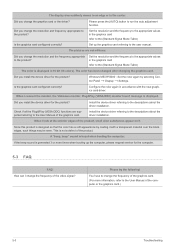
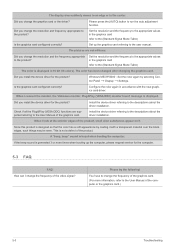
...; Display → Settings.
Is the graphics card configured correctly?
Configure the color again in accordance with the new graphics card driver.
When I connect the monitor, the 'Unknown monitor, Plug&Play (VESA DDC) monitor found' message is displayed.
Did you install the device driver for the product?
Check if all the Plug&Play (VESA DDC) functions are supported referring to the User Manual...