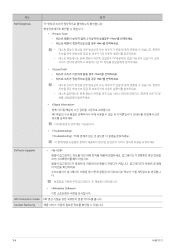Samsung FX2490HD driver and firmware
Drivers and firmware downloads for this Samsung item

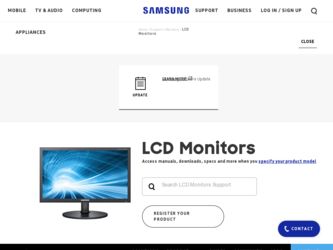
Related Samsung FX2490HD Manual Pages
Download the free PDF manual for Samsung FX2490HD and other Samsung manuals at ManualOwl.com
User Manual (user Manual) (ver.1.0) (English) - Page 2
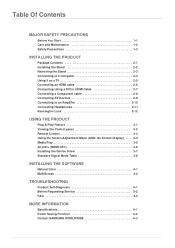
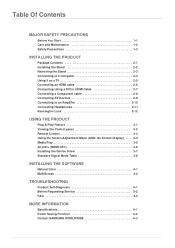
...Control panel 3-2 Remote Control 3-3 Using the Screen Adjustment Menu (OSD: On Screen Display) . . . . 3-4 Media Play 3-5 Anynet+ (HDMI-CEC 3-6 Installing the Device Driver 3-7 Standard Signal Mode Table 3-8
INSTALLING THE SOFTWARE
Natural Color 4-1 MultiScreen 4-2
TROUBLESHOOTING
Product Self-Diagnosis 5-1 Before Requesting Service 5-2 FAQ 5-3
MORE INFORMATION
Specifications 6-1 Power...
User Manual (user Manual) (ver.1.0) (English) - Page 3
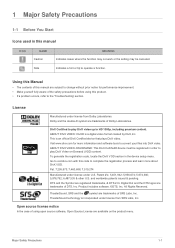
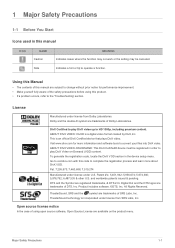
... function may not work or the setting may be canceled.
Note
Indicates a hint or tip to operate a function.
Using this Manual
• The contents of this manual are subject to change without prior ...DivX® is a digital video format created by DivX,Inc. This is an official DivX Certified device that plays DivX video. Visit www.divx.com for more information and software tools to convert your ...
User Manual (user Manual) (ver.1.0) (English) - Page 4
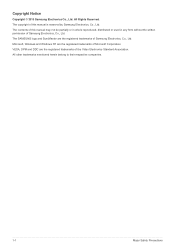
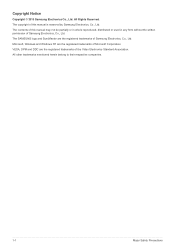
... of this manual is reserved by Samsung Electronics, Co., Ltd. The contents of this manual may not be partially or in whole reproduced, distributed or used in any form without the written permission of Samsung Electronics, Co., Ltd. The SAMSUNG logo and SyncMaster are the registered trademarks of Samsung Electronics, Co., Ltd. Microsoft, Windows and Windows NT are...
User Manual (user Manual) (ver.1.0) (English) - Page 5
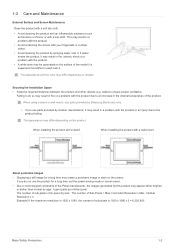
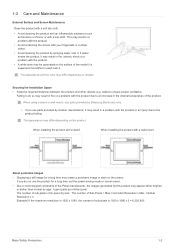
...
When using a stand or wall-mount, use parts provided by Samsung Electronics only.
• If you use parts provided by another ...installing the product with a stand
When installing the product with a wall-mount
About persistent images
• Displaying a still image for a long time may create a persistent image or stain on the screen. If you do not use the product for a long time, set the power...
User Manual (user Manual) (ver.1.0) (English) - Page 7
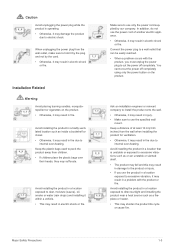
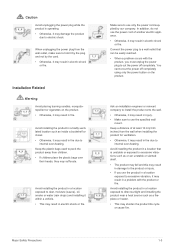
... reached.
• When a problem occurs with the product, you must unplug the power plug to cut the power off completely. You cannot cut the power off completely using only the power button on the product.
Ask an installation engineer or relevant company to install the product onto the wall.
• Otherwise, it may result in injury...
User Manual (user Manual) (ver.1.0) (English) - Page 8
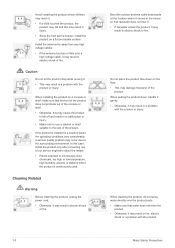
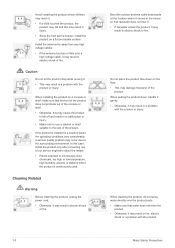
...quality problem may occur due to the surrounding environment. In this case, install the product only after consulting one of our service engineers about the matter. • Places exposed to microscopic dust, ...Before cleaning the product, unplug the power cord. • Otherwise, it may result in electric shock
or fire.
1-3
Bend the outdoor antenna cable downwards at the location where it comes...
User Manual (user Manual) (ver.1.0) (English) - Page 13
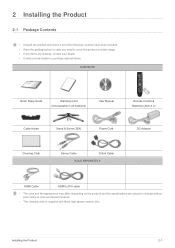
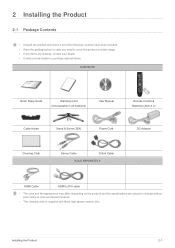
...8226; Contact a local dealer to purchase optional items.
CONTENTS
Quick Setup Guide
Warranty Card (Not available in all locations)
User Manual
Remote Control & Batteries (AAA X 2)
Cable Holder
Stand & Screw (2EA)
Power Cord
DC-Adapter
Cleaning Cloth
Stereo Cable
D-Sub Cable
SOLD SEPARATELY
HDMI Cable
HDMI to DVI cable
• The color and the appearance may differ depending on the...
User Manual (user Manual) (ver.1.0) (English) - Page 14
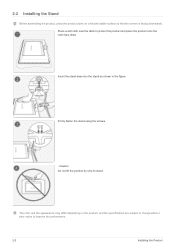
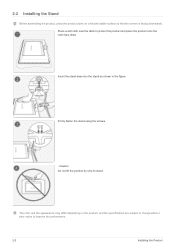
2-2 Installing the Stand
Before assembling the product, place the product down on a flat and stable surface so that the screen is facing downwards. Place a soft cloth ....
The color and the appearance may differ depending on the product, and the specifications are subject to change without prior notice to improve the performance.
2-2
Installing the Product
User Manual (user Manual) (ver.1.0) (English) - Page 15
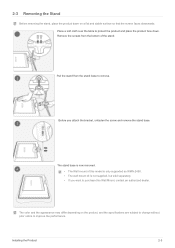
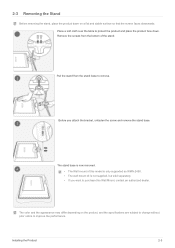
...unfasten the screw and remove the stand base.
The stand base is now removed.
• The Wall mount of this model is only supported as WMN-2490. • The wall mount kit is not supplied, but sold separately. • If you want to purchase this ... depending on the product, and the specifications are subject to change without prior notice to improve the performance.
Installing the Product
2-3
User Manual (user Manual) (ver.1.0) (English) - Page 16
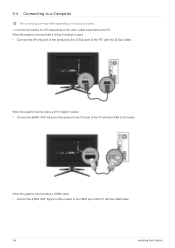
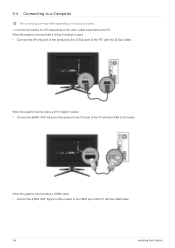
... to the D-Sub port of the PC with the D-Sub cable.
When the graphics card provides a DVI () output • Connect the [HDMI (DVI) IN] port of the product to the DVI port of the PC with the HDMI to DVI cable.
When the graphics card provides a HDMI output • Connect the [HDMI (DVI) IN] port of the product to the HDMI port of the PC with the HDMI cable.
2-4
Installing the Product
User Manual (user Manual) (ver.1.0) (English) - Page 19
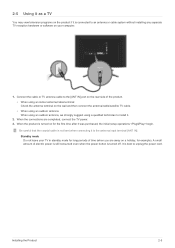
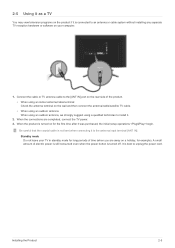
2-5 Using it as a TV
You may view television programs on the product if it is connected to an antenna or cable system without installing any separate TV reception hardware or software on your computer.
1. Connect the cable or TV antenna cable to the [ANT IN] port on the rear side of the product. • When using an indoor antenna/cable terminal: Check the...
User Manual (user Manual) (ver.1.0) (English) - Page 32
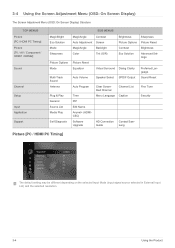
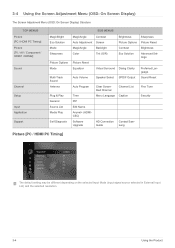
...Display)
The Screen Adjustment Menu (OSD: On Screen Display) Structure
TOP MENUS Picture [PC / HDMI PC Timing] Picture [TV / AV / Component / HDMI1 / HDMI2]
Sound
Channel Setup
Input Application Support
...) Software Upgrade
Clear Scrambled Channel Menu Language
HD Connection Guide
Channel List Caption
Contact Samsung
Fine Tune Security
Picture [PC / HDMI PC Timing]
The default setting may...
User Manual (user Manual) (ver.1.0) (English) - Page 52
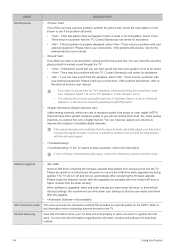
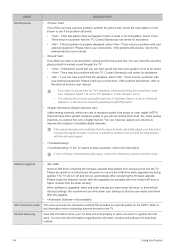
..., contact the Samsung customer service center.
Software Upgrade
•
Insert a USB drive containing the firmware upgrade downloaded from samsung.com into the TV. Please be careful to not disconnect the power or remove the USB drive while upgrades are being applied. The TV will turn off and turn on automatically after completing the firmware upgrade. Please check the firmware version after the...
User Manual (user Manual) (ver.1.0) (English) - Page 65
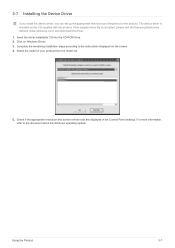
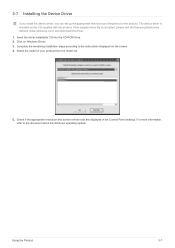
...(www.samsung.com), and download the driver. 1. Insert the driver installation CD into the CD-ROM drive. 2. Click on Windows Driver. 3. Complete the remaining installation steps according to the instructions displayed on the screen. 4. Select the model of your product from the model list.
5. Check if the appropriate resolution and screen refresh rate are displayed in the Control Panel settings. For...
User Manual (user Manual) (ver.1.0) (English) - Page 67


... enables you to adjust the displayed colors on the product so they more closely match the colors of printed pictures. For more information, refer to the online help of the software (F1). Natural Color is provided online. You can download it from the website below and install; http://www.samsung.com/us/consumer/learningresources/monitor...
User Manual (user Manual) (ver.1.0) (English) - Page 68
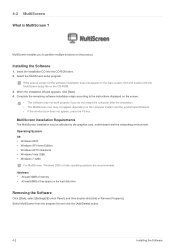
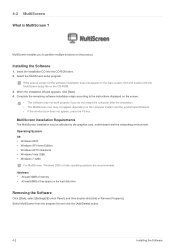
... graphics card, motherboard and the networking environment. Operating System OS • Windows 2000 • Windows XP Home Edition • Windows XP Professional • Windows Vista 32Bit • Windows 7 32Bit
For MultiScreen, Windows 2000 or later operating systems are recommended. Hardware • At least 32MB of memory • At least 60MB of free space on the hard disk drive
Removing...
User Manual (user Manual) (ver.1.0) (English) - Page 70
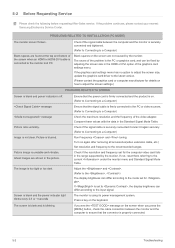
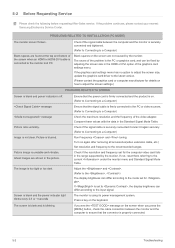
... size in the HDMI or DVI option of the graphics card settings menu.
If the graphics card settings menu has no option to adjust the screen size, update the graphics card driver to the latest version.
(Please contact the graphics card or computer manufacturer for details on how to adjust the screen settings.)
PROBLEMS RELATED TO SCREEN
Screen is blank and power indicator is...
User Manual (user Manual) (ver.1.0) (Korean) - Page 32
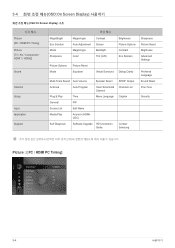
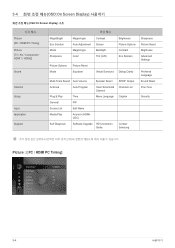
... Display
OSD:On Screen Display) 구조
Picture [PC / HDMI PC Timing] Picture [TV / AV / Component / HDMI1 / HDMI2]
Sound
Channel Setup
Input Application Support
...
Anynet+ (HDMICEC)
Self Diagnosis
Software Upgrade HD Connection Guide
SPDIF Output Channel List Caption
Contact Samsung
Sharpness Picture Reset Brightness Advanced Settings
Preferred Language Sound Reset Fine Tune...